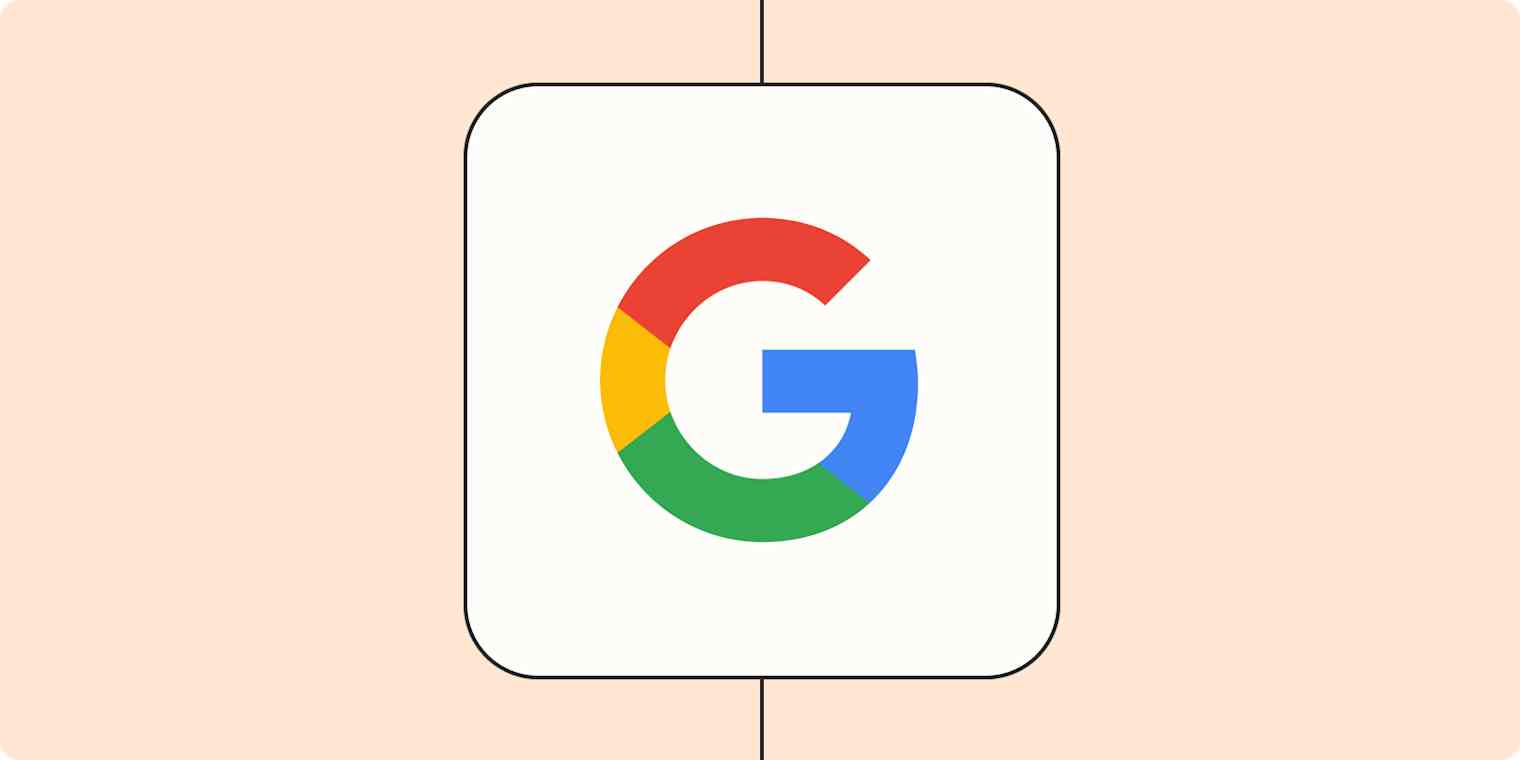What do a 20-page academic paper, a 2,000-word blog post, and a dozen random notes have in common? Hard to answer without devoting hours to reading everything, thinking about it, and finally putting pen to paper. But even after doing that, something will slip through the cracks.
What if there was a way to summarize, correlate, and make your documents more interactive? To answer this question, Google joined the scene with NotebookLM, now available for free. It combines your documents with an AI model, a chat window. and an uncannily-good podcast generator.
Table of contents:
What is NotebookLM?
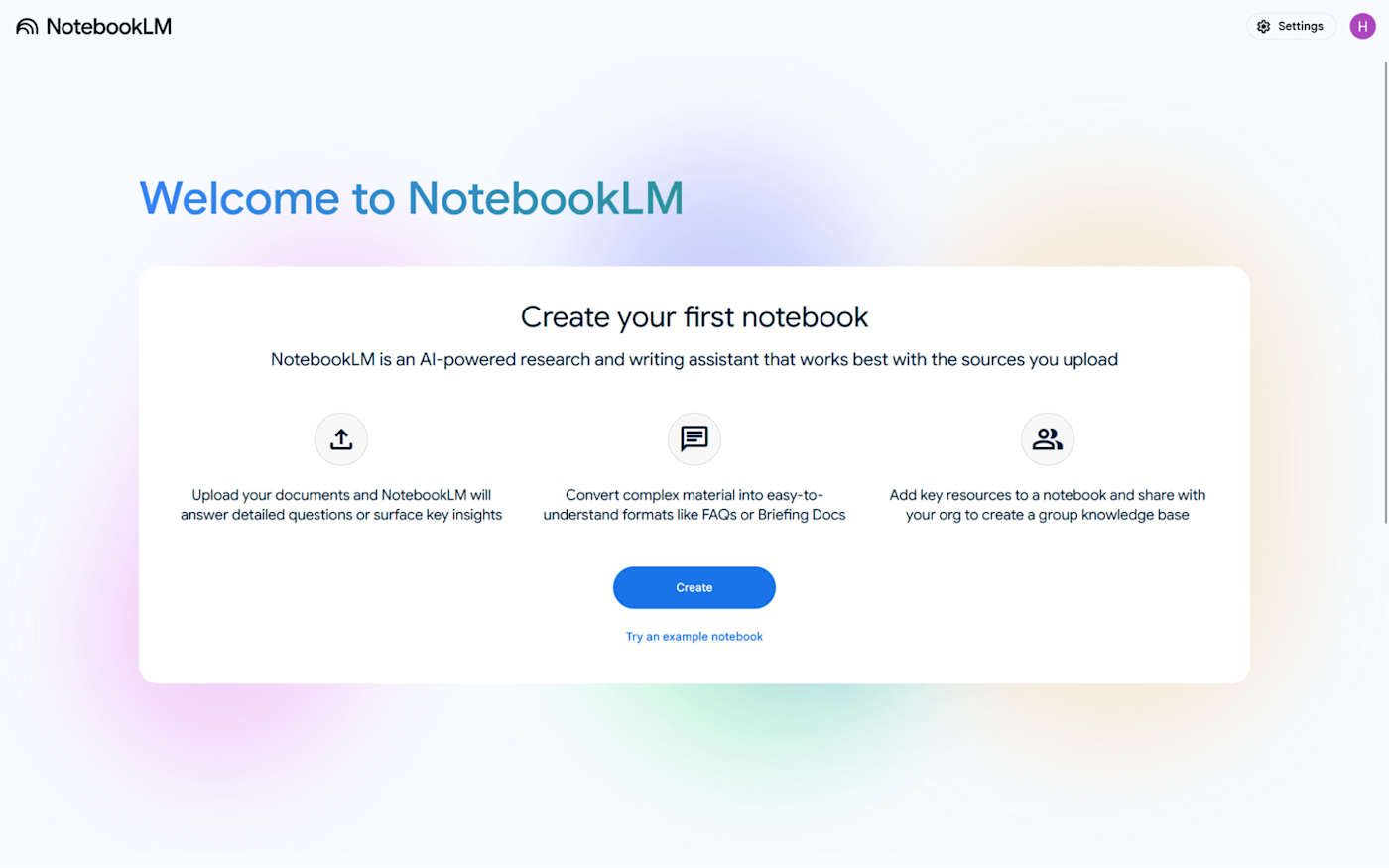
NotebookLM is a research assistant app built to take the effort out of smart thinking. It uses AI to summarize, connect, and enable deeper exploration of your documents.
You can upload your knowledge sources—anything from PDFs to YouTube videos—and get insights about them. Using the power of the Gemini AI model, a beast with a context window of over 1.5 million words, it can answer questions about one or all sources. As it replies, you can see which file the model got the answer from, helpful for trusting that there are no hallucinations at play.
Take notes directly on the platform as you explore the topic, generate study guides, and get a podcast-style breakdown so you can take it out for a walk. NotebookLM is growing at a great pace: it's made a big leap in power and functionality since I first tried it last year.
Here's what it looks like today.
How to use NotebookLM
First, you'll need to upload all your source documents—then it's time to explore and interact with your notebook.
Add and manage sources
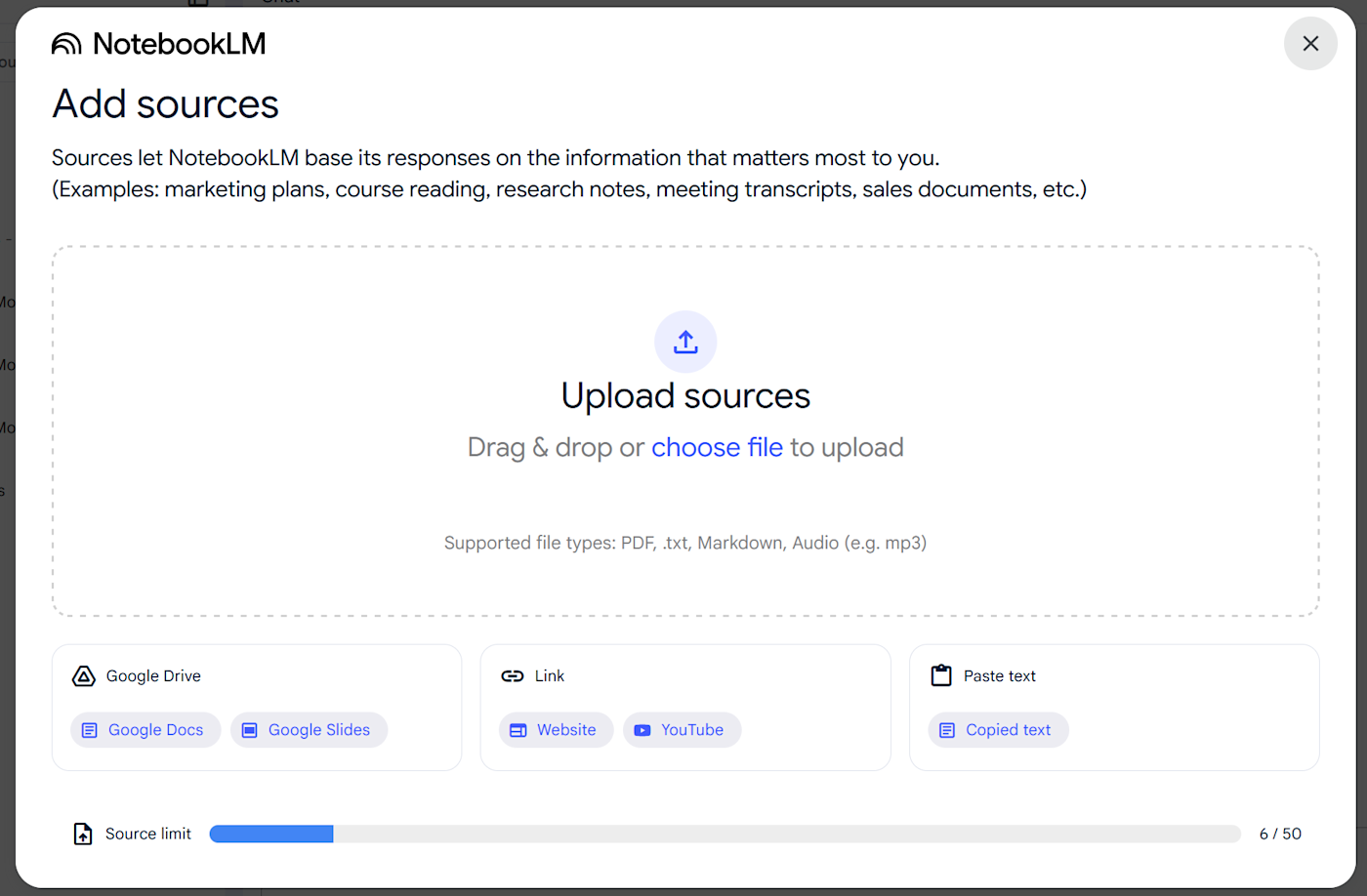
NotebookLM supports:
Google Docs and Slides
YouTube video links
Website URLs
Audio files
PDFs
Copy/pasted text
Once you add these sources, the app takes a snapshot of their current content. This means that, whenever you update anything in your Google Docs file, for instance, it won't reflect on NotebookLM.
This makes the app inflexible for now, so be sure your source data is just as you want it before adding it in. If you need to update a document you've already added, consider removing the source, editing it, and then re-adding it.
Once you upload your first document, you'll notice that NotebookLM will generate a source guide. This is great for gigantic documents: it summarizes the content and adds a list of key topics. With this overview, you get the necessary information to start asking questions, so you don't need to be familiar with the document or have read it through once to explore it.
Your sources will stack on the left side of the screen. You can add more using the top button. And you can select which sources the AI uses to generate answers by ticking the checkmarks on or off.
Right now, you can upload a maximum of 50 sources into each notebook, each with up to 500,000 words, on the free plan.
Ask questions
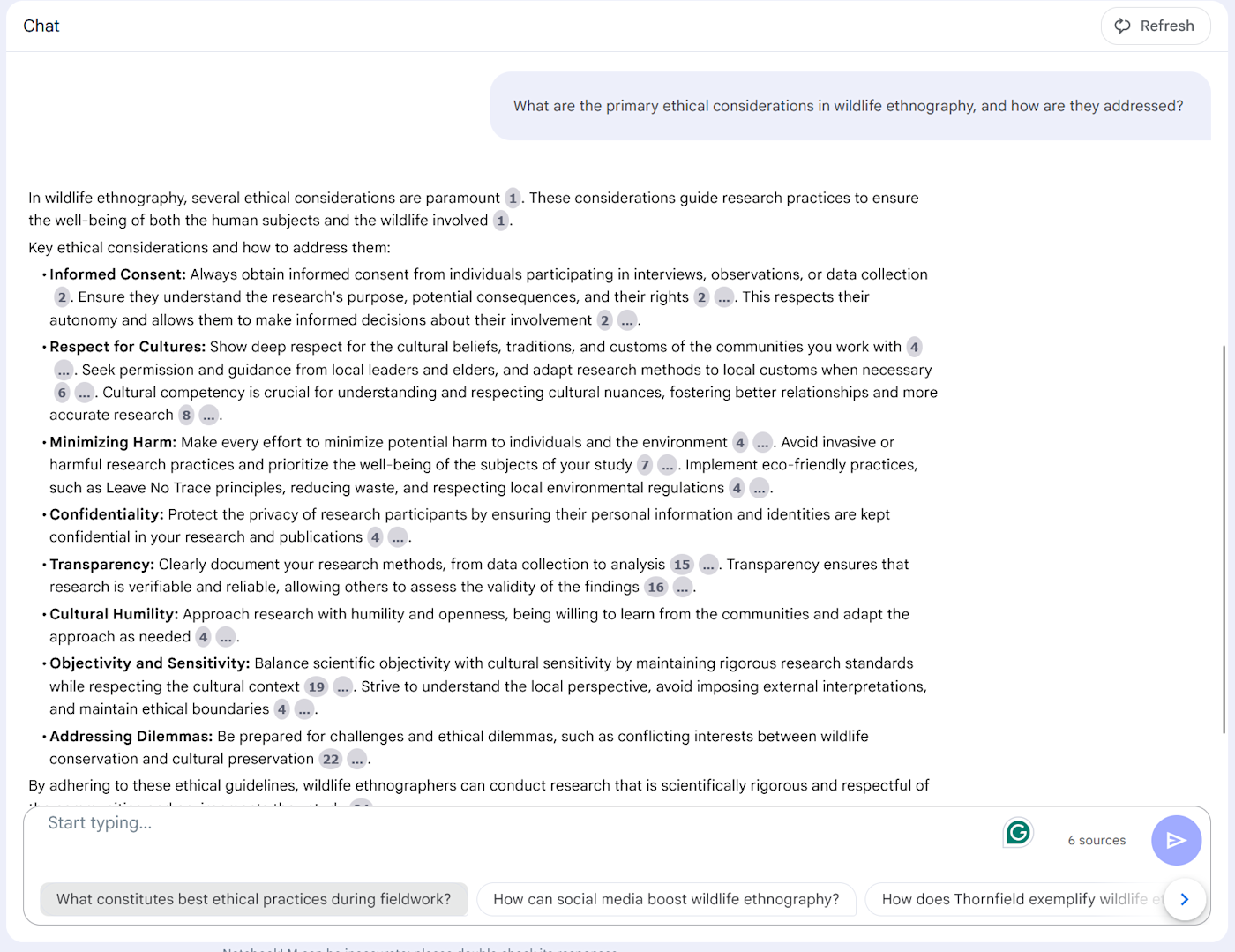
In the middle of the screen, you have the chat window that works like a regular AI chatbot: ask your questions, add your prompts, and the output will pop up a few seconds later. On the left side of the input field, you can see how many sources the model is using to answer.
NotebookLM excels at exploring data. The second-best thing it does is connecting ideas: if you add sources with similar topics, you can ask questions that combine information from multiple documents. The answer will contain a mixture of both, offering citations to help you find the actual paragraph where the claims are made.
As for brainstorming, the experience is ok, but AI chatbots will do a better job. For context, I tested the app for five weeks when I first wrote this article. I went back this year and used NotebookLM to run research for a writing project. It still sticks tightly to the source material, which makes sense, considering the app focuses on the knowledge present in documents. It's not as creative as, say, ChatGPT or Claude.
Audio Overview
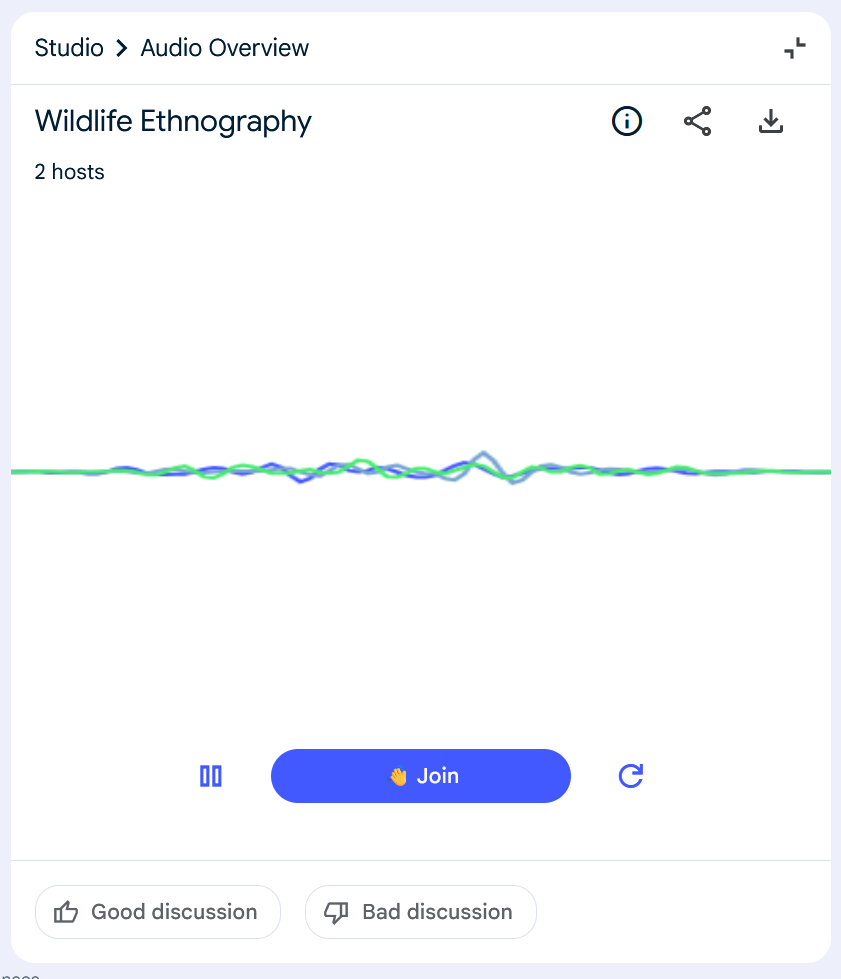
Earlier this year, a friend sent me some audio about a project she was working on. I opened the file and couldn't believe she had hired two people to talk about the topic. She hadn't—it was NotebookLM's Audio Overview.
Accessible on the top-right side of the screen, you can generate a conversation between two characters on the core topics of your notebook. The intro is lighthearted and engaging, peppered with "yeah"s and "uh-huh"s, setting the stage for a deep dive.
The AI speakers go back and forth, translating information into digestible insights, making it super easy to listen to and helping you connect the dots. There's an option to join in and talk—released just as I was fact-checking some edits for this article—but nothing happened after I clicked the button. I'm sure this will be fixed by the time you read this, though, so check it out.
Take notes
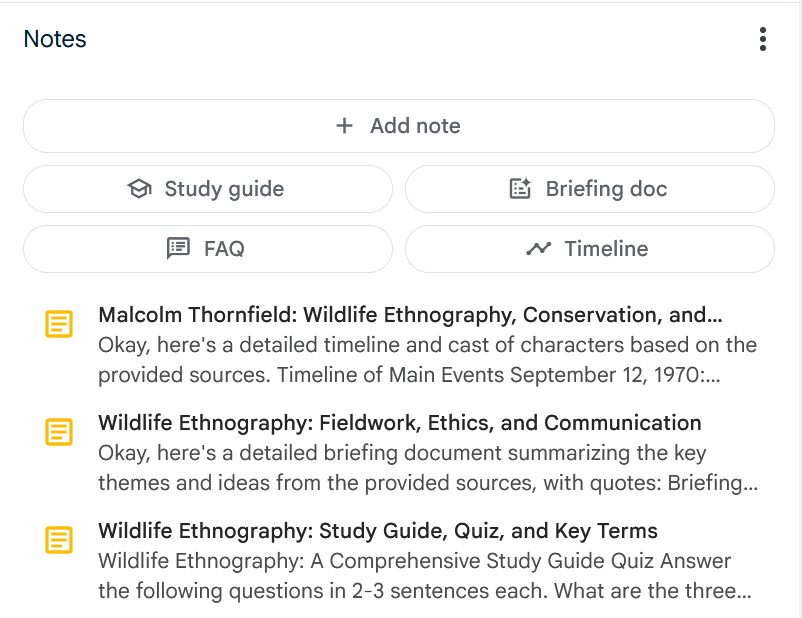
Notes have come a long way since the first versions of NotebookLM. Nested on the bottom-right side of the screen under Audio Overview, you can click to add a new one using the corresponding button. This opens a basic text editor with formatting options, leaving your chat and sources windows available.
Every note you save in NotebookLM isn't used to generate AI answers. This adds a good distinction between the knowledge that was already there and what you created. But you can convert any single note to a source using the button at the bottom—and bulk-convert through the three-dot dropdown option at the top right of the notes section.
You'll also notice a few AI-powered note templates:
Study guide generates a quiz with an answer key, a set of essay questions, and a glossary of key terms.
FAQ generates, unsurprisingly, a collection of frequently asked questions.
Briefing doc gives a full breakdown of all the information inside the notebook, highlighting key connections.
Timeline grabs all the dates on the source data and lays everything in an ordered sequence, useful for studying history, for example.
Share your notebooks
You don't have to have fun all alone. You can share your notebooks with others so they can ask their own questions and access the sources. To do so, look to the top right, and click the Share button.
You'll be treated to a basic version of the share pop-up you see in other Google Workspace apps. The difference is that there are no public links yet. You have to add the email addresses and then configure their privileges.
What's the purpose of sharing your notebooks? You can use this to curate your own chatbot, adding all the data you know on a topic, a range of frequently asked questions, or all the info about a project you're working on with someone else. A much more interactive experience than dropping a Google Docs link.
NotebookLM pricing
NotebookLM has a generous free plan with access to all core features. All you need to access it is a Google account. On the free plan, you can have up to 100 notebooks, each with 50 sources, and each source containing up to 500,000 words. You can ask 50 questions and get 3 Audio Overviews per day.
If these limits are restrictive at any time, you can raise them by 5x when you subscribe to the following plans:
For personal use, you can get the Google One AI Premium plan for $19.99/month.
For businesses, subscribe to the Google Workspace Business Standard for $14.40/month (or any higher plan).
The paid plans also unlock custom response styles, output length controls, and notebook analytics.
An AI-powered interactive notebook
With LLMs confidently flowing into inaccurate and incorrect data from time to time, it's always best to bring your facts with you. With NotebookLM, you can use AI to explore angles without having to top it off with a boring fact-checking session.
Related reading:
This article was originally published in November 2023. The most recent update was in March 2025.