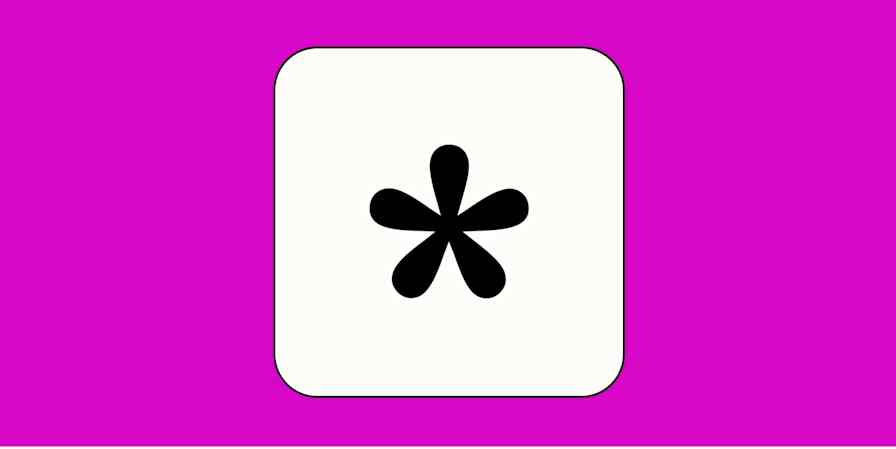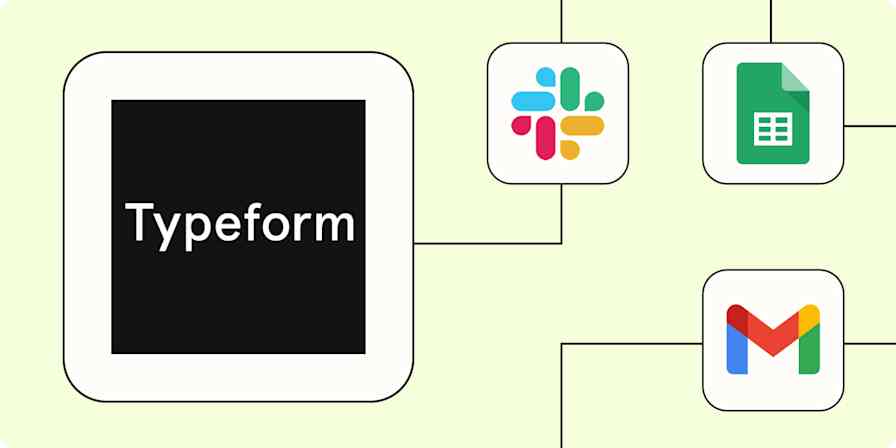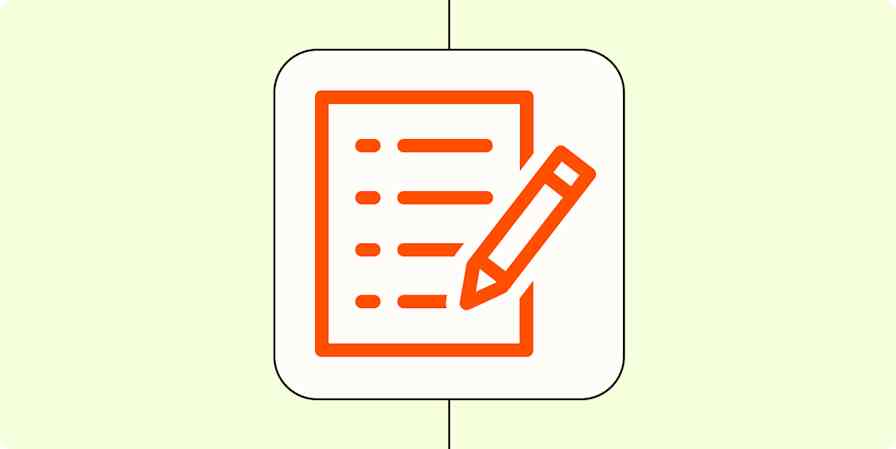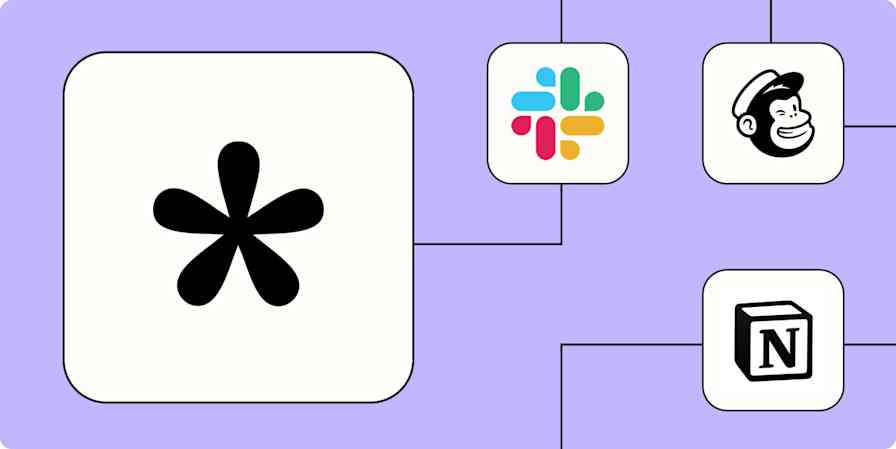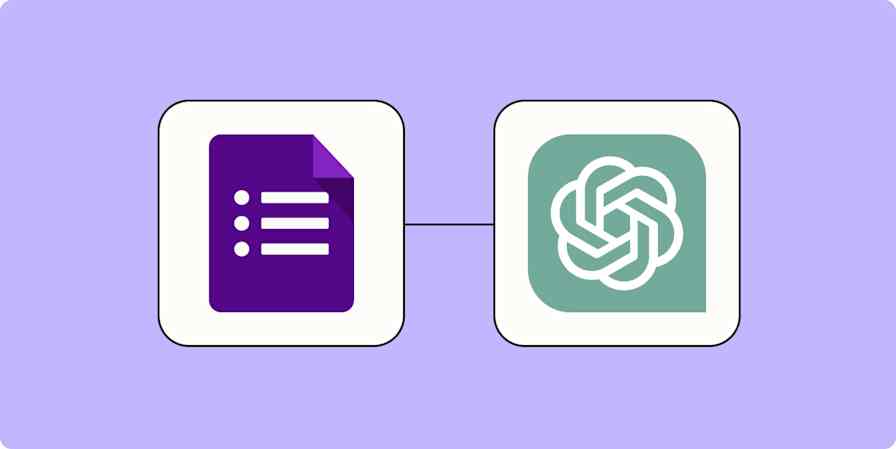It came to me one lazy Saturday morning as I was reading, as good ideas often do. I wonder if you can make a fill-in-the-blank question in an online form?
Online form builders pride themselves on including dozens of question types—but in reality, fill-in-the-blank questions aren't that commonly supported. Most forms show questions one after another, with a title followed by a text box or dropdown for respondents to enter their answers.
I wanted a form where you could ask "How do you __ in [App]?", where you could fill in the blank space with text and pick an app from a dropdown list. The best you could do in most form apps—say, in Google Forms for instance—is to split the question into two sections.
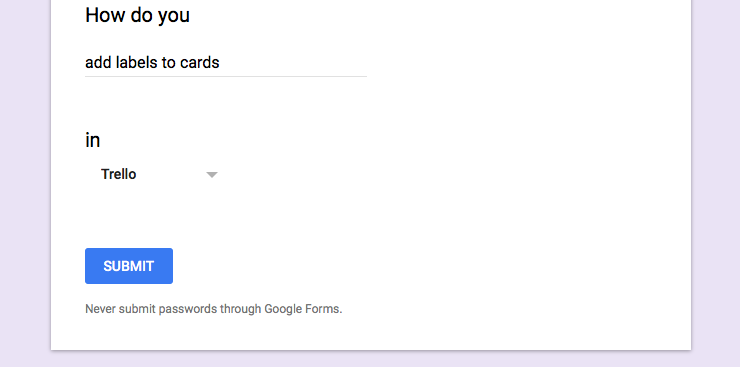
I instead wanted something more like this—which is possible and a lot easier than at first glance.
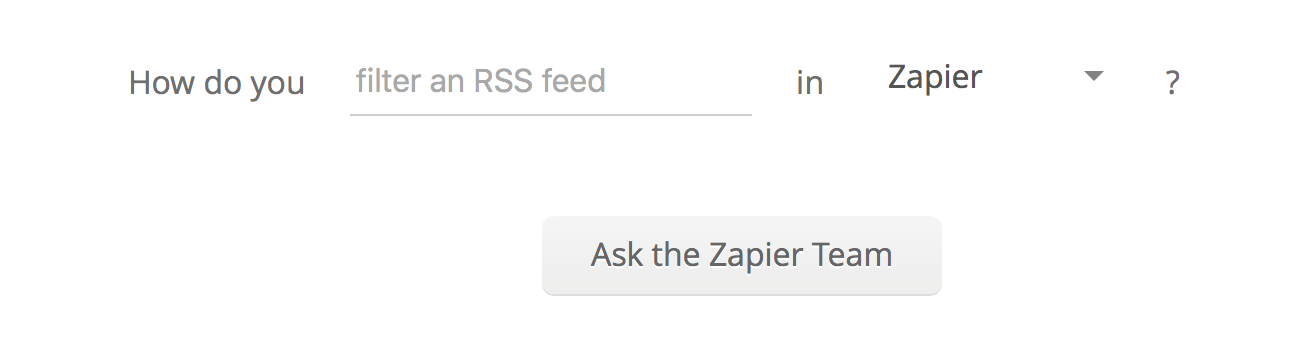
Here's how I built my form in JotForm—along with a handful of other apps that also fit the bill.
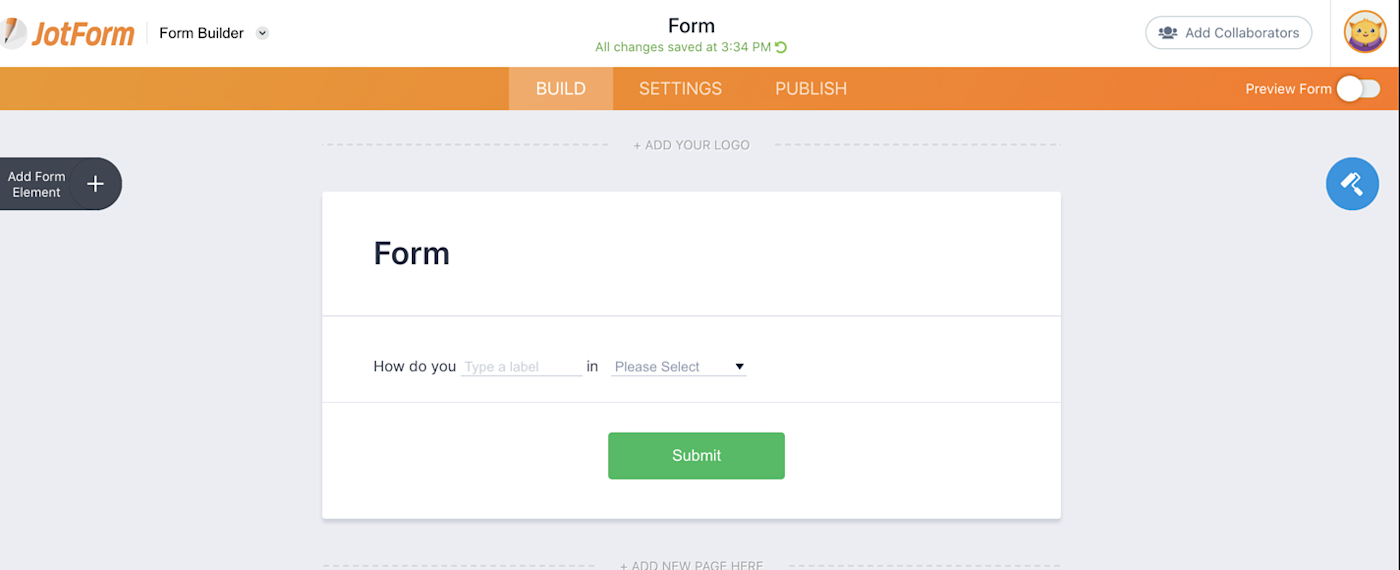
Just open JotForm, and make a free account if you don't already have one. That'll let you get up to 100 responses on your form each month for free—perfect for starting out.
From the left sidebar, select the Fill in the blank option. You can then use the formatting tools to customize your question, add an image, modify page alignment, or change the font size and type.
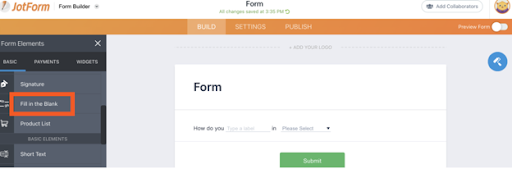
To create the dropdown menu, click on add field and scroll down to find Dropdown. From there, you can easily customize the options you want to prefill.
Additionally, short words, phrases, and terms can be used to complete questions, but you can also get more specific by adding in a number of form elements into the Fill in the Blank field.
For example, you might want to ask for a respondent's personal details, like name, address, or phone number. Or, you might want to request someone's signature, which will look like this:
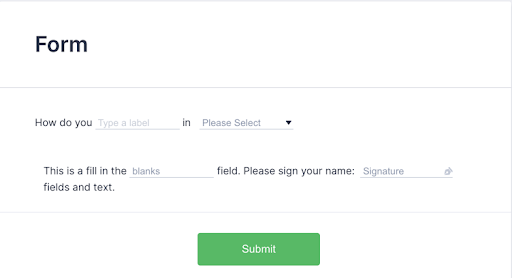
On one question, for example, I wanted to let my respondents have the option to select an answer from different options, so I added in the multiple choice option:
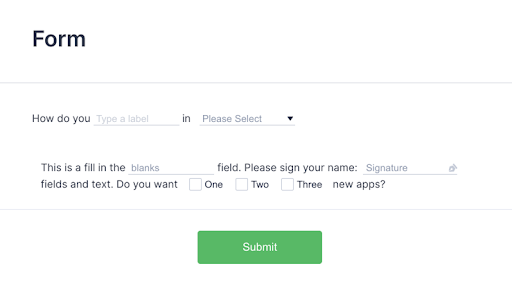
But you can also let respondents select from a single choice selection, add in numbers, dates, or fill out blank text boxes with whole paragraphs.
The opportunities are endless, so get creative!
How to use your fill-in-the-blank responses
Now it's time to put your form results to work. Fortunately, whenever one of your forms is filled out, you'll get an email alert. You can decide whether you want all of the text inside the email, or just the answers your respondent provided. That way, you can take action right away—without logging into your JotForm account.
And, by using JotForm in tandem with Zapier, you can really make the most of your form results. For example, you can save your form responses automatically to a spreadsheet, get notified about them in Slack, and even send your respondents' info straight to your CRM.
Get Slack notifications for new Jotform form submissions
Add ActiveCampaign contacts from new Jotform submissions
You can even create tasks in your favorite project management apps every time you get a JotForm response, sync JotForm submissions with your calendar so you don't miss important events, or add respondents to Mailchimp as subscribers.
Create Google Calendar event from new Jotform submission
With JotForm's Zapier integration, you can automate common workflows to save you time and make you more productive.
Make a fill-in-the-blank question in your favorite form app
While JotForm may be the quickest—and easiest—route to make fill-in-the-blank-questions, it's not the only one. All you need to make one is choose a form that supports multiple columns—and ideally that lets you remove the question text from above the text and dropdown options.
Here are some options that fit the bill, at least in part:
PlanSo Forms may be the next best option. Use its Paragraph element to add text, and just drag-and-drop the sections near each other to instantly turn them into a multi-column sentence.
Outgrow is another great option, as it has a built-in template for fill-in-the-blank questions. Just select The Greek Quizzes template, and you can create a form that will decide something for your user. Have them fill in the blanks, then you can recommend a product or service.
123 Form Builder also lets you drag form fields side-by-side, though you're capped at four fields in one row—so you couldn't include the question mark in our form.
Wufoo includes CSS Keywords, which you can use to arrange up to three form fields in a row for a simple fill-in-the-blank question.
Gravity Forms, a form plugin for WordPress-powered sites, uses similar CSS Ready Classes to let you add up to five columns—which you could use to create a form like the one above.
Formstack does include multiple columns, but text and dropdown fields are required to include a header—which would require some strategic writing to make your fill-in-the-blank question look correct.
FormKeep makes it simpler to code HTML forms and manage the data—and with custom CSS, you could make a single-line form.
Aerobatic, a static site host, also makes it easy to do the same with custom webhook-powered forms on Jekyll or other flat-file CMS-based sites.
Header photo by Markus Spiske via Pexels
This article was originally published in March 2017 and was updated in February 2021 with contributions by Elena Alston.