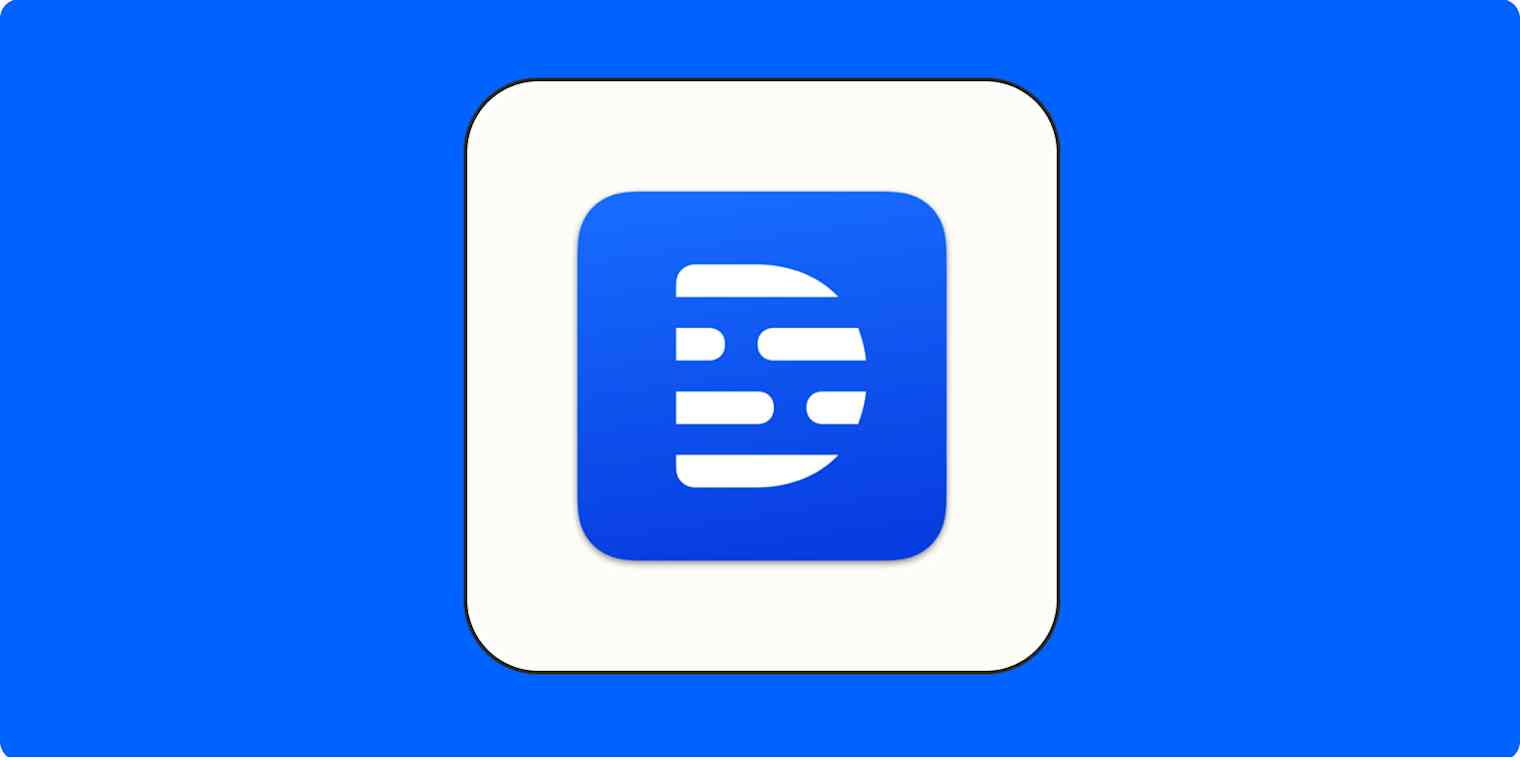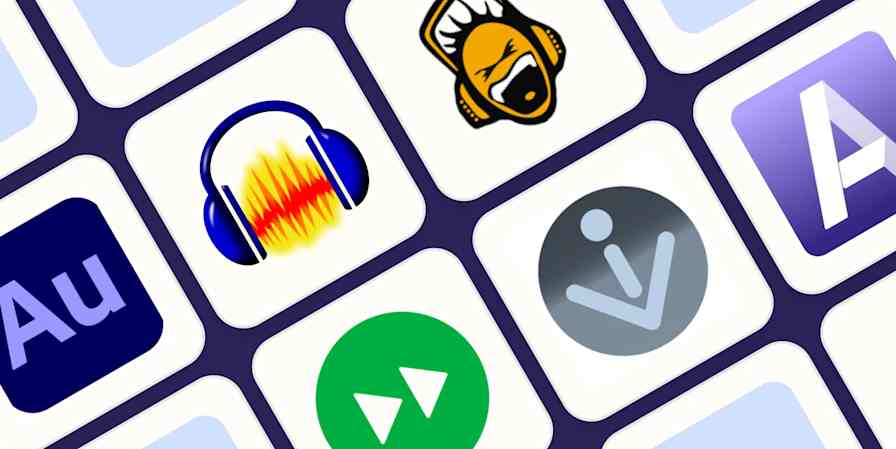Tons of AI video editing tools have come onto the scene as a way to help marketers and creators take the stress out of video production.
I've been using Descript for around five years now, originally starting when I was a total novice with no video editing skills. I've since become super confident with editing—and even branched out into producing a podcast with Descript. Now, I couldn't imagine using anything else.
If you're just getting started or want to get the most use out of your Descript plan, here's a tutorial on how to use Descript for video editing, taking advantage of its AI features to speed up your content creation workflow.
Table of contents:
What is Descript?
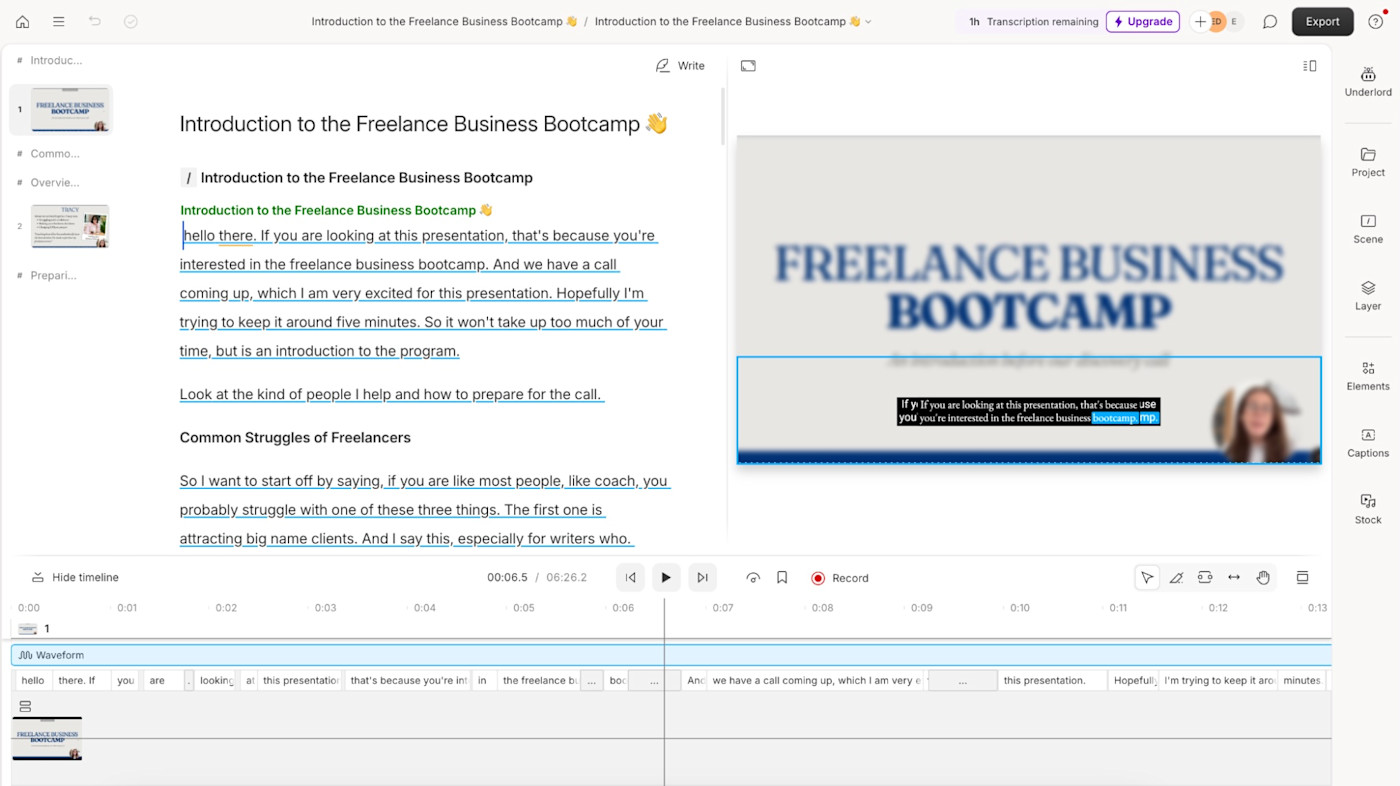
Descript is a video editing tool that's powered by AI. It works by transcribing your footage and editing audio or video when you make changes to the transcript. The idea is: if you can edit a document, you can edit a video in Descript.
This Google Doc-style editing experience gives a sense of familiarity. No need to learn what buttons to press or where to trim your footage—with Descript, you can get up and running quickly and skip the learning curve of adopting any new video editing software.
What can I use Descript for?
Descript is primarily a video editing app, but I've used it for multiple different projects—both as a professional and a creator:
Editing long-form footage, such as YouTube videos
Creating short-form clips for social media
Improving accessibility by adding captions to your videos
Recording and editing a podcast
Sharing screen recordings
Translating videos into another language
Creating content with AI avatars
Fio Dossetto, Brand and Marketing Lead at Float.com, also uses Descript to collaborate with an external video editor. "He uploads his rough cuts into Descript. [...] Multiple folks on the marketing team can take a look at in-progress work, and we use time stamps to request additional edits or tweaks," Fio says. "We also review and edit captions directly into Descript, so they fit our brand style."
How to use Descript to edit videos
If you're just getting to grips with Descript for the first time, here's a step-by-step tutorial on how to edit your first video.
1. Create your Descript account
You'll need a Descript account to use the video editing software. But don't worry about paying for it yet—there's a free plan you can use to experiment with the app before you commit.
Either open Descript in your browser or download the software for your device. The app is compatible with Mac and Windows.
2. Import your footage into a new project
Once you've created a Descript account, click New Project in the dashboard.
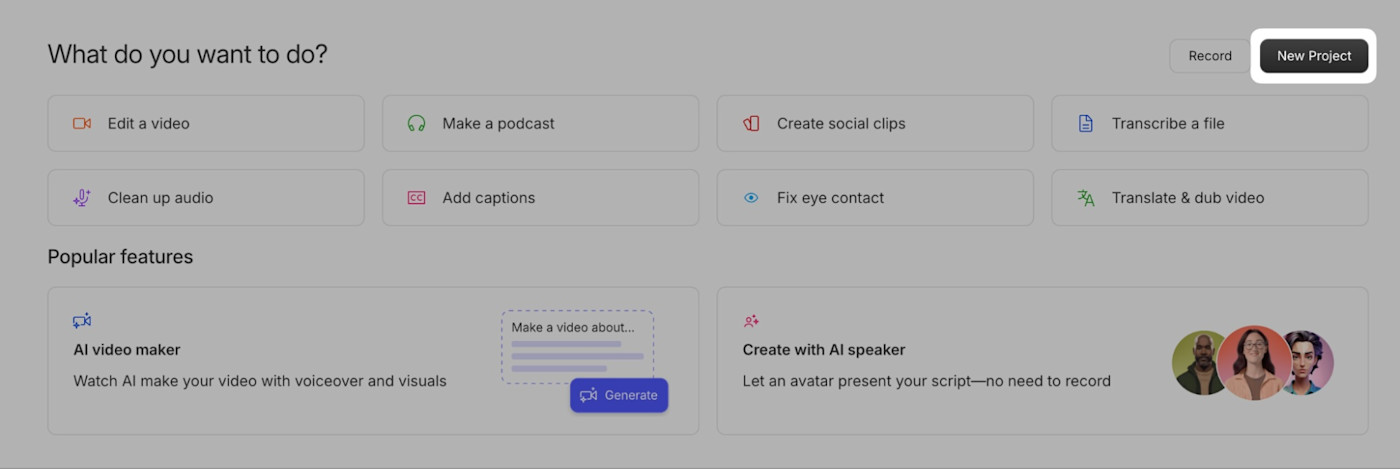
Give your project a name, then add your footage. You can either:
Upload prerecorded footage by clicking the Upload file button or dragging and dropping the file into the project.
Capture new footage from your webcam or screen with the Record button.
Import your video from Zoom with the Import from Zoom button.
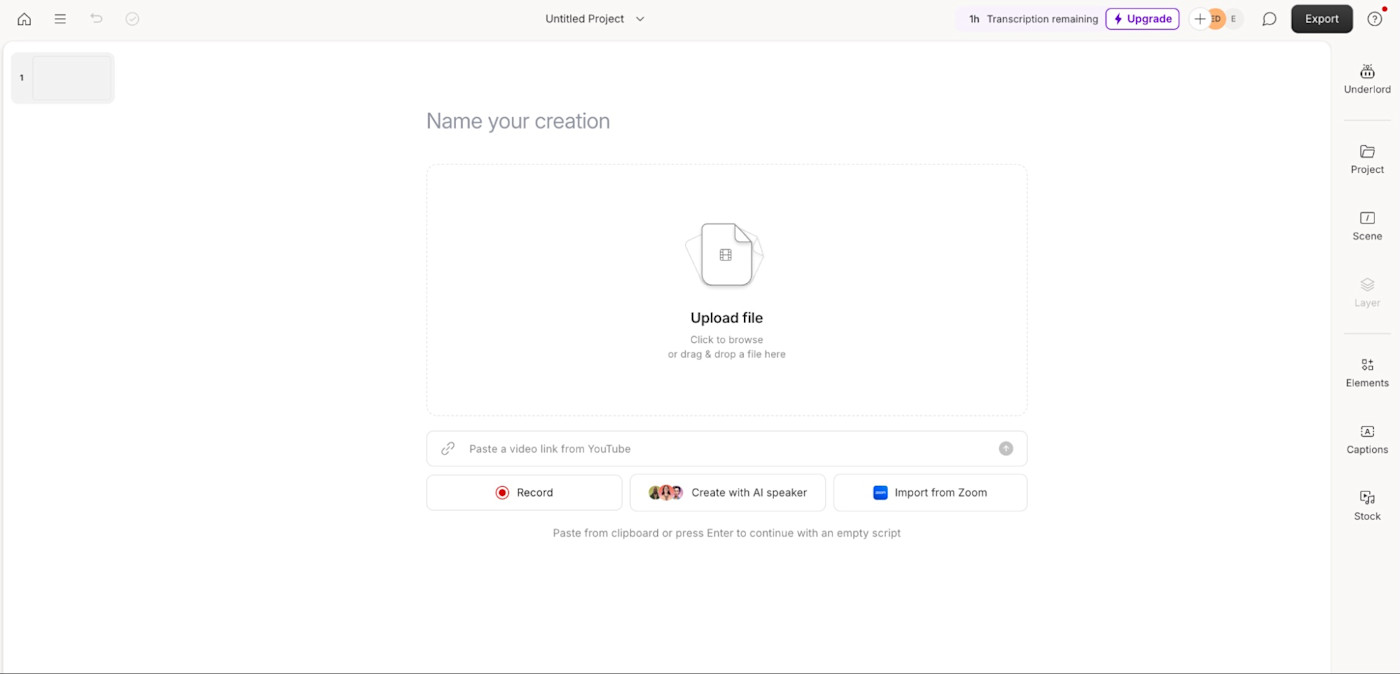
3. Edit your video from the auto-generated transcript
Descript generates a transcript of your video, which you'll use to edit. It produces this automatically when you import your footage into a new project.
If you have more than one speaker (for example, a podcast that you've co-hosted with another guest), you can tell Descript to separate the two. Give each one a name to make the footage easier to scan and edit.
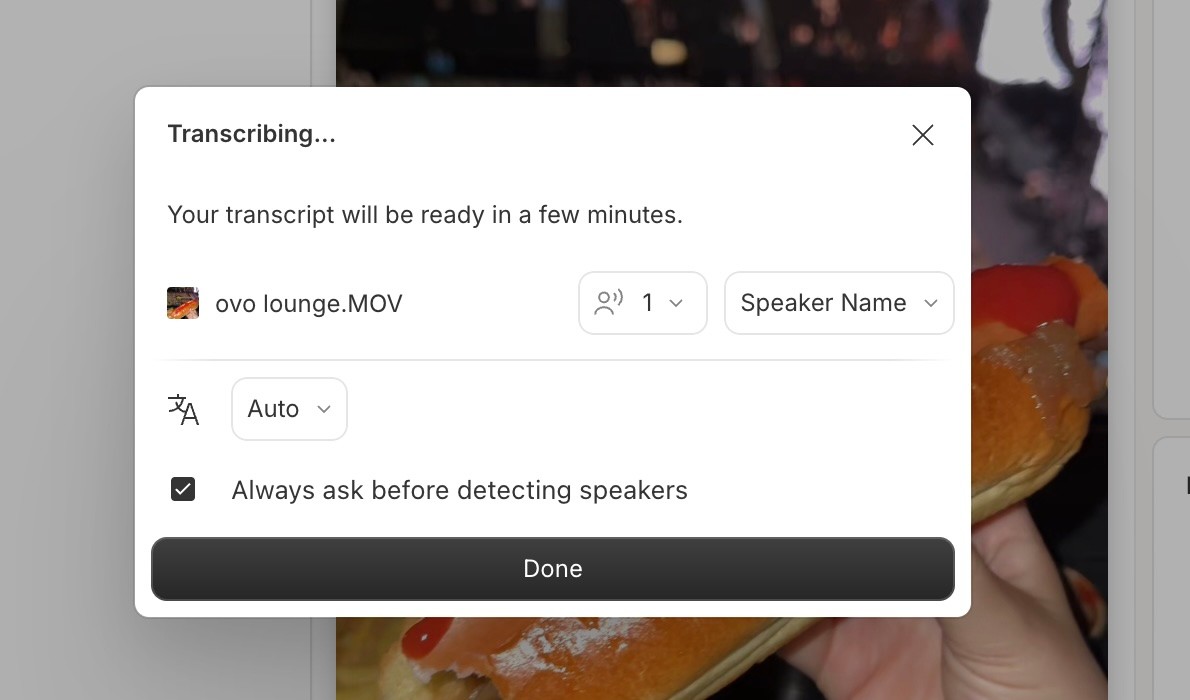
Now that you've got the transcription, edit your video like you'd edit a Google Doc. Remove words or sentences that you don't want in the video, and preview the changes in the right-side video viewer.
Note: Descript's transcript generator is fairly accurate, but it sometimes gets things wrong. If this happens, click the word you want to edit, and select Correct.
4. Remove filler words
Filler Word Removal is one of Descript's standout features. It scans your footage for common crutch words that make you sound less confident on-screen, including:
"Like"
"You know"
"Kind of"
"Sort of"
"Um" and "uh"
To do this, click Underlord from the right-hand menu, and select Remove filler words. Choose which phrases you want to remove (or keep). Descript will automatically edit your footage to remove them from both the video and your transcript.
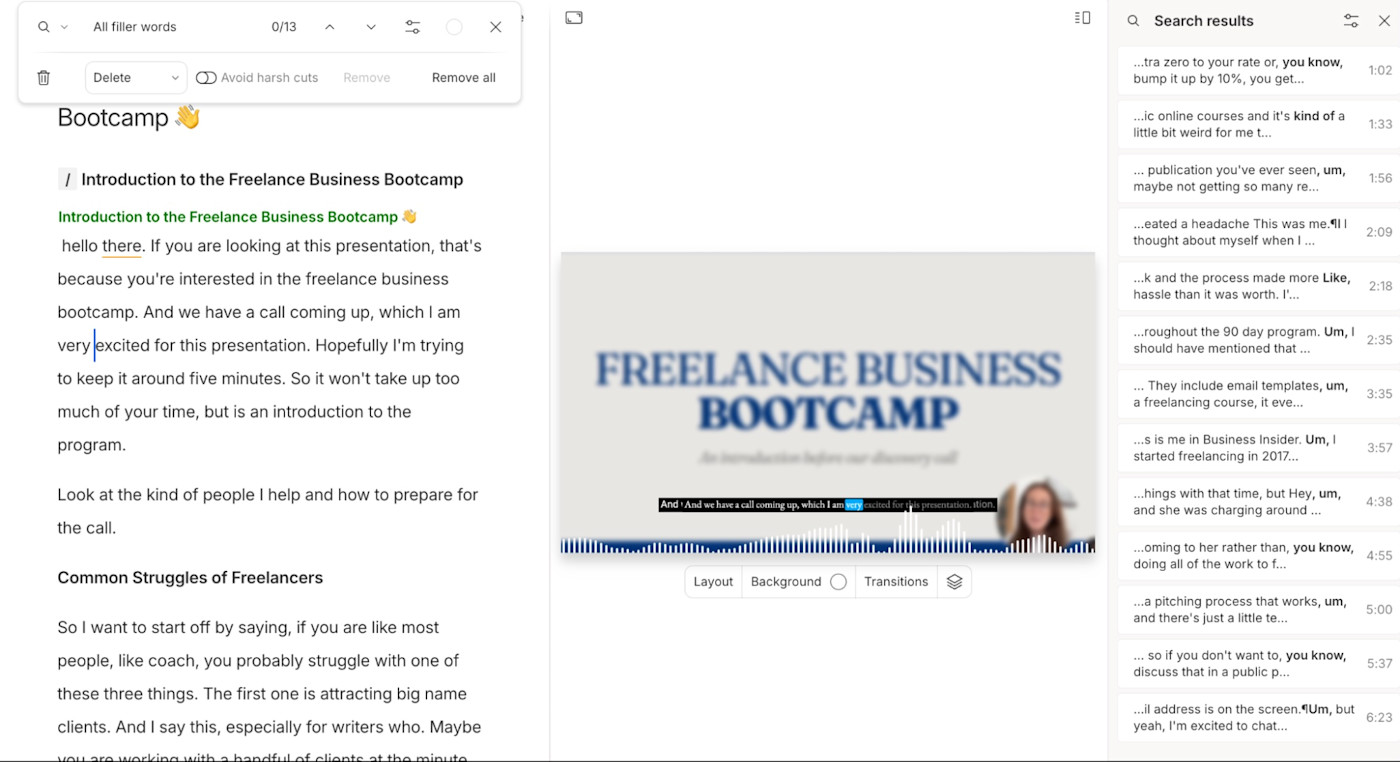
5. Add automated captions
It doesn't matter where you're posting your video—social media, embedded on your website, or to a colleague via email—lots of people will be watching your video with the sound off. And captions also make your content more accessible.
Descript makes it easy to add captions to your video from your transcript:
Click Captions from the right-side menu.
Choose a caption style.
Customize the subtitle's layout, size, and animation on the video preview screen.
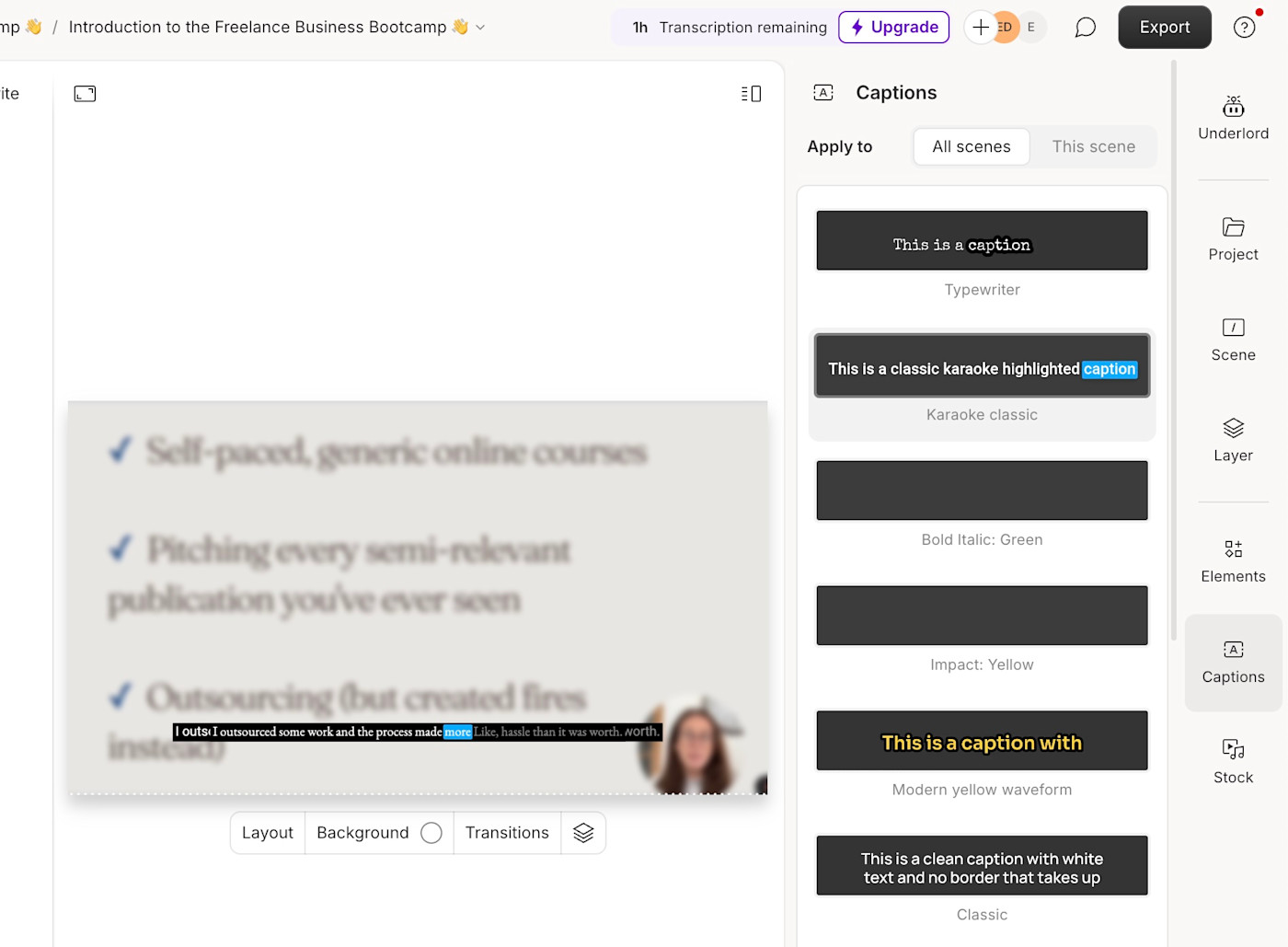
6. Insert music and effects
Sometimes, it's post-production that makes your footage more engaging for internet users. The Elements tab in Descript lets you do this, without the need to source royalty-free graphics or music tracks from a third-party website.
You could use this feature to:
Add on-screen text, such as subtitles or headlines.
Use playback progress bars or spinners to show how long the viewer has left.
Add frames to give an interesting visual effect to your footage.
Highlight important sections with shapes and annotations (for example, if you're editing a screen recording and want to show someone where you've clicked, you can add an arrow that points to the button).
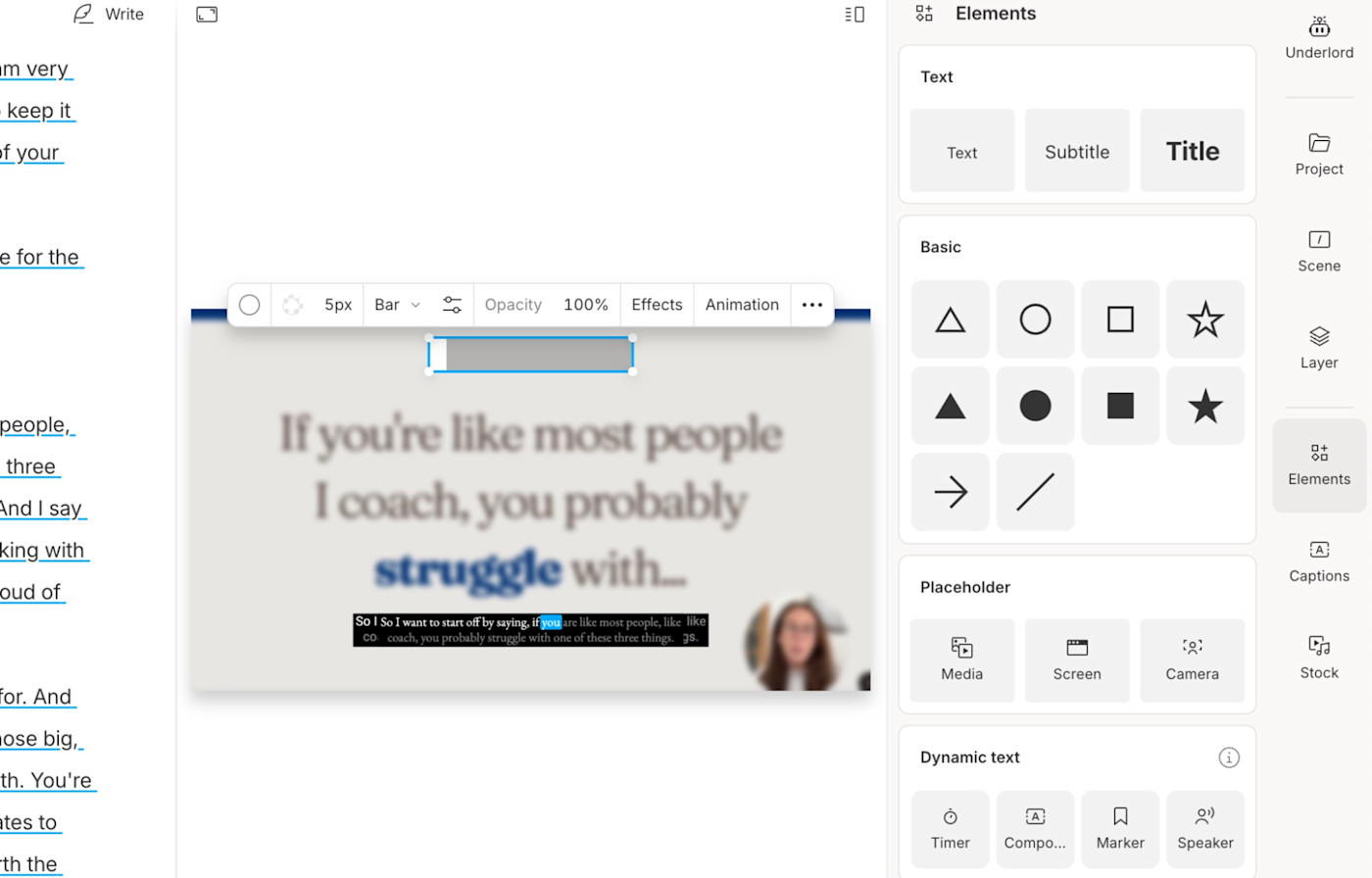
7. Export your video
Once you've edited your video in Descript, use the media player to do one final run-through. Pay attention to any choppy edits or transcription mistakes.
When you're happy, click Export. You have several options here:
Publish the video and get a shareable link.
Download the video file to your device.
Export directly to a podcast or video hosting platform like YouTube, Wistia, or Podbean.
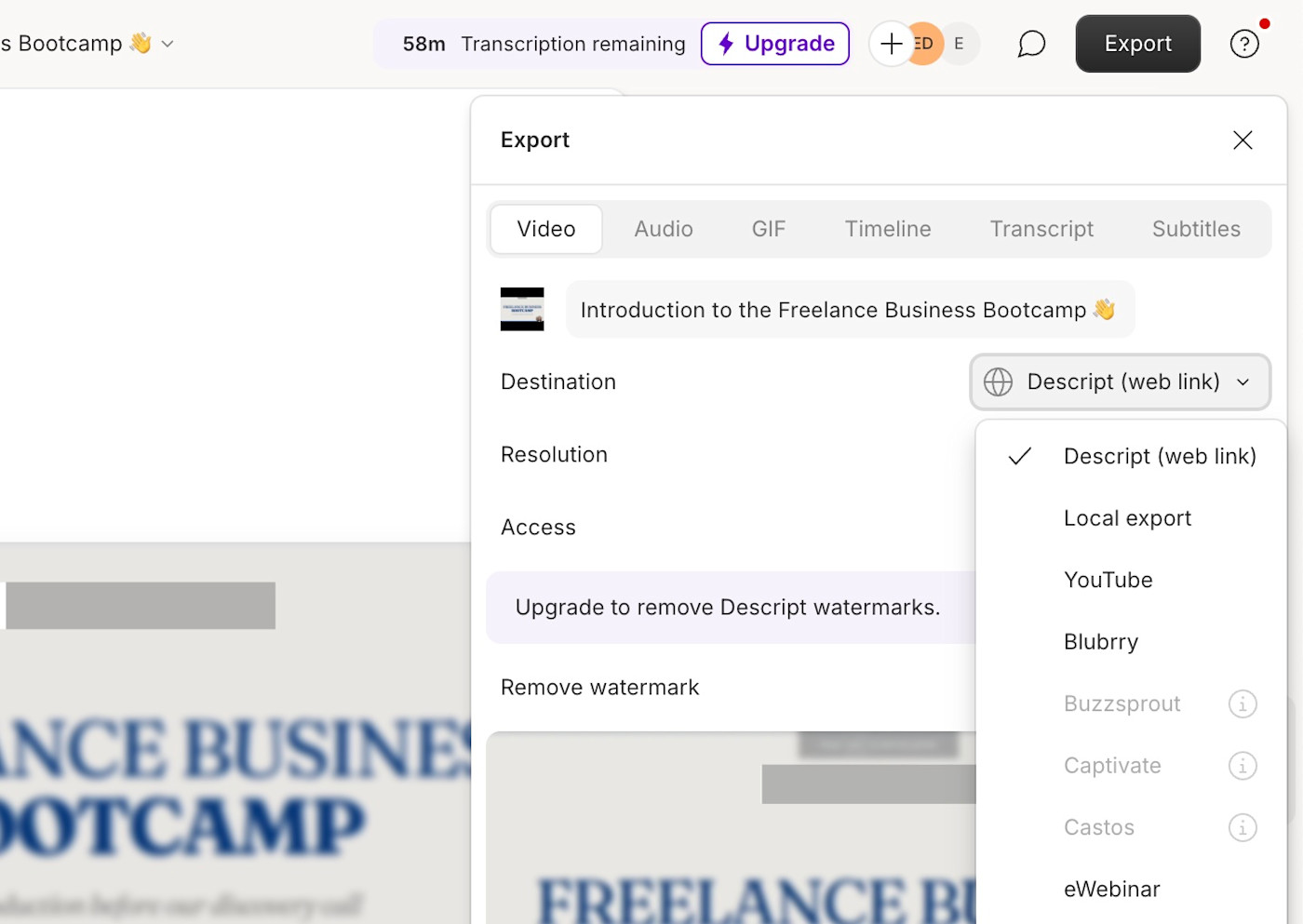
The best Descript features (and how to use them)
Descript is jam-packed with AI tools that speed up the video editing process. Here are some of my favorites, with tips on how to use them.
Multitrack editing: layer audio, video, and graphics
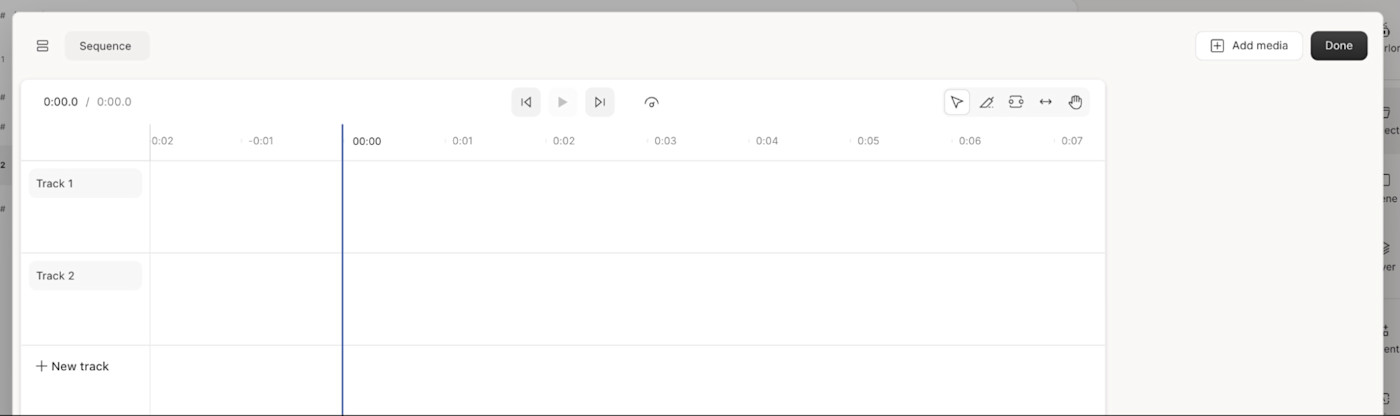
With Descript's Sequence Editor, you can add multiple layers of video, audio, and on-screen graphics (e.g., text, GIFs, and stickers). It's easy enough for beginners to learn while still allowing more advanced editors to perfect their footage.
Let's say, for example, that you're using Descript to edit your video podcast. You can have the audio as one track, video footage as another, and edit the two separately.
You can also use the multitrack editor to add B-roll footage on top of the original video, which keeps the visuals engaging and entertaining.
To use this feature:
Click Project from the right-side menu.
Find Sequence, and click the three-dot dropdown menu.
Select Edit sequence.
Use the new editor to edit each track individually.
Underlord: built-in AI video editing assistant
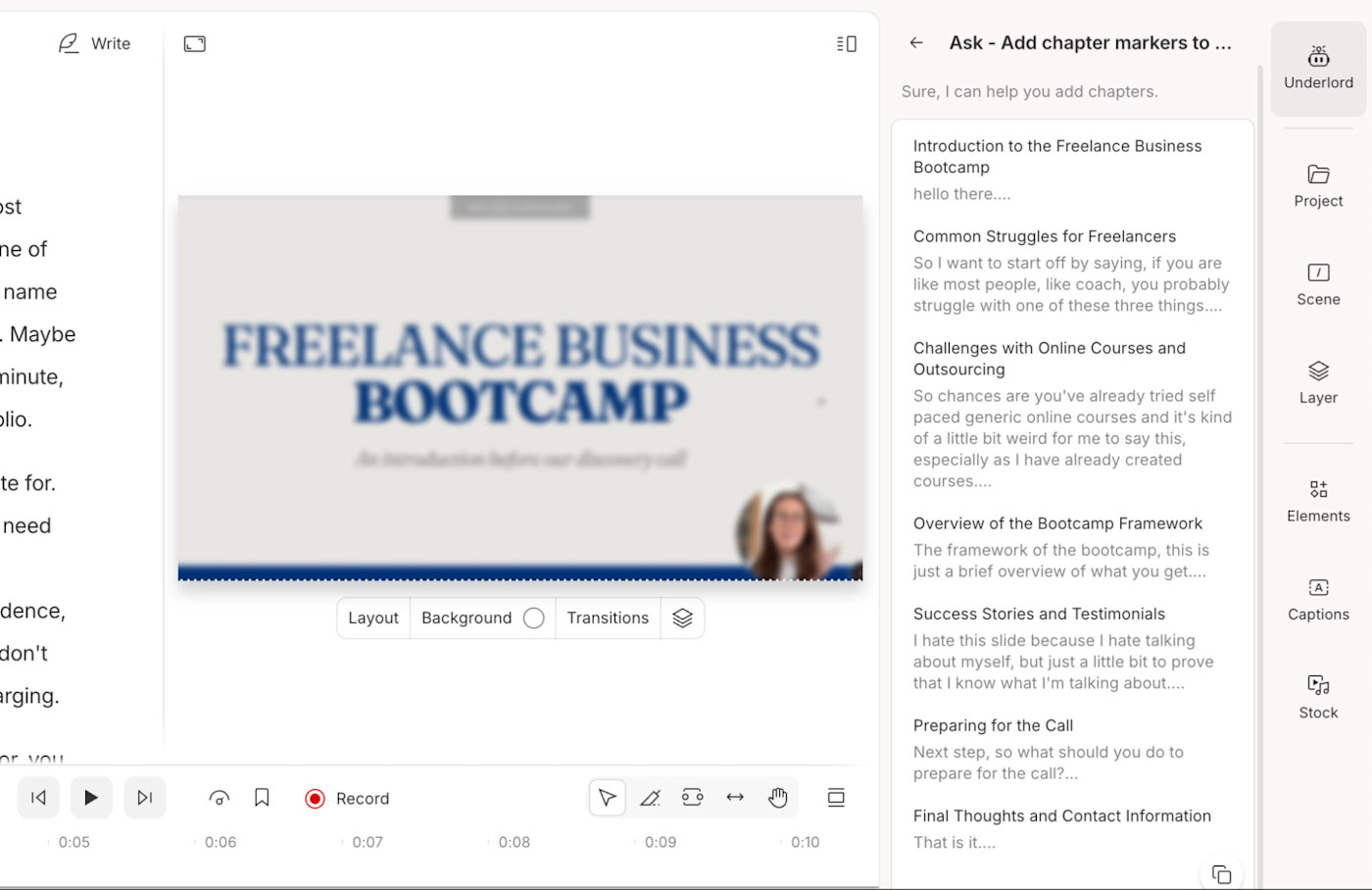
If you're a complete newbie and don't want to spend hours looking up tutorials, Descript has an AI-powered assistant named Underlord that can do things for you.
Here are some AI prompts I've used for video editing with Underlord:
"Please repurpose this video into a 15-second TikTok video using the most engaging parts of the original footage, including on-screen captions."
"Add chapter markers to split this video into more digestible chunks."
"Can you suggest some important topics I should cover in this video that are currently missing?"
To use this AI feature:
Open your video project.
Click Underlord in the right-side menu.
Type your prompt into the search bar, and click Ask.
(You can also use the Ctrl + K or command + K keyboard shortcut to bring up Descript's AI controls.)
Studio Sound: clean up audio quality
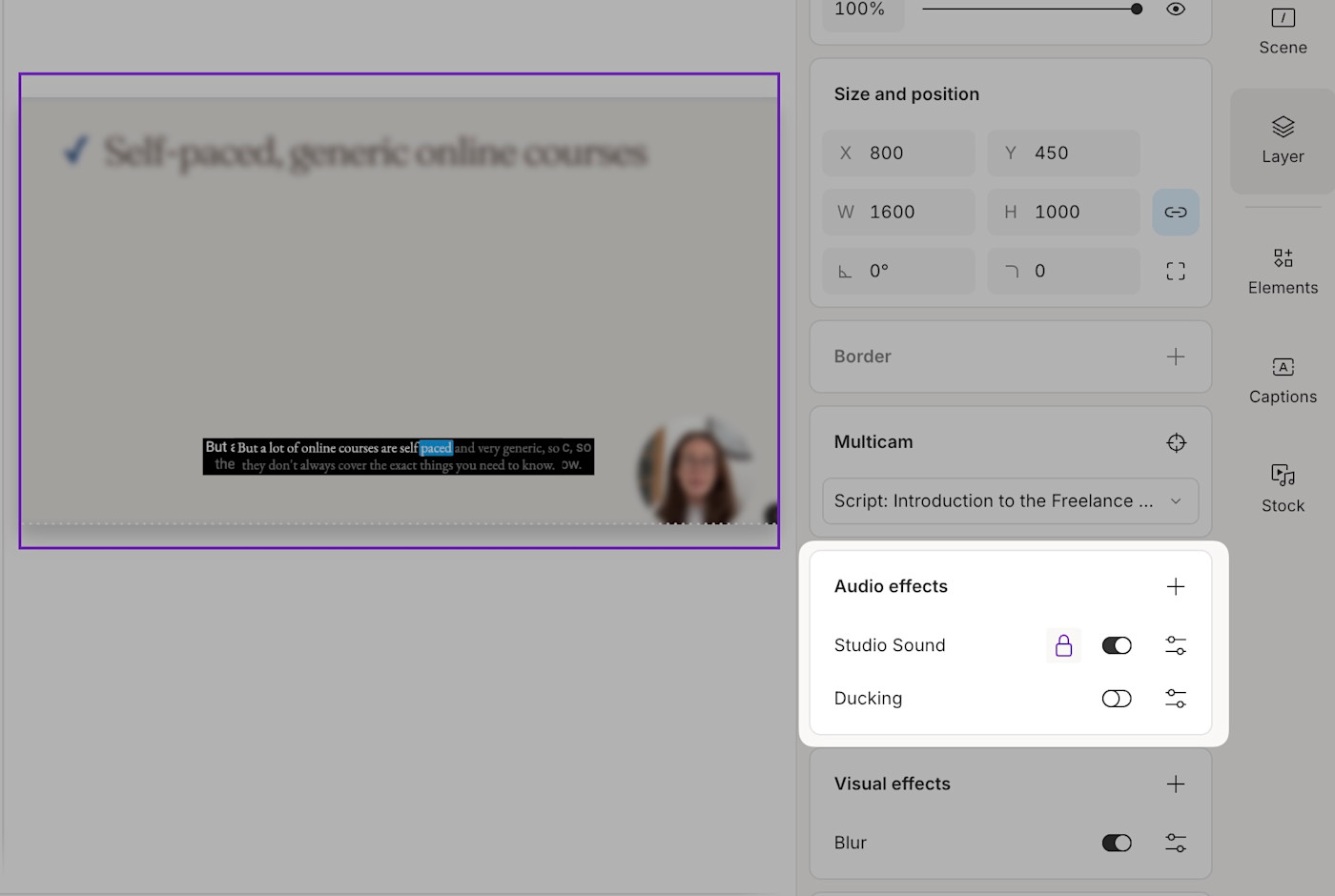
Nobody wants to listen to a video with poor audio quality. But sometimes you only realize that your sound quality is subpar when you come to edit the footage.
Whether your home studio is next to a busy road and the microphone picks up on background noise, or you've forgotten to turn the air conditioner off, Descript's Studio Sound feature can remove it in post-production.
Studio Sound uses AI to detect and remove background noise. It's especially great for podcasters and professional YouTubers—you can get professional-sounding audio without having to buy an expensive microphone.
To use this AI feature:
Click Underlord from the right-side menu.
Choose Studio Sound.
Toggle the button to On.
Clips: create shorter videos from longer footage
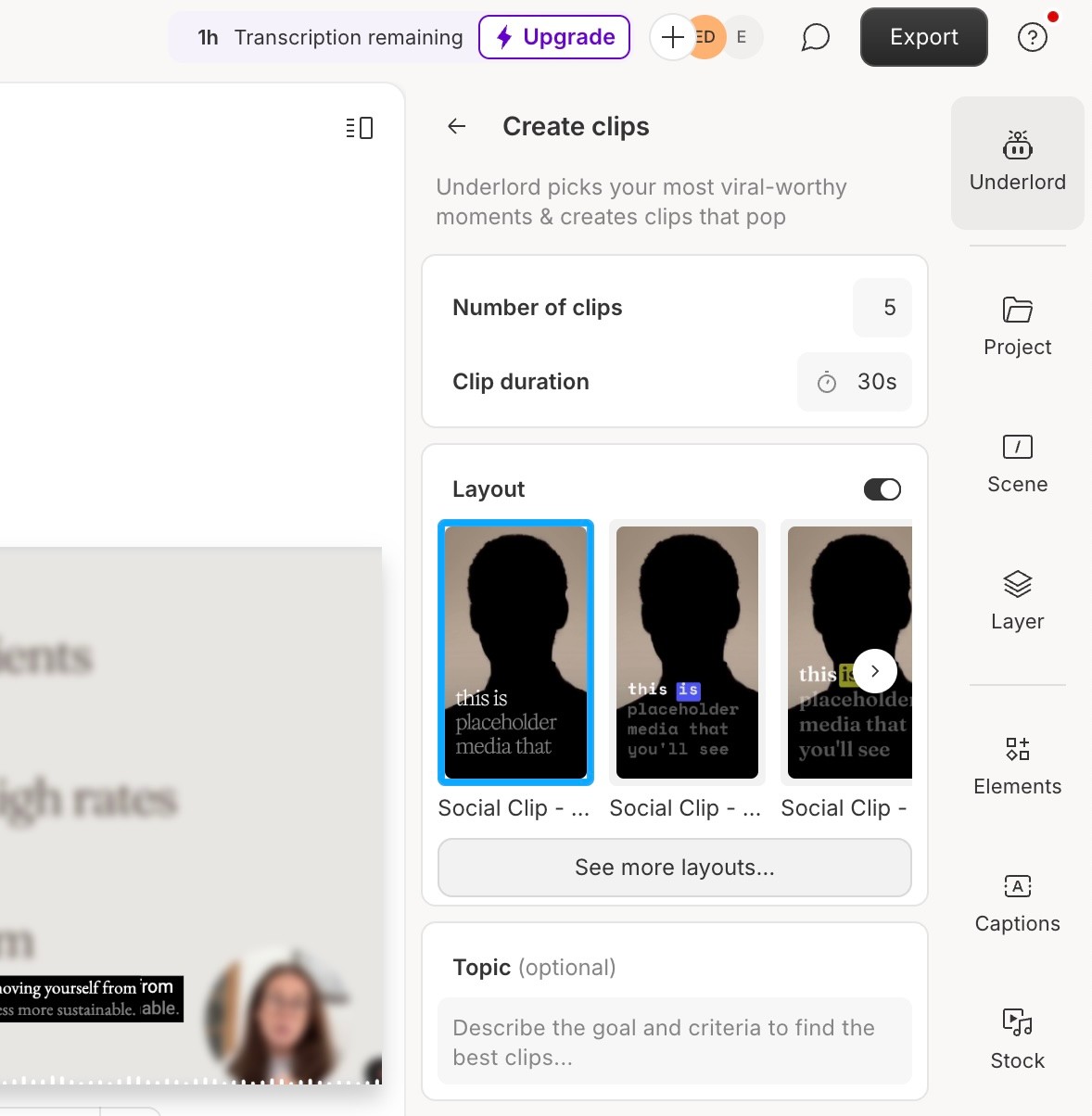
Whether you're a creator or in-house marketer, best practice is to be active on the channels your audience is using. The challenge? Different platforms have different video requirements.
Manually editing each video for each platform is time-consuming. Not only do you have to scan through several minutes of footage to find clip-worthy moments, but you'll have to remember (or bookmark) the correct sizing and formats for each platform. It's no wonder why content creators say they're struggling to keep up with their audience on different channels.
Descript's Clips feature speeds up the process by using AI to detect the most engaging parts of your footage. It then repurposes them into preformatted clips for social media, each within their own project in the Descript app.
To use this AI feature:
Click Underlord in the right-side menu.
Search Clips and select it.
Choose how many clips you want to make.
Set your ideal clip duration.
Choose a video layout.
Describe your topic.
Click Submit.
AI voice cloning: fix mistakes without re-recording
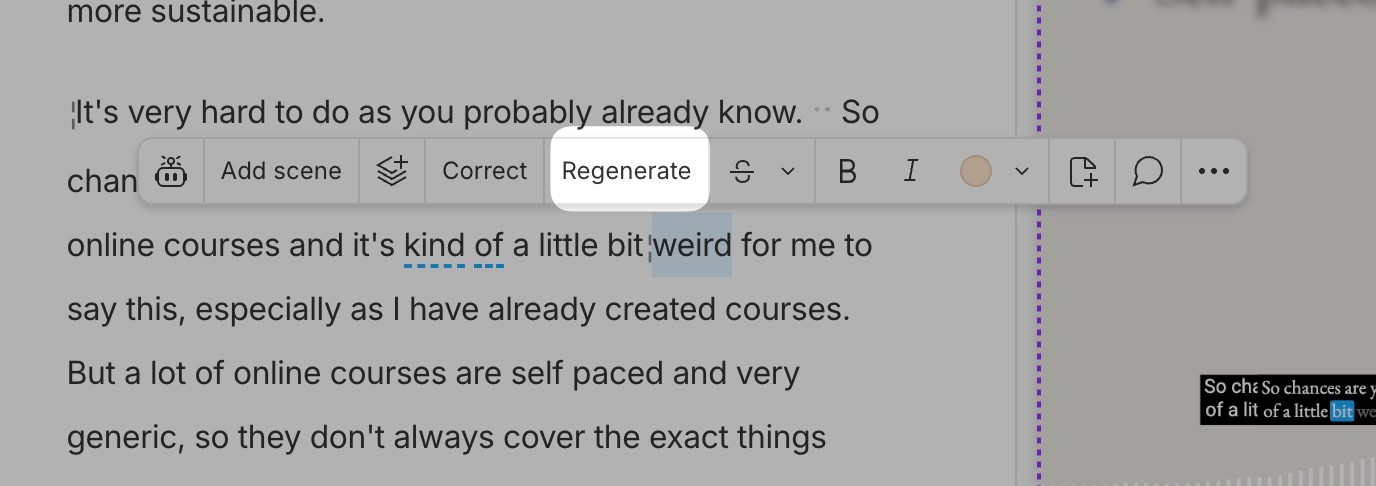
If you've made a mistake or said the wrong word while recording, Descript's AI Cloning means you don't have to go back and re-record. You can create an AI clone of your own voice to fix the mistake by typing the word out into your transcription.
To use this AI feature:
Highlight the word you want to fix.
Click Regenerate from the menu.
Type what you want to replace the original word with.
Click Regenerate.
AI avatars: use someone else's voice to generate video
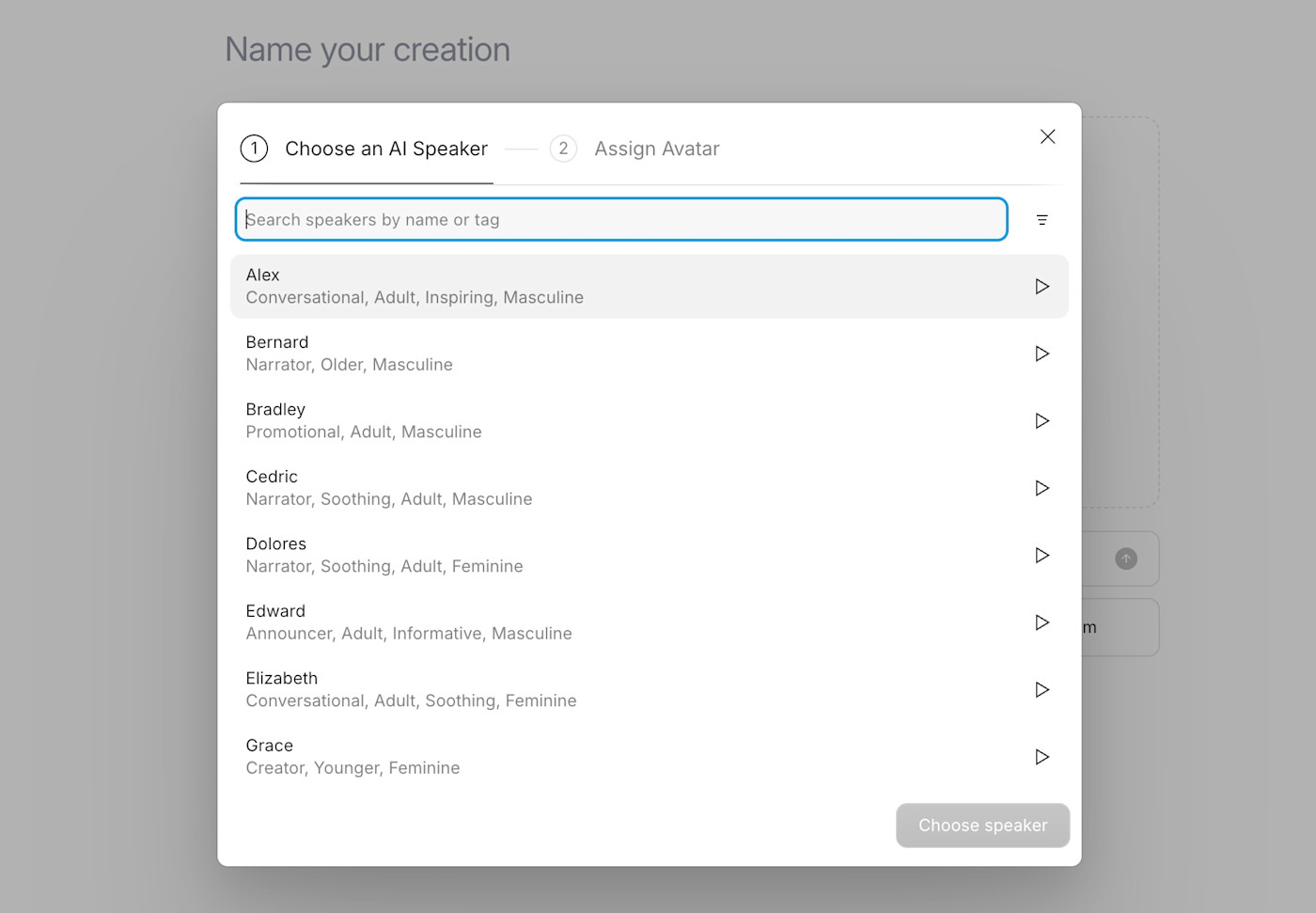
Prefer to use someone else's voice entirely? Descript has AI stock voices that can narrate for you. It covers both the audio and visual with an AI avatar.
These narrators can speak in over 20 languages, including English, Italian, German, and French. It's a great option if you want to translate your videos without having to learn a new language yourself or outsource it to someone else.
To create an AI voice in Descript:
Open a new project.
Select Create with AI speaker.
Listen to samples from each AI avatar.
Choose the voice that sounds like what you want.
Assign an avatar to the voice you've chosen, or upload your own photo.
Type your text into the video editor.
Click Done writing.
Review your script, then click Generate avatar.
Preview your AI-generated video.
Descript pricing: How much does Descript cost?
Descript offers free video editing software for those who want to experiment. It's a good option to start with if you want to explore whether the text-based editing style is for you. Just bear in mind that any videos you export will have the Descript watermark.
To unlock its full potential and remove this watermark, you'll need to upgrade to a paid plan:
Hobbyist (from $16/month): This plan includes up to 10 transcription hours and 20 uses of Basic AI Actions each month. It's best suited for beginner video editors or newer creators who are just getting to grips with video editing.
Creator plan (from $24/month): This offers up to 30 transcription hours per month, unlimited AI Actions, and the ability to export videos in 4K quality. It's ideal for creators—perhaps those with a growing YouTube channel or social media profile.
Business plan (from $50/month): This plan offers more generous limits: 40 transcription hours per month and extra hours of AI speech and custom avatars. If you're an agency or business that heavily relies on video marketing, this plan is likely the best one for you.
Is Descript worth it?
As a fierce Descript user of almost five years, I can wholeheartedly say that Descript is worth it. Whether you're just starting out with limited video editing experience or you need an AI-powered editor that can scale your output, Descript does it all.
Descript FAQs
What can you do with Descript?
Descript is an AI-powered video editor that allows you to trim footage, add captions, improve audio quality, fix audio mistakes, record podcasts, remove filler words, and create AI-generated video content.
Can Descript edit videos?
Descript can edit videos, and it's designed to be as easy as possible for beginners to do so. Tell the AI assistant, Underlord, how you want your video to be edited, and it'll do it for you automatically.
How does Descript AI work?
Descript uses its own AI technology team, known as Lyrebird AI, to develop features that help users edit videos using artificial intelligence.
How do I edit a video in Descript?
To edit a video in Descript:
Create an account.
Open a new project.
Import your video footage.
Generate an automated transcription.
Edit your video from the transcript.
Remove filler words.
Add captions and subtitles.
Insert music.
Resize and export your video.
What is Descript good for?
Descript is great for beginner video editors or those who want to speed up their content production workflow using artificial intelligence. It has a bunch of AI features, including filler word removal, AI-generated voices, automated captions, and an AI assistant named Underlord.
Related reading:
This article was originally published in January 2023 by Matt Haughey. The most recent update was in June 2025.