Learning to program used to be a whole ordeal. I'd spend hours Googling things like "how to center a div" and then copy code from Stack Overflow, hoping it would work. (It almost never did.)
AI tools have changed all that. Now, I can tell my AI assistant what I'm picturing, and it will build it while I make a cup of tea. This sudden shift from traditional coding to AI-assisted development is empowering, but it's also overwhelming. There are so many models, extensions, and tools out there.
Two of the most promising AI coding tools right now are GitHub Copilot and Cursor. While both assist with development, they operate based on different philosophies: GitHub Copilot enhances whatever coding setup you already love, while Cursor wants to become your entire development environment.
So, which one should you choose for your coding projects? Let's take a look.
Table of contents:
Copilot has cross-platform flexibility; Cursor is a standalone tool
Cursor's AI capabilities and features are more developed and versatile
Cursor and Copilot take different approaches to code context
Cursor is affordable, but Copilot offers a better bang for your buck
GitHub Copilot vs. Cursor at a glance
Here's the gist:
GitHub Copilot is a versatile AI coding assistant that integrates into your existing IDE (integrated development environment) with powerful autocomplete, chat, and autonomous agent capabilities. It's best for developers who want to add AI assistance to their current setup, teams using multiple IDEs, and anyone who values simplicity over advanced features. In my experience, it's slightly less intuitive for complete beginners to coding but especially ideal for those with some programming experience.
Cursor is great for complex projects requiring advanced AI capabilities and granular control over the development environment. It's best for experienced vibe coders and professional developers, especially those comfortable with VS Code, who want the most powerful AI-assisted development experience available.
Really, neither one is the best choice for a total beginner, but if you have some experience, they're both great options. Take a look at the table for a quick summary, or keep reading for more insights into my experiences with each app.
GitHub Copilot | Cursor | |
|---|---|---|
Best for | Enhancing your current setup | Complete AI-first experience |
Learning curve | ⭐⭐⭐ Moderate if you're new to programming | ⭐⭐⭐⭐ Minimal—similar interface to other IDEs |
Environment | ⭐⭐⭐⭐ Plugin for your existing code editor | ⭐⭐⭐⭐ Standalone app (VS Code-based) |
AI integration | ⭐⭐⭐⭐ Autocomplete + chat + agent mode | ⭐⭐⭐⭐⭐ Deep project conversations + composer + agent |
Free tier | ⭐⭐⭐⭐⭐ 2,000 completions + 50 chats per month | ⭐⭐⭐⭐⭐ 200 completions + 50 premium requests per month |
Pricing | ⭐⭐⭐⭐⭐ Starts at $10/month | ⭐⭐⭐⭐ Starts at $20/month |
GitHub Copilot has cross-platform flexibility; Cursor is a standalone tool
GitHub Copilot works with whatever setup you have. Whether you're coding in VS Code, JetBrains IDEs, Visual Studio, Vim, or even Azure Data Studio, Copilot can plug right in as an extension. Even Sublime Text supports GitHub Copilot via a community-built connection.
For VS Code, a commonly used code editor, the experience is seamless, so much so that you're immediately prompted to install Copilot when you download and install VS Code.
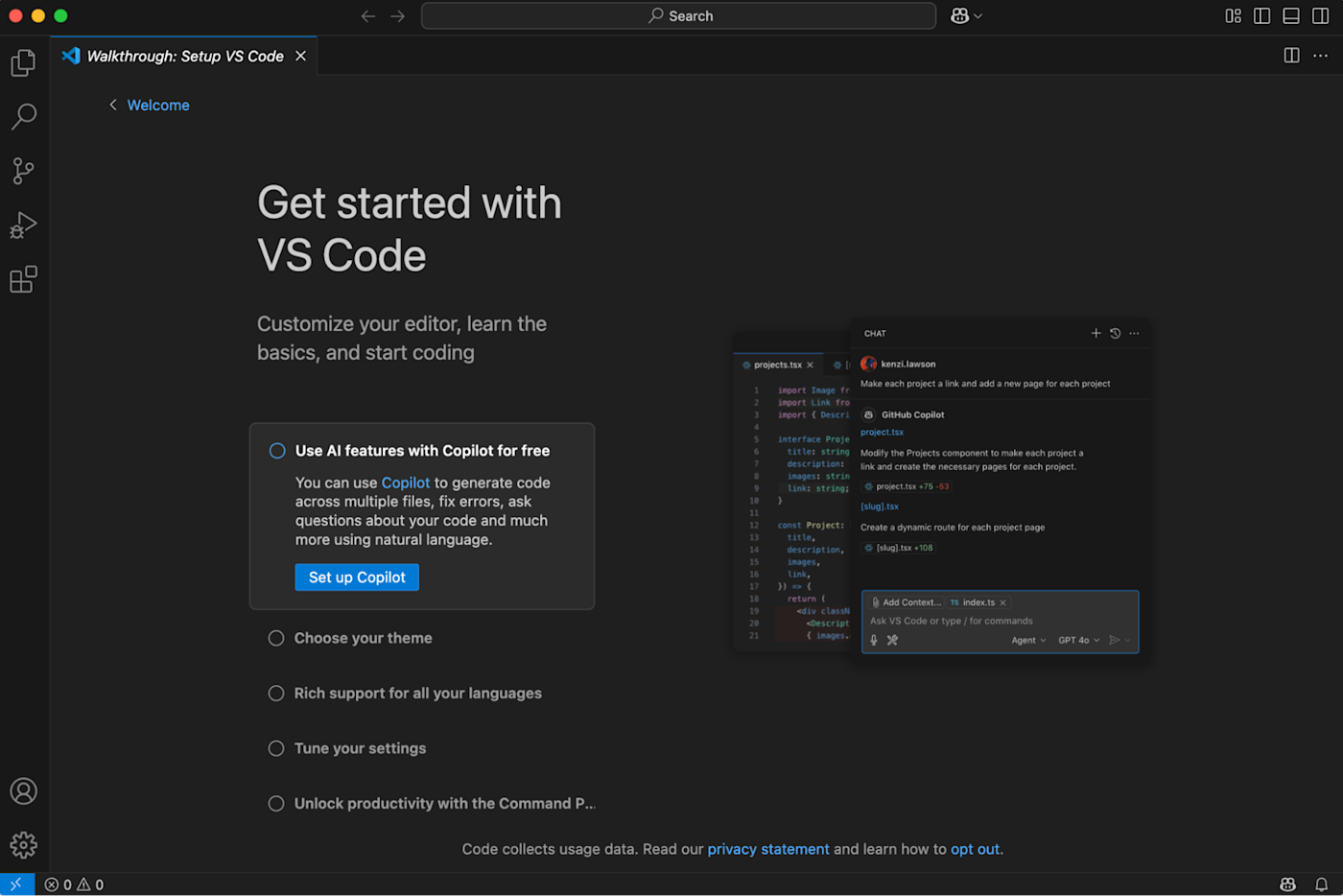
Cursor takes a different approach: it's a standalone application. It's similarly built on VS Code's foundation, so the interface looks familiar, but you're downloading and using a completely separate IDE.
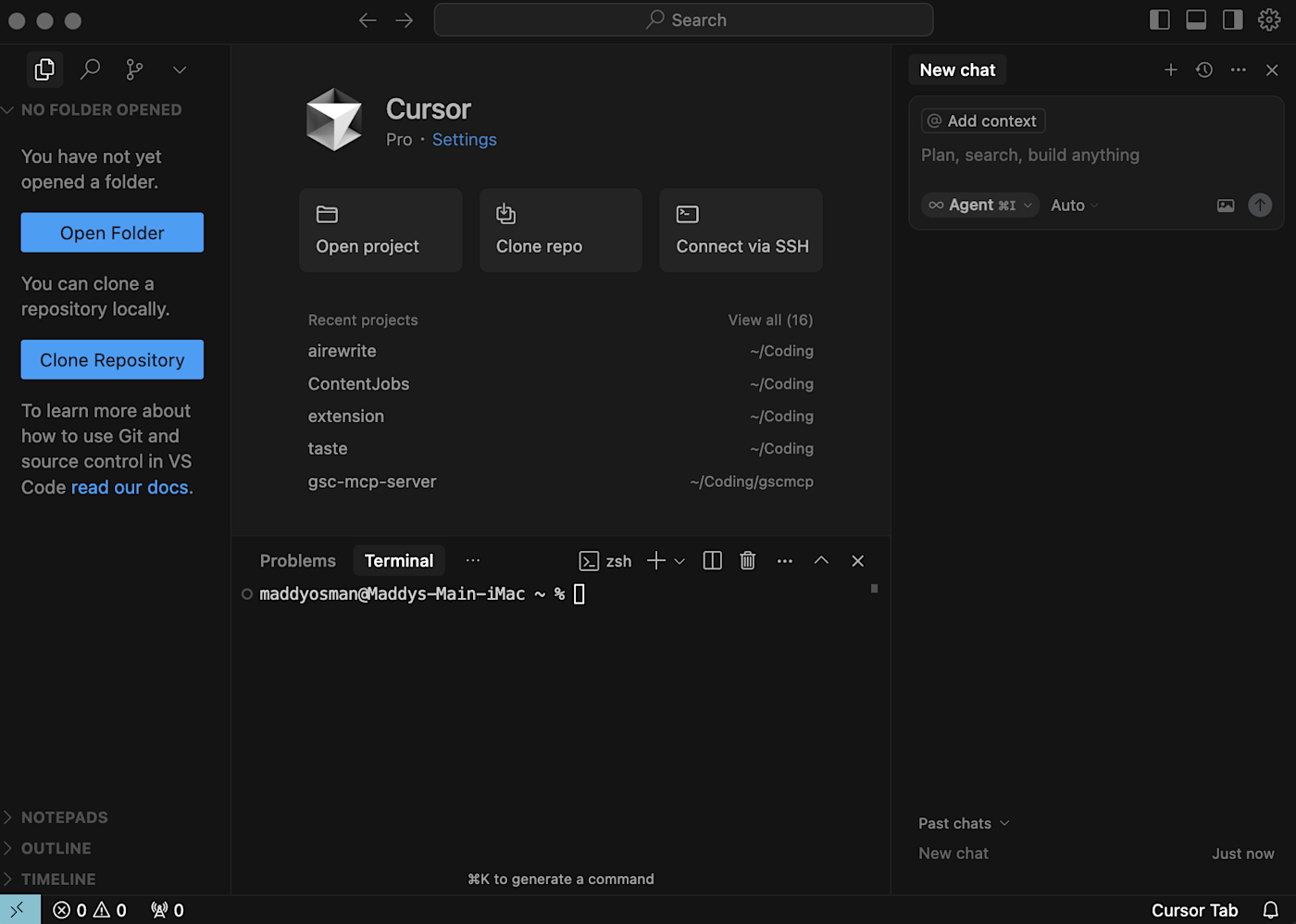
Since Cursor is also based on VS Code, Copilot and Cursor look almost identical. (See above—which witch is which?) But Cursor's AI integration runs deeper than an extension, so let's dig into that a little more.
Cursor's AI capabilities and features are more developed and versatile than Copilot's
GitHub Copilot launched as an early AI coding assistant with intelligent auto-complete functionality. You could write a comment like // [function to do something] and watch Copilot generate the code based on the file context.
But it's evolved quite a bit since then. Here are some of the primary AI features you'll get:
Copilot Chat: Ask questions, debug issues, and get explanations.
Copilot Edits: Make changes across multiple files based on queries.
Copilot Agent: Ask Copilot to read files, request changes, and make changes by itself. Additionally, you can ask it to work on GitHub issues, create pull requests, and complete coding tasks.
With its agent capabilities, GitHub Copilot is basically a wrapper around a junior developer.
Cursor, on the other hand, has rapidly advanced AI-driven coding, offering features that push the boundaries of developer productivity. It introduced its contextual and high-utility AI agent in late 2024, and its chat has three modes:
Agent mode lets Cursor read your codebase (all files) and make changes.
Ask mode lets you ask Cursor questions.
Manual mode lets you direct Cursor for focused edits.
Although Copilot supports OpenAI, Claude, and Gemini, Cursor natively supports more models, including OpenAI, Claude, Gemini, Grok, and DeepSeek, offering more flexibility. (In both, you get to choose the model you work with—and you can even use custom API keys to access preferred models for some features.)
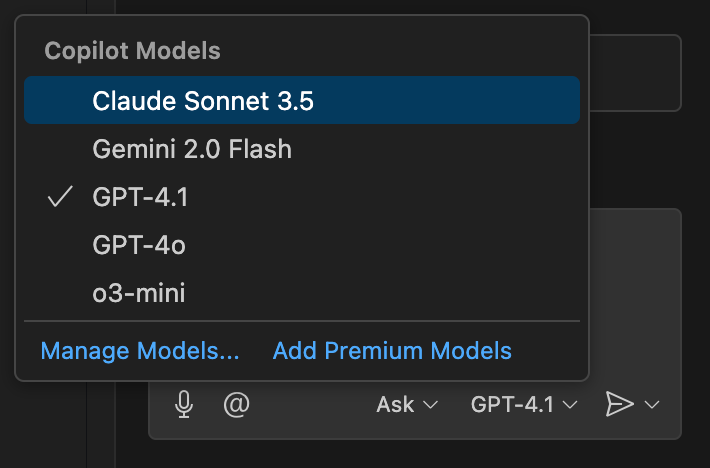
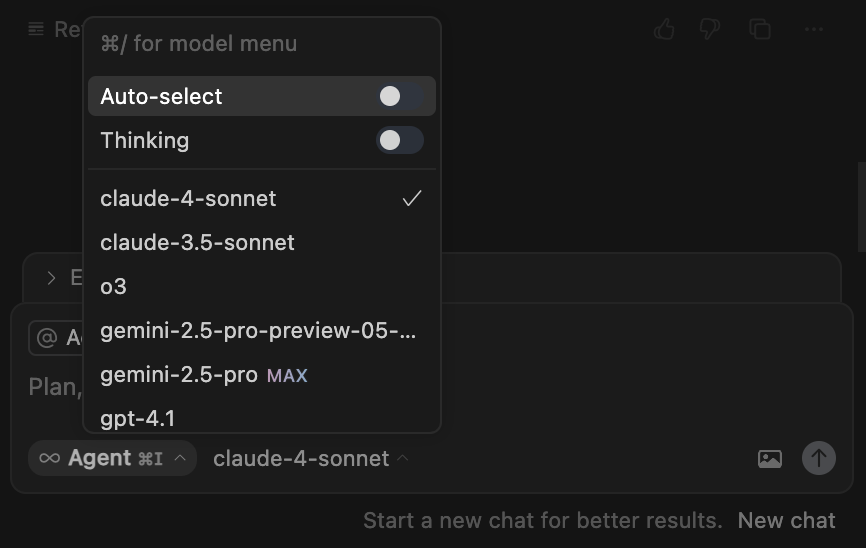
Bottom line: while Copilot has been a trailblazer in the AI coding tool space, Cursor is the overall better performer at this point in time.
Cursor and GitHub Copilot take different approaches to code context—and Copilot is closing the gap
In the past, users had issues with GitHub Copilot's small context window. Even though connected AI models could process more information, the extension would limit the project context to 4K-8K tokens. This led many coders to pick web-based ChatGPT instead of GitHub Copilot at the time.
The context window has since increased to 64K tokens—a significant upgrade in understanding. Plus, the edits feature can now consider multiple files when making suggestions, and Agent mode can analyze entire repositories to understand project structure and dependencies.
Copilot is particularly strong at predicting what you'll type next based on the immediate context of what you're working on (that's its roots, after all).
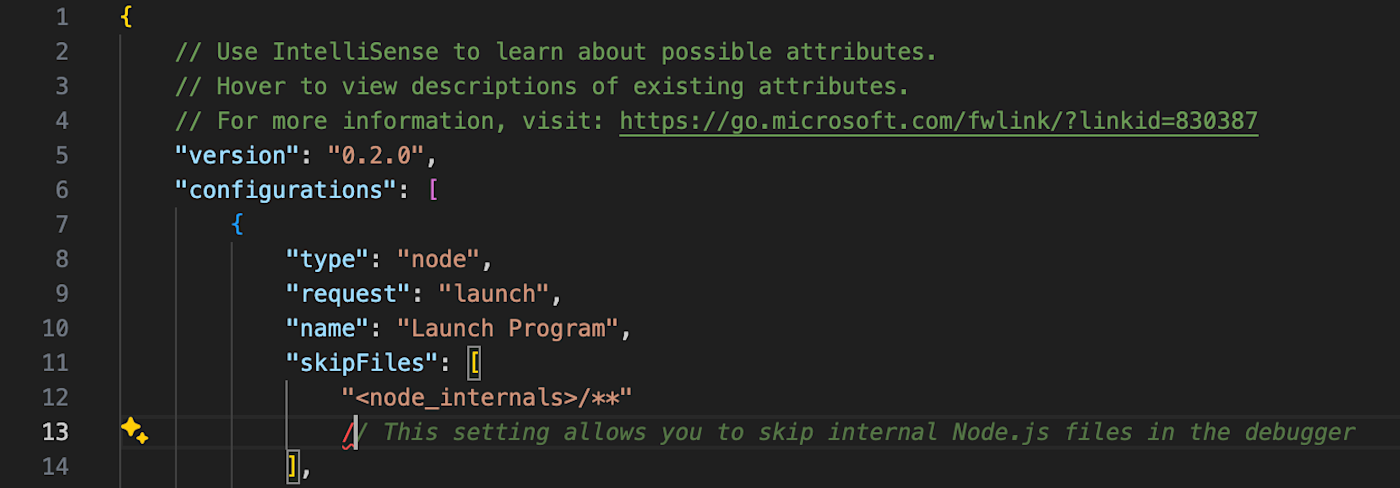
In contrast, Cursor had codebase context from very early on, allowing it to analyze multiple files to generate more relevant suggestions. Instead of a primary focus on the current file, Cursor considers your whole codebase when making a suggestion.
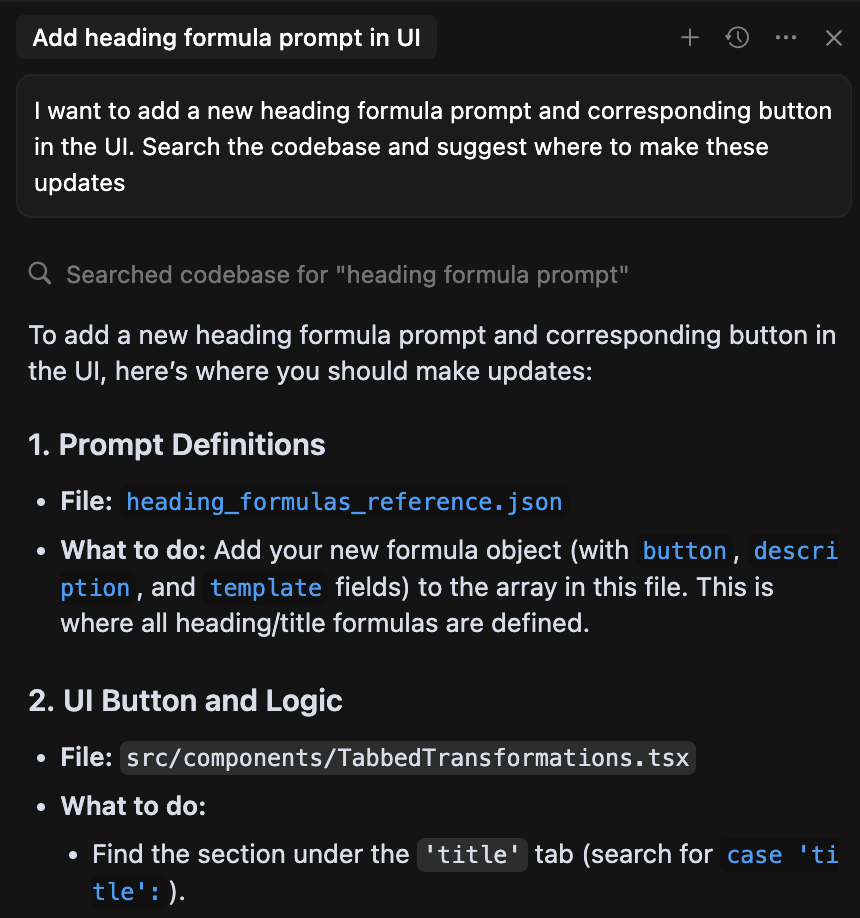
While Cursor appeared to take the lead over Copilot for some time, the gap is narrowing thanks to GitHub's constant improvements, including improved context windows and multi-file analysis. Still, Cursor's project architecture—with @files and @folders for explicit referencing—alongside proactive codebase indexing, provides a robust foundation for AI-assisted coding. These features allow Cursor to maintain strong context awareness and reduce the need for users to repeatedly specify or explain project details at every step.
Cursor is affordable, but GitHub Copilot offers a better bang for your buck
GitHub Copilot offers the best value out of any AI coding tool for an experienced user. You can start free for 50 premium requests/month. Then paid pricing for Copilot Pro starts at $10/month or $100/year for 300 premium requests/month (with the option to purchase additional premium requests for $0.04 per request).
(It's also worth noting that in his recent LinkedIn Learning course, instructor Ronnie Sheer mentions that if you're a maintainer of an open source project, you can likely request to get GitHub Copilot's paid functionality for free.)
Cursor's free plan offers up to 200 completions per month. Paid pricing starts at $20/month for the Pro plan and provides up to 500 requests per month, which includes up to 25 tool calls per request. After you exhaust your plan's included requests, you can purchase additional premium requests with costs corresponding to the specific AI model used.
The pricing and value are similar, but GitHub Copilot is a better bang for the buck with a lower-priced premium plan (compared to Cursor and other popular AI coding tools). If you're coding at scale, those small differences will add up.
Copilot and Cursor learning resources and community support
In general, both Cursor and GitHub Copilot are pretty well-supported by community users compared to other AI coding apps.
At publication, the GitHub Copilot subreddit has about 20K members, and the Cursor subreddit has about 70K members, but I'd be surprised if those numbers hadn't increased by the time you're reading this.
You'll also want to consider courses that can guide you through the initial steps to get started and get comfortable. Morten Rand-Hendriksen's LinkedIn Learning course about AI Coding Agents with GitHub Copilot and Cursor provides a useful side-by-side introduction to using both of these tools. For learning about Cursor specifically, I got a lot out of Nat Eliason's Build Your Own Apps course.
Cursor vs. Copilot: Which AI coding tool is right for you?
It's hard to pick a clear winner between GitHub Copilot vs. Cursor because they ultimately do different things and appeal to different types of users.
Choose Copilot if you have a coding background and are comfortable working in IDEs—you'll love the flexibility and value.
Choose Cursor if you're hoping to make moves with vibe coding or want a standalone tool. It has a more manageable learning curve and lots of cool AI features to make your job easier.
And if you're looking for even more options, consider building your own AI assistant with Zapier Agents.
Related reading:










