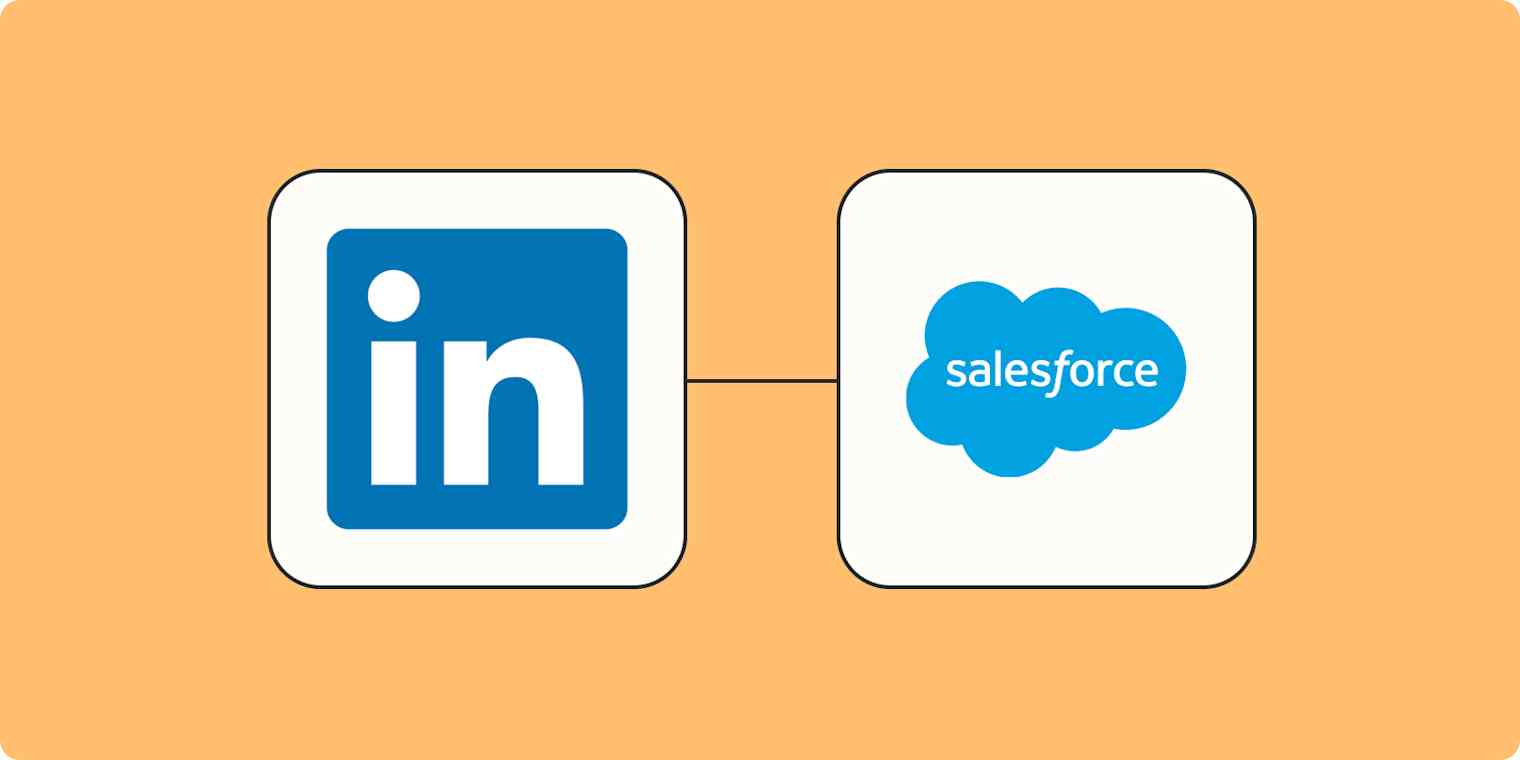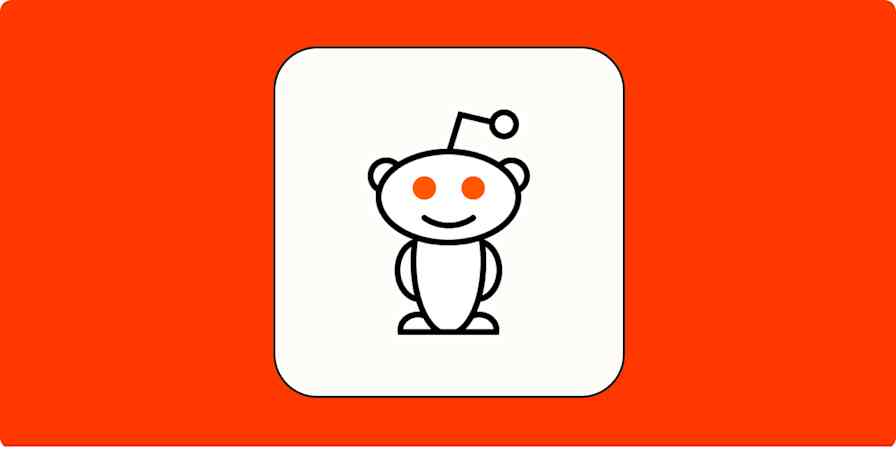LinkedIn lead gen forms are a useful way for your business to advertise and attract quality leads. Users can click on a call-to-action on their feed and easily submit their information to your business.
However, it's easier to acquire those leads than act on them. You can download a CSV file and upload it to your Customer Relationship Management (CRM) system, but it's a manual process with room for human error. What if you accidentally upload the same lead twice or miss one entirely?
If you want to act quickly on your LinkedIn Ads leads without worrying about mistakes, Zapier can help. We'll show you how to create a Zap—what we call our automated workflows—that will automatically create leads in Salesforce whenever you acquire a new prospect on LinkedIn.
With Zapier's LinkedIn Conversions integration, you can automatically track ad conversions and send the data to your CRM—for free—without using up Zapier tasks. Learn more and start automating for free with LinkedIn Conversions.
Before you begin
Check your LinkedIn permissions to ensure you're either an admin for your company page or you've been assigned as a Lead Gen Form manager. You also must be the account manager or campaign manager for the LinkedIn Ads account.
Salesforce and LinkedIn Ads are premium apps—available on Zapier's paid plans. Learn more about premium apps.
Add new LinkedIn leads to Salesforce
Zapier lets you create automated workflows called Zaps, which send your information from one app to another. You can create your own Zap from scratch without any coding knowledge, but we also offer quick templates to get you started.
If you'd like to start with a template, click on the Zap template below, and you'll be taken to the Zapier editor. You'll need to create a Zapier account if you don't already have one. Then, follow the directions below to set up your Zap.
Set up your LinkedIn Ads trigger
First, set up your trigger—the event that starts your Zap. If you're using the Zap template, the trigger app and event will already be selected for you. Otherwise, search for and select LinkedIn Ads as the trigger app and New Lead Gen Form Response (Sponsored content) as the trigger event. Connect your LinkedIn Ads account, then click Continue.

Next, select which account you'd like your Zap to trigger on. Remember: You need to be a Company Page Admin or assigned as a Lead Gen Form Manager for the Page, as well as an Account Manager or Campaign Manager on the ads account.
Next, select the lead form you'd like your Zap to trigger on. If you don't select anything, any form response will trigger your Zap. Then, click Continue.

Now, click Test trigger to test your trigger step. Zapier will find a recent lead form response in your LinkedIn account that matches the form you selected earlier. This will be used to set up the rest of your Zap. Choose one of the lead form responses, and click Continue with selected record.

Set up your Salesforce action
Now it's time to set up the action—the event your Zap will perform once it's triggered. If you're using the Zap template, these will already be selected for you. Otherwise, search for and select Salesforce as your action app and Create Record as your action event.

Next, connect your Salesforce account. If this is the first time connecting your account, you'll see a popup asking you which Salesforce Environment to choose. Select production, then click Yes, Continue to Saleforce.

In the popup, click Allow to connect your Salesforce account with Zapier, then click Continue on the next screen.
Now, you need to tell your Zap how to set up the Salesforce record. First, select Contact in the Salesforce Object field, then select the client or team account where you want this contact to be added in the Account field. You can also choose to Allow Duplicates if you want (but it's best to keep single copies of contacts).

Depending on which records you've set up in your Salesforce account, you'll see different fields in the Zap editor. To map data from your incoming LinkedIn leads to your Salesforce record, click on the + button in any field and select the data you'd like to use from the modal.

Once you've finished customizing these fields, click Continue.
Now, it's time to test your Zap. Click Test step and Zapier will create a Salesforce record with your lead info.
To see how it turned out, open your Salesforce dashboard, navigate to the right account, then go to the Contacts section. Here's what our record looks like:

If your test looks good, your Zap is now ready to use. If something looks off, go back and tweak things until you get it just right.
Close deals faster
Manually adding leads to your Salesforce account is a time-consuming process, one that easily allows for human error and delays the appropriate follow-up your prospects deserve.
With this Zap, your leads will get automatically added to Salesforce, so you never have to worry about leads slipping through the cracks again. Plus, your sales teams will be able to act on warm leads much faster and be better equipped to close the deal. It's a win-win!
Zapier is the most connected AI orchestration platform—integrating with thousands of apps from partners like Google, Salesforce, and Microsoft. Use interfaces, data tables, and logic to build secure, automated, AI-powered systems for your business-critical workflows across your organization's technology stack. Learn more.
This article was originally published in August 2019, with previous contributions by Krystina Martinez and Elena Alston. It was most recently updated in March 2025 by Khamosh Pathak.