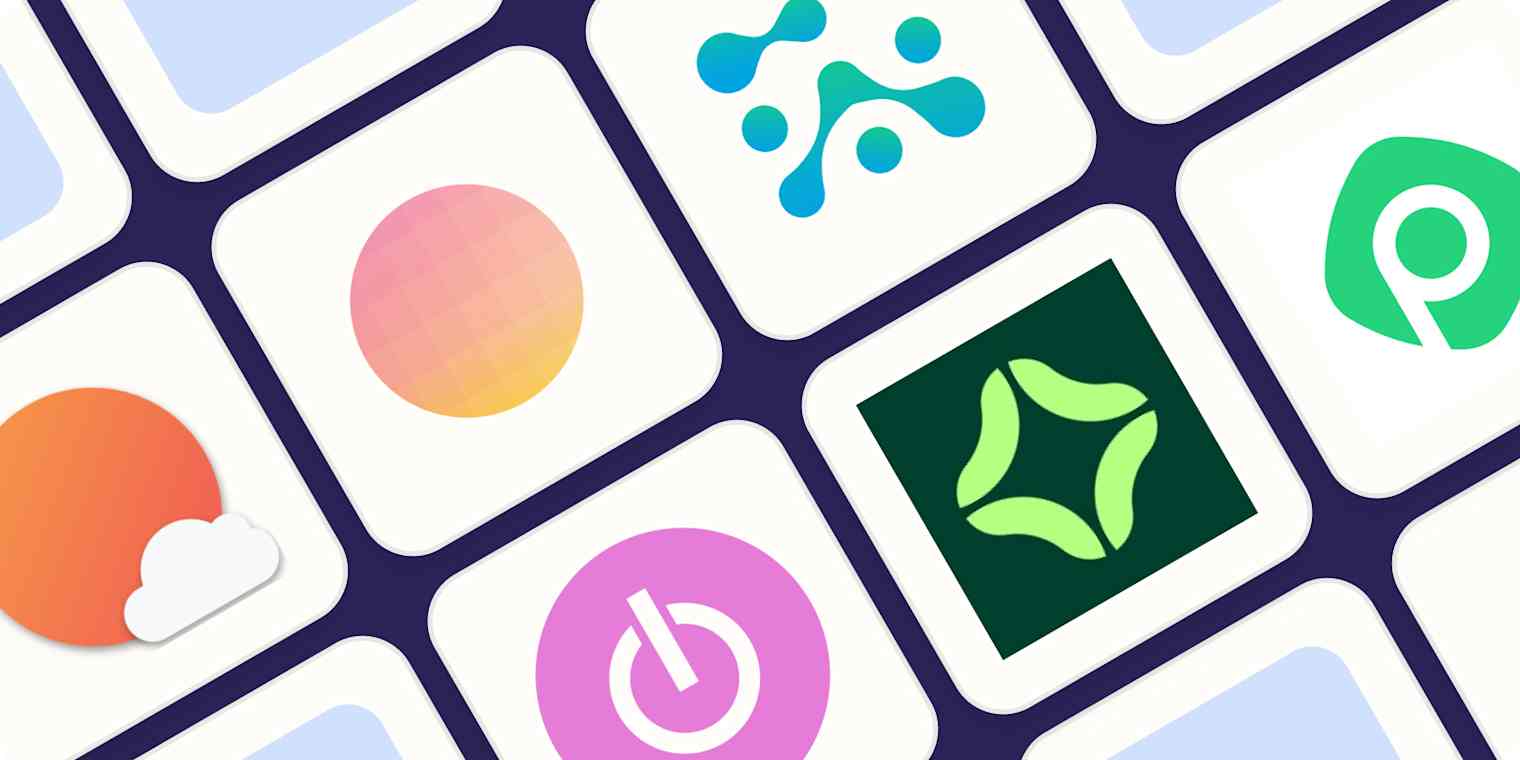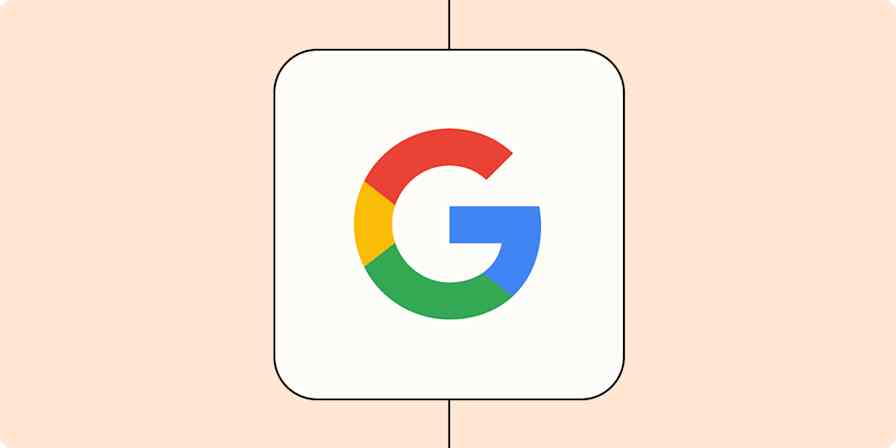If you're like me, you often find yourself feeling like there's not enough time in the day—and by often, I mean pretty much every day. When there's no time to waste and you have to nail down your priorities, adding structure and consistency becomes a necessity. That's where time blocking apps are an excellent way to manage your schedule: they force you to plan out every minute of your day.
Some time blocking apps work better for people who are more visual, while others are better for those who need more organization. Some apps are geared toward solopreneurs and freelancers, while others are designed for folks who work as part of a corporate team. That's why I spent several days researching and testing more than 30 time blocking apps—to figure out which ones were the best for which people.
Whatever your reason for time blocking, one of the time blocking calendars here should speak to you and your needs.
The 6 best time blocking apps
Sunsama for daily planning
Morgen for scheduling tasks
SkedPal for automated scheduling
Toggl Track for agencies and client work
Clockwise for teams
Planyway for Trello and Jira users
What is time blocking?
Time blocking is a time management technique where you schedule how you'll spend your time during every minute of every day. Each task you need to complete gets time scheduled on your calendar, so you can make sure you have the bandwidth for every to-do list item.
Most people's work calendars look like this:
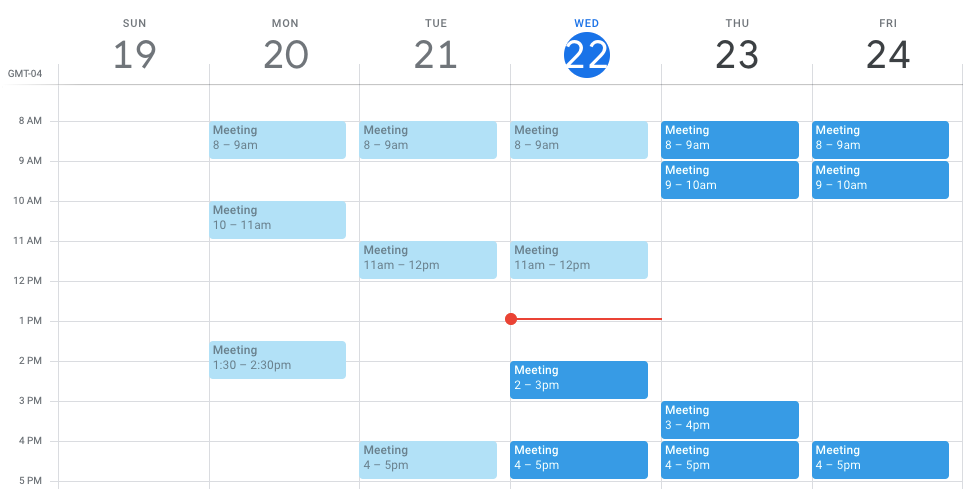
Your meetings are there, and the rest of your time is just assumed to be open. A time blocked calendar, meanwhile, fills in all of those gaps:
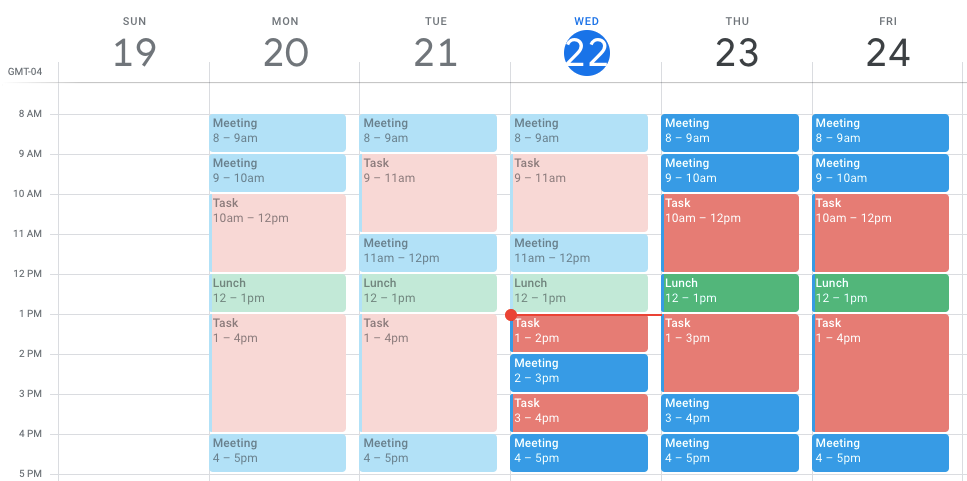
Time blocking as a time management technique was popularized by Cal Newport, author of Deep Work. Newport says he dedicates 10-20 minutes every evening to time blocking his schedule for the next day, but when you choose to block your time and create your schedule depends on what works best for you. You might create your schedule every day when you get to work, at the end of every work day for the next day, or at the beginning of each week for the rest of the week.
Additionally, you can approach the time blocking method in a couple of different ways. You might schedule time blocks for specific tasks around your meetings and other commitments, or you might choose to schedule time specifically for meetings and other commitments.
For example, instead of accepting meeting invites for whenever people send them, you may block off Monday, Wednesday, and Friday for working on tasks and leave Tuesday and Thursday open for people to schedule meetings. Then, you can break those big sections for Monday, Wednesday, and Friday down into specific tasks—daily or weekly, based on your priorities.

Scheduling time for tasks forces you to think about how long each task is going to take you to complete, which, over time, can help you form more realistic estimates.
What makes the best time blocking app?
How we evaluate and test apps
Our best apps roundups are written by humans who've spent much of their careers using, testing, and writing about software. Unless explicitly stated, we spend dozens of hours researching and testing apps, using each app as it's intended to be used and evaluating it against the criteria we set for the category. We're never paid for placement in our articles from any app or for links to any site—we value the trust readers put in us to offer authentic evaluations of the categories and apps we review. For more details on our process, read the full rundown of how we select apps to feature on the Zapier blog.
You could just use your calendar app to time block your schedule, or even a sheet of paper, but dedicated time blocking tools make the process a lot easier. Here are the criteria I used to determine the best time blocking software:
Integration with your current calendar. Being able to sync a calendar with a time blocking planner saves time and helps keep schedules error-free, so this is a must-have.
Ease of use. Some apps are just downright hard to figure out, so it was essential that my picks had a simple, intuitive interface that was easy to navigate.
Calendar and tasks in one place. No one wants to deal with having their projects and to-dos scattered in too many places. The purpose of a time-blocking app should be to simplify, which means being able to find and review your tasks in a central place, whether that's through native features or via integration with your project management and/or to-do list app.
Customization. While the ability to customize features like colors, themes, lists, alerts, and notifications is of varying importance, I chose apps that I felt provided enough flexibility to fit most people's day-to-day needs.
Integration with other tools. Integrating your time block planner with your calendar is just the standard, but integration with other apps and tools is a wonderful cherry on top.
Taking these criteria into account, I considered 33 different apps and ran the top 19 through a testing protocol that covered:
Signing up for an account and walking through any guided onboarding
Syncing my Google Calendar account
Blocking time for tasks, meetings, and events
Testing out calendar views and drag-and-drop functionality
Customizing settings for focus time, working hours, buffer time, etc.
Adding organizational projects, lists, tags, and color coding
Testing advanced features like automated scheduling, team features, and billable time, where available
One thing I didn't take into account: the core category of the app. There are dedicated time blocking apps, and then there's a whole ecosystem of adjacent project and task managers, to-do list apps, calendar apps, and time trackers that also offer time blocking in one way or another. For my purposes here, I looked for apps that make time blocking feel easy, regardless of the core category of the app. And the picks below were the best time blockers I found.
The best time blocking apps at a glance
Best for | Standout feature | Pricing | |
|---|---|---|---|
Daily planning | Intuitive interface and integration with project managers | From $20/month | |
Scheduling tasks | AI scheduler | Free plan available; from $9/month | |
Automated scheduling | Customization options | From $14.95/month | |
Agencies and client work | Billable rates and detailed reporting | Free plan available; from $9/user/month | |
Teams | Granular controls across teams | Free plan available; from $6.75/user/month | |
Trello or Jira users | Seamless two-way integrations with Trello and Jira | Free plan available; from $4/user/month |
Best time blocking app for daily planning
Sunsama (Web, macOS, iOS, Android)
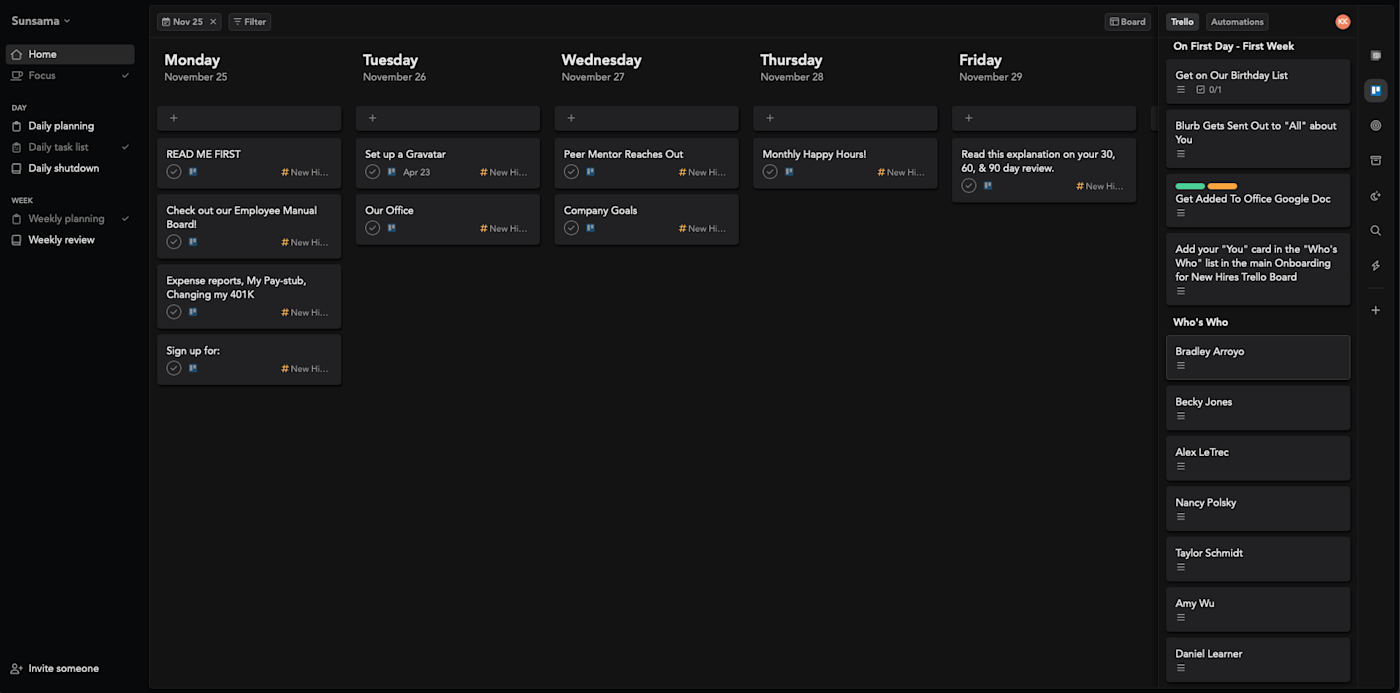
Sunsama pros:
Simple, intuitive interface
Seamless integration with popular project managers
Prompts to help you plan
Sunsama cons:
No free plan
Sunsama is by far the best-designed app on this list. The app wastes no space, and after setting it up, you'll immediately understand how to use it. There's a daily and weekly task list, sorted by date, and a sidebar that pulls in tasks from any calendar, task, or project managers you integrate with Sunsama. It's quick to drag tasks over to your calendar, making it convenient to jot down all your duties for the day and then focus on planning them all out accordingly.
Plus, Sunsama offers two-way integration, so you can set it to automatically update tasks in other apps based on the changes you make within Sunsama too—moving a Trello card to the next column once you import it into Sunsama, for example.
Where Sunsuma really stands out is how it helps you plan out your day. Sign on in the morning, and you'll be asked which tasks you have to work on, how long you think they are, and when you want to do them all. It really makes the process of blocking your day painless, and there's even support for sending a summary of your plan for the day over to Slack in a single click. When nearing the end of your day, Sunsama will prompt you to jot down what you finished that day and what you didn't get to, which I found a nice way to regroup before logging off.
The app is full of little touches like this, and the result is that time blocking your daily to-do list feels easier here than in any app I tested. Google and Outlook calendars are both supported, and integrations with Trello, Gmail, GitHub, and Jira mean you can drag tasks over from a variety of apps. The main downside: there's no free plan.
You can do even more to streamline your time blocking process when you connect Sunsama with Zapier, so you can automatically create tasks in Sunsama based on activities in other apps. Here are some workflows to get you started.
Create Sunsama tasks from new starred emails in Gmail
Create Sunsama tasks from new saved Slack messages
Sunsama pricing: Starts at $20/month (or $16/month if you buy an annual plan). No free version, though there is a 14-day free trial.
Best time blocking app for scheduling tasks
Morgen (Android, iOS, macOS, Windows, Linux)
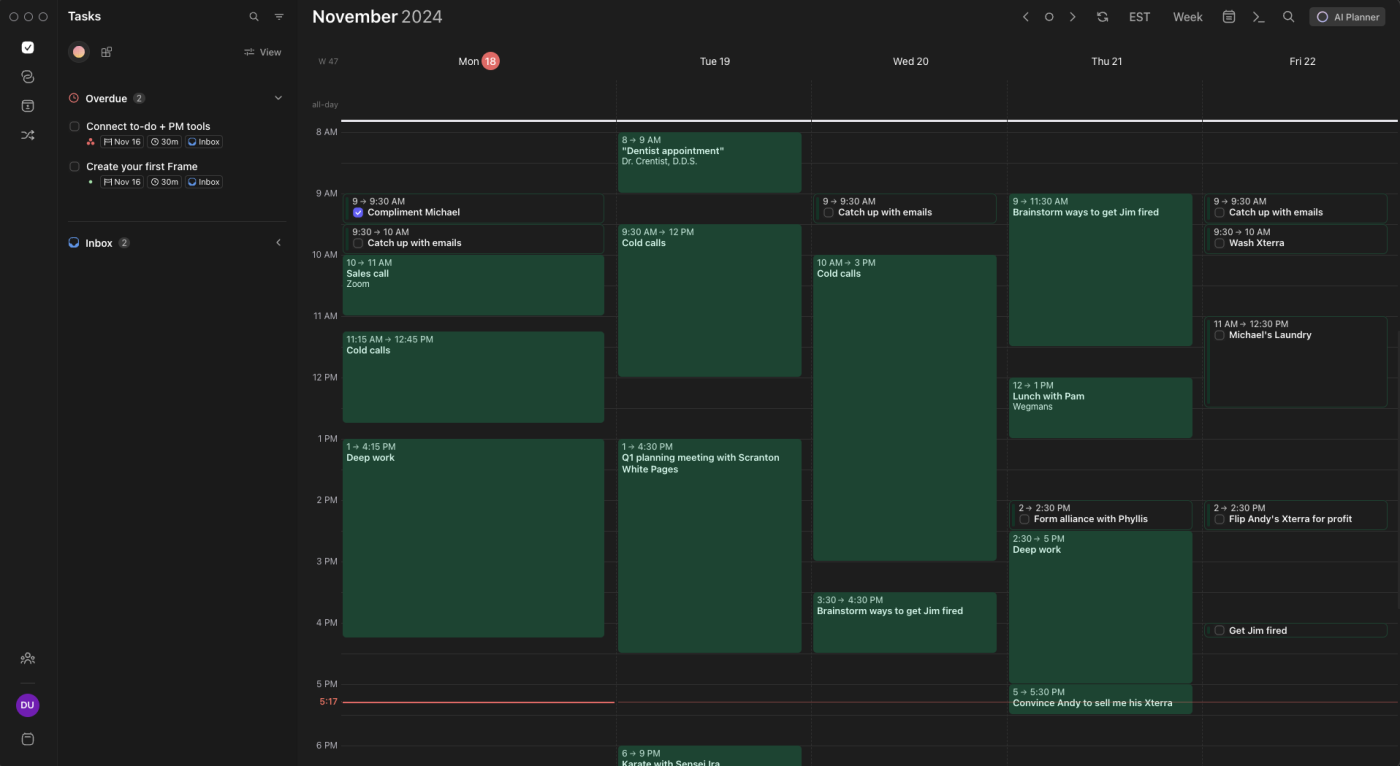
Morgen pros:
Integrates with popular project and task managers
Clean, modern design
AI scheduling features (beta)
Morgen cons:
Bit of a learning curve
If you're primarily looking to block time for tasks, Morgen is a great option. The desktop app features a clean, modern design reminiscent of Apple's native calendar app, and it integrates with just about any calendar account you may have.
You can create new tasks and lists by adding them in the left-hand sidebar, then schedule by dragging them to the weekly calendar on the right—or click and drag to add tasks directly to your schedule. Morgen also integrates with a number of different task and project management apps (including Notion, ClickUp, Todoist, and Google Tasks), so you can pull tasks directly from the tools you already use.
Morgen's AI features are solid. It's currently in beta, but I was able to test the AI Planner and confirm it works as advertised. It's not as seamless as some other AI scheduling apps, but it does feature thoughtful options, like choosing between balance mode and hustle mode, a toggle to increase time estimates by 20% when scheduling, and settings for breaking up long tasks. You can also invite team members to Morgen to access AI-powered team scheduling recommendations, team workflows, and more.
Now, with all the customizability of Morgen, there is a tiny learning curve and a bit of setup required to get started—but once you're set up, the app is sure to save you time. Plus, you can automate processes like task creation when you connect Morgen with Zapier. Here are a few examples to get you started.
Create tasks in Morgen for new labeled emails in Gmail
Create new tasks in Morgen when new tasks are created in TickTick
Create tasks in Morgen from new saved messages in Slack
Morgen pricing: Free plan includes 1 calendar integration and unlimited tasks; upgrade to the Pro plan for $9/month to access mobile apps, task integrations, AI scheduling, and more.
If you're looking for an app to fully replace your task manager—one that also offers time blocking features—TickTick is a good alternative to Morgen. I didn't include it in this list primarily because it doesn't integrate with any popular task or project managers, but it does offer a capable native task management feature and a web app.
Best time blocking app for automated scheduling
SkedPal (Web, iOS, Android)
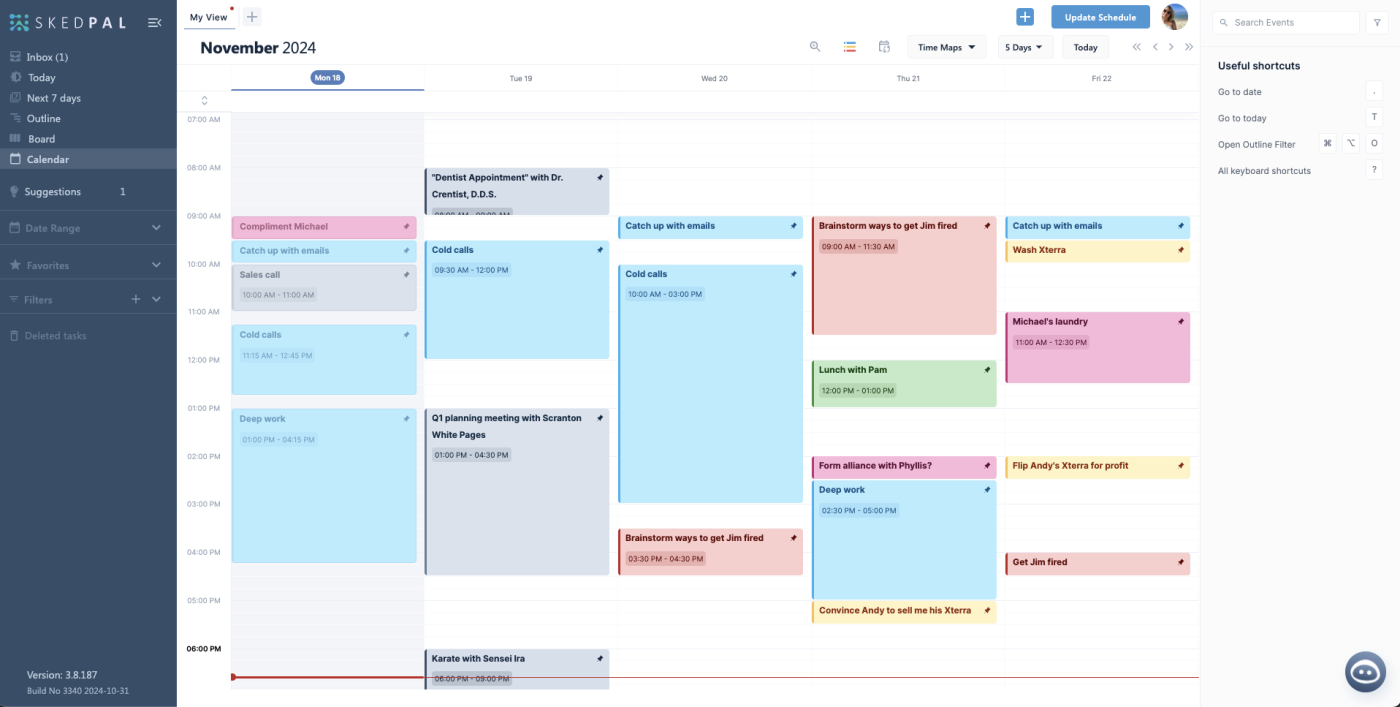
SkedPal pros:
Tons of customization and controls
Powerful, flexible automatic scheduling
SkedPal cons:
Schedule must be updated manually
Bit of a learning curve
No free plan
If you need help fitting all your tasks into the day, SkedPal is your app.
Focused on tasks and to-dos, SkedPal offers a number of ways to view and conceptualize all the tasks on your list. You can brain-dump to-dos into the inbox without scheduling, see an overview list of tasks for today or for the upcoming week, or organize your work on a Kanban-esque board.
When you add a task, the app uses natural language processing (NLP) to recognize durations and dates as you type—for example, typing "deep work 2 hours tomorrow" will add two hours of deep work to your calendar for tomorrow. Or click on the three dots to the left of any task and select Plan to add it to your calendar.
You'll see all your tasks and events automatically blocked off in the Calendar tab in the left-hand menu. Drag and drop blocks to move or alter the duration. Skedpal offers two-way (read and write) integration with Google, Office, Exchange, and iCloud calendars to help avoid overbooking and schedule conflicts.
Of all the apps I tested, SkedPal was by far the most customizable, allowing you to do things like create granular recurring schedules, set minimum block lengths, and add custom buffers before and after blocks. You can also build your own Time Maps to customize the timeframe for "afternoons," "working hours," "weekdays," etc.
With all that customizability, SkedPal does come with a bit of a learning curve—but the app offers a super helpful onboarding sequence and keyboard shortcuts to speed up task creation and scheduling. I did also notice some issues loading the web app in Safari, but it seemed to run more smoothly in Google Chrome.
You can do more with SkedPal when you connect it with Zapier to automate adding new tasks, connecting with your project or task manager of choice, and otherwise streamlining your scheduling.
Add new starred Gmail messages to SkedPal as tasks [Business Gmail Accounts Only]
Update SkedPal schedules when new or updated events occur in Google Calendar
SkedPal pricing: 14-day free trial, then $14.95/month when paying monthly or $9.95/month for the annual plan
If you're looking for a simpler time blocking app that still offers AI scheduling features, have a look at FlowSavvy. While it doesn't have the most modern aesthetic, it's super easy to use with settings to scale the complexity as you need. FlowSavvy offers smart scheduling on tasks—but never touches your events—and smart color coding to highlight overdue and at risk tasks.
Best time blocking app for agencies and client work
Toggl Track (Web, iOS, Android, macOS, Windows)
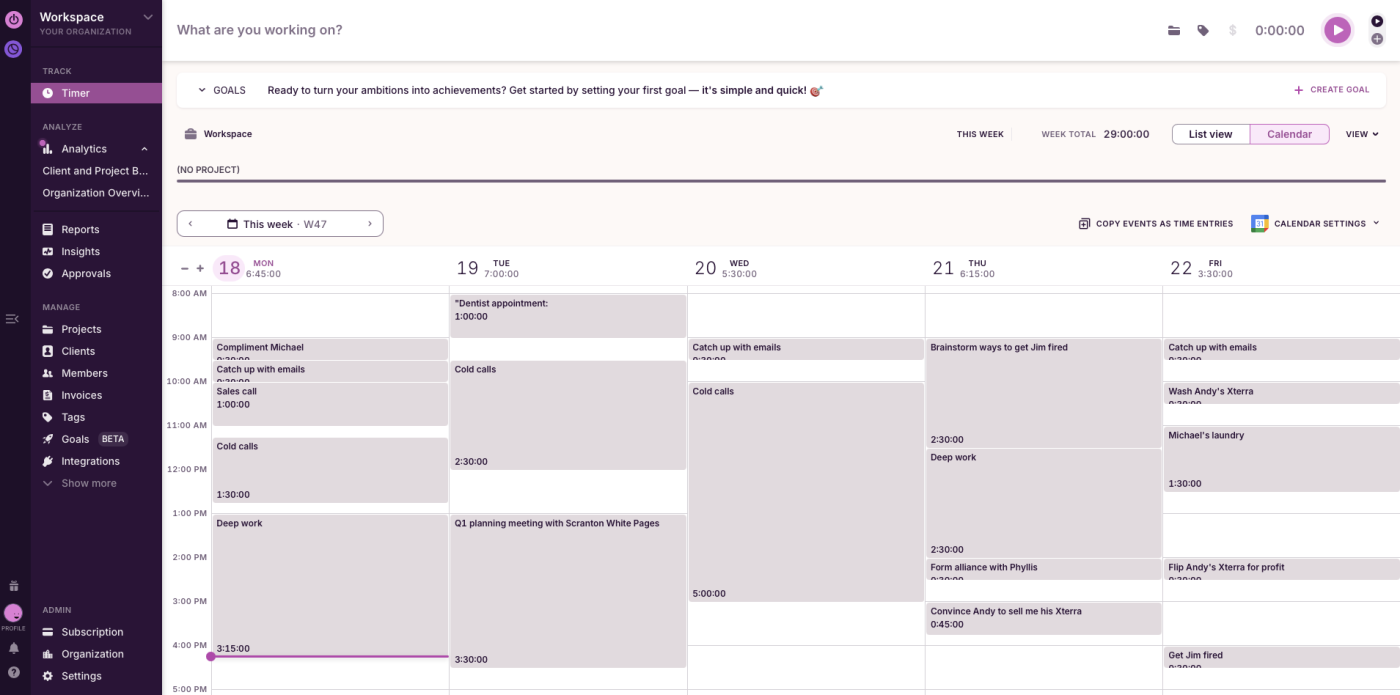
Toggl Track pros:
User-friendly interface
Built-in time tracking and billable rates
Detailed reporting
Toggl Track cons:
Upgrade required to access billable rates feature
Toggl Track is first and foremost a time tracking and client billing platform. The time tracker is front and center, and when you create a block, it asks, "What have you done?" With that said, you can use Toggl Track to block time and plan ahead, too. And when the time comes, tracking your time is as easy as hitting play on the appropriate block.
The app has my favorite interface with a clean calendar view and straightforward menu on the left to view reports and manage projects, clients, and billable rates. Click and drag anywhere on the weekly view to add a new time block. Here, Toggl perfectly balances speed with specificity—you can quickly add generic time blocks or create specific tasks by selecting the client/project, adding tags, and marking the task as billable (or not).
Under Billable Rates in the left-hand menu, you can set a default billable rate for all work or set varying rates by team member or project (though you will have to upgrade to set billable rates). At the end of the week or month, head to Reports to see a breakdown of billable and nonbillable time across team members, clients, projects, and individual tasks. Click down to Insights to see detailed graphs on project and employee profitability.
As your team grows, Toggl offers another product—called Toggl Plan—to help with team scheduling and project planning at scale. And you can do even more with Toggl Track when you connect it with Zapier. Learn more about how to automate Toggl Track, or get started with one of these pre-made workflows.
Create detailed Google Calendar events for new Toggl Track time entries
Create Google Sheets rows for every new time entry in Toggl Track
Update Notion database items with new Toggl Track time entries
Toggl Track pricing: Free plan includes unlimited time tracking, projects, and clients for up to 5 users; upgrade to the Starter plan at $9/user/month to access billable rates, expanded task management, project templates, and more.
Best time blocking app for teams
Clockwise (Web, Chrome, Firefox, Asana, Slack)
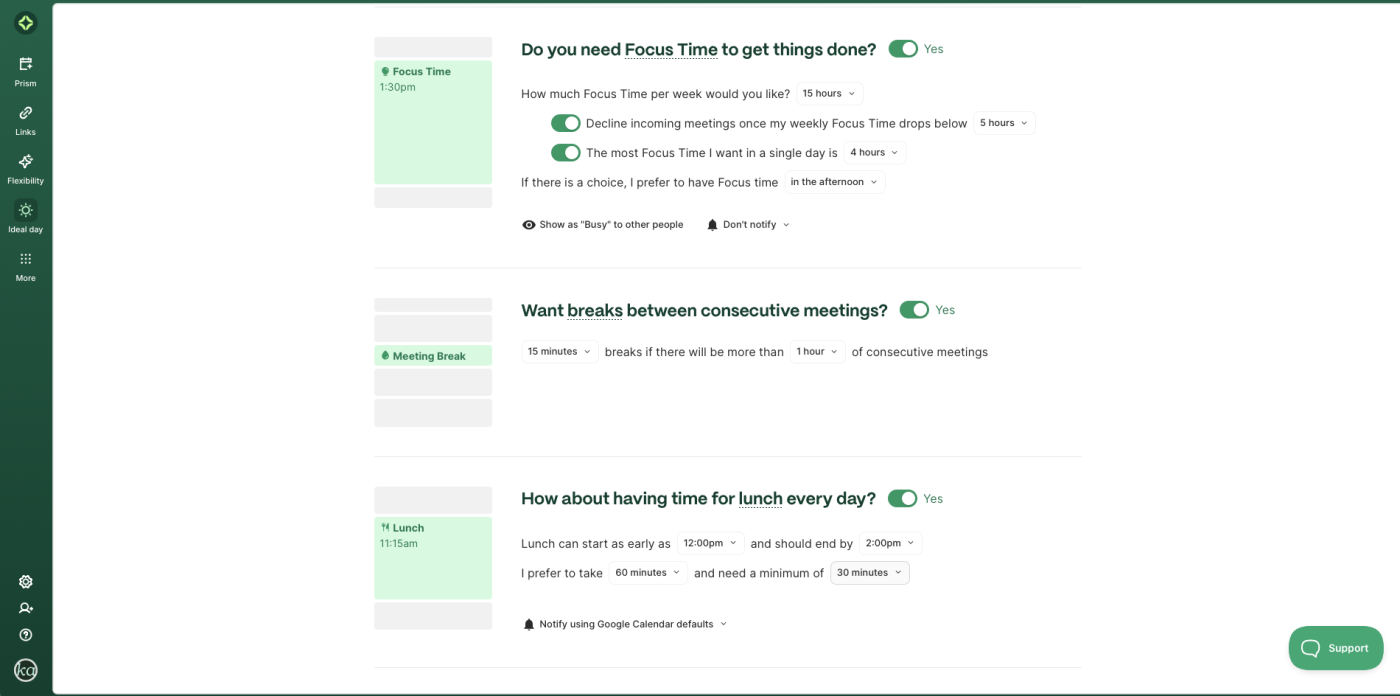
Clockwise pros:
Built for teams
Granular controls over your ideal day
Clean calendar view
Clockwise cons:
Must have a business email to sign up
If you've ever struggled to carve out time for deep work amid a sea of team meetings, Clockwise can help. When used alongside the rest of your team, Clockwise helps every team member schedule flexible meetings for the best time for all and helps everyone maximize their focus time.
The Prism is your typical calendar view. You can click and drag to add a time block or ask the conversational AI chatbot to schedule or reschedule events and tasks. Head to Ideal day to the left to customize everything from your working hours and meeting availability to how much focus time you need and when you prefer to schedule it. You can add time for lunch or include travel time, too.
Clockwise really shines when you get to flexible meetings and holds. You can mark any meeting in your calendar as flexible, and Clockwise will automatically choose the best time for all parties. (Weekly one-on-one meetings are a great use case for this.) Under Flexibility, you can view and manage all of your flexible meetings and holds.
The app also offers a Calendly-esque scheduling link feature. One drawback: Clockwise only integrates with Google and Microsoft accounts for now. But the app also integrates with Zoom, Asana, and Slack.
Clockwise pricing: Free plan includes smart calendar management for individuals; upgrade to the Teams plan for $6.75/user/month to optimize meeting times and focus time and access scheduling links.
Reclaim is another great option for smart scheduling across a team. I found Clockwise a shade easier to use, but if you prefer a tool with more task management features, Reclaim is worth a try and also offers a limited free plan.
Best time blocking app for Trello or Jira users
Planyway (Web, iOS, Android)
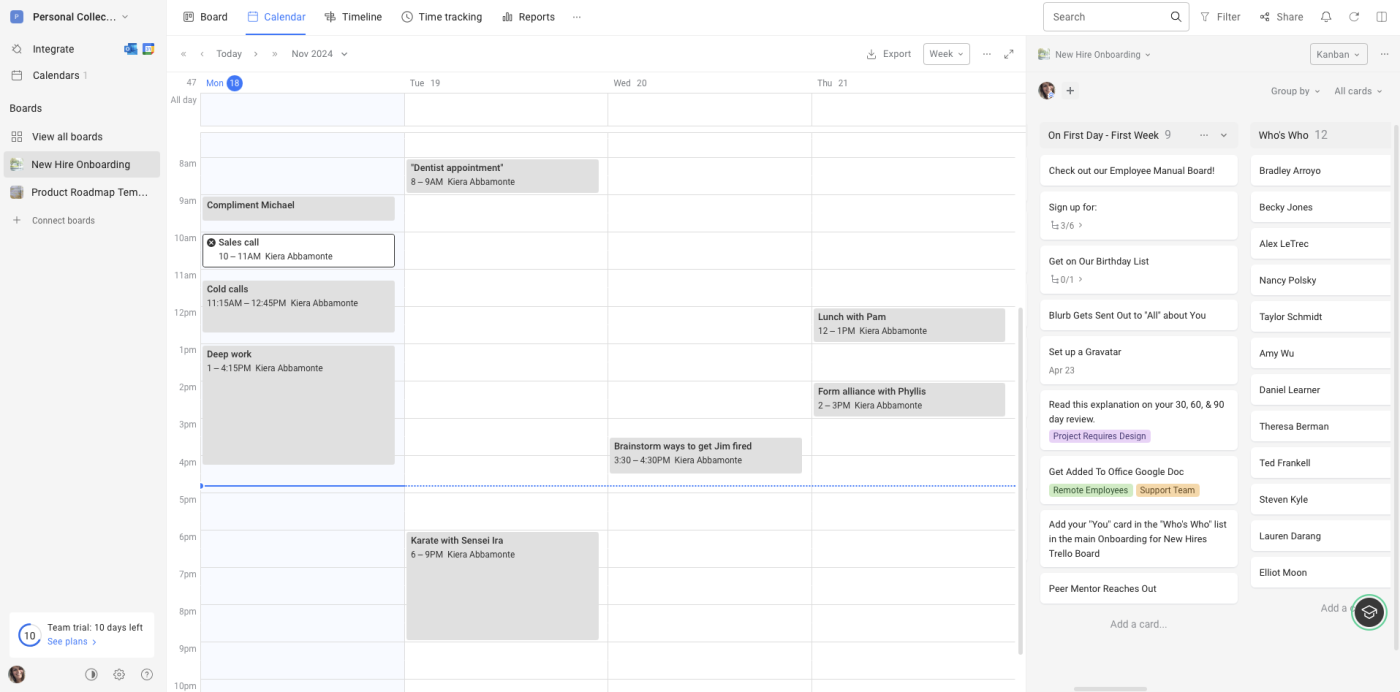
Planyway pros:
Seamless two-way Trello and Jira integrations
Time tracking features
Planyway cons:
Free plan only includes one-way calendar sync
Only works with Trello and Jira
If you use Trello or Jira as your to-do list or project management tool, Planyway lets you block time on your calendar using those tasks.
You can easily create and place all your tasks into your pre-created Trello lists (or create new lists within Planyway), and then just drag and drop them onto the Planyway calendar. The process is crazy simple and the integration seamless. Connect your existing calendar, and you'll see those same tasks or events with the rest of your schedule. The app did take a bit of time to think about integrating with my Google Calendar, but after a few refreshes, it wound up working just fine.
Planyway also gives you the option to connect it to your Google, Outlook, or Apple calendar, so you can see your calendar appointments in context. On its Free plan, Planyway supports one-way syncing: you can see your Planyway cards in your calendar using an iCal URL, but you can't see your calendar events in Planyway. Two-way syncing that keeps both calendars in sync is available on the Business plan.
Planyway pricing: The Free plan includes one-way calendar syncing and basic features; from $4/user/month for the Individual plan that includes two-way calendar integration, additional view options, and recurring cards.
Do you need a time block app?
You might decide that you don't need a dedicated app for time blocking, and that's fine. Here are some other ideas:
I gave TickTick a shoutout above, but some of the other best to-do list apps, including Any.do and Todoist, also have basic time blocking features.
Honestly, any of the best calendar apps could work for calendar blocking. Just add your tasks as calendar appointments.
Serene is a distraction blocking app that also works great for planning your day. It's not exactly a time blocking app, but might be better for some people.
AI scheduling assistants basically function as time blocking apps, so take a look at the best AI scheduling apps (a few of them made this list).
Each app offers a free plan or free trial, so you can try them all and pick the one that works best for you.
Related reading:
This article was originally published in June 2019 by Jessica Greene and has also had contributions from Justin Pot and Kristina Lauren. The most recent update was in November 2024.