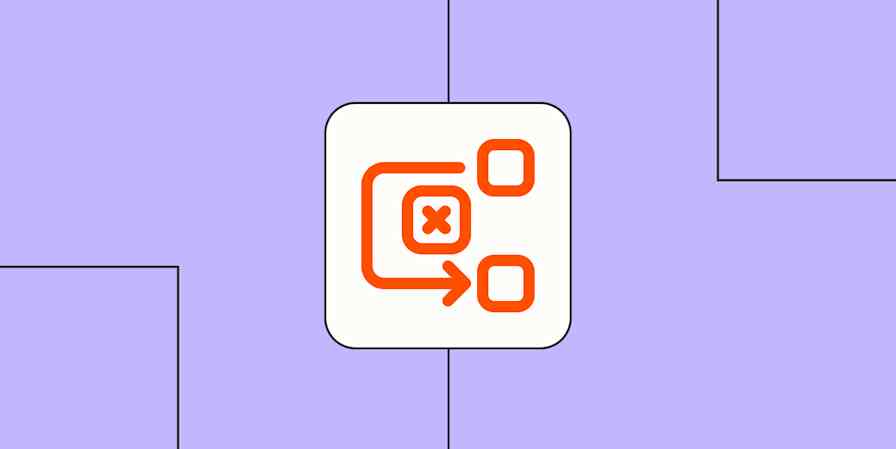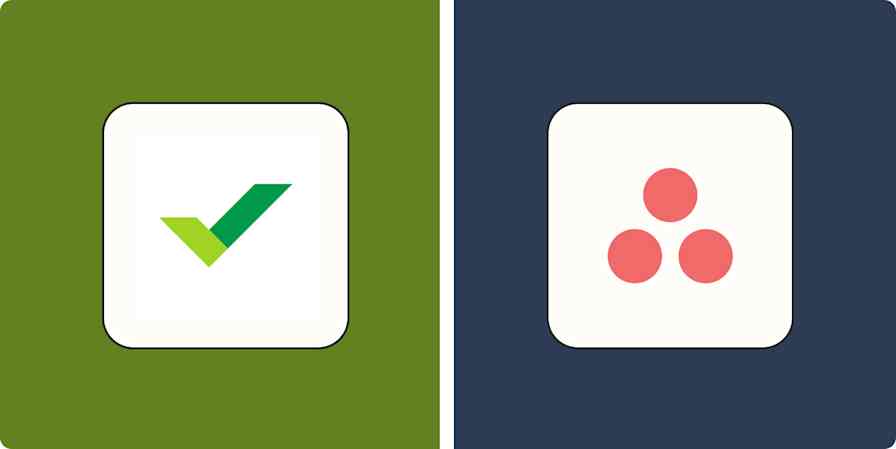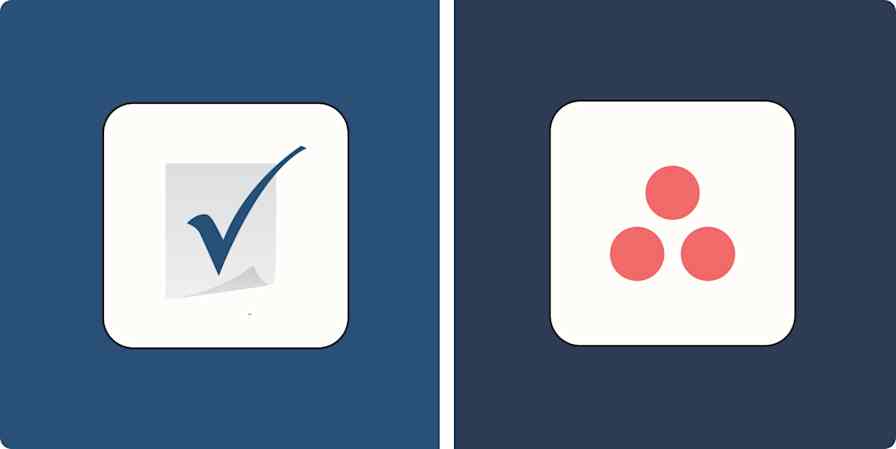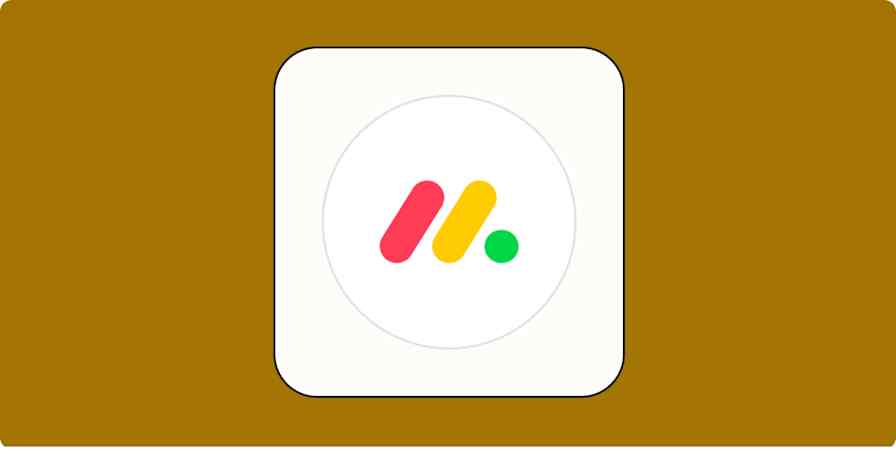We independently review every app we recommend in our best apps lists. When you click some of the links on this page, we may earn a commission. Learn more.
As an enterprise project manager, it's your job to keep all the plates spinning at once. Big corporations have a ridiculous number of chaotic, overlapping projects, each pretending it's the most important thing in the universe. And while they might seem disconnected, every single one of them somehow affects the company's bottom line.
The right project management software can help you stay on top of it all—keeping teams aligned, eliminating wasted effort, and preventing the kind of scope creep disasters that make project managers age like U.S. presidents.
I spent weeks testing dozens of enterprise project management tools to find the solutions that best fit the needs of larger organizations, and I've developed some strong opinions along the way. Based on that experience, here are my picks for the top seven project management enterprise software solutions.
The best enterprise project management software
Asana for intuitive task management
ClickUp for customization
ProofHub for cross-department collaboration
Smartsheet for a spreadsheet-like interface
monday.com for visual project management
Zoho Projects for security
Microsoft Project for Microsoft 365 users
What makes the best enterprise project management software?
How we evaluate and test apps
Our best apps roundups are written by humans who've spent much of their careers using, testing, and writing about software. Unless explicitly stated, we spend dozens of hours researching and testing apps, using each app as it's intended to be used and evaluating it against the criteria we set for the category. We're never paid for placement in our articles from any app or for links to any site—we value the trust readers put in us to offer authentic evaluations of the categories and apps we review. For more details on our process, read the full rundown of how we select apps to feature on the Zapier blog.
Here's the thing about project management: it looks completely different depending on the team and project manager in charge. And that's without factoring in which project management methodology you use, each with its own set of rules, jargon, and LinkedIn influencers who swear it's the only way to do things.
Every company has its own priorities, work styles, and levels of chaos. What one team considers an essential feature might be something another team ignores entirely. To narrow it down, I focused on a few priorities that most enterprises can agree on:
Resource planning: Can you actually see who's doing what and when they're doing it? I looked for tools that make it dead simple to allocate resources, track capacity, and identify when someone's about to rage quit because they're assigned to 47 "urgent" projects.
Customizable views/dashboards: Just like how some people prefer their sandwiches cut diagonally while others are wrong, different teams need different ways to look at their work. The best enterprise project management solutions allow users to see their assigned tasks in multiple views (lists, boards, calendars, Gantt charts, and other arrangements of rectangles) inside a customizable dashboard.
Ease of collaboration: When your team is scattered across departments and locations, communication is everything. The PM tools on this list have built-in commenting, file sharing, and real-time updates so no one has to spend an afternoon wrestling with Outlook's search function to find the latest version of a document.
Integrations and automation: The last thing your team needs is another siloed tool that exists in isolation. I looked for tools that integrate with other popular business apps and, ideally, include built-in project management automation specifically for enterprises.
A good enterprise project management tool should work whether you have a team of 50 or 5,000. Some tools on this list—like ClickUp and Asana—work for teams of all sizes, which is why they appear here and on our list of the best project management software for small businesses. That kind of flexibility is a nice asset for a software solution because it's more likely to be accessible to everyone at your company.
With that in mind, let's look at the best options for different types of teams.
The best enterprise project management software at a glance
| Best for | Standout feature | Pricing |
|---|---|---|---|
| Intuitive task management | Link individual tasks and project milestones to broader objectives | From $13.49/user/month |
Customization | Built-in docs and whiteboard features | From $7/user/month | |
Cross-department collaboration | Strong file proofing and review tools | From $50/month | |
A spreadsheet-like interface | Powerful formulas | From $12/user/month | |
Visual project management | User-friendly, thoughtful interface | From $12/user/month | |
Security | Excellent value for money | From $5/user/month | |
Microsoft 365 users | Impressive scheduling engine
| From $16/user/month |
Best enterprise project management app for intuitive task management
Asana (Web, macOS, Windows, iOS, Android)
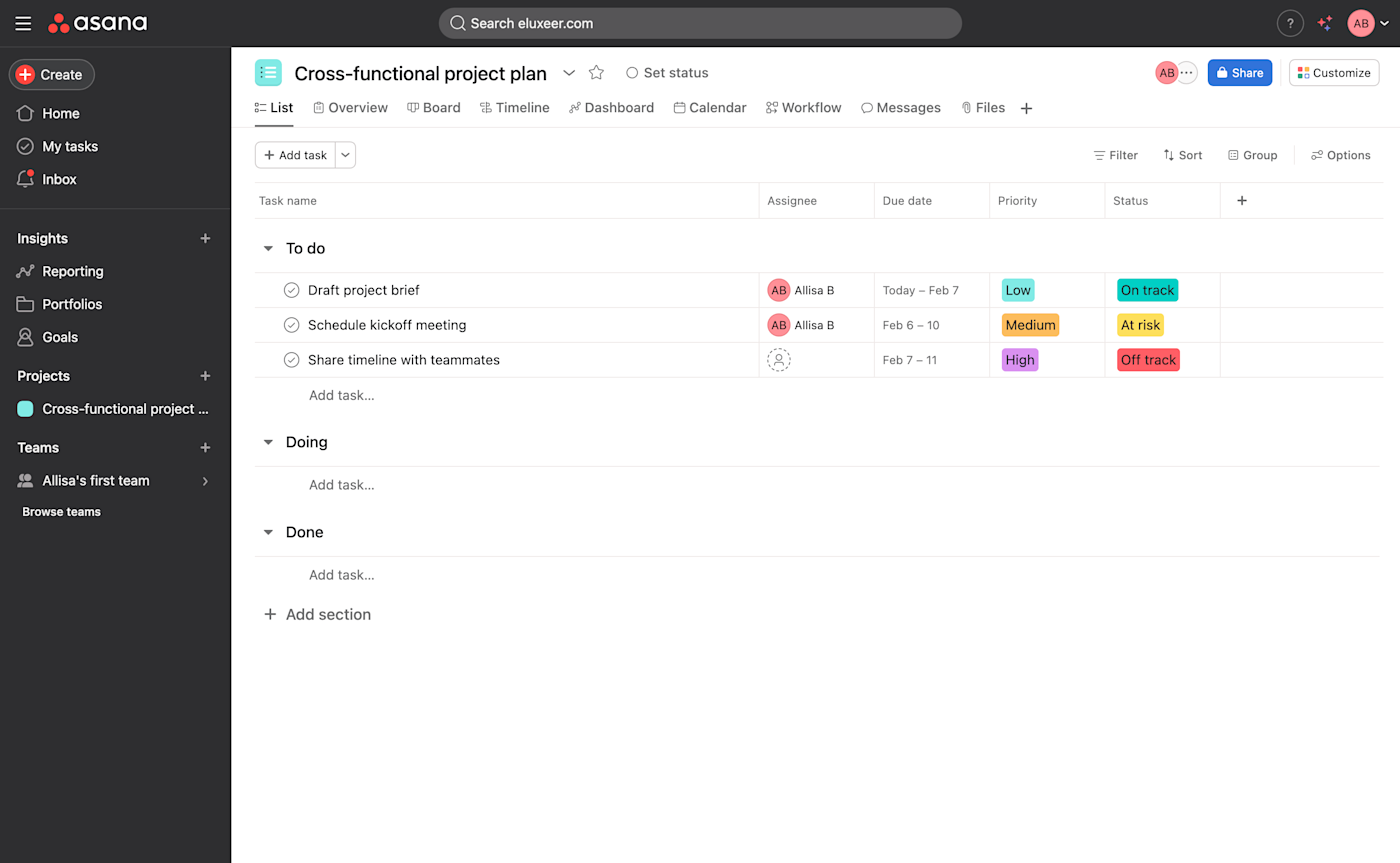
Asana pros:
Clean, easy-to-navigate interface
Powerful automation features
Extensive third-party integrations
Asana cons:
Can get expensive for larger teams
Some features are hard to find
If you've ever opened a project management tool and immediately needed a nap, you probably weren't using Asana. One of the most popular PM apps out there, Asana is powerful enough for enterprise teams but intuitive enough that even the most tech-averse employee (you know the one) can use it without breaking into a cold sweat.
Before researching for this article, I was familiar with Asana as a solo user. I already knew that the tool works extremely well for each individual user, with a highly customizable personal dashboard and widget options for things like upcoming tasks, goals, and a private notepad. This go-round, I evaluated it through the eyes of an enterprise team—meaning I actually paid attention to things like reporting and workload distribution instead of just using it as a glorified to-do list.
One of Asana's biggest flexes is how it connects high-level company goals to daily work. For example, you can create objectives like "increase revenue by 20%" or "avoid burnout for at least one more fiscal year" and link individual tasks or project milestones that support that goal. This makes it easy for employees to see how their work impacts company success.
The messaging function allows your team to collaborate, including a chat field, without leaving the app. And for managers who swear they don't micromanage but somehow know exactly what everyone is doing at all times, the workload view (available on the Advanced plan) shows you which team members are overloaded so you can reassign work more evenly.
Paid Asana plans include access to Asana AI, a range of built-in AI PM tools that help project managers automate task assignments, generate goals based on best practices, and break down big initiatives into manageable steps. The Enterprise plan gets you access to Asana AI Studio, a no-code builder that creates rule-based automated workflows based on natural language user instructions.
Asana comes with powerful native automations, letting you create custom rules like notifying you when a due date is approaching or adding the right collaborators when a task is moved to a specific section. It also integrates natively with dozens of popular work tools like Google Workspace, Slack, and Jira. And for even more flexibility, you can use Asana's Zapier integrations to connect it to your most-used apps. For inspiration, check out how other teams are automating Asana with Zapier. Here are a few workflows to get you started.
More details
Asana pricing: Free plan available for up to 15 users; paid plans start at $10.99/user/month for additional views, workflow automations, and advanced security
Best enterprise project management app for customization
ClickUp (Web, macOS, Windows, iOS, Android)
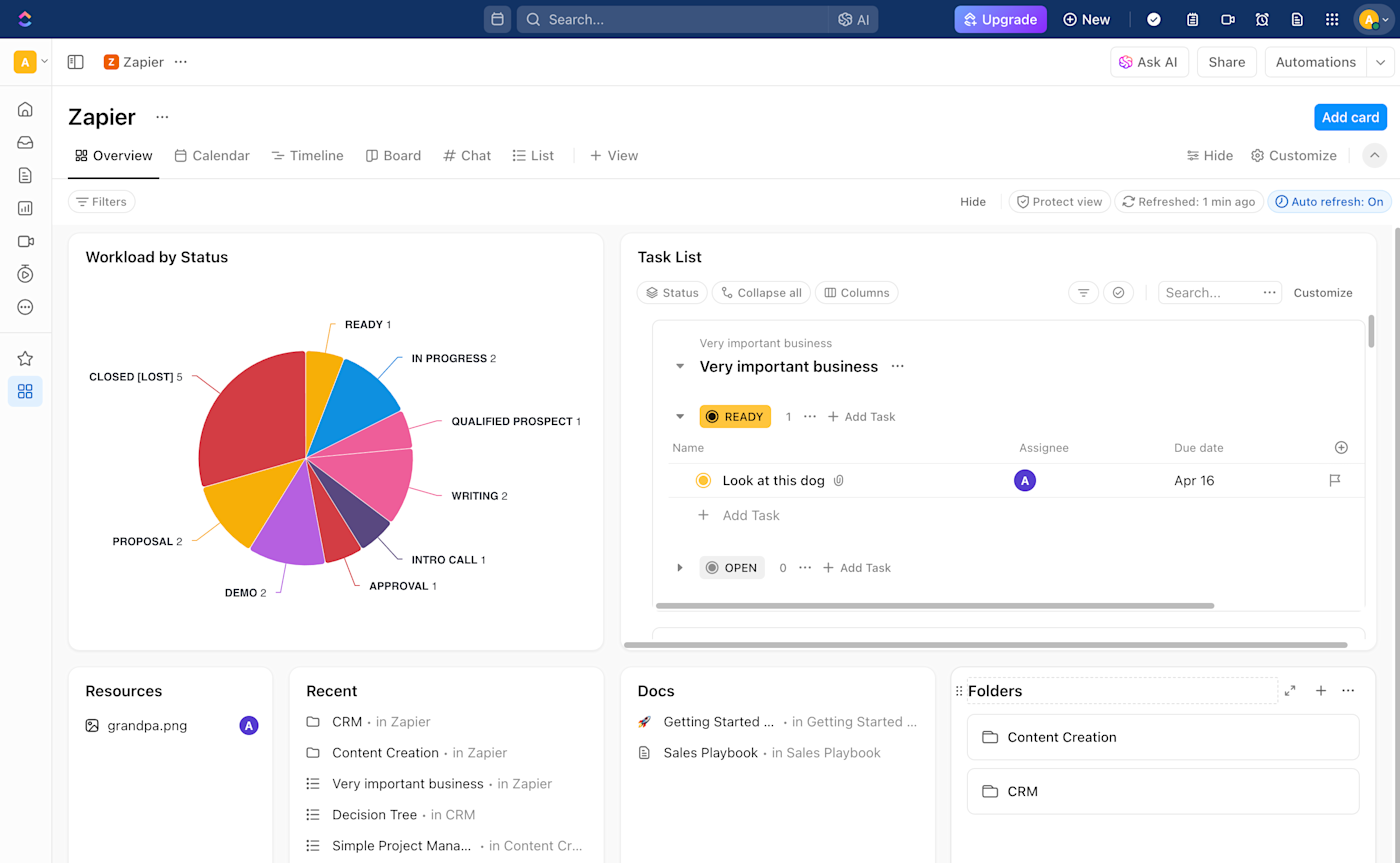
ClickUp pros:
Highly customizable workflows and views
Built-in docs and whiteboard features
Regular feature updates
ClickUp cons:
Feature overload can make it overwhelming
Time-consuming setup
ClickUp is a powerful and endlessly customizable work management tool that tricks you into thinking productivity is fun. Its layout is pretty similar to Asana, with a sidebar navigation menu where you can hop between different workspaces, project boards, and customizable dashboards with various widgets and reporting tools.
Unlike other tools that force you into their way of working, ClickUp is designed to be whatever you want it to be, which is either exciting or terrifying, depending on how you feel about making decisions. It offers the widest variety of view options I've seen, going beyond the standard list, board, timeline, and calendar views and into options like matrix, whiteboard, diagram, document, mind map, and chat.
The app itself is intuitive and comes packed with an absurd number of features, giving it the flexibility to adapt to virtually any workflow. The built-in docs feature lets you create and store anything from style guides to reports to meeting agendas and blog post drafts. Get started with hundreds of pre-built templates for new spaces, projects, docs, and views—and (this is cool) new project templates can automatically re-map dates based on your chosen start date. The chat and email features make it even easier to cut down on tab-switching.
On top of all that, you can customize pretty much everything: workflows, fields, views, dashboards, and probably the office thermostat if you dig deep enough into the settings. ClickUp offers six levels of hierarchy (workspaces, spaces, folders, lists, tasks, and subtasks)—perfect for enterprises that need to differentiate between departments, teams, and individual projects.
But all this flexibility comes at the cost of complexity. Dropping a new team into ClickUp without proper onboarding is like teaching my grandmother how to use Google Photos—lots of confused muttering and accidental screenshots. But it's actually quite simple once you know what you're doing (unlike Grandma, who still thinks the cloud is just something that ruins a solar eclipse).
With the web app, desktop and mobile apps, browser extensions, and voice assistant integrations, your team can access ClickUp from literally anywhere. Plus, ClickUp integrates with Zapier so you can create fully automated project management systems. Learn more about automating ClickUp with Zapier, or try one of these pre-built workflows.
More details
ClickUp pricing: Free plan available, with paid plans starting at $10/member/month for unlimited storage, dashboards, and more customizable views
Best enterprise project management app for cross-department collaboration
ProofHub (Web, iOS, Android)
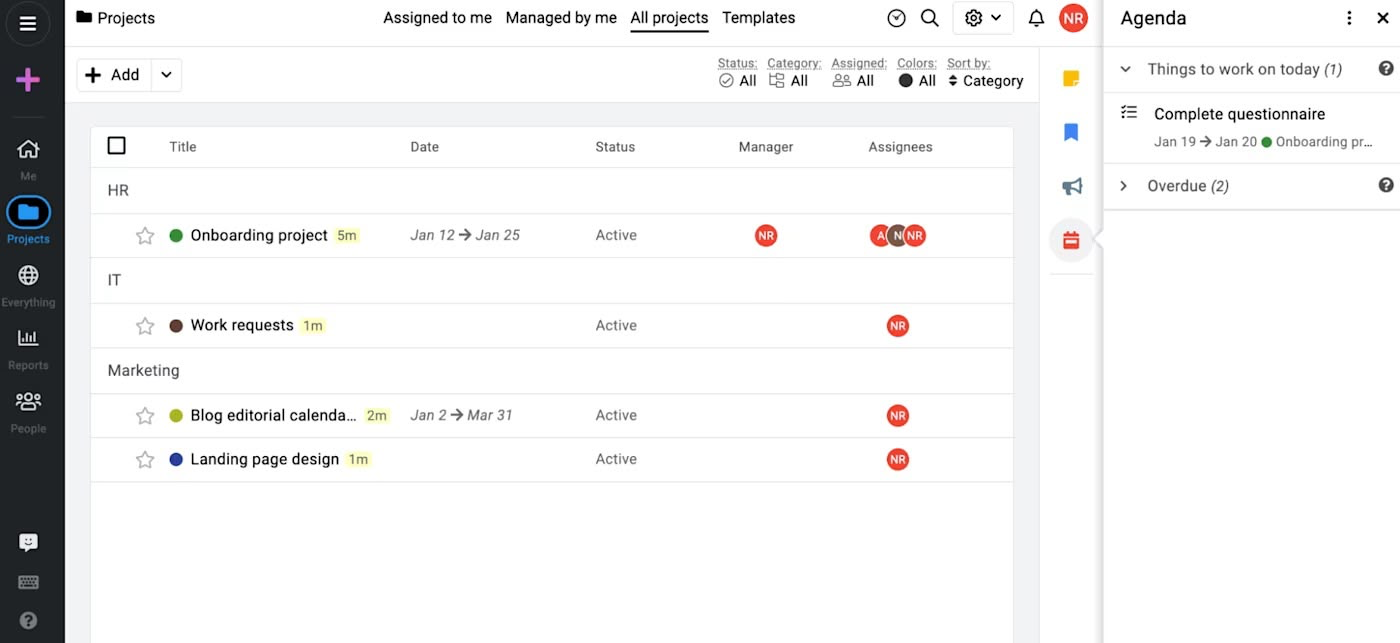
ProofHub pros:
Strong file proofing and review tools
Multilingual interface
Flat-rate pricing, regardless of team size
ProofHub cons:
Limited integration options
Basic reporting features
ProofHub is the Switzerland of project management tools—neutral, reliable, and surprisingly good at keeping everyone happy (but, sadly, without chocolate or cheese). It gives every team a way to carve out their own space while still keeping everything under one roof.
ProofHub offers several levels of organization—from categories to projects to task lists to tasks—that let you customize how you sort information. And once everything is set up, you can filter project views by stage, task status, assignee, and dates—way more flexibility than some of the other tools I tested. The granular level of organization is solid, helping keep things structured while sparing your team from information overload.
For project managers, the Everything tab is basically mission control. It gives a bird's-eye view of all projects, with options to see tasks, calendars, time tracking, Gantt charts, and activities across a selection of projects or categories. It's a nice way to watch deadlines slip away in real time.
True to its name, ProofHub has solid proofing and collaboration features. The markup tool makes it easy to annotate files right inside the app. So, instead of getting vague feedback like "make it pop," you get specific, pinpointed vague feedback. "Make it pop, but only these specific pixels. The rest should remain dull and lifeless."
I really appreciated the extra touches that make this tool easy to use as a home base. The sidebar—which stays put no matter where you navigate across the app—displays a personal agenda of upcoming tasks, a "stickies" tool to jot down notes, a bookmarks tab, and an announcements feature. The Me page is also fully customizable, letting users build a dashboard with their most-used views.
Perhaps the biggest downside of ProofHub is its lack of integrations. While users can connect natively to nine tools, including Slack, Google Calendar, iCalendar, file storage apps, and QuickBooks, ProofHub lacks the automation features of other tools on this list.
ProofHub pricing: No free plan available; paid plans start at a flat fee of $50/month for unlimited users, 15GB storage, and up to 40 projects
Best enterprise project management app for a spreadsheet-like interface
Smartsheet (Web, macOS, Windows, iOS, Android)

Smartsheet pros:
Familiar spreadsheet interface
Powerful formula capabilities
Critical path tracking
Smartsheet cons:
Complicated formula syntax
Less visually flexible
Smartsheet is what happens when spreadsheets evolve beyond their final form. The rows-and-columns layout is familiar enough to lull Excel junkies into a false sense of comfort, but under the hood, it packs serious PM firepower with added features like automated workflows, robust analytics, and collaboration tools.
Unlike other tools that are based on projects, Smartsheet's foundational element is, unsurprisingly, the sheet. You can input tasks, data, and deadlines into rows and columns, just like you would in Excel. But unlike Excel, you can switch between views like Gantt charts, Kanban boards, calendars, and grids—all while keeping your data intact. This makes it a versatile tool for teams that need to visualize projects in multiple ways without losing the structure of a spreadsheet.
If you're looking for something pretty and intuitive, this ain't it (maybe try Airtable instead). Smartsheet is about as glamorous as your health insurance EOB, but it's just as necessary for certain types of work, like those in operations or finance. The interface looks like it was designed by someone who thinks rounded corners are too frivolous, and the mobile app feels like it was created by someone who's never actually owned a smartphone. But what it lacks in pizzazz, it makes up for by adding plenty of functionality to a spreadsheet-based system—and for some enterprises, that's enough.
What makes Smartsheet special—besides the fact that it somehow convinced people to pay for a spreadsheet—is its ability to easily handle complex data. You can link rows across sheets, apply formulas for automatic calculations, and create dynamic reports that update in real time. For example, you can track billable utilization rates by linking employee hours logged to specific projects, then use formulas to compare incurred hours against contracted hours. This lets you instantly see which projects are over or under budget and adjust resources accordingly.
Now, if your team collapses upon itself like a dying star at the sight of a VLOOKUP formula, Smartsheet might feel overwhelming. But for data-driven teams, this isn't a drawback—it's a selling point.
Smartsheet has native integrations with tools like Google Workspace, Slack, and Jira—and it also connects to Zapier, meaning you can unlock powerful automations with the rest of your tech stack. For example, you might want to add new Smartsheet rows directly from your Gmail account or keep your team updated in Slack when a new Smartsheet row is created. Learn more about how to automate Smartsheet, or get started with one of these workflows.
More details
Smartsheet pricing: No free plan available; paid plans start at $12/user/month for unlimited sheets and viewers, multiple views, and 250 automations per month
Best enterprise app for visual project management
monday.com (Web, macOS, Windows, iOS, Android)
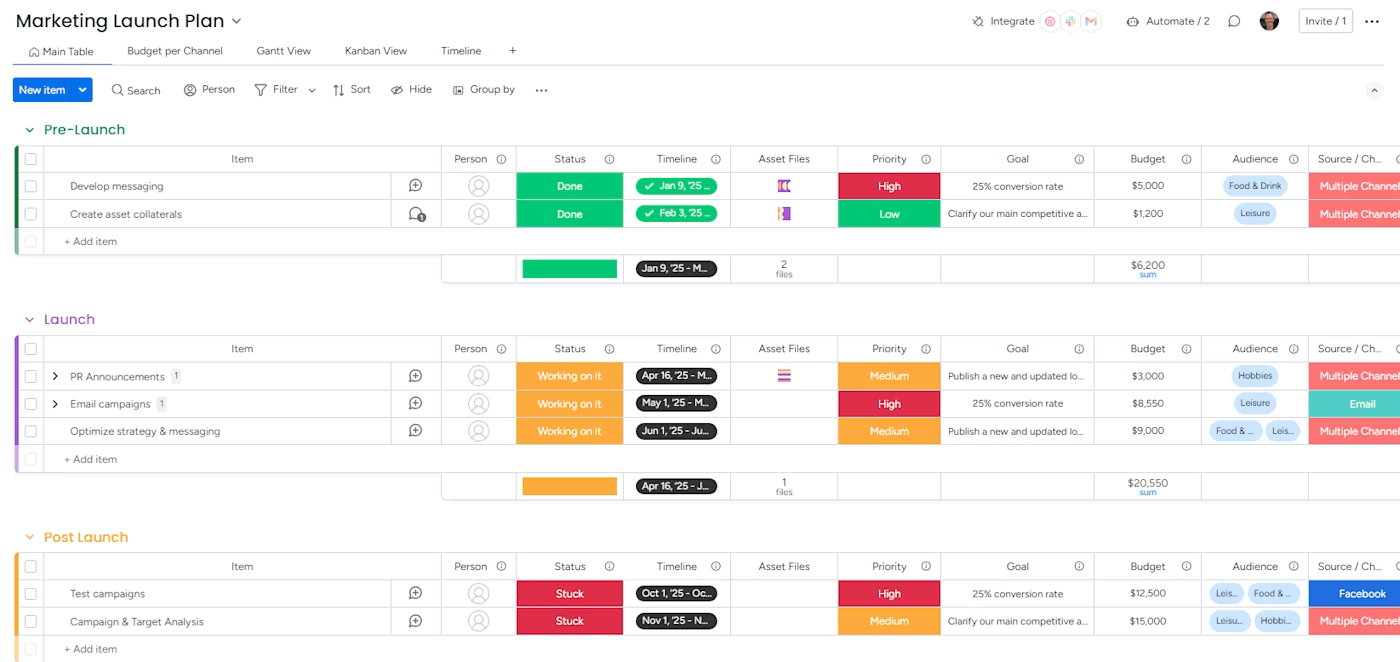
monday.com pros:
Strong automation capabilities
Rich template library
Easy to learn and use
monday.com cons:
Can get expensive for larger teams
Minimum seat requirements
Some enterprise project management systems are so complicated that new users log in once, panic, and never return. monday.com avoids that fate with an interface that looks like it was designed by people who truly care about user experience. It's perfect for teams that want to see project status at a glance without diving into complex charts or reports.
The customization options are extensive without being overwhelming. You can view your projects as Kanban boards, timelines, Gantt charts, calendars, or even by workload, which shows who's swamped and who's got bandwidth. Each view is also fully customizable, so you can tailor it to your team's workflow. For example, you can color-code tasks by priority, add progress bars to show how close you are to completion, or use custom status buttons to indicate whether a task is "in progress," "done," or "on fire."
The platform includes pre-built templates for virtually any use case, and monday workdocs, a real-time document editor, lets you create and collaborate on documents right inside the platform, which means one less tab to keep open.
monday is no slouch when it comes to automation, either. Using a no-code interface, even non-technical users can set up simple if-this-then-that automation rules to streamline repetitive tasks, though some of these functions are more limited on lower-tier plans.
monday.com integrates with over 200 apps, including Slack, Google Workspace, and Zoom, and its Zapier integration opens up even more possibilities for automation, helping you put your project management on autopilot. Learn more about how to automate monday, or get started with one of these pre-made workflows.
More details
More details
monday.com pricing: Free plan available, with paid plans starting at $12/seat/month for unlimited projects, 5GB storage, and prioritized customer support
Best enterprise project management app for security
Zoho Projects (Web, macOS, Windows, iOS, Android)

Zoho Projects pros:
Strong security features
Excellent value for money
Comprehensive task management
Zoho Projects cons:
Limited third-party integrations
Less intuitive interface than competitors
If your IT team breaks into a cold sweat whenever someone mentions "cloud software," Zoho Projects might be your answer. While many project management tools treat data security as an afterthought, Zoho makes it a cornerstone of its platform.
Zoho places a strong emphasis on security and control, offering features like two-factor authentication, audit logs, domain restriction, and custom user profiles at a lower price point than many competitors.
Additionally, the platform implements bank-level encryption protocols, using TLS 1.2/SSL encryption for data in transit and 256-bit AES encryption for data at rest. But beyond the technical specs, what really caught my attention was Zoho's transparent approach to privacy. Unlike some platforms that quietly monetize user data, Zoho refuses to sell it or serve targeted ads—a policy that's becoming increasingly essential for enterprise teams wary of surveillance capitalism.
Despite its security focus, Zoho Projects doesn't skimp on PM features. You get comprehensive task management, Gantt charts, time tracking, and issue tracking. The platform's automation capabilities are also surprisingly robust. You can set up workflows to automate repetitive tasks, like assigning tasks to team members based on their availability or sending notifications when a task is overdue.
As you may expect, Zoho Projects fully integrates with other Zoho applications. If your organization uses tools like Zoho CRM or Zoho Books, you'll appreciate how easily Projects ties into these tools. For example, you can link support tickets from Zoho Desk to tasks in Zoho Projects, creating a seamless workflow between your customer service and project management teams. It also integrates with Zapier, so you can connect it to the rest of your tech stack. Here are a few examples to get you started.
More details
The interface isn't as flashy as some competitors, but it's functional and familiar, especially if you're already using other Zoho products. I found the learning curve to be gentler than expected, though some advanced features required a bit of exploration to master.
Zoho Projects pricing: Free plan available, with paid plans starting at $5/member/month for unlimited projects, project templates, and time tracking
Best enterprise project management app for Microsoft 365 users
Microsoft Project (Web, macOS, Windows, iOS, Android)
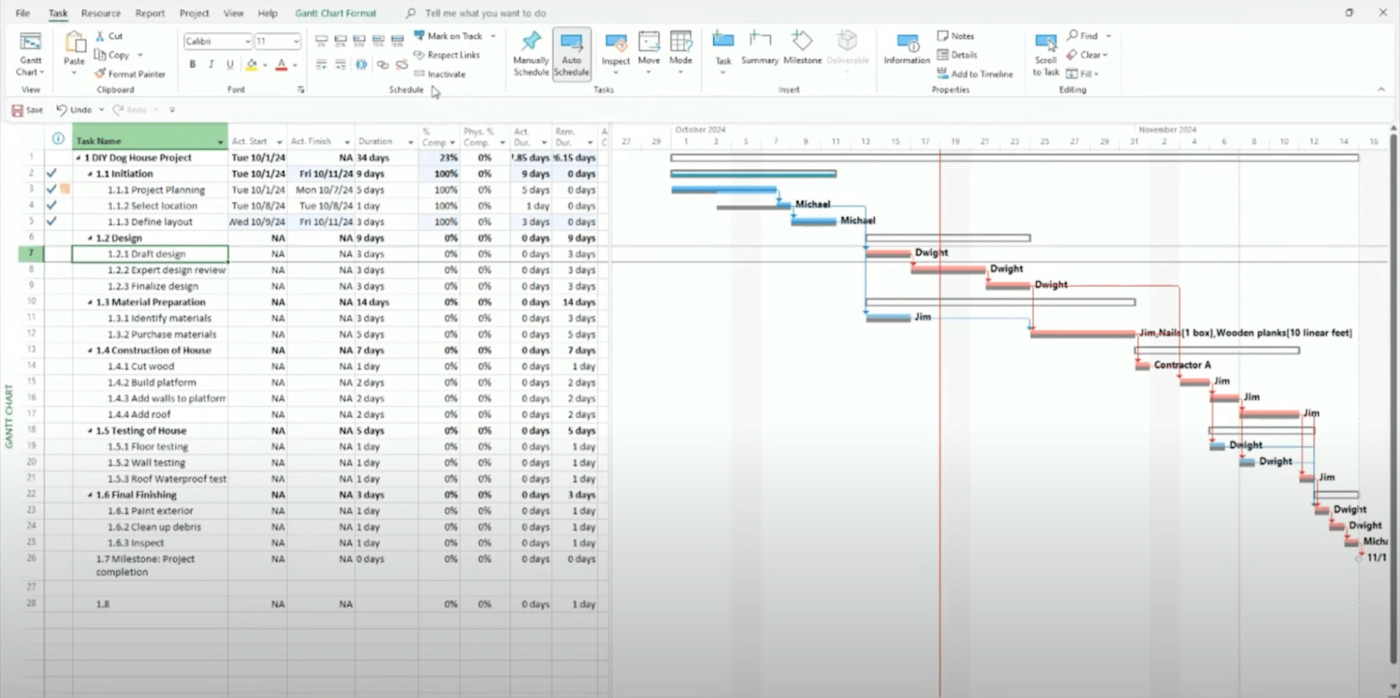
Microsoft Project pros:
Standardized and widely understood
Advanced Gantt charts, task dependencies, and resource allocation tools
Familiar Microsoft interface for experienced users
Microsoft Project cons:
Setting up dependencies, resources, and custom fields can be time-consuming
Less flexible for Agile or unconventional workflows
If you're already ensconced in the Microsoft ecosystem, MS Project feels less like adding new project management software and more like extending your existing toolkit. It works seamlessly with other Microsoft applications, which is handy if you spend most of your day in Teams, Excel, and Outlook.
Microsoft Project is the serious project manager's tool of choice: its .MPP file format is widely recognized as the industry standard for project management, and many other PM tools offer import/export from MS Project. This compatibility ensures that no matter where you go or who you work with, your project files will be understood by others in the industry.
The platform excels at handling complex, large-scale projects. Its scheduling engine is far superior to other tools. It can handle complex task dependencies with lead/lag times, automatically calculate critical paths, and recalculate timelines on the fly when things change, and its resource leveling feature ensures no one on your team is overcapacity.
From an enterprise project management perspective, MS Project offers portfolio and program management features that many standard PM tools lack. For example, you can roll up multiple projects into a program, choose the best project mix based on strategic priorities and budget constraints, and enforce governance workflows.
Project is the natural choice for enterprises already using the broader Microsoft 365 suite. You can easily import data from Excel, sync with SharePoint task lists, share project updates in Teams, or export data to Power BI for advanced analytics, and Project supports Microsoft's Power Platform. (Power Automate flows can interact with Project data, for example.)
That said, Microsoft Project isn't for the faint of heart. Is the interface sleek and modern? Absolutely not. It looks exactly like you'd expect from Microsoft—functional, boring, and just familiar enough to trick you into compliance. There's a steep learning curve, especially for teams new to project management software. But if your company is already all-in on Microsoft 365, you've probably accepted your fate anyway.
Microsoft Project pricing: No free plan available; paid plans start at $10/user/month (billed annually) and includes web-based access to Microsoft Project with features like basic scheduling, task list and board views, and collaboration tools
Create reliable project management systems with Zapier
After testing dozens of enterprise project management apps, I've learned one universal truth: no single tool does everything perfectly. But to be honest, you don't need it to.
With Zapier, you can turn even the most rigid enterprise software into a custom-fitted productivity machine. By connecting your chosen project management tool to thousands of other apps using Zapier, you can build a fully automated system for your project management.
Related reading:
This article was originally published in February 2023 by Nicole Replogle. The most recent update was in February 2025.