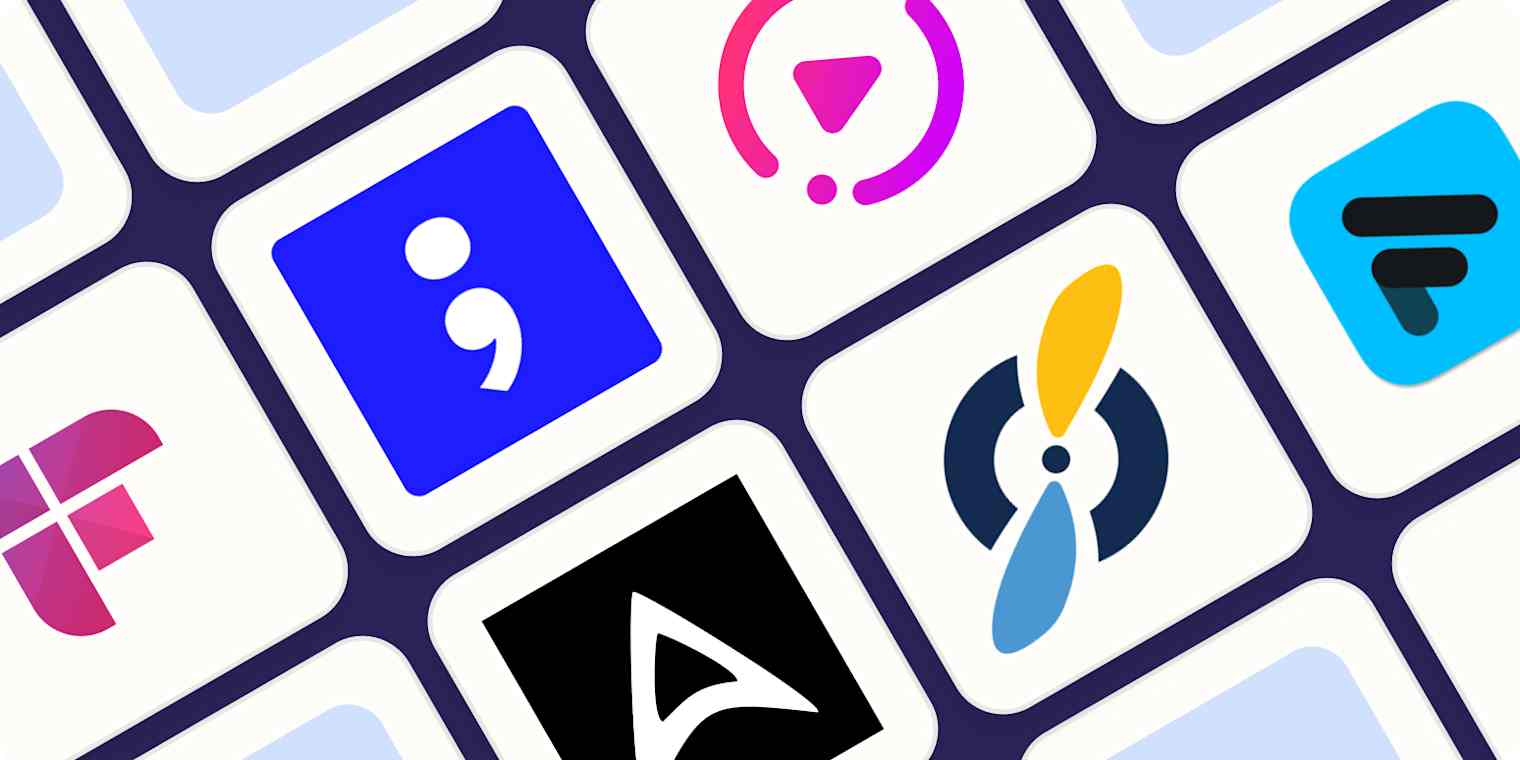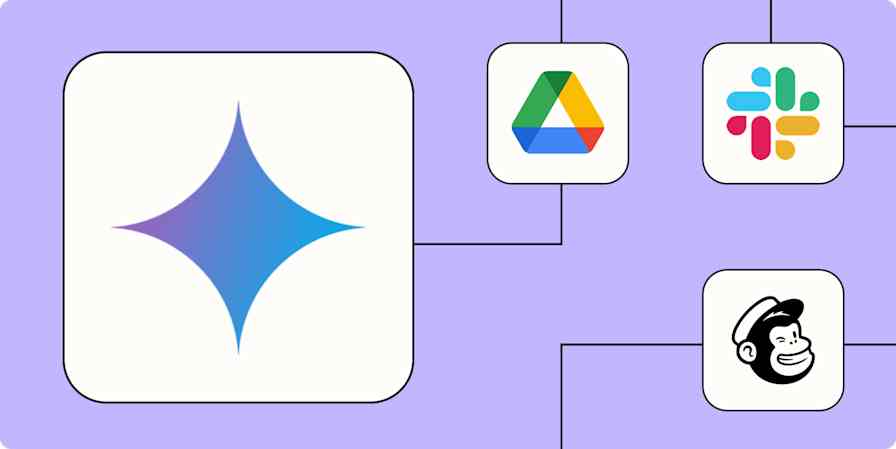We independently review every app we recommend in our best apps lists. When you click some of the links on this page, we may earn a commission. Learn more.
When you're in a meeting, you're splitting yourself in two: the active listener who's paying attention to the speaker, and the thorough note-taker who's saving every insight for later. But doing two jobs at once is always tricky. You'll either miss the opportunity to ask a great question or fail to take a critical note that you'll need in the future.
AI meeting assistants are here to help. They'll record your calls, transcribe the audio, and store it all for later use. You can then use a range of AI features to extract information, doing things like summarizing the transcript, listing key insights, and generating action items.
I spent time doing in-depth research and testing on all the AI meeting assistants available, and based on my experiences, these are the best.
The best AI meeting assistants
Fireflies for collaboration and topic tracking
Avoma for conversation analytics
tl;dv for AI-powered meeting search
Krisp for improving audio quality
Equal Time for inclusive meetings
Otter for asking questions about your meetings
Fellow for data privacy and security
Fathom for a free option
What makes the best AI note taker for meetings?
How we evaluate and test apps
Our best apps roundups are written by humans who've spent much of their careers using, testing, and writing about software. Unless explicitly stated, we spend dozens of hours researching and testing apps, using each app as it's intended to be used and evaluating it against the criteria we set for the category. We're never paid for placement in our articles from any app or for links to any site—we value the trust readers put in us to offer authentic evaluations of the categories and apps we review. For more details on our process, read the full rundown of how we select apps to feature on the Zapier blog.
There's one important distinction here: AI meeting assistants aren't out to replace your current video conferencing platform. Quite the opposite: they'll empower Zoom, Google Meet, or Microsoft Teams (and other platforms) with a range of new features that'll help you keep track of your meetings. You can use them to refresh your memory, accurately quote people, or propagate important information to all members of your team.
There's one common thread among the apps you're about to discover: all of them transcribe your meetings' audio into text, making it easy to search through everything that was said. From that point on, each app has its unique spin on how to best assist you: it can help you summarize the entire conversation, extract key insights, or provide analytics to help you improve productivity.
Here's what I looked for as I was testing the AI meeting assistants:
Easy implementation: These apps are simple to connect to your calendar and video conferencing software, and work with—at minimum—Zoom and Google Meet.
Quality AI features. I looked at transcription quality and the value of any other AI features the platform offers, including summarization, extracting insights, and sentiment analysis.
Automation and other productivity features. I prioritized apps that offer time-saving features, such as automatically joining meetings for you or helping you deliver meeting agendas before the event.
Organization and collaboration features. Once the meeting is over, you need to keep things organized, so it's easier to search for information later. Sharing should also be simple, so you can keep your entire team in the loop.
Integrations. The more the merrier, especially if you can send lead data to a CRM, action items to a task management app, or a summary of a meeting to a dedicated Slack channel.
I tested these apps over the course of two weeks, as I held meetings either with myself or with my clients. Once these meetings were over, I went to the dashboard to judge the quality of the transcript and see what features were available to extract more value from it. I checked out how easy it was to share it with others, and I tried a few integrations to see how seamless the data transmission was.
One note: I didn't include video conferencing apps, no matter how good their meeting assistant features were. When you're looking for a meeting assistant, you're not looking to completely migrate to an entirely new platform, just add an extra layer of productivity features on top of what you already have. (But if you do want to move to a greener video conferencing pasture, check out Zapier's list of the best video conferencing apps). I also didn't include any pure revenue intelligence apps—while some of these apps have revenue intelligence features, I wanted apps that could be used for any sort of meeting.
Do I need an AI meeting assistant?
It depends. If your video conferencing platform already offers transcription, action items, and summaries, adding an AI assistant may be too much—especially since it's an extra subscription to pay. At this point, most of the main video conferencing apps have AI meeting assistant features baked in. If you're already using one of these apps, check them out first:
Zoom offers its AI features on the lowest paid plan, unlocking transcription, smart chapters, and summaries, among other features. This is enough if, for example, you don't need conversation analytics or deep meeting search.
Microsoft Teams requires a Copilot Pro Business add-on for AI transcription and meeting notes—on top of an active Microsoft 365 Business subscription. The key difference is how Copilot combines meeting context with your entire company data to answer questions and help your team stay aligned.
Google Meet only offers transcription with the Gemini Enterprise plan, without extra bells and whistles on how to search that data.
So back to the question: do you need an AI meeting assistant from this list? The answer is yes if:
You have meetings across multiple platforms and want to record them all in a single place. These apps are useful for freelancers or solopreneurs who get invited into their clients' video calls.
You need advanced features like conversation analytics, AI generation based on meeting content, or a more flexible tool.
You have a tight budget, aren't paying for any of the apps above, and prefer to grab a free option.
The best AI meeting assistants at a glance
| Best for | Platforms | Pricing |
|---|---|---|---|
Collaboration and topic tracking | Zoom, Meet, Teams, Webex, GoTo Meeting, Skype, Dialpad Meetings, Lifesize, Jitsi | Free plan available with unlimited transcription, with a total of 800 minutes of meeting storage; paid plans from $10/user/month | |
Conversation analytics | Zoom, Meet, Teams, BlueJeans, GoTo Meeting, Highfive, Uber Conference, Lifesize, and other dialer, video conferencing, and CRM tools | From $19/user/month | |
AI-powered meeting search | Zoom, Meet, Teams | Free plan available for unlimited meetings and viewers; paid plans from $18/user/month | |
Improving audio quality | All | Free plan available for 60 minutes of noise cancellation/day, 2 meeting notes/day, and unlimited transcriptions; paid plans from $8/user/month | |
Inclusive meetings | Zoom, Meet, Teams | From $15/user/month | |
Asking questions about your meetings | Zoom, Meet, Teams | Free for up to 300 minutes/month; paid plans from $8.33/user/month | |
Data privacy and security | Zoom, Meet, Teams | Free plan available for 5 AI recordings/user; paid plans from $9/user/month | |
A free option | Zoom, Meet Teams | Free version available for individuals; paid plans from $15/user/month |
Best AI meeting assistant for collaboration and topic tracking
Fireflies.ai
Platforms: Zoom, Meet, Teams, Webex, GoTo Meeting, Skype, Dialpad Meetings, Lifesize, Jitsi

Fireflies pros:
Has generative AI features (AskFred)
Can send meeting recaps automatically
Fireflies cons:
Some screens are too cluttered
When there are dozens of meetings going on every week, Fireflies helps you line them all up and keep them organized. The range of available AI features makes it easy to sort your meetings by topic, project, or team, with a feed that provides a breakdown of your week.
The app will transcribe everything everyone says in the meeting, assigning it to the appropriate speaker once you identify who's who in the app. When the meeting is over, it'll start working its magic on the transcription:
It isolates information such as dates and times, metrics mentioned, tasks, and questions, so you filter them later.
It runs sentiment analysis, helping identify the positive, negative, and neutral parts of the meeting.
It offers a list of everyone who spoke, including a word-per-minute statistic and percentage talked in relationship to others.
It offers a list of topics tracked—and you can add your own, so Fireflies can keep doing its sorting magic.
Need to share critical information with your team? You can create soundbites, clipping important parts of meetings into shareable moments. People can come by the meeting page to leave their comments and reactions, so it's easy to see how everyone's keeping up. And if you have an internal knowledge base, you can embed meetings or soundbites, helping you keep a thorough single source of truth.
When you need meeting information in your other apps, Fireflies offers a great range of native integrations with giants like HubSpot or Salesforce for storing all lead data, Slack for team chat, and Dropbox to keep your data stored for the long haul. If your favorite app isn't listed, you can integrate Fireflies with Zapier, helping you connect Fireflies to thousands of other apps. Learn more about how to automate Fireflies, or get started with one of these pre-made workflows.
More details
More details
Fireflies price: Free plan available with unlimited transcription, with a total of 800 minutes of meeting storage; paid plans start at $18/user/month (or $10/user/month when billed annually)
Best AI meeting assistant for conversation analytics
Avoma
Platforms: Zoom, Meet, Teams, BlueJeans, GoTo Meeting, Highfive, Uber Conference, Lifesize, and other dialer, video conferencing, and CRM tools
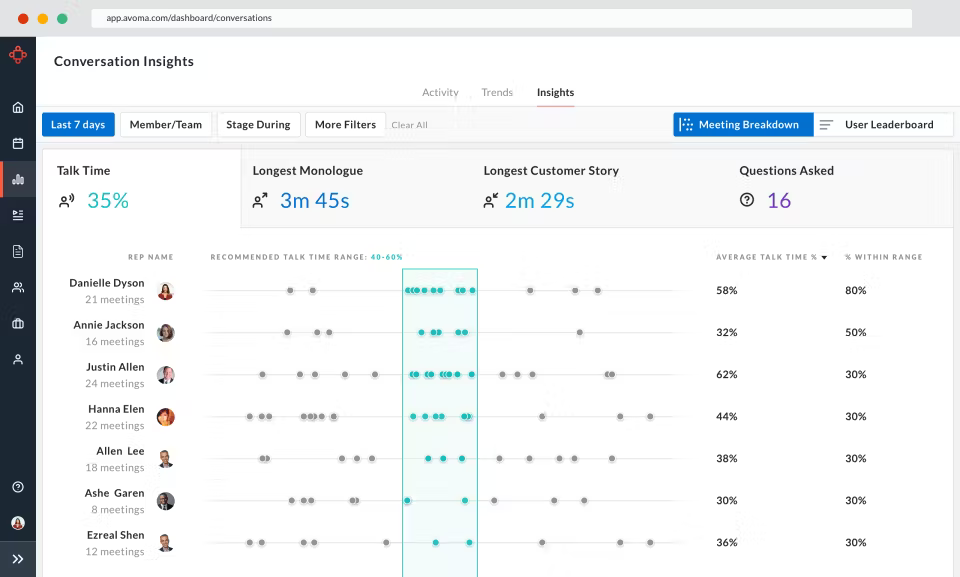
Avoma pros:
Great for coaching sales teams
Very easy to use
Avoma cons:
Pricey
Having all your meeting transcriptions organized is one thing. Extracting the underlying information from each one of them to make better decisions is another thing entirely. Avoma knows that transcriptions aren't enough if you're on a mission to improve sales calls, UX interviews, or internal meetings. This is why it offers a range of tools that let you dig deep into every meeting with the power of AI:
A dashboard where you can track the total conversations everyone's having, including the median amount of meetings per user.
A tool that tracks filler words, so you can get rid of the flow-breaking "ah"s, "uh"s, and "um"s.
A monologue-tracking statistic, where you can see how long someone talked continuously for, great to discover where conversations lose their dynamic.
A talking-to-listening ratio tracker, letting you understand how much you should listen before you talk while in customer meetings.
A competitive tracking tool, helping you see how you stack up versus competitors in the words of your customers. Avoma keeps track of every mention of the competition and also whether you lost or won deals when that happened, so you can correlate the information and adjust.
Overall topic tracking, so you know what people talk about the most, broken down by keywords. There's also a tracker that lets you know when each topic is usually brought into the conversation, useful to help you structure your future meetings.
And a range of coaching tools, including AI scoring, so you can help new sales reps find their footing faster and start closing more deals.
This toolkit makes Avoma a great fit for customer-facing teams, whether it's in support or sales. It's great to improve visibility for managers, helping you make better decisions and lead your team to success. And the dev team went all in on CRM integrations, offering native Salesforce, HubSpot, Copper, and Pipedrive integrations, so you can focus on ongoing optimization, not on endless admin work. Plus, you can integrate Avoma with Zapier and connect it to thousands of other apps. Here are a few templates to get you started.
More details
More details
Avoma price: AI Meeting Assistant plan starts at $29/user/month (or $19/user/month when billed annually)
Best AI meeting assistant for AI-powered search
tl;dv
Platforms: Zoom, Meet, Teams
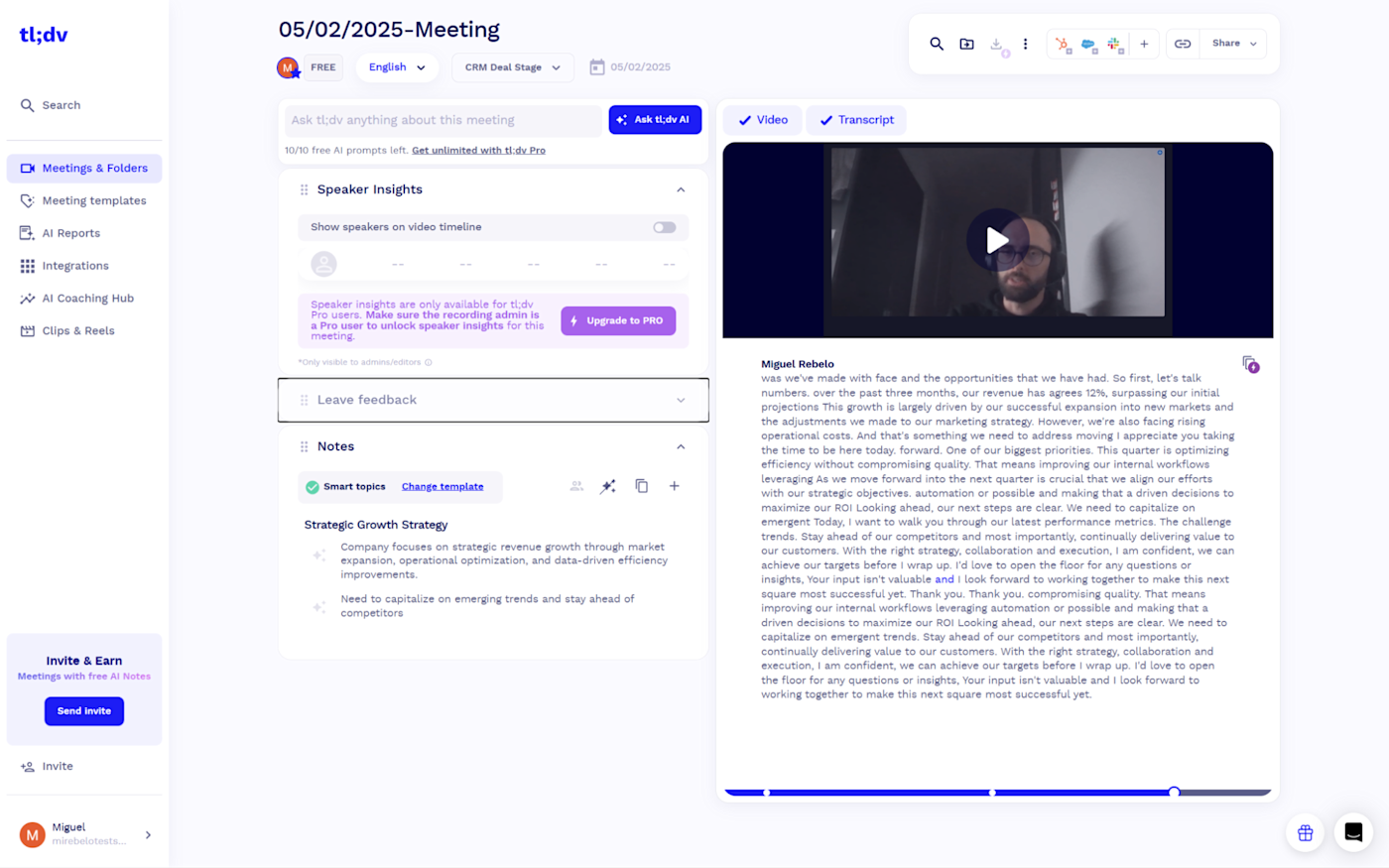
tl;dv pros:
Generous free plan
Lightweight on your PC's resources
tl;dv cons:
Can fail to join recording if tl;dv's servers are too busy
Before the age of social media, people were forum dwellers (hi). No one liked seeing a new post with a wall of text, so you'd frequently see annoyed users scribbling "tl;dr" ("too long, didn't read"), and then moving on to the next post.
The tl;dv team knows that similar things can happen to meeting recordings, especially if people have to binge-watch the latest marketing metrics deep dive. To help your team skip a few episodes but still get the full picture, tl;dv offers two tools:
An AI reports section that extracts information from multiple meetings at once, which you can set to recur on a weekly or monthly basis
A robust AI-powered search feature: based on the search term you write in, it returns a detailed breakdown of meetings and transcript excerpts that meet the query
And this isn't the whole story. You can add manual notes to the transcript, complete with timestamps. You can create a set of folders to separate calls, so it's easy to browse through later on. And if you want to share little nuggets of information, you can put together a short video clip by highlighting the transcript and clicking a button. Later, you can share the link with your team or send it to Notion, HubSpot, Salesforce, or Slack.
tl;dv keeps growing with features that look forward to supporting managers, sales, and customer success teams. It now offers speaker insights, breaking down talk time, questions per hour, and even how many words per minute you're pumping out. And if moving fast is important, you can connect tl;dv to Zapier to upgrade to the speed of thought. Learn more about how to automate tl;dv, or try these pre-made workflows.
More details
tl;dv price: Free plan available for unlimited Zoom and Meet transcription; Pro plan starts at $29/user/month (or $18/user/month when billed annually).
Best AI meeting assistant for improving audio quality
Krisp
Platforms: All
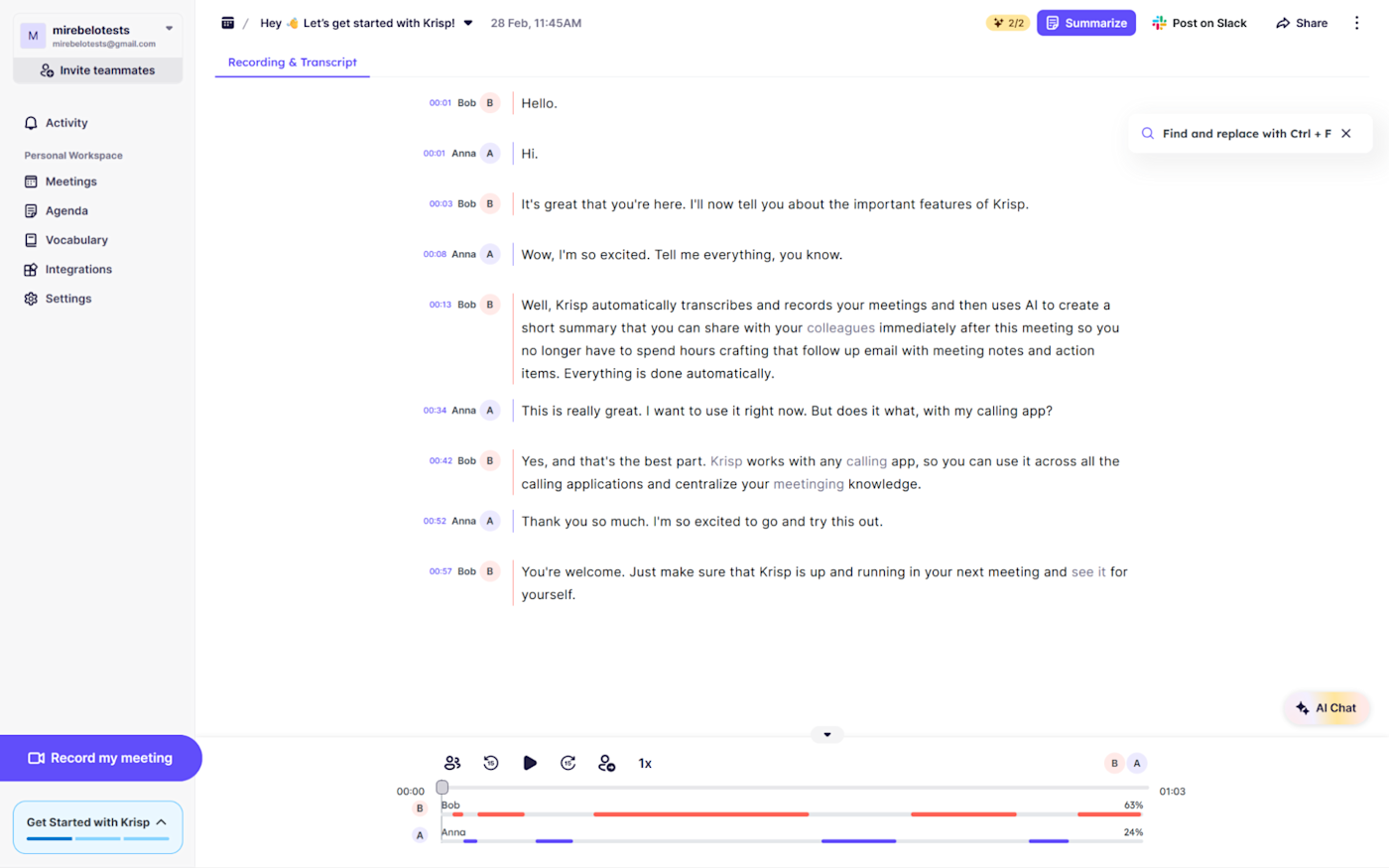
Krisp pros:
Localizes accents of other people in real-time to help you understand better
No bots on the call
Krisp cons:
Can sometimes distort your voice depending on your hardware
Even with amazing communication skills, sometimes it's hard to get your point across in a meeting—especially if your kids are raising hell in the background. Don't be a killjoy parent: instead, use Krisp to improve your audio with AI. It also offers transcription features that you can use to turn all your meetings into text too, so that makes it land nicely within the scope of our discussion here.
You need to install Krisp on your computer so it can do its magic, adding a few new audio devices to your machine. You'll have to select it as the audio input and output in your Zoom and Meet apps, which makes the setup a tiny bit more complicated—there's good help to guide you, though. Because of this setup experience, Krisp doesn't need bots joining your calls, providing a more seamless experience in the end.
Besides being highly effective—it can filter out music, ringtones, and background chatter without making your audio go full weird—it has another thing that I really appreciate. Since the app runs on your computer, it consumes system resources to optimize your audio. The good stuff here is that it's just a tiny bit of processing power and a modest amount of RAM, meaning your video calls (they rely a lot on these two computer stats) won't be largely affected by using Krisp.
Wherever there's audio input, remember that you can use Krisp to optimize it. Look to your computer's taskbar, and tweak the settings for the job at hand. And now that your audio is crystal clear, you can connect Krisp to Zapier to automate your meeting transcripts. Here are some examples to show you how it works.
More details
More details
More details
Krisp price: Free plan available for 60 minutes of noise cancellation, 2 meeting notes per day, and unlimited transcriptions; paid plans start at $16/user/month (or $8/user/month when billed annually).
Best AI meeting assistant for inclusive meetings
Equal Time
Platforms: Zoom, Meet, Teams
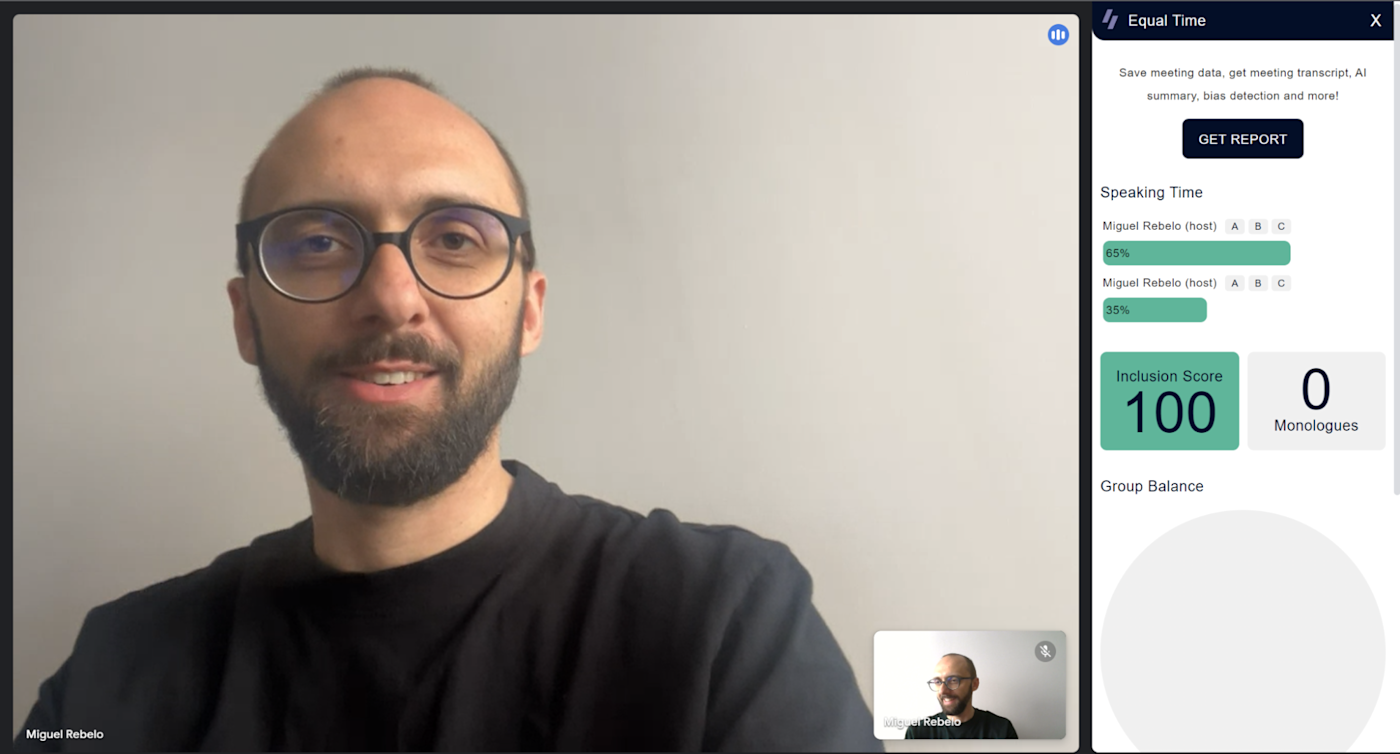
Equal Time pros:
Tracks questions and keywords
Tracks attendance
Equal Time cons:
Interface isn't as nice as others
By now, you may have read dozens of articles detailing how introverts have great insights to share. They're observant and careful but lack the impulse to put their expertise on the table. If the extroverts are always stealing the show in your meetings, Equal Time will help you identify who's who and get everyone to participate equally.
Once you integrate Equal Time into Google Meet or Zoom, you'll see a sidebar with the following information in real-time:
The speaking time for every meeting participant displayed as a percentage.
The inclusion score of the meeting, measuring how well the time is distributed among all attendees.
A monologue counter, helpful to track how many times the conversation has died.
A pie chart with the group speaking balance, so you can divide people by roles or teams and ensure that each gets a proportional amount of air time.
When the meeting is over, you'll get an email with the breakdown of these stats. You'll be able to see the talking time breakdown for each participant, along with a set of checks that tell you whether that person spoke at the meeting or not, if they were late, or if they're prone to monologue. Below these, you'll find the typical meeting summary, powered by AI, and a set of tips to help you improve your meetings in the future.
Heading over to the dashboard, you'll be able to see all of this info, along with a few extras. You can get a simple sentiment analysis for the meeting, learn the number of questions asked (and you can click to read all of them), and clearly see who is contributing too much or too little to the conversation.
While the user experience on the app isn't as top-notch as others on this list, these features are robust enough to make up for it, especially if you're having trouble bringing everyone into the fold.
Equal Time price: Free plan available for 40 minutes of transcription per meeting; Premium starts at $18/month (or $15/month when billed annually).
Best AI meeting assistant for asking questions about your meetings
Otter
Platforms: Zoom, Meet, Teams
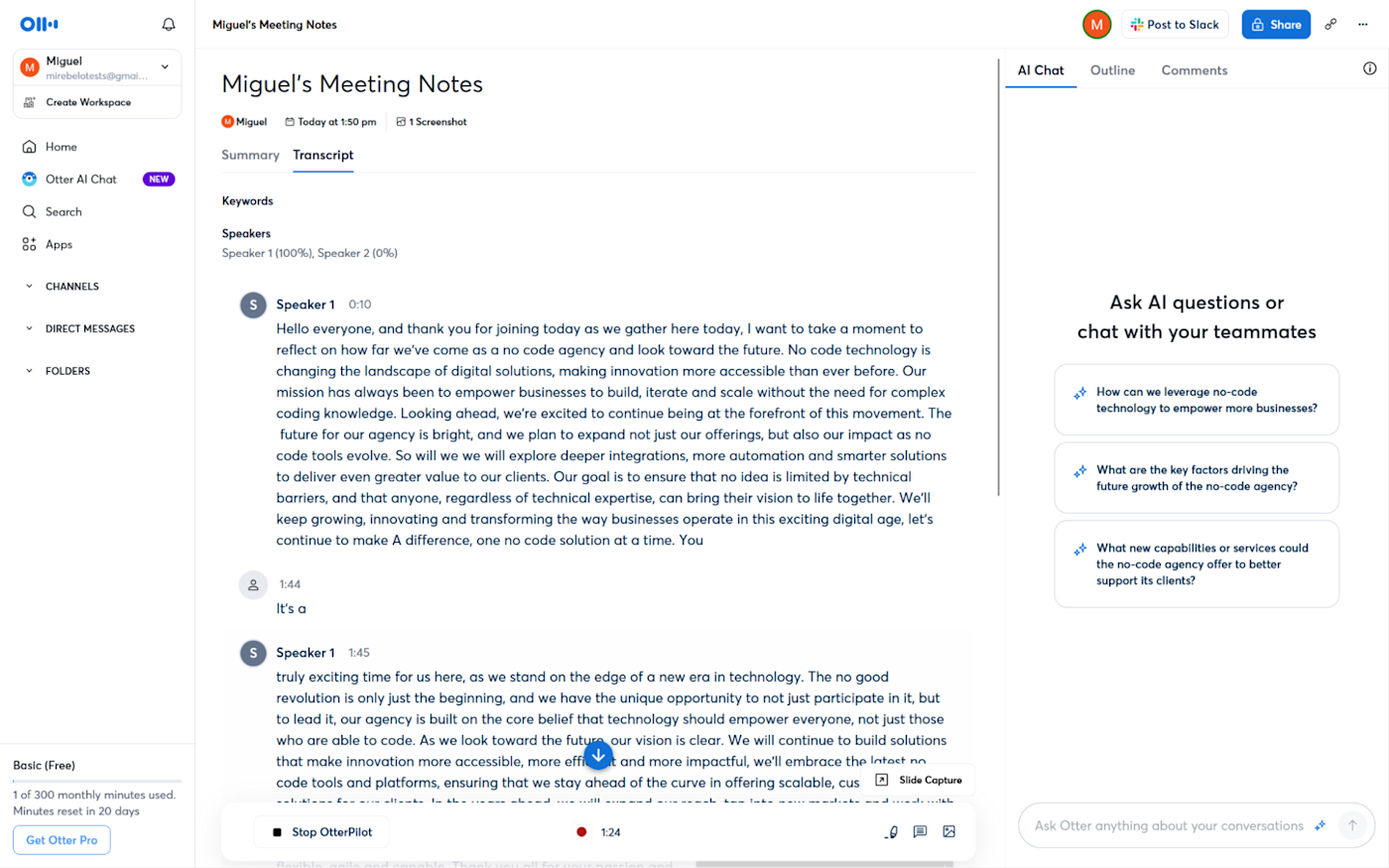
Otter pros:
Supports separating meetings by workspaces if you have multiple teams
Can also transcribe uploaded audio and video files
Otter cons:
Struggles when transcribing technical language
Meet Otter's AI Chat, a tool that'll let you know if you have work on your plate—among other possibilities. When you ask "was I mentioned in this meeting?" the chat gives you a breakdown of any action items assigned to you. This way, if you have to pop out during a call—or have to miss it entirely because you're putting out a fire in another project—you can still stay on track.
That's one of many questions you can ask about your meetings. I transcribed a test meeting with myself discussing the future of the detergent industry (cleanliness is key, what can I say) and asked the bot lots of questions to see how deep it could go. I wanted to know what we could do to increase sustainability or how to use AI to improve soap-making. In all cases, it kept replying coherently with decent ideas, more or less at the level of what ChatGPT could tell me.
This isn't just a one-on-one thing. Otter has workspace features, letting you communicate with your team on the platform inside channels. When you turn on AI for one of them, you can mention Otter to ask questions about a meeting, such as what was decided and what the next steps are. You can then mention teammates to assign tasks and stay aligned as the project moves forward. And if you're Slack-dwellers instead, no problem: Otter integrates with it, so you can send these snippets out to your internal channels there.
There's a last entry point to the AI chat. When you click on it on the left-side main menu, you can access an account-wide chat-based search. So, instead of it being grounded only in the meeting you're collaborating on with your team, you can ask anything about recent meetings and topic highlights or see if you have action items assigned to you.
This is a welcome twist to the category, making the experience more chat-driven. If you love the way ChatGPT feels, then Otter AI Chat could replicate the experience but connected to your meetings. And you can do even more with Otter when you connect it to Zapier, so you can automatically create new recordings or send your recordings to other apps. Learn more about how to automate Otter, or get started with one of these pre-made templates.
More details
Otter price: Free plan available for up to 300 minutes/month; Pro plan goes for $16.99/user/month (or $8.33/user/month when billed annually)
Best AI meeting assistant for data privacy and security
Fellow
Platforms: Zoom, Meet, Teams
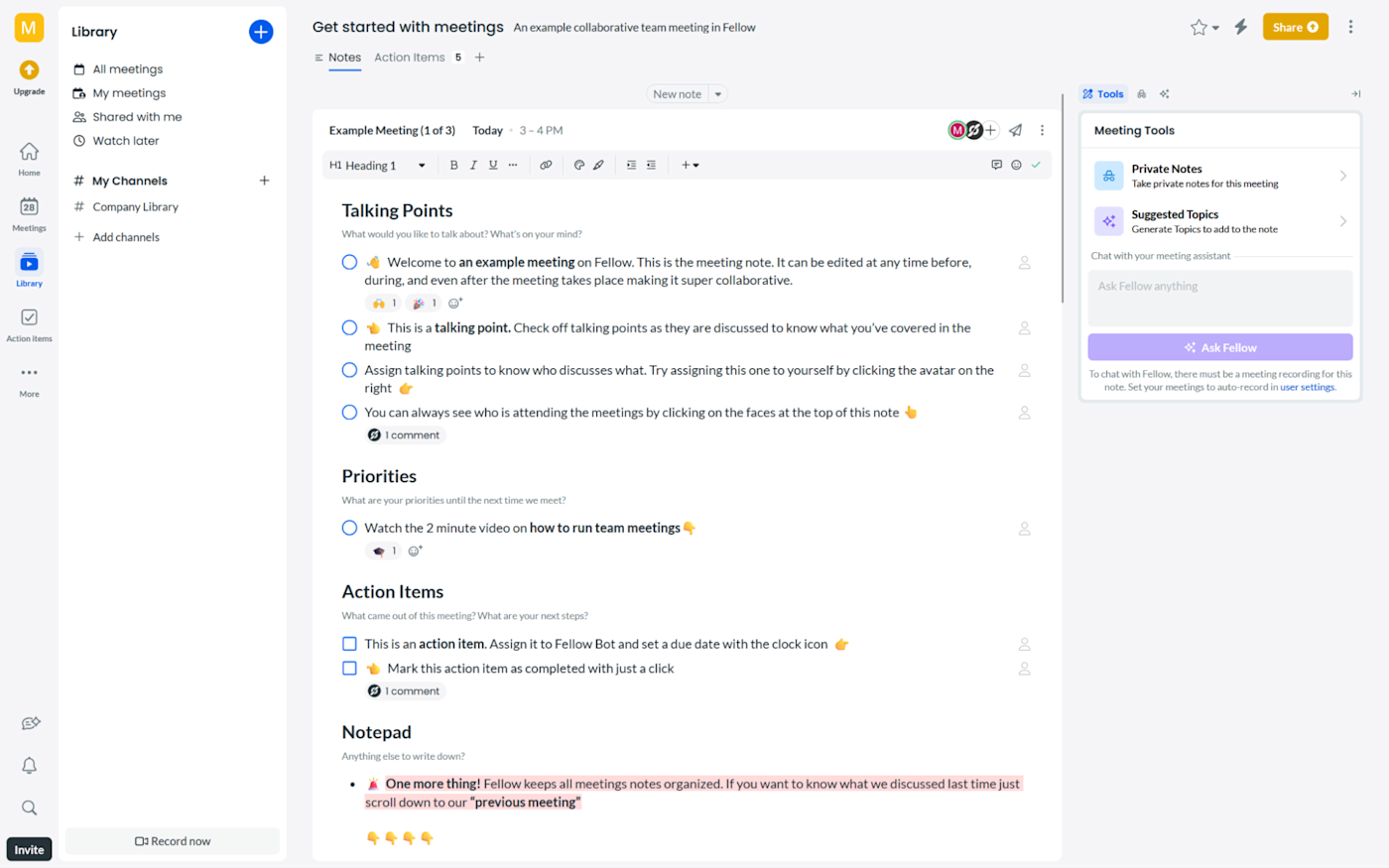
Fellow pros:
Can track all the information about a topic or project
Lets you create meeting templates (and has a strong library of its own)
Fellow cons:
Desktop app is a bit buggy
What would happen if your company meetings were leaked out to the world? Wait, don't start imagining that nightmare. Instead, check out Fellow and its strong data privacy and security features, keeping your conversations protected without extra setup.
While all of the apps on the list are strong on security, Fellow goes the extra mile and is very transparent about it. Using the Vanta platform to manage its protection policies, you can see how many times it's been tested for vulnerabilities, all the security controls in place, and the relationship with the vendors it uses. You'll see OpenAI on the list and that they're prohibited from training models with your data, for example.
Now that you have peace of mind, you can focus on productivity. On this front, Fellow does pretty well: it's designed to help you wrangle your schedule as it tosses around, with a feed and calendar to see upcoming meetings, making it easy to see how your day is about to unfold. As you invite your team, you can collaborate on channels, organizing meetings for easy access. And it takes care of the entire meeting cycle: from meeting briefs and agendas, to note-taking and action items, to analytics and a Fellow copilot to answer any questions you have about your meetings.
And with over 50 native integrations, Fellow makes it easy to bring together all the apps you've picked up on your business journey. If you still don't find what you're looking for, you can connect Fellow to Zapier, increasing the integrations list to thousands of apps. That way, you can automatically send notifications or create tasks in your other apps based on Fellow action items. Here are some examples to get you started.
More details
Fellow price: Free plan available for 5 AI recordings/user; Team plan starts at $11/user/month (or $9/user/month when billed annually).
Best free AI meeting assistant
Fathom
Platforms: Zoom, Meet, Teams
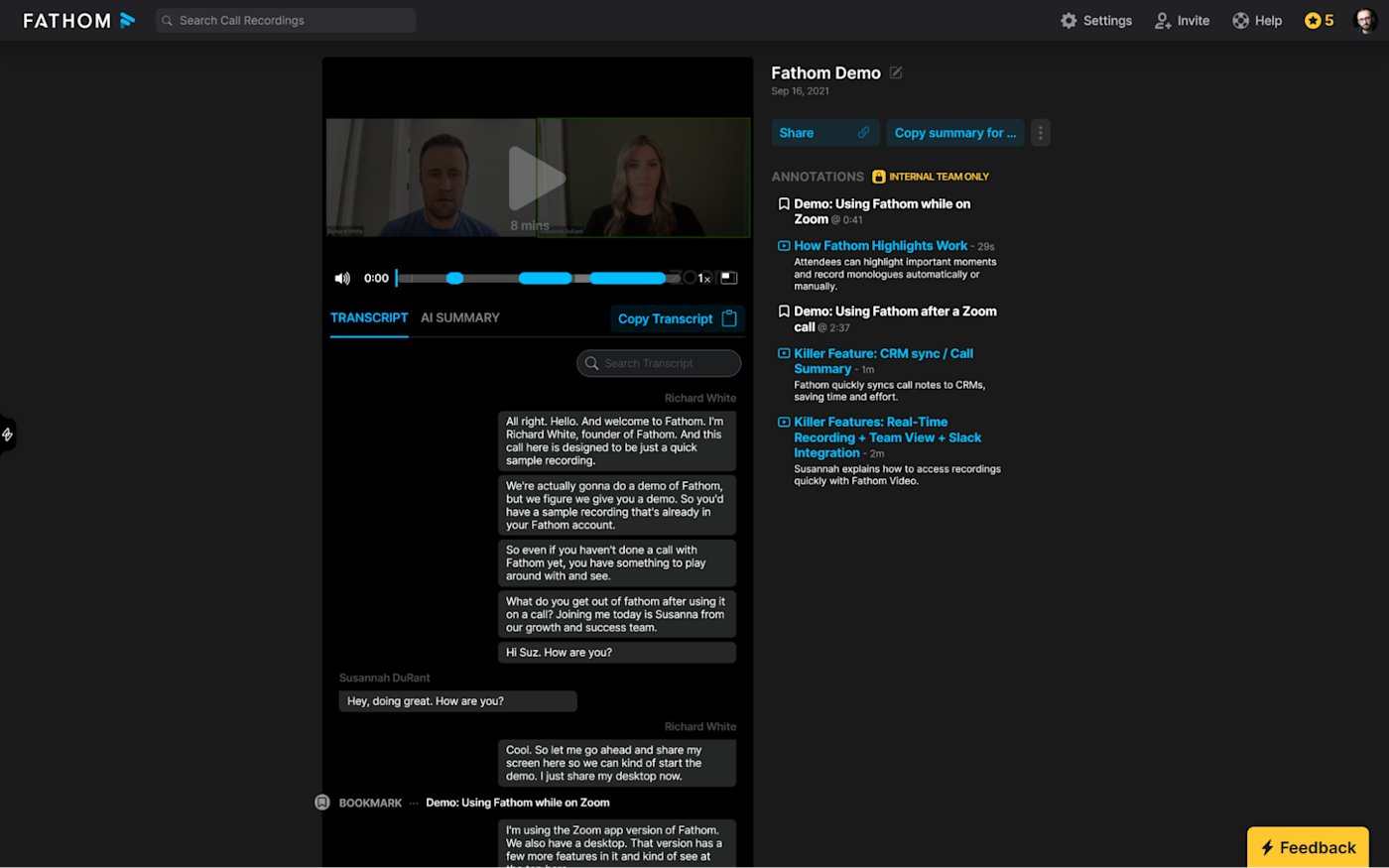
Fathom pros:
Easy meeting sharing
Keyword alerts (paid plan only)
Fathom cons:
Some quirks when using it with Meet and Teams
One of the first things you'll read on Fathom's landing page is that it's completely free. Catch? No catch. The dev team wants to raise awareness of its tool, so they're offering a generous free version that will let you transcribe all your meetings.
This is the baseline. Once the meeting is over, you can generate a meeting summary and send that information to your CRM of choice or straight to the appropriate Slack channel. What's more, you can create short clips of your meeting, add each to playlists, and share them with others, a great way to organize insights across meetings. Fathom offers all the core features of the category at no cost, so it's great if you don't need the advanced stuff.
If you usually copy and paste things around, you'll be happy to know of this interesting possibility: when copying content out of Fathom and pasting it somewhere else, it lands fully formatted, so you don't have to beautify it later.
The free version offers a lot, but of course, there's a paid plan if you need more. When you hop on the Team plan, you'll be able to organize all your meetings in a Team Calls tab, see meeting statistics for each member (useful for sales call coaching), configure alerts that'll pop up whenever a keyword is mentioned, and a range of automation features to simplify the connections to your CRM and other apps.
You can do even more with Fathom when you connect it to Zapier, so you can send recordings, transcripts, summaries, and action items straight to the other apps you use most. Learn more about how to automate Fathom, or get started with one of these pre-made workflows.
More details
More details
More details
Fathom is in a really sweet spot. If you're unsure whether an AI meeting assistant will help you improve productivity, be sure to take this one for a test ride.
Fathom price: Free version available for individuals; Team plan starts at $19/user/month (or $15/user/month when billed annually).
Read more: Fathom vs. Fireflies
Lean into AI meeting notes
With all your meetings now transcribed into text, it becomes much easier to search them without maddeningly going back and forward on a video timeline. More than that, it makes it easier to collaborate and share meetings with everyone.
And if having too many meetings is threatening your team's productivity, these tools can be a great way to reduce the total number of participants. Since you can share the important parts of each call, your team can keep working and align as they move forward in each project.
Related reading:
This article was originally published in July 2023. The most recent update was in March 2025.