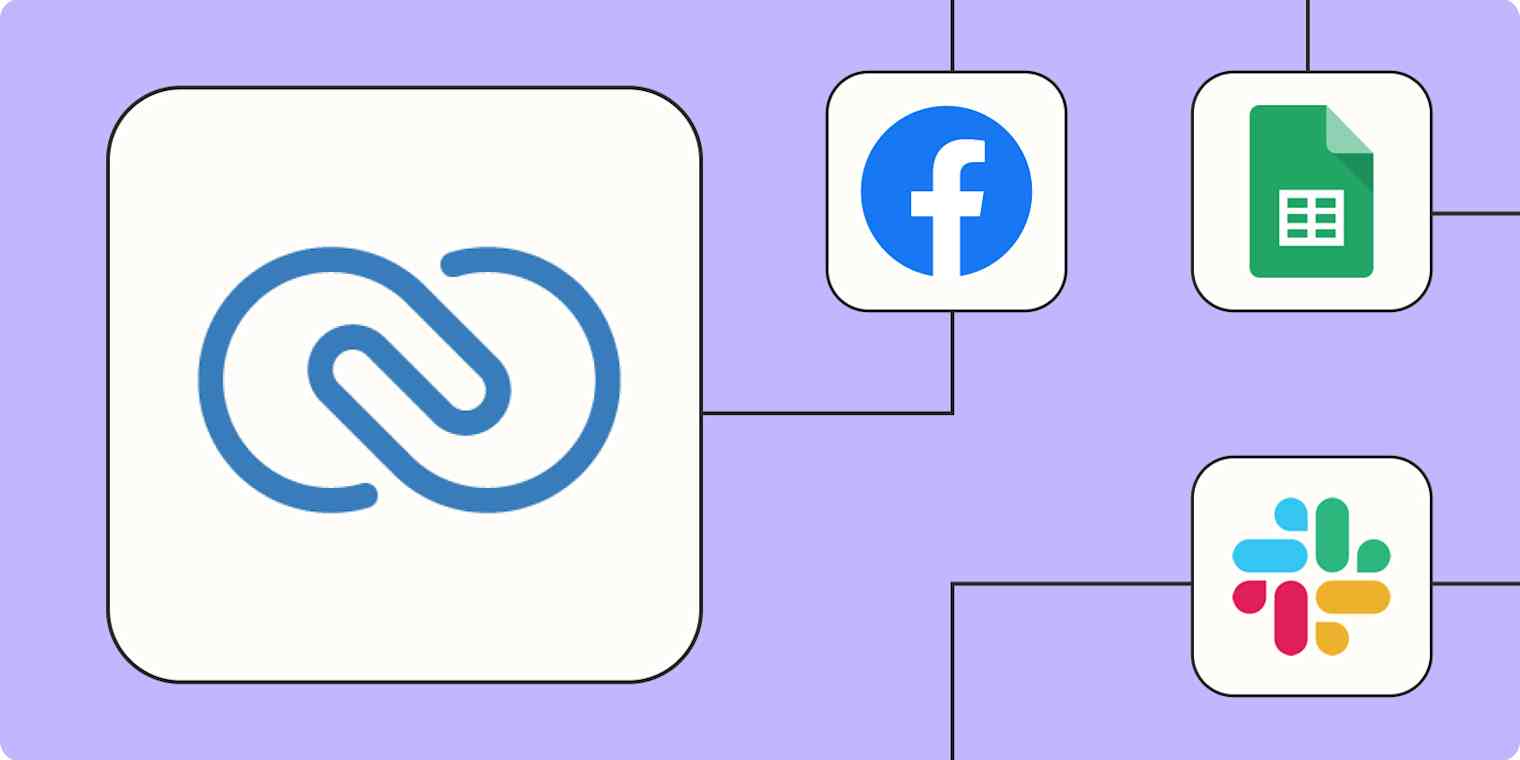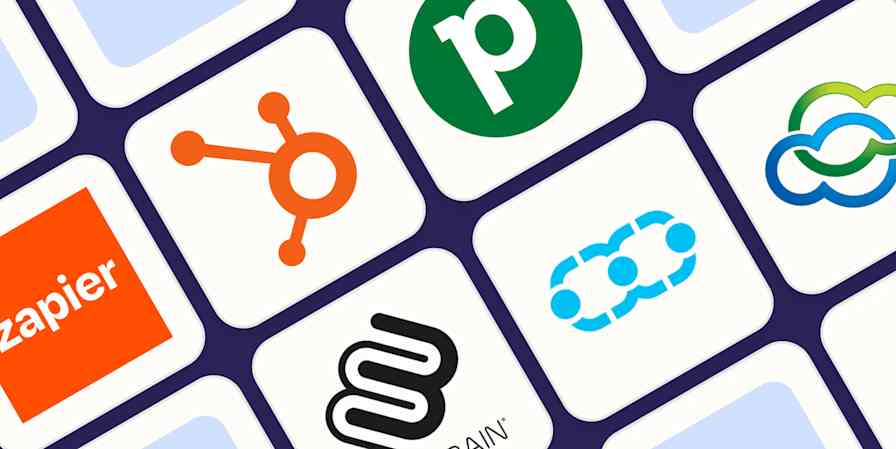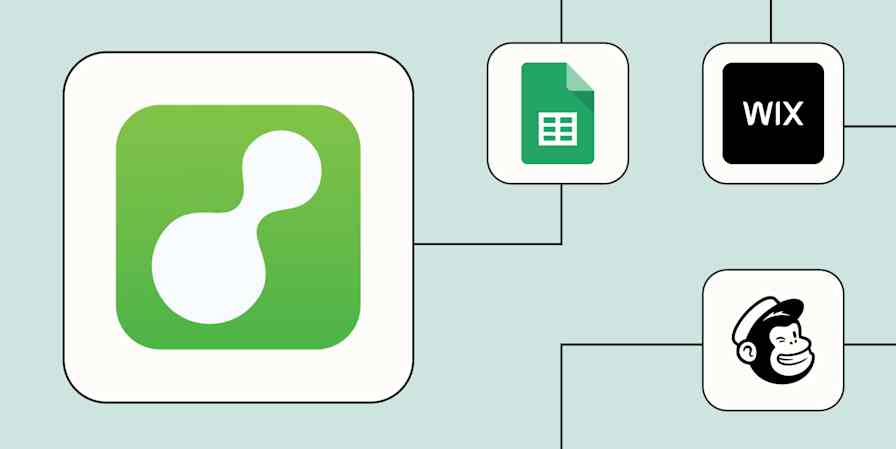If you're a small to mid-sized business, Zoho CRM can be your best friend when it comes to managing sales. The customer relationship management tool can help you track new leads, log customer engagements, and create personalized campaigns to generate more conversions.
That data shouldn't live in a silo; you'll want to transfer it to your other apps so you can act on it. But your time is valuable and you'll want to avoid doing this manually as errors can easily happen.
Enter: automation. By using Zapier to connect Zoho CRM to your other apps, you can create Zaps—our word for workflows—to automatically manage new leads, follow up with them, and notify your sales team. Here are the best ways to use the Zapier Zoho CRM integration.
New to Zapier? It's workflow automation software that lets you focus on what matters. Combine user interfaces, data tables, and logic with thousands of apps to build and automate anything you can imagine. Sign up for free to use this app, and thousands more, with Zapier.
Table of contents
To get started with a Zap template—what we call our pre-made workflows—just click on the button. It only takes a few minutes to set up. You can read more about setting up Zaps here.
Add and manage new leads and customers
When it comes to converting leads, time is of the essence. The sooner you reach out to leads after they express interest in your business, the higher the chance you have of converting them into customers.
That's why it's important to add new leads to your CRM as soon as they click on an ad or fill out an online form. If you're doing this step manually, you're missing out on the very short window that your engaged lead expects a response. Plus, you risk making mistakes and adding the wrong information.
No matter where your leads come from—whether it's an ad, a website form, or a new payment—you can instantly add them to Zoho CRM with automation.
From ad & conversion tools
Create or update Zoho CRM module entries for new leads in Facebook Lead Ads
Create contacts on Zoho CRM from new leads from Facebook Lead Ads
Generate Zoho CRM module entries for new leads in TikTok Lead Generation
Create or update module entries in Zoho CRM for new Google Ads leads
Create leads in Zoho CRM from new LinkedIn Ads responses
From inbound inquiries
Create or update Zoho CRM module entries for new invitees in Calendly
Update Zoho CRM entries whenever new invitees are created in Calendly
From forms
Create Zoho CRM leads from new Gravity Forms submissions
Create or update Zoho CRM module entries with new Unbounce submissions
Add new Webflow form submissions to Zoho CRM modules
Create Zoho CRM entries from new Zapier Interfaces form submissions
From spreadsheets
Create module entries in Zoho CRM from new spreadsheet rows in Google Sheets
Create Zoho CRM module entries for new rows in Google Sheets
Of course, when you're importing leads from multiple sources, things can get messy and inconsistent fast. A multi-step Zap can help clean up your lead management workflows—for example, by using a filter step to exclude entries that are missing a phone number or email. Or, you can use a formatter step to reformat raw data to keep your CRM's terminology consistent (like replacing "10,001 employees" with "Enterprise").

Connect records across your CRM
While automated workflows can help send information across your work tools, they can also streamline and standardize repetitive processes inside Zoho CRM itself. For instance, maybe you'd like to assign a lead to a specific salesperson once a field is updated. Or, when you move a lead from "Prospect" to "Qualified," you want to update the associated deal stage in the Deals module.
Automating tasks inside your CRM helps keep your records updated and avoids any admin-related bottlenecks in your sales processes. And, of course, the less time your sales team has to spend manually updating Zoho, the more time they have to build relationships with customers.
Update Zoho CRM modules automatically when new module entries are added in Zoho CRM
Update Zoho CRM module entries for updated entries in Zoho CRM
Update Zoho CRM module entries for new or updated entries in Zoho CRM
Get notified about new leads
The hard part's done: You've managed to get an influx of leads through various sources. But your job's not over yet.
Once those prospects land in your CRM, you need to know as soon as possible so you can act on the opportunity while their interest is fresh. But manually checking your CRM and triaging leads to the right members of your sales team takes time—and leaves room for error.
Use these Zaps to get notified automatically in your team chat app or via email whenever you get a new lead. That way, you and your team can get to work right away.
Send emails through Gmail for new leads in Zoho CRM
Send a new Slack channel message when a new lead is added to Zoho CRM
Create Microsoft Teams channel messages for new Zoho CRM module entries
Follow up with leads right away
New leads are as engaged as they'll ever be, so you'll want to be sure to reach out right away—whether that's via email, SMS, or both. Use these Zaps to add leads to your marketing campaigns as soon as you add them to Zoho CRM.
Send emails through Gmail for new leads in Zoho CRM
Add/update Mailchimp subscribers from new Zoho CRM contacts
You can even use AI to add more personalization to your automated follow-up messages. These Zaps send a new lead's information through ChatGPT to draft and send a personalized email automatically.
Generate AI-powered emails for new Zoho CRM leads and send via Gmail
Generate AI-powered emails for new Zoho CRM leads and send via email
Back up important contact data
One benefit of automatically adding leads to Zoho CRM is that you don't have to transfer and reformat your lead data from a spreadsheet to the platform.
Sometimes though, things break. And when they do, it's a life-saver to have that data backed up in one place.
Spreadsheets are a perfect place to save a copy of all your contacts' information. They keep a tidy, accurate record of your contact history. And, in the event of lost data in your CRM, they're easy to re-upload. With Zapier, you can add lead and customer data straight to your spreadsheet without worrying about manually copying the data from Zoho CRM.
Create Google Sheets spreadsheet rows from new module entries in Zoho CRM
Add new leads in Zoho CRM to rows on Google Sheets
Add rows in Microsoft Excel for new or updated module entries in Zoho CRM
Spreadsheets are great for storing and organizing information—but if you want to act on that data too, you need a spreadsheet tool that's actually built for automation. Zapier Tables lets you build powerful automated systems across your tech stack. Learn more about why you should switch to Zapier Tables, or get started with one of these templates.
Update records in Zapier Tables for new or updated contacts in Zoho CRM
Create Zoho CRM entries from new Zapier table records
Use webhooks to connect Zoho CRM to just about everything else
Zapier connects with a lot of apps. Like, a lot a lot. But if you use an app that doesn't have a Zapier integration, there's another option: webhooks. If your app has webhook functionality, you can use Webhooks by Zapier to connect it to Zoho CRM.
Update module entries in Zoho CRM with newly-caught webhooks
Catch new webhooks and create or update module entries in Zoho CRM
Need help? Check out our webhooks guide or ask for help in the Zapier Community.
Automate and streamline your sales
Automation is an important tool for delivering a more personal and effective customer experience. From adding new leads to subscribing them to campaigns to maintaining accurate and up-to-date records, Zapier can automate it all.
And you're not limited to two-step Zaps, either. In fact, automation works best when you use it with the big picture in mind. For example, here's how a sales team might build an automated system using Zapier and Zoho CRM:

In this example, leads are imported from multiple sources, enriched and scored, and added to Zoho CRM and a backup spreadsheet. From there, leads receive immediate confirmation emails where appropriate, and your sales team is notified so they can follow up on new interest right away. That way, you can keep your sales records updated while freeing up your time to actually focus on turning leads into customers.
Related reading:
This article was originally published in August 2022 with previous contributions from Elena Alston and Will Harris. It was most recently updated in March 2025 by Nicole Replogle.