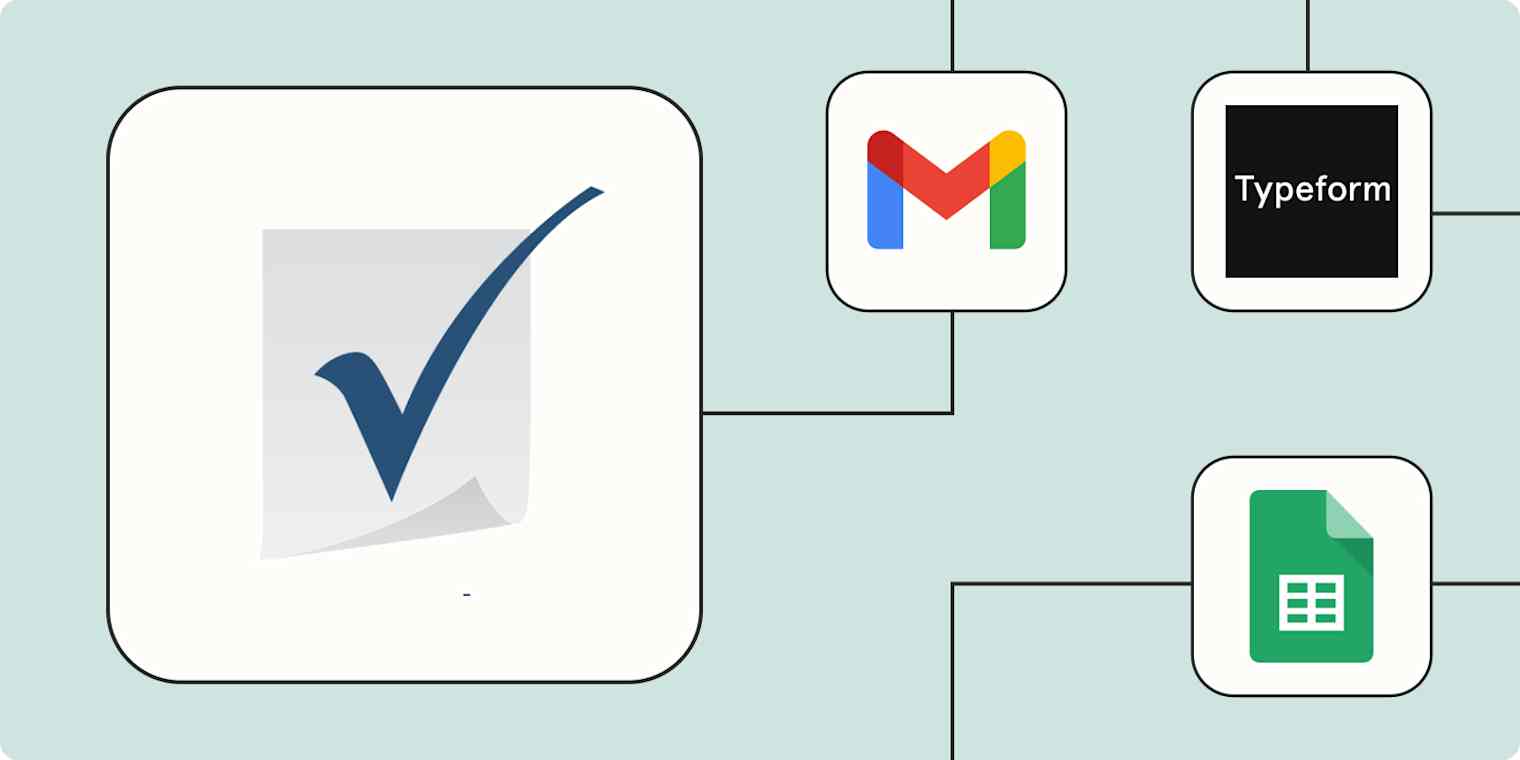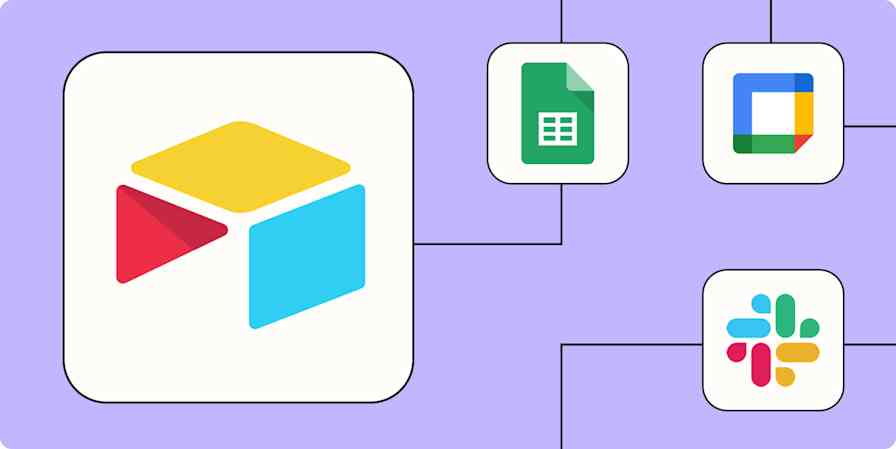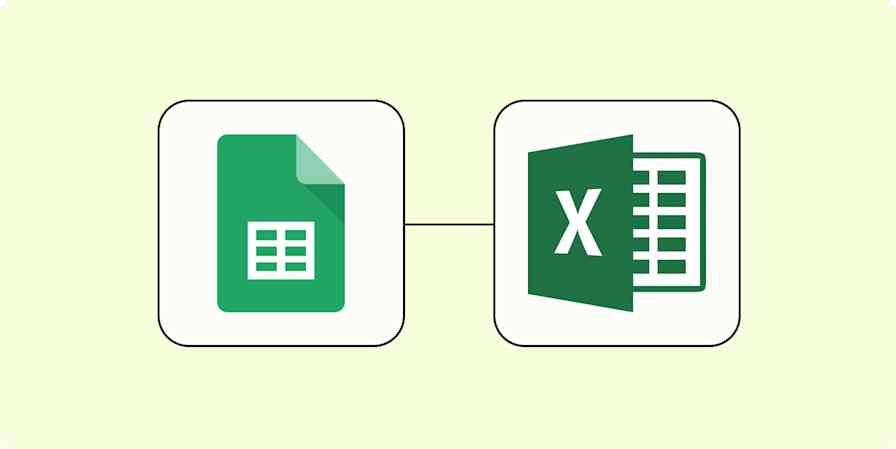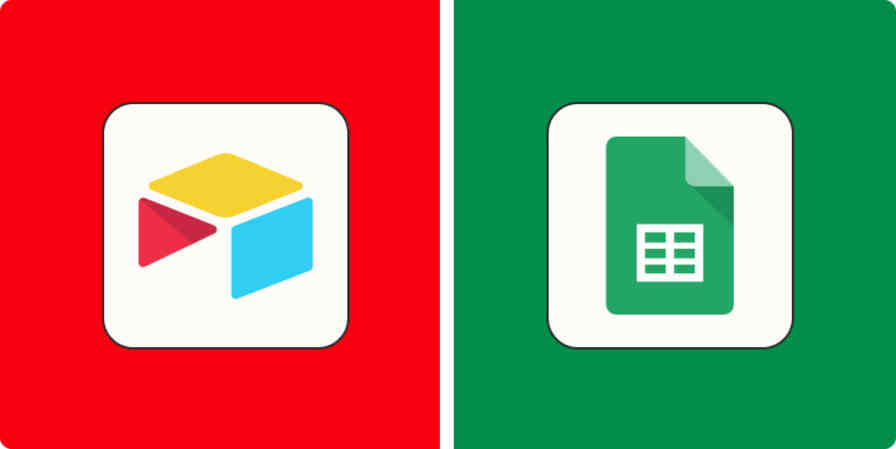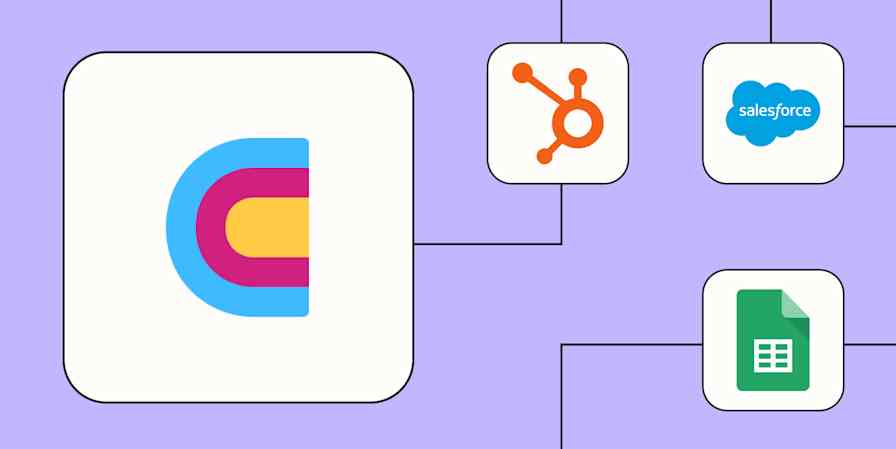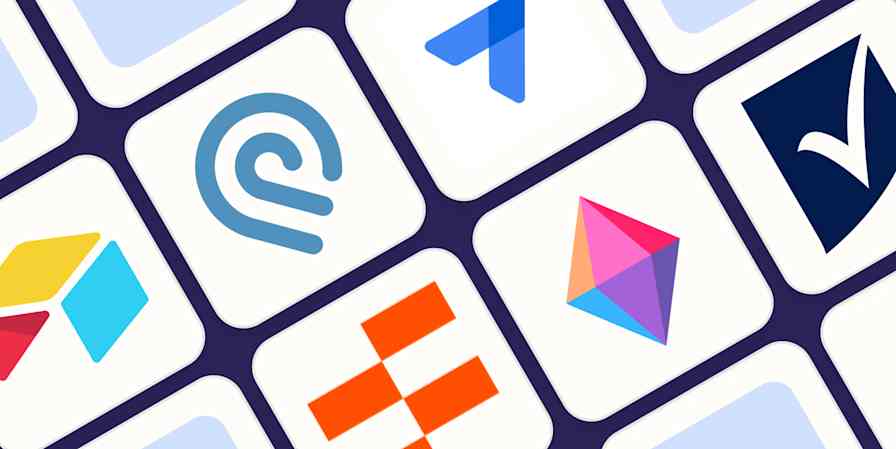Being effective in the workplace boils down to two key factors: organization and delegation. Your ability to do both can make or break your success. Your work management software—like Smartsheet—is an important tool to help you get there, but it's not the only one.
You're likely juggling a variety of tools—including email platforms, chat apps, form builders, and spreadsheets—to gather data, foster communication, and turn your work into reality.
Getting those tools to cooperate is essential when you want to work effectively. That's where automation comes in. You can combine the powers of Smartsheet with Zapier's automated workflows—called Zaps. Get started automating your project management process with these easy workflows.
New to Zapier? It's workflow automation software that lets you focus on what matters. Combine user interfaces, data tables, and logic with thousands of apps to build and automate anything you can imagine. Sign up for free.
Table of contents
To get started with a Zap template—what we call our pre-made workflows—just click on the button. It only takes a few minutes to set up. You can read more about setting up Zaps here.
Add form responses to Smartsheet
Forms are the unsung heroes of data gathering, be it within your organization or from the outside world. These humble helpers can collect equipment requests from your employees, gather feedback from clients, or extract valuable customer information.
Now, the simplest way to house the information from forms is in a spreadsheet. But let's face it, manual data transfer is about as fun as watching paint dry. And your team's time could be better spent—especially as your business grows and your form submissions increase.
These workflows come to the rescue by automatically transporting data from forms as it rolls in. Each new submission creates a new data row on Smartsheet. Not only is it easier than copying and pasting—it's instant, so your information will always be up to date.
Save new form submissions from Gravity Forms as rows in Smartsheet spreadsheets
Add new Wufoo form entries as new rows in Smartsheet
Add new Typeform entries as rows to Smartsheet sheets
Keep Smartsheet up to date
If different teams share information but do different things with that data, projects can get complicated—quickly. Fortunately, you can use automation to keep projects up to date across Smartsheet.
With these Zaps, you can instantly update one project in Smartsheet as soon as you update another.
Update rows in Smartsheet for other updated rows in Smartsheet
Update rows in Smartsheet for new rows in Smartsheet
Add new Smartsheet rows for updated rows elsewhere in Smartsheet
Some tasks require you to track information or update your spreadsheet on a regular cadence. If you're tracking progress, logging work, or creating a daily record, you may want to add a row to Smartsheet every week or even daily.
Schedule by Zapier helps you create ongoing tasks that run automatically, without any action on your part.
Add new rows to Smartsheet every day with Schedule by Zapier
Send notifications from Smartsheet
Sometimes you need to know instantly when you have new data. Try one of these Zaps to send a chat app message or email to inform the appropriate team member when new information has been added to Smartsheet. You can set up a private message or inform your whole team in a public channel.
Automations like these can pay off big-time by alleviating mental load. Rather than manually checking for new information—or, worst-case scenario, forgetting to check—these workflows ensure your team has the latest information at all times.
Send emails with Gmail when new Smartsheet rows are added
Send Microsoft Outlook emails from new Smartsheet rows
Get email notifications for new rows in a Smartsheet spreadsheet
Be warned, though: too many notifications can be just as useless as not getting any at all. If your Smartsheet table gets a lot of activity, a multi-step Zap can save your team from getting spammed with notifications. For instance, you could add:
A filter step that only watches for specific kinds of activity
A lookup table that finds the relevant channel or recipient to notify based on specific criteria
A digest step that sends a summary of the day's (or week's) Smartsheet activity in one concise message
Connect Smartsheet to your spreadsheet tool
If you're like most organizations, a lot of important information likely lives in spreadsheets outside of Smartsheet. But you're only at your most efficient when you can access your data in whatever app you're using at the moment. Be more in control of your work by setting up an automation that frees you from having to manually copy data.
Automation will help you share data more efficiently, whether you're importing data from important sources or sharing information with a collaborator who uses different spreadsheet software.
Set up one of these automated workflows to copy new information from Smartsheet into a database in another spreadsheet tool. Or set up a workflow that copies information from your spreadsheets elsewhere into Smartsheet so you can use it in your current project.
Add Smartsheet rows for new or updated Google Sheet rows
Copy new Google Spreadsheet rows to a Smartsheet spreadsheet
If you're using spreadsheets to not only store but act on information, you might want to consider switching to a spreadsheet tool that's built for automation. Storing your business data in a Zapier Table lets you build more dynamic automated systems across all your organization's apps and workflows. Learn more about why you should ditch your spreadsheet for Zapier Tables, or get started with one of these templates.
Create records in Zapier Tables for new rows in Smartsheet
Add rows to Smartsheet from new Zapier tables records
Track contacts and leads across tools
Whether you use Smartsheet as a CRM or just as a backup to store contact and lead information, automation can help keep your records more organized and up to date.
For instance, you might use an email parser to identify contact information from incoming emails and automatically add them to Smartsheet. You could also import lead activity from Facebook Lead Ads—and then send those leads to your email list in Mailchimp so they can start being nurtured right away.
Add rows to Smartsheet sheets from new emails parsed by Zapier
Add Mailchimp subscribers from new Smartsheet rows
Create rows on Smartsheet from new Facebook Lead Ads leads
When it comes to automation, you're not limited to simple two-step Zaps—in fact, you'll save the most time by thinking big picture. Here's an example of an automated system—visualized in Zapier Canvas—that a hypothetical sales team might use to manage leads in Smartsheet.

Go from multiple inbound lead sources, through lead enrichment with tools like ClearBit, to storage in Smartsheet, and even finding and notifying the right salesperson to kick off prompt follow-up—all automatically.
Use webhooks with Smartsheet
Webhooks are the secret to automating anything and everything. The power of webhooks is that they let you fully customize your workflows. If one of the apps you rely on isn't already included in Zapier's extensive library of integrations, you can create your own using a webhook.
Webhooks can be used to connect Smartsheet with almost any other app. When an event happens in one tool, such as a new email going into an inbox or a task being marked complete, a webhook can send that information to Smartsheet.
Add new webhook payloads as new rows on Smartsheet
It can also work in reverse, where an event in Smartsheet—like a new row—can trigger a webhook to send that information to another app.
Create posts in Webhooks by Zapier for new rows in Smartsheet
Build workflows that truly make your workflow easier
Our workplaces are filled with software and digital tools that are supposed to make our lives easier, but sometimes they just add more work to our plates. Use Smartsheet to add structure and organization to your day. Then add automation to connect Smartsheet to your business-critical apps.
With your work organizing itself without much effort, you'll be able to focus more of your energy on the tasks that really matter. Unlock the full potential of Smartsheet when you start automating it.
Related reading:
This article was originally published in October 2023, written by Wren Noble. It was most recently updated in February 2025 by Nicole Replogle.