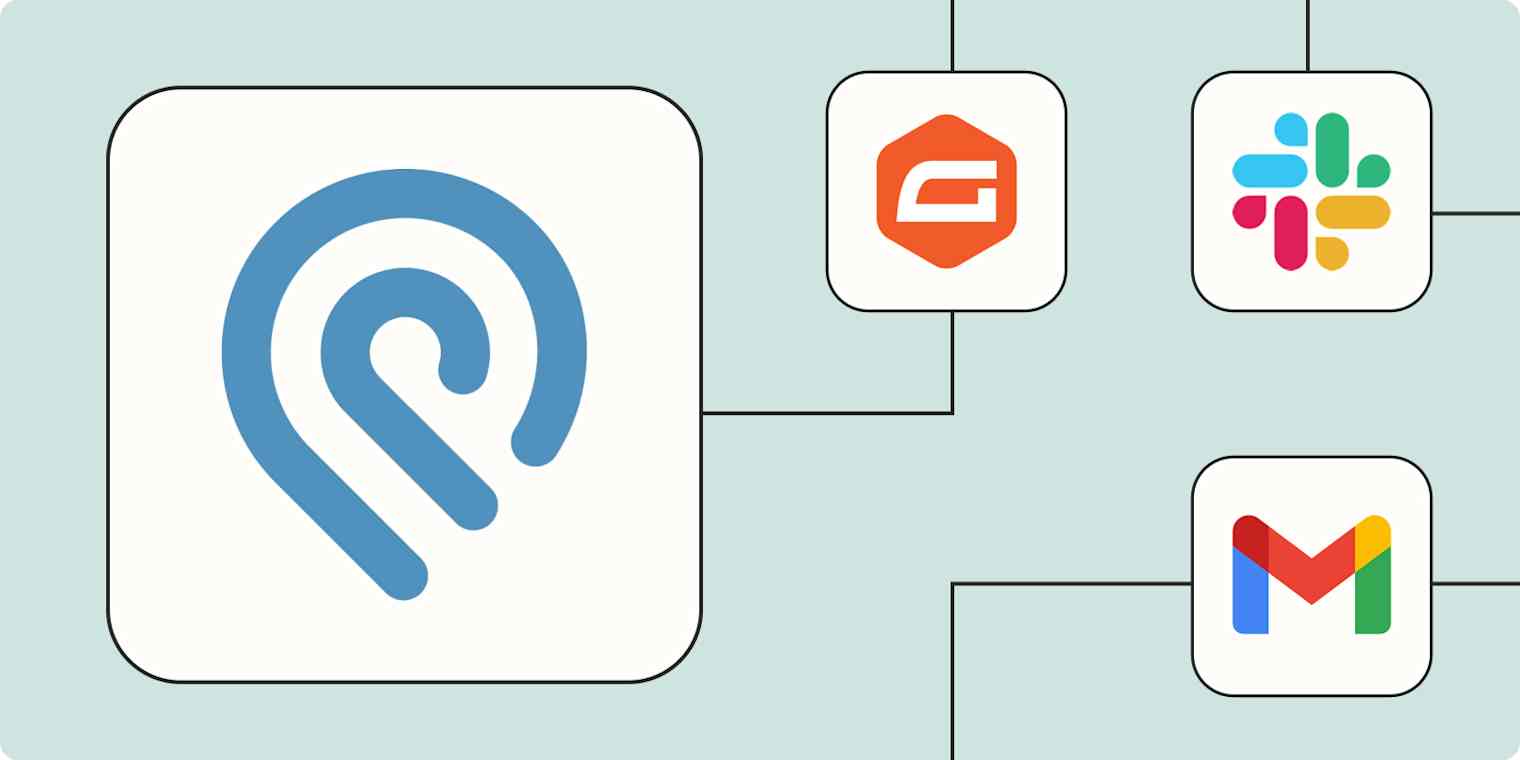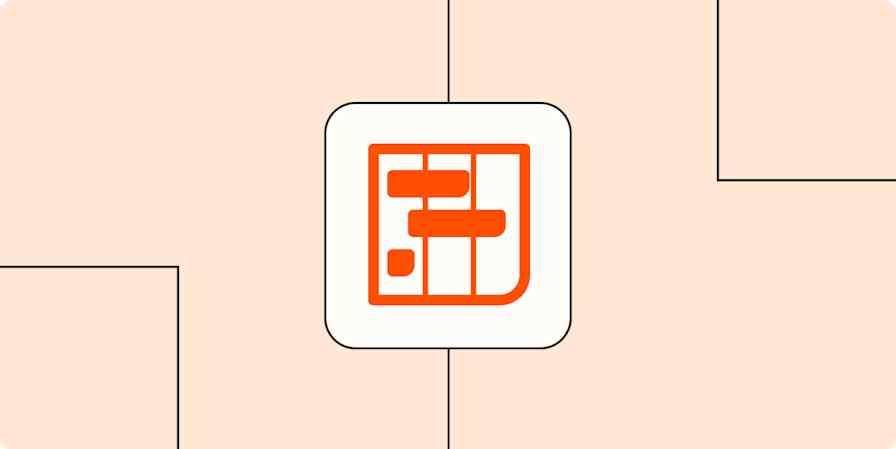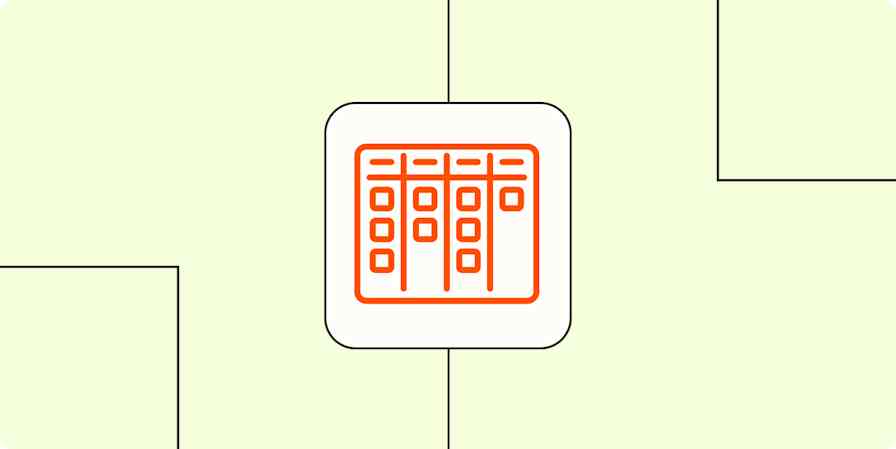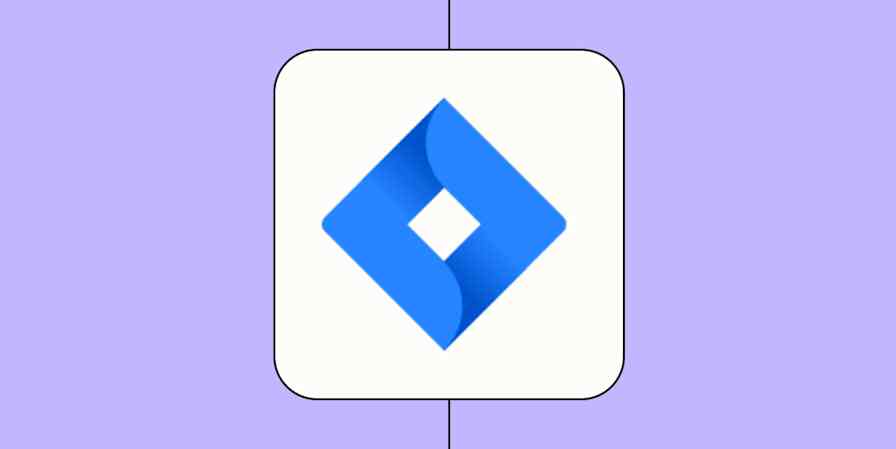No matter your job, it almost certainly involves some aspect of project management. And, in the digital age, you're probably—hopefully!—using a project management tool like Podio to track tasks and projects and not pen and paper.
Podio has a lot of great features, from custom project structures to collaboration tools for working with others, that elevate it from the lowly notebook. But its real strength is that, unlike a physical planner or to-do list, you can connect Podio to all your other business-critical apps with Zapier. That means you can create automated workflows that eliminate some of the repetitive work associated with project management—like task creation.
Here are some of the most popular ways you can use Zapier and Podio to streamline your work.
New to Zapier? It's workflow automation software that lets you focus on what matters. Combine user interfaces, data tables, and logic with thousands of apps to build and automate anything you can imagine. Sign up for free to use this app, and thousands more, with Zapier.
Table of contents
To get started with a Zap template—what we call our pre-made workflows—just click on the button. It only takes a few minutes to set up. You can read more about setting up Zaps here.
Connect Podio to a spreadsheet
Podio is great for managing projects and tasks, but nothing beats a spreadsheet for tracking trends and summarizing large sets of data.
It can be helpful to copy your Podio items into a spreadsheet to get a birds-eye view of your team's work or share information with others in your organization who don't necessarily use Podio. For instance, maybe your sales team uses Podio to track and follow up on leads day-to-day, but leadership prefers to view progress in a Google Sheet.
Manually keeping information in sync across tools is a major time burden—not to mention it risks tasks falling through the cracks and records becoming outdated as your team gets too busy for mundane data entry. Instead, use these Zaps to send new Podio activity directly to Google Sheets. Then, use Sheets to generate charts, calculate close rates, or share a simple dashboard with stakeholders who don't use Podio.
Save new Podio actions to Google Sheets as new rows
Spreadsheets are great for storing information, but they're not built for acting on it quickly. For a more dynamic automated system, try Zapier Tables. With it, you can store data, trigger automations, and connect all your organization's apps and workflows to your spreadsheet data.
Create items from form submissions
If you work in support or sales, a lot of your work is reactive. Someone reaches out, and you need to follow up. In many cases, that initial contact happens through an online form—whether it's a "Get Help" form, a "Request a Demo" form, or something similar. But tracking form submissions can be challenging, especially when you need to respond quickly to a lot of responses or assign someone else to respond.
Instead of constantly watching your form inbox or spreadsheet for new submissions, you can use a Zap to automatically add form responses to Podio as new items. That way, you can focus on high-quality customer interactions, not managing your to-do list.
Add new items to Podio apps from Unbounce form submissions
Pro tip: Multi-step Zaps can make your automated workflows more powerful. For example, if you use forms to collect leads, you might use a formatter step to clean or standardize fields like names or phone numbers, then use a Clearbit step to pull in company size, location, or industry info before creating the lead in Podio.

Get notifications for new tasks in Podio
We've all been there—someone asks whether you've completed a task, and you have no idea what they're talking about. If you're working in a fast-paced environment, keeping on top of your project management board or to-do list can sometimes feel like the most challenging part of your job.
With Zapier, you never have to worry about missing a new assignment again. You can use a Zap to get notifications for all new Podio tasks—whether you want to get those notifications by email, in a chat DM, or in a shared chat channel.
If you don't want to get notified for every new task, use a filter step to limit notifications to only the tasks that are assigned to you or match other criteria (like if the due date is within the next week or the priority is "high").

Turn leads into tasks
For sales teams, staying on top of messages from prospects can be the difference between making a sale and marking an opportunity "Closed Lost." There's a lot of pressure to act on hot leads, whether they're asking for a demo, a revised contract, or something else. But tracking all those follow-up tasks can feel almost impossible when you're working with a high volume of leads.
Instead of manually tracking all your sales tasks, you can create a Zap that automatically converts ad clicks, sales calls, or emails into Podio tasks so you can focus on closing the deal.
Create Podio items for new SmarterContact contacts.
Create new Podio items from new Facebook Lead Ads leads
Create tasks from webhooks
Sometimes, to-do items come from the most unexpected places. Maybe you want to make sure you read all the new articles from your favorite industry blog. Or maybe you have unconventional lead sources that Zapier doesn't directly connect to.
If you need more flexibility in your Podio workflows, you can use a Zap to create tasks based on new webhooks. Whether you need to create tasks from a new form response, an article, or something else, the webhook will grab the information and create a corresponding item in Podio.
Update Podio items for new catch hooks in Webhooks by Zapier
Create Podio items for new catch hooks in Webhooks by Zapier
Give yourself project management superpowers
Half the battle of good project management is just staying on top of all the new things you or your team need to do. With Zapier and Podio, you can lighten the load by automatically creating to-do list items—so you can spend more time completing tasks, not managing them.
Related reading:
This article was originally published in May 2024, written by Hannah Herman. It was most recently updated in June 2025 by Nicole Replogle.