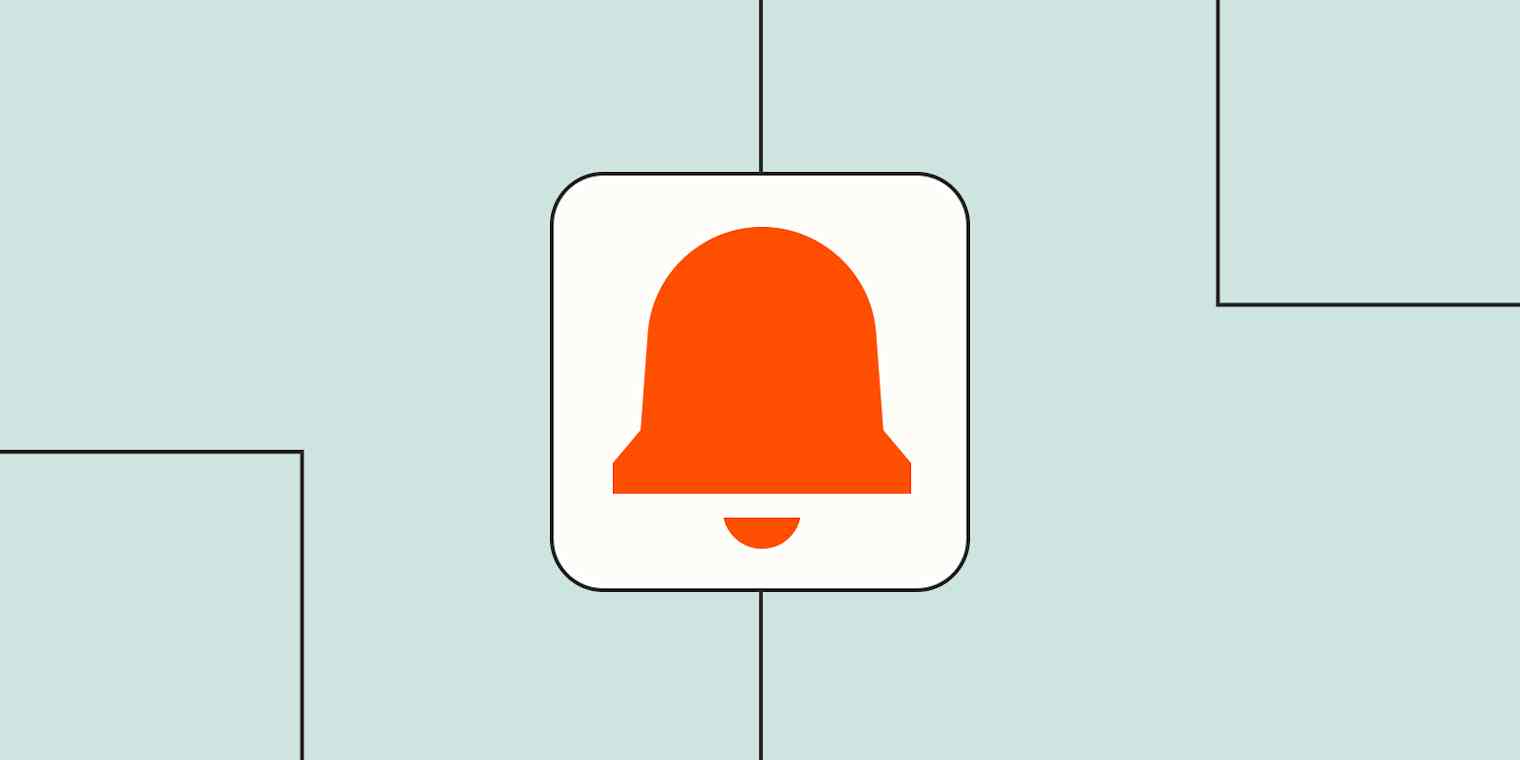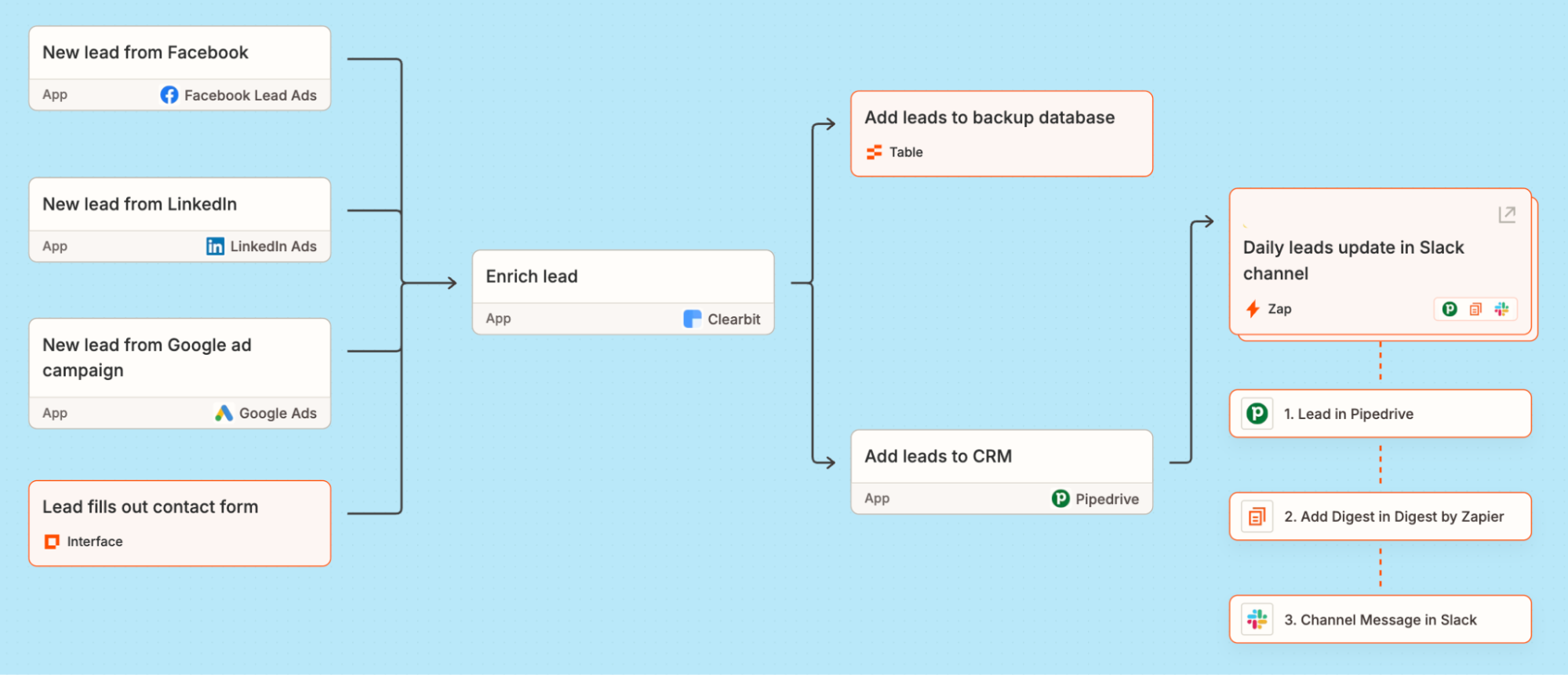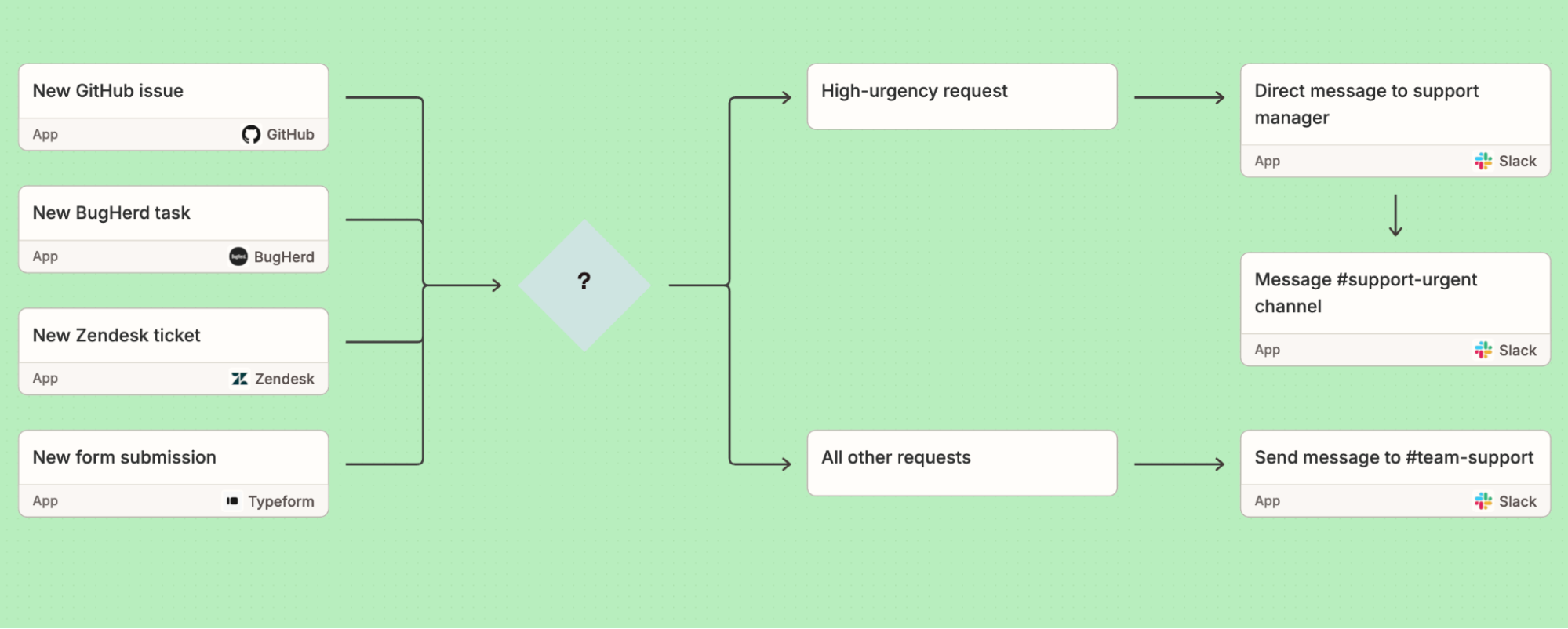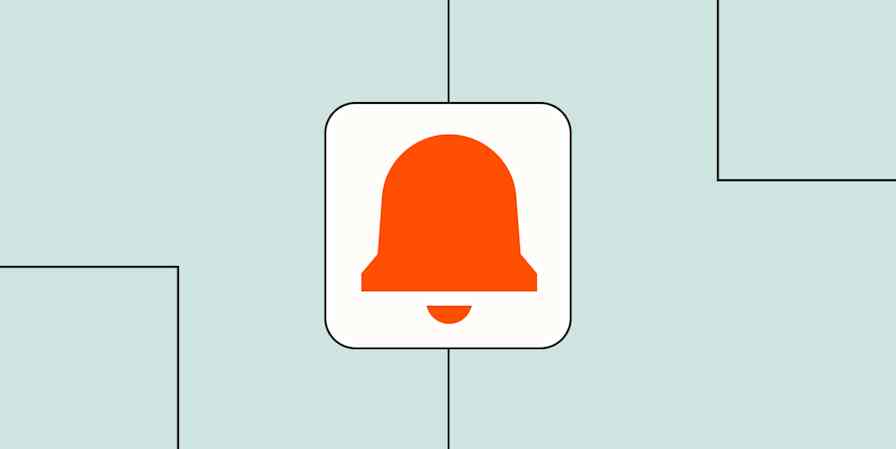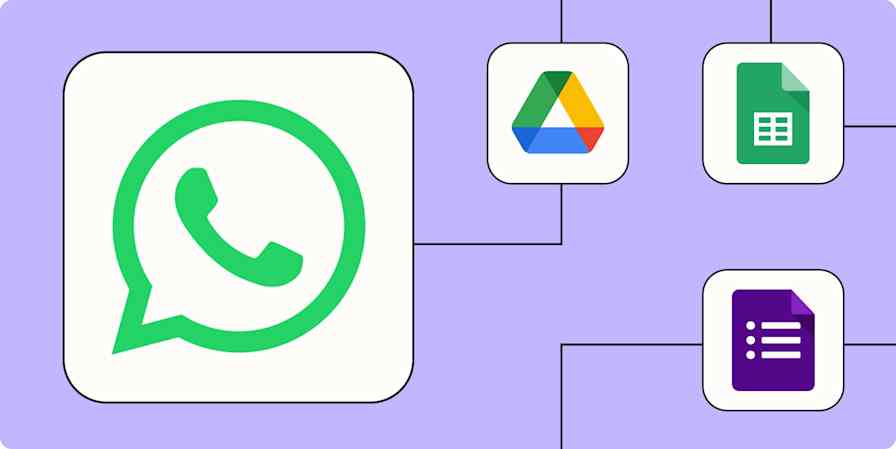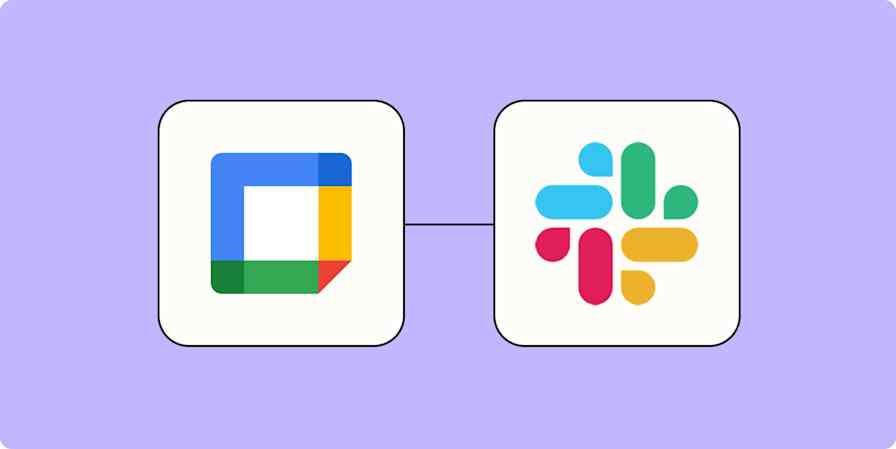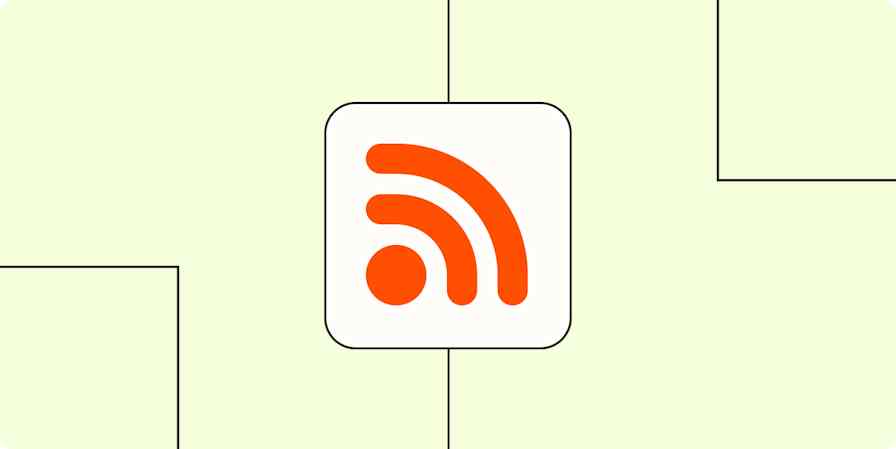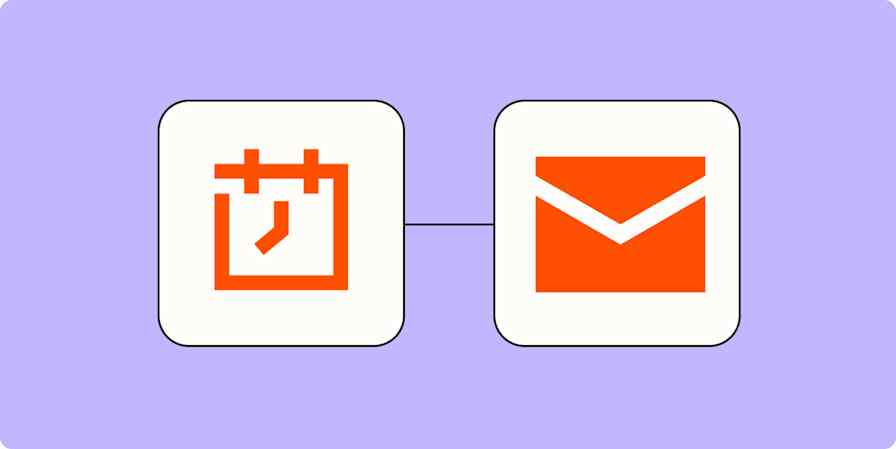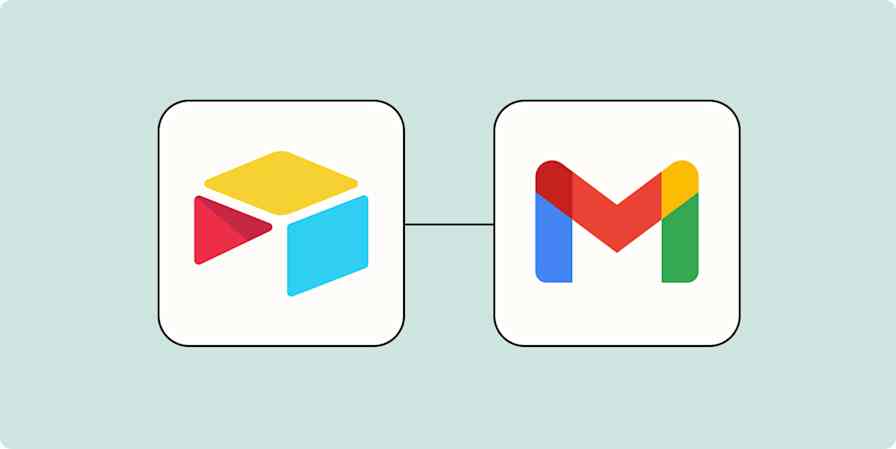I'm not speaking from experience or anything, but have you ever logged into your work computer, seen the staggering number of unread emails in your inbox, and wanted to become the physical embodiment of Homer Simpson backing slowly into the bushes?
As they say, when everything's urgent, nothing is—so the more notifications you receive, the less helpful they become. When most of your notifications are the bad kind (the ones that show up at the worst time, tell you nothing useful, or bury the important stuff under a pile of noise), they actually get in the way of your work rather than helping you complete it.
Fortunately, you and your team don't have to live in notification chaos. Automating your notifications gives you better control of where your alerts go, when they show up, and who sees what. Whether you're wrangling new leads, responding to IT incidents, or providing customer support, automation makes it easier to surface the right information at the right time—without the constant context switching. Here's how to get started.
New to Zapier? It's workflow automation software that lets you focus on what matters. Combine user interfaces, data tables, and logic with thousands of apps to build and automate anything you can imagine. Sign up for free.
Skip ahead
To get started with a Zap template—what we call our pre-made workflows—just click on the button. It only takes a few minutes to set up. You can read more about setting up Zaps here.
Customize your notifications
Sometimes the simplest way to tame the notification chaos is to add some simple guardrails. Multi-step Zaps let you create sophisticated workflows that fit how and when you want to be notified (and filter out things that don't apply to you). That way, you can spend less time getting distracted by alerts and more time on your deep work.
For instance, a digest step can compile that day's (or week's) notifications into a single message, so your team isn't bombarded with constant notifications. Maybe you want to notify your sales team of new high-quality leads, or you'd like to receive an AI-generated digest of your emails in Slack. Digest can help reduce notification frequency while still keeping your team in the loop about important updates.
Send emails from Gmail with summaries of new Facebook Lead Ad leads
Get an AI-generated daily digest of your emails in Slack
Email yourself a digest of Unbounce form submissions on a daily, weekly, or monthly schedule
Or, if you want to limit the types of activity you get notifications about, try adding a filter step to filter out all but the most important information. Maybe you'd like to send new incidents—but only the urgent ones—to your IT team's email inbox. Or, maybe you're on the lookout for account cancellations or failed payments, not every single piece of subscription activity. You can even use a filter step to design a Zap that notifies your Slack channel of team wins, like a closed deal.
Send emails via Gmail for new, specified Typeform responses
Send chat messages in Microsoft Teams when Billsby subscriptions are cancelled
Zapier's other built-in tools can help you further fine-tune when and how notifications appear. For example, a delay step can halt a workflow and run it at your preferred time (like sending a follow-up email a few hours—not seconds—after receiving a form submission). And a formatter step can reformat data to fit your preferences (like turning a raw ISO date into a human-readable date format for a Slack message).

Automate lead notifications
Like ginger molasses cookies fresh out of the oven, leads are best snapped up immediately. Wait too long, and they cool off—or worse, someone else grabs them.
Your leads' interest is never higher than the moment they reach out or click on an ad. But when your sales team is bouncing between a dozen different apps, it's easy for those golden opportunities to slip through the cracks.
And when you're running ads on multiple social media platforms at once, you don't have the option to stay glued to just one dashboard. Instead of hopping back and forth between your Facebook Business, LinkedIn, and Google Ads tabs, just use these Zaps to notify your team of every new lead as soon as they appear.
Send emails in Gmail for new leads in Facebook Lead Ads
Get Slack channel notifications for new Facebook Lead Ads
Post new LinkedIn Lead Gen Form leads to Slack channels
Send emails via Gmail for new LinkedIn Lead Gen Forms leads
Send Slack channel messages for new leads in Google Ads
Or, if you're already using automation to pull leads into your CRM from various sources, these Zaps can notify your team in Slack or email for new lead activity. That way, you can focus on building customer relationships without worrying about missing any important updates.
Get Slack notifications for new Salesforce opportunities
Get Slack notifications for new HubSpot form submissions
Send emails in Gmail when new deals are added to a stage on Pipedrive
Send outbound emails in Email by Zapier for new module entries in Zoho CRM
When automating your lead capture system, it's best to think in big-picture terms to reduce your team's lead processing time and improve follow-up speed. Here's an example (visualized with Zapier Canvas) of how a sales team could streamline everything from lead capture and enrichment to sales team follow-ups. By automating the entire flow, you can focus on building client relationships instead of managing data.
Related reading:
Automate incident response notifications
When things break—and they always do—it's a lot less stressful if everyone is looped in immediately. But manually alerting people at the right time across the right tools is kind of like trying to sound the fire alarm with a kazoo. Not ideal.
Automation lets you route incident notifications to wherever your team lives. Post a message in a dedicated Slack channel, ping someone on Microsoft Teams, or even send an SMS to your on-call teammate who never checks their email (you know the one).
These Zaps automate and speed up your response process, so the next time something catches fire (hopefully metaphorically), your team will already be on it.
Send new channel messages in Discord for new incidents in PagerDuty
Send channel messages in Microsoft Teams for new users in Azure Active Directory
Post new Secureframe Trust Center request notifications to Slack channels
Pro tip: You can use a path step to change how your Zap responds to high-urgency incidents. For instance, you might route Secureframe incidents with descriptions containing "security breach" to a #security-emergency Slack channel along with a direct message to the on-call manager, while all other Secureframe incidents are sent to a standard #it-incidents channel for follow-up.

Automate support notifications
Customer support is a race against the clock. The faster you respond, the happier your customers—and the less likely they are to spiral into frustration (or worse, churn). But it can feel impossible to stay organized when requests are flying in contact forms, GitHub issues, and BugHerd comments all at once.
Automation helps tame some of that chaos by funneling all your support requests into one organized location, whether it's a dedicated Slack channel, shared inbox, or project management tool. No more digging through five platforms just to make sure someone followed up.
By streamlining the flow, your support team can jump on issues faster, stay on top of every conversation, and keep your customers feeling heard instead of ignored. These Zaps can help you get started.
Automate HR and employee notifications
In my first job after college, "HR notifications" amounted to the office manager shouting messages down the hall and hoping the person in question heard it from their cubicle. This method isn't exactly great for small businesses, but it's impossible for scaling teams.
As your business grows, keeping employees informed becomes a full-time job. From onboarding reminders and policy updates to PTO approvals and anniversary shoutouts, there's a constant stream of information that needs to get to the right people at the right time. Automation can help you stay on top of internal communications so nothing slips through the cracks.
For example, you can send new hire welcome messages straight to Slack, create tasks in your HRIS for upcoming performance reviews, or notify managers when someone submits a time-off request—all without manual follow-ups or endless email chains. These Zaps can help you create a more streamlined, responsive HR process that keeps employees in the loop, frees up your team's time, and keeps your business running smoothly (no shouting down the hall needed).
Get Slack notifications for new Recruitee job applicants
Share new praises from Small Improvements in Slack
Send team members birthday wishes on Slack via Zoho People
Post new employees added in BambooHR to a Slack channel
Pro tip: Use Schedule by Zapier to create recurring HR workflows. For instance, this Zap creates a daily summary of everyone who's listed as out of the office in BambooHR, then sends that summary to a Slack channel.

Get a BambooHR summary of who's out in a private Slack channel message everyday
Streamline and clarify your work with automated notifications
Notifications aren’t the enemy—they just need a little corralling. With the right automation setup, you can turn that noisy stream of pings, dings, and emails into a curated feed of actually useful info that helps your team move faster, stay focused, and maybe even breathe a little easier. Your inbox (and your nervous system) will thank you.
Related reading:
This article was originally published in December 2020, written by Krystina Martinez. It was most recently updated in April 2025 by Nicole Replogle.