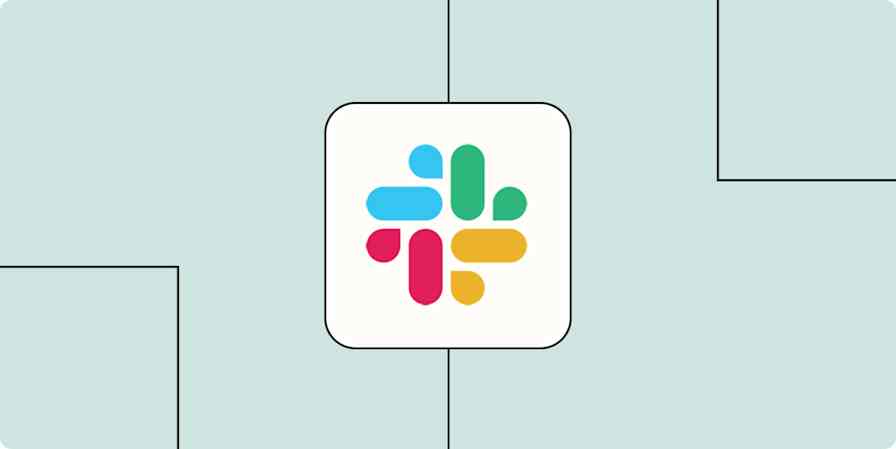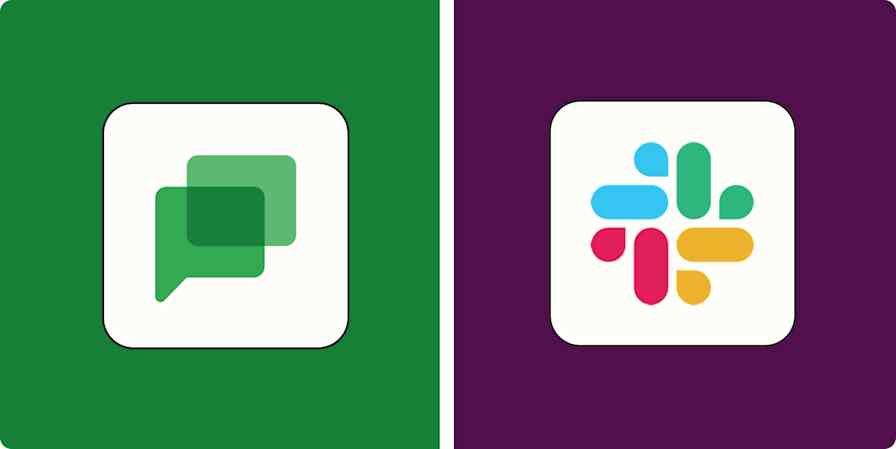Microsoft unveiled Microsoft Teams to the world almost 10 years ago. Since then, it's become the chat app of choice for Windows users—from private companies to government organizations.
But you still need to switch between Teams and other apps to do things like answer emails and check on sales deals. Context switching is a known productivity killer, so this style of working is far from ideal.
With Zapier, you can build automated workflows (called Zaps) to connect all your frequently used tools. Want to send sales data to a Teams channel as a monthly report? You can automate that. And that's just one example. For more time-saving ideas, keep scrolling.
New to Zapier? It's workflow automation software that lets you focus on what matters. Combine user interfaces, data tables, and logic with thousands of apps to build and automate anything you can imagine. Sign up for free.
Skip ahead
To get started with a Zap template—what we call our pre-made workflows—just click on the button. It only takes a few minutes to set up. You can read more about setting up Zaps here.
Connect Microsoft Teams to other chat apps
There are three big players in the chat app space: Teams, Slack, and Discord. Most workplaces use just one. But what if you, a Teams user, need to talk with a customer or cross-functional teammate who uses Slack?
Typing the same messages into two separate chat apps slows you down. With automation, you can connect those apps so messages in one also appear in the other.
Imagine you're working on a long-term project for a customer, and you need your team and theirs to comment on a revision. Instead of copy-pasting your original Teams message into Slack, you can create a Zap that automatically "forwards" your message to the other chat platform.
Send Microsoft Teams channel messages from new Slack notifications
Post Microsoft Teams chat messages in Slack channels.
Send new Microsoft Teams chat messages to Discord channels as channel messages
Forward new Discord messages to Microsoft Teams as chat messages
Create custom Teams workflows with webhooks
Your organization is unique, and so is your tech stack. Zapier already supports thousands of apps, so it likely already connects with your most critical tools. But what if you use an app that doesn't have a Zapier integration? Or if your automated workflows need a custom trigger?
Use Webhooks by Zapier. It lets you connect Microsoft Teams to any app with an API. For example, you can create an automated workflow that "catches" a webhook from a custom source—like a niche or totally bespoke app—and turns it into a message in Teams. That way, your team can access crucial information, even if the app you use doesn't natively connect to Zapier.
Send Microsoft Teams messages from new caught webhooks
Send Microsoft Teams messages when new Webhooks by Zapier raw hooks are caught
Turn form responses into Microsoft Teams messages
Forms are one of the best ways to collect leads, demo requests, and appointment bookings. But if you don't follow up promptly, you'll miss out on potential revenue from people ready to see a demo or make a purchase.
Make it easier for your team to stay on top of new form submissions: Create a Zap that automatically sends new entries to a channel.
Send messages to Microsoft Teams channels for new Typeform entries
Send Microsoft Teams Channel Messages for New HubSpot Form Submissions
Send channel messages in Microsoft Teams for new Gravity Forms submissions
You can also send form entries to one person as a direct message. That's a great option if you have a rotating on-call schedule or don't need your whole team monitoring every incoming entry.
Send chat messages in Microsoft Teams for new Jotform submissions
Create messages in Microsoft Teams from new Google Forms responses
Share deal updates in Teams channels
Automating form submissions helps you respond fast to fresh leads, but that's just the start of your sales process. As leads trickle down the pipeline, you'll want to keep everyone on your team informed without piling on more work.
Luckily, you can share important sales milestones right where your team collaborates. Each time a deal stage updates in your customer relationship management (CRM) tool, a Zap can post the details to a Teams channel—so everyone knows what's happening without having to constantly check the CRM.
Send Microsoft Teams channel messages for updated Salesforce records
Send a Microsoft Teams chat message when HubSpot deal stages are updated
Send Microsoft Teams channel messages for updated deal stages in Pipedrive
Automatically send scheduled Microsoft Teams messages
Sometimes, you need to share information with your team on a regular basis—like a roundup of that week's sales numbers or a reminder about how to close down the office at the end of the day. You could do this in a document or a calendar app, but then people would have to remember to check those places.
Instead, you can automatically share that information in Microsoft Teams. With Schedule by Zapier, you can build an automated workflow that sends scheduled messages in a channel or via DM. And you can customize the Zap to run hourly, daily, or at an interval of your choice.
Send chat messages daily in Microsoft Teams with a new Schedule by Zapier
Send weekly chat messages in Microsoft Teams with Schedule by Zapier
Get notifications for new emails
Fifty years after the invention of email, managing your inbox hasn't gotten much easier. You still need to click out of whatever app you're using, open your inbox, triage your unread messages, and compose a reply. And if you're managing a couple of different inboxes—like your personal email and the support inbox for your company—you can easily miss critical new messages, creating a poor customer experience.
Here's where automation shines. Just connect your email inbox with Microsoft Teams, then get notified about new emails either in a channel or in a DM. If you're working with a team, a Zap like that can really help you share the load.
Get alerts in Microsoft Teams for new emails in Microsoft Outlook
Send new Microsoft Outlook emails to a Microsoft Teams channel
Send new inbound emails to Microsoft Teams channels
If you're low on time, or answering mail always drifts to the bottom of your to-do list, add a step that uses ChatGPT to compose a reply. The Zap can send you that reply in Teams to review.
Create email responses to Microsoft Outlook emails with ChatGPT
Turn Microsoft Teams into a true work hub with Zapier
Teams can handle so much more than just internal messaging. By connecting the chat app to your entire tech stack, you can cross off business-critical tasks without shifting your attention between multiple windows throughout the day.
These examples are just the start of what you can do with Teams and Zapier. What will you automate first?
Related reading:
This article was originally published in October 2020. It was most recently updated by Hannah Herman in January 2025.