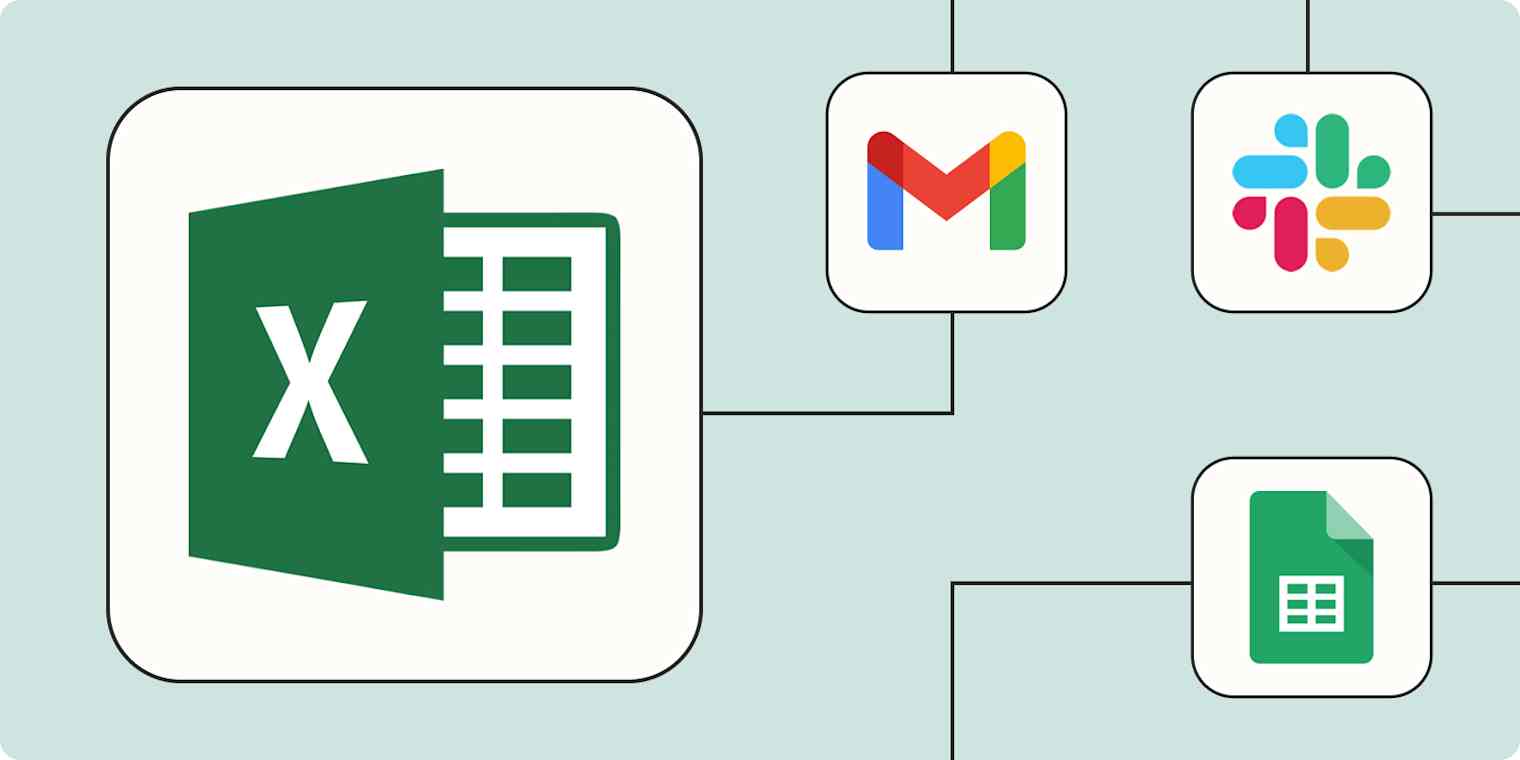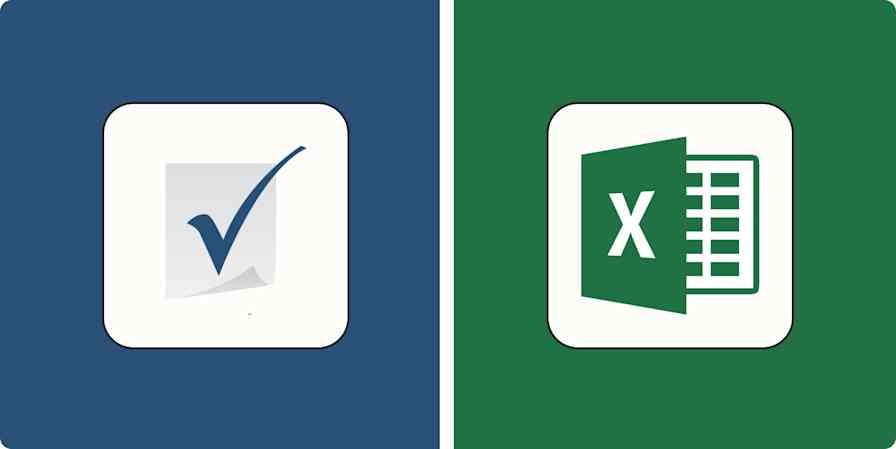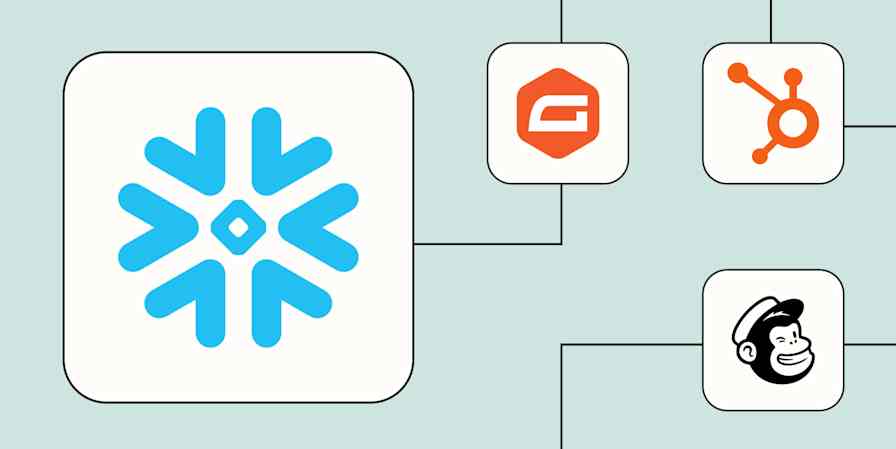Microsoft Excel is a data-storage powerhouse—but its capabilities go far beyond a simple spreadsheet. From analyzing finances to managing complex data sets of customer information, Excel can help businesses scale their operations.
But as powerful as Excel is, it becomes even more effective when paired with automation. Building an automated system with Excel as your central source of truth lets you streamline data transfer between your business-critical tools and keep everyone in your organization up to date.
By connecting Excel to Zapier, you can connect to thousands of apps and automate the most important parts of your data management. That includes automatically logging form submissions, sending team updates, syncing data in real time across apps, and more. Here are five ways you can start digging into Excel automation.
New to Zapier? It's workflow automation software that lets you focus on what matters. Combine user interfaces, data tables, and logic with thousands of apps to build and automate anything you can imagine. Sign up for free to use this app, and thousands more, with Zapier.
Table of contents
To get started with a Zap template—what we call our pre-made workflows—just click on the button. It only takes a few minutes to set up. You can read more about setting up Zaps here.
Log forms and survey submissions
Whether you've just asked your customers to rate your business or you're collecting responses from team members to host an event, form apps—like Jotform and Typeform—are undeniably handy.
But if you're using Excel to store and analyze those responses, you've probably experienced the dread that comes with transferring data between your two apps. You don't want to export hundreds of responses or waste time manually copying and pasting them into Excel. You have better things to do. (Who could blame you?) And as your business grows, manual exports become increasingly impractical.
Save time and improve accuracy by using Zapier to automate this entire process. Your responses will get added straight to your Excel sheet from your forms app any time a new one is submitted.
Add new Typeform entries as rows on an Excel spreadsheet
Add new Jotform submissions to Excel spreadsheet rows
Add new Jotform submissions to Excel as rows in a table
Pro tip: You're not limited to two-step Zaps—in fact, Zapier's built-in tools let you create sophisticated workflows that are even more useful. For example, a path step can add branching logic that sends form responses to different sheets based on whether the feedback type is a complaint, testimonial, or suggestion. You can even use a formatter step to clean up messy form inputs (like making sure the name is in title case) before sending them along to Excel.
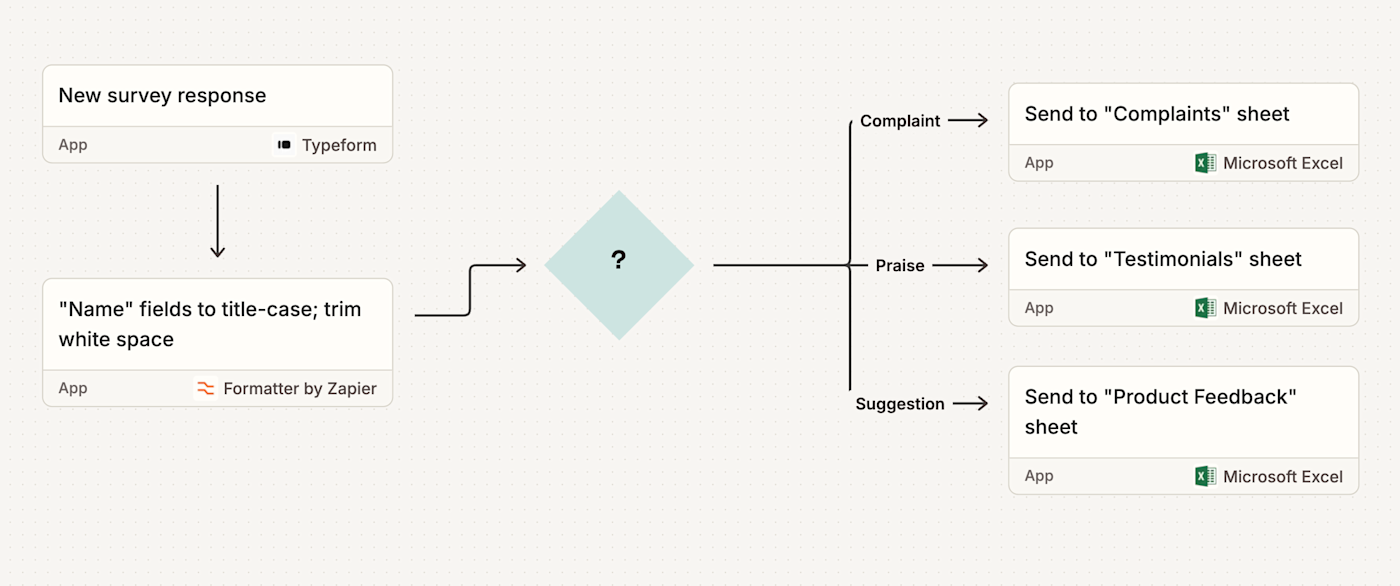
Use webhooks to connect Excel to almost any app
Have data in one app that you need to send to Excel, but Zapier doesn't support the app? Don't panic, because you can use webhooks to achieve the impossible.
In simple terms, webhooks let your apps speak with each other—sending detailed information back and forth whenever new items occur in the first app.
These Zaps, for example, will catch payloads inside your app withZapier's webhooks. Zapier then automatically enters that data into a new Excel spreadsheet row for you.
Create a spreadsheet row in Microsoft Excel from a webhook
Update Microsoft Excel rows for new catch hooks in Webhooks by Zapier
Add rows to Microsoft Excel tables for new catch hooks in Webhooks by Zapier
Or, if you're logging orders, leads, or form submissions in Excel but need that data to appear somewhere else—like a custom CRM or internal dashboard—a webhook POST pushes that data wherever it needs to go. Use this template to get started.
Send notifications for important updates
The hard part is done: You've added vital customer information to an Excel sheet, and it's ready for sales. Maybe a customer has changed their email address, and you need to update your email list. Or perhaps you've logged important company information that you need to hand over to your stakeholders.
The question is: How do you keep everybody in the loop whenever there's a new update or a new row? You can't be expected to check Excel 10 times a day, then send your team an email or Slack notification every time something changes. It would take over your life.
Fortunately, you can use Zapier to set up automated alerts whenever new rows are added or updated in Excel. You can choose how to present each message so everybody receives the details they need to know at a glance—without logging in and out of Excel constantly.
Send Microsoft Outlook emails for new updated rows in a Microsoft Excel sheet
Send Microsoft Outlook emails with new Microsoft Excel rows
Pro tip: To avoid spamming your team's inbox or Slack channel, add a filter step to your Zap to save notifications for specific instances (like if the "Priority" column in Excel is marked as "Urgent"). Or, use a digest step to send a summary of the day's (or week's, or month's) Excel updates in a single, concise message.
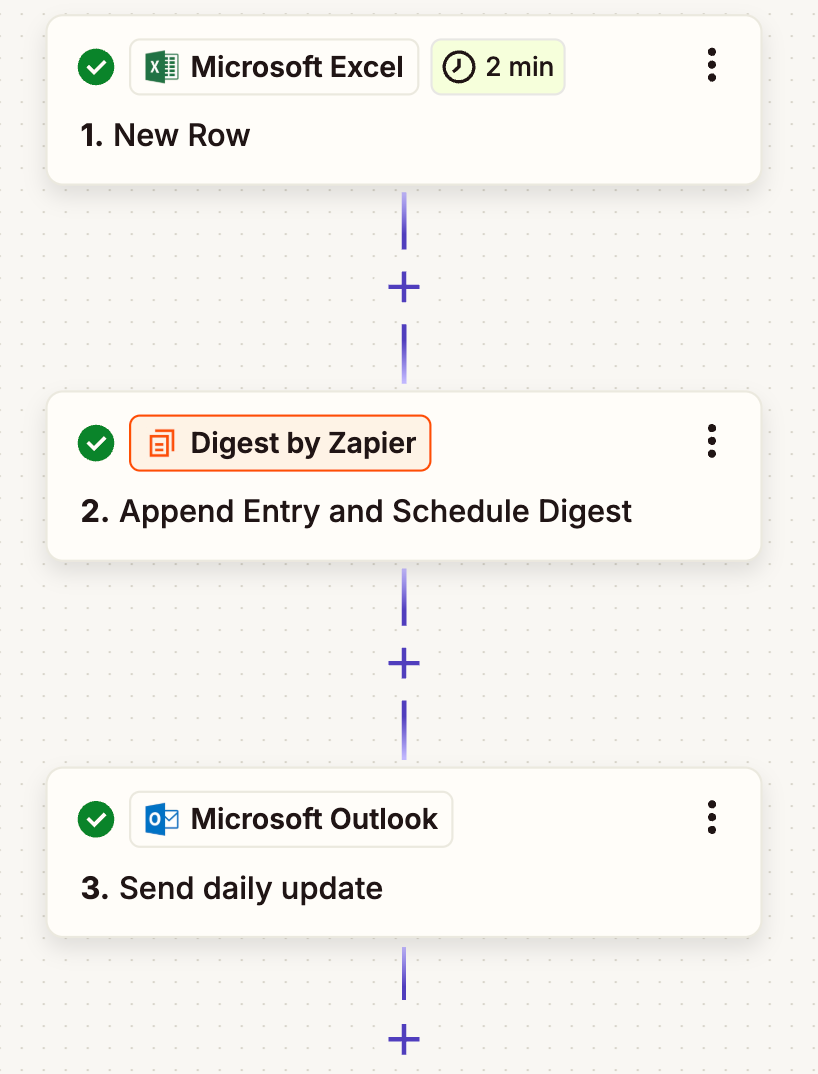
Update data across multiple spreadsheets
Do you store data across multiple spreadsheets? You're not the only one. Having multiple databases across different teams is pretty common, but it can make it difficult to keep information up to date, particularly when someone updates or edits a row.
This is exactly how mistakes and missed updates can happen, as manual updates take time, precision, and an eagle eye for detail. To keep your spreadsheet data consistent across all sources, you can automatically update your data across spreadsheets whenever a change happens, no matter how small.
Update Microsoft Excel rows for updated rows in Microsoft Excel
Of course, if you're setting up a two-way sync between two spreadsheets, you'll need to set up your Zaps to avoid a Zap loop (two Zaps repeatedly triggering each other with the same data). A filter step can fix this problem by only letting the Zap continue when specific conditions are met.
Sync new leads in real time
Do you keep a backlog of all your existing leads in case your other systems fail? Or perhaps your sales teams like to store new prospects in a spreadsheet for future reference without digging into a CRM.
If you use social media ads, inbound email inquiries, and scheduled demos or sales calls to source new leads, it's a good idea to automatically add them straight to Excel in real time. That way, you can keep all your lead data in sync for your different teams.
Forget copying and pasting—these Zaps will do the heavy lifting for you:
Send Microsoft Outlook emails with new Microsoft Excel rows
Parse new emails with Zapier and add them to Excel rows
Add Microsoft Excel sheet rows for new invitee created events in Calendly
Add new HubSpot form submissions to Excel as new rows
Automate Excel to do more in less time
No matter how you use Excel, pairing it with Zapier ultimately helps you save time and focus on your most important work.
Using automation to log form submissions, send team notifications, sync multiple spreadsheets, and send data to the rest of your tech stack can streamline your business processes, giving you better ways to move your work forward at growth speed.
And this is only the beginning: You can easily develop tailored solutions for yourself and your team when you automate Excel.
New to Zapier? It's workflow automation software that lets you focus on what matters. Combine user interfaces, data tables, and logic with thousands of apps to build and automate anything you can imagine. Sign up for free.
Related reading:
This article was originally published in August 2022. It was most recently updated in April 2025 by Nicole Replogle.