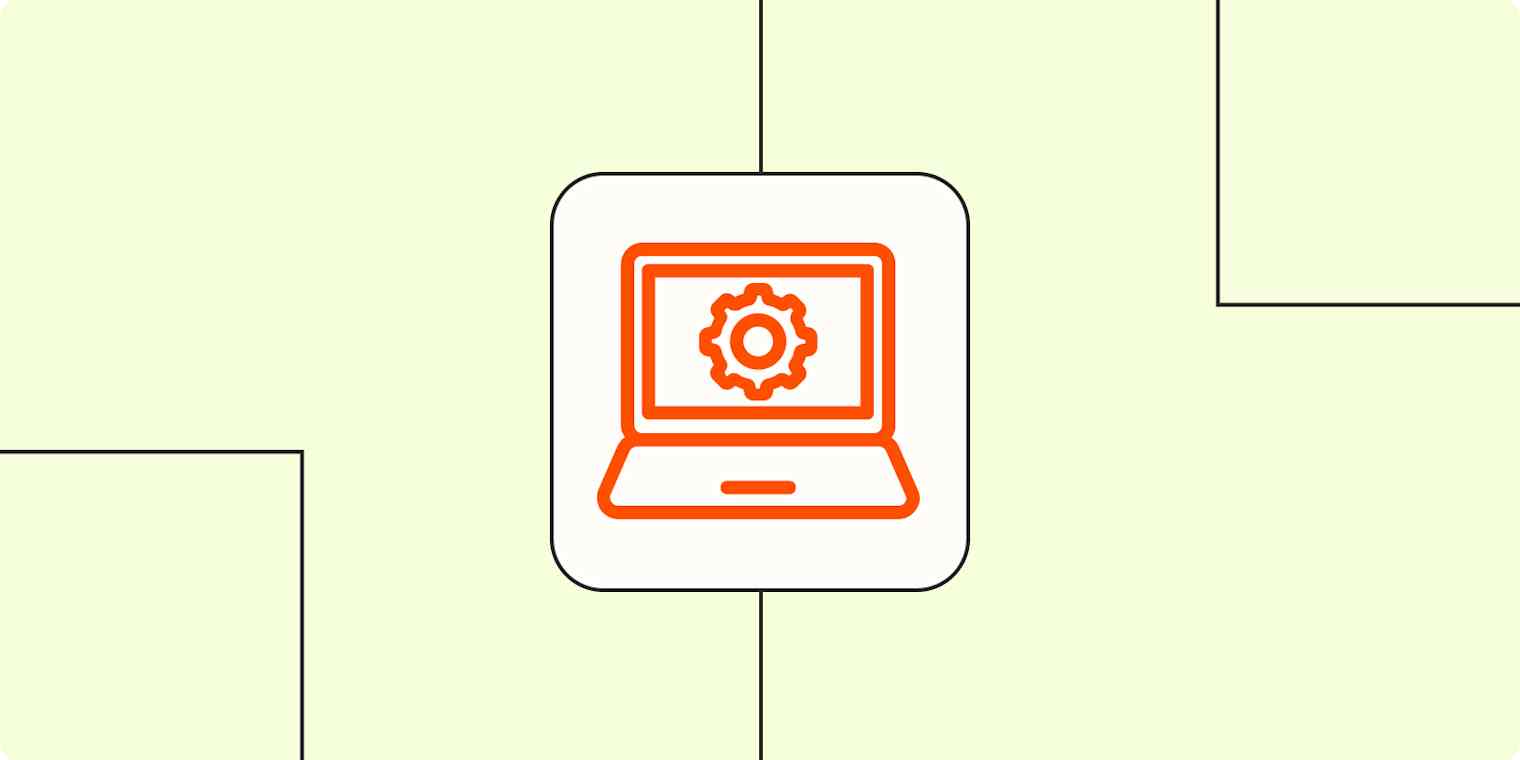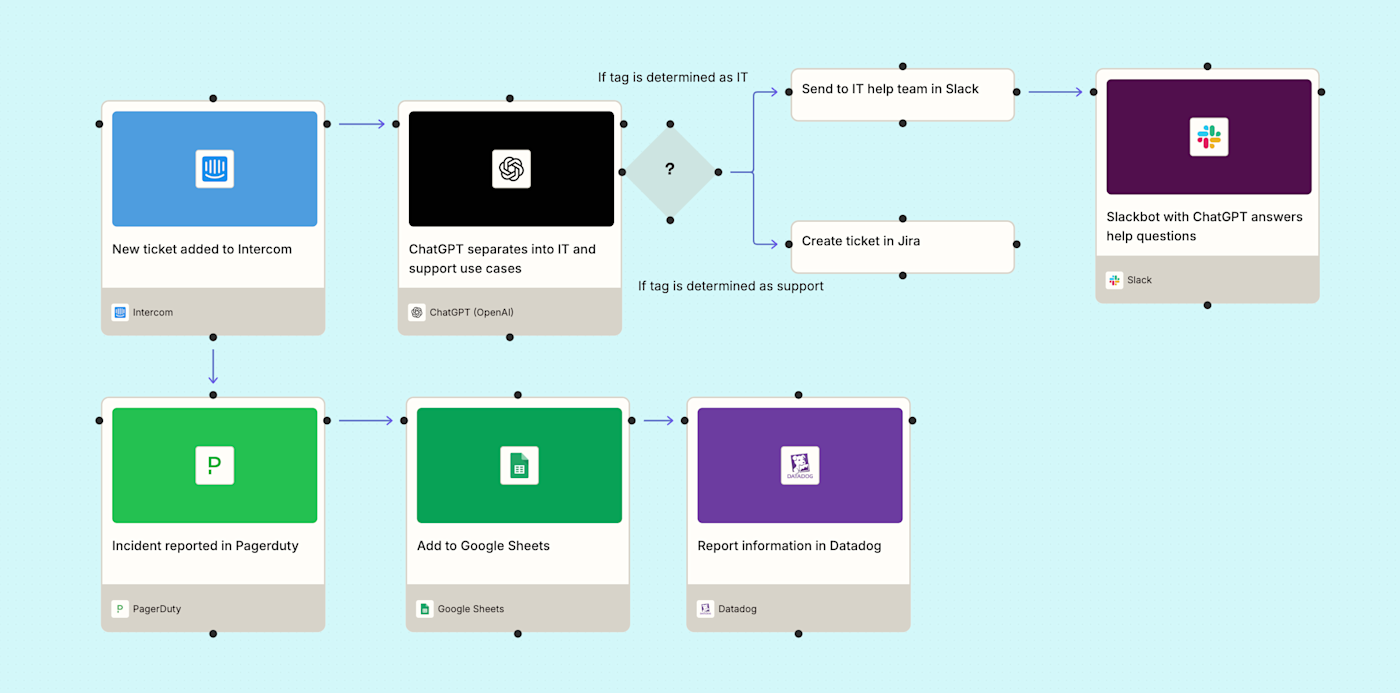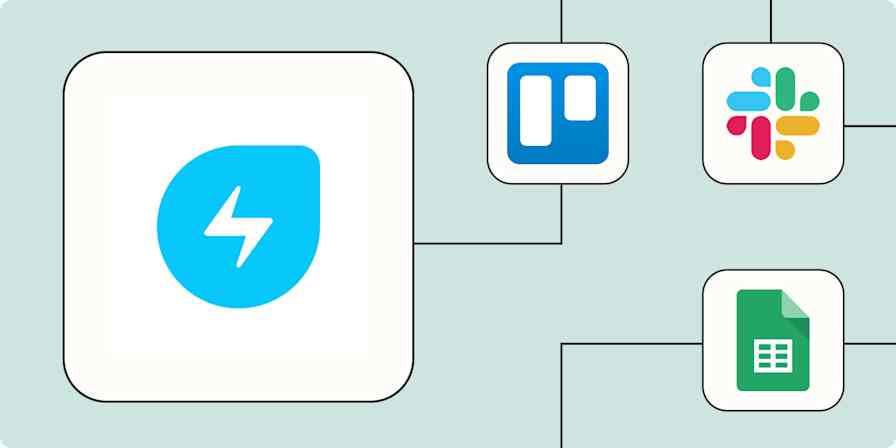If you work in IT operations, the work you do is basically the backbone of your company.
From safeguarding data to resolving major incidents and beyond, you're in charge of keeping everything running smoothly, so the only downtime you encounter is yours—not your system's.
Making sure that your internal and external systems are constantly secure (and every team has access to the tools they need to get their jobs done) can't be easy. And when manual processes bog you down, it's even harder for you to focus on high-impact work.
That's where IT automation comes in. IT automation services take routine IT tasks and do them automatically for you. The result? A more secure infrastructure that lets your employees do their jobs without worrying about the technology that powers them.
In this guide to IT automation, we'll walk you through what it is, how it works, and how you can get the most out of your IT automation software with Zapier.
Table of contents
What is IT automation?
IT automation is the use of software, predefined instructions, and workflows to tackle routine IT tasks that would otherwise require manual intervention. Instead of individually updating servers, deploying software, or monitoring system health, these tasks run automatically in the background.
Most organizations use a patchwork of tools to manage processes. From CRMs to helpdesks, project management platforms, and beyond, it's down to IT to manage those apps, assign seats, and monitor their infrastructure. But when those apps don't work well together or connect through an integration, IT teams end up with fragmented systems and siloed apps.
IT automation (or even IT process automation) solves for this by creating workflows that move information between these systems automatically. It's a smarter, more scalable way to handle everyday processes like backing up data or responding to security alerts automatically.
Automation triggers specific actions based on events (say, if a server goes offline) or on a set schedule (like running performance monitoring every Friday).
With IT automation in place, your IT team can step away from repetitive chores and focus on bigger-picture issues.
Some examples of IT automation tasks include:
Server management: provisioning new servers, configuring settings, or deploying updates without manual intervention
Monitoring and alerts: tracking a system's health, generating real-time alerts, and proactively addressing issues before they impact users
Security processes: automating critical security tasks such as vulnerability scanning or threat detection
Incident response: responding to common incidents, from simple troubleshooting tasks to complex recovery actions
Data analytics: extracting, logging, transferring, synthesizing, and analyzing data
Data transfers or data migration: moving large volumes of data between systems or storage locations
Setting up processes for other teams: managing access permissions, managing leads, handling user requests, and more
How IT automation services work
Implementing IT automation successfully takes a strategic, phased approach, including identifying where automation will have the most impact and putting those systems in place. Below are some best practices (with practical tips) to help you get the most out of your IT automation efforts.
1. Define your automation goals
Start with the "why." What problems are you trying to solve? Whether it's reducing manual tasks or scaling operations, defining your goals up front helps guide every automation decision you make. Be specific: is your goal to reduce ticket resolution time? Accelerate onboarding? Improve system reliability?
2. Look for automation opportunities
Identify the low-hanging fruit. Which tasks are repetitive or prone to human error? Common candidates include server provisioning, software updates, user access management, and data backups. Think about where automation would have an immediate impact on team productivity or system performance.
3. Map out your workflows
Once you've pinpointed potential use cases, map out the workflows step by step. What systems are involved? What are the dependencies? Where are the handoffs? This step helps you understand what the automated process should look like—and whether your current workflows are even worth replicating.
Pro tip: Use Zapier Canvas—a free AI-powered diagramming tool—to map out processes and workflows from scratch. Start empowering your IT automation strategy.
4. Consider exceptions and difficulty
Not every task can be automated easily. Consider edge cases and unexpected variables. Some workflows may be too complex to automate right away—or may require human approvals at certain stages. Plan for these exceptions to avoid broken processes later.
Pro tip: Use Zapier Tables, a database tool made for automation, to build approval steps into your workflows where you need human intervention.
5. Establish security and compliance
Automated workflows need to be just as secure as manual ones, if not more. Make sure your automation plans align with internal security policies and external regulations (like SOC 2 or GDPR). Who has access? How is data being handled? What happens if something fails?
Did you know? Zapier is the only AI orchestration platform that combines the security oversight IT demands with the speed your business teams need.
6. Select the right automation tools or frameworks
Now it's time to choose your toolkit. Look for platforms that integrate easily with your existing systems, support your use cases, and offer the flexibility to grow with your needs. Whether you're using third party automation platforms or a custom scripting environment, the key is choosing tech that fits your organization, and not the other way around.
7. Start small and build out
Don't try to automate everything at once. Start with a manageable, high-impact use case and build from there. This minimizes risk and helps you learn what works before scaling up.
8. Train your team
Your automation strategy is only as strong as the people behind it. Make sure your team has the right knowledge to build and maintain workflows, troubleshoot issues, and adapt as systems evolve. Invest in training and documentation to future-proof your efforts.
9. Monitor and optimize
Set benchmarks and track key metrics like how much time you're saving or system uptime. Monitoring helps you measure ROI and spot failures before they become major issues. Automation should be a living system, not a set-and-forget-it project.
10. Start orchestrating across your organization
Once you've got your first few workflows up and running, scale your efforts to other departments across your org. Look for processes that mirror your initial success, then replicate and customize as you go. The goal is to build a scalable orchestration framework across the organization.
Pro tip: As you expand, layer in AI tools to handle tasks that go beyond rule-based automation. Machine learning models can analyze system performance and detect anomalies, allowing teams to focus on high-impact tasks.
IT automation vs IT orchestration
If you've heard the terms "IT automation" and "IT orchestration" used interchangeably, you're not alone. They're often treated as the same thing. But while they're related, they're not quite identical.
IT automation (known more broadly as workflow automation) is about automating individual tasks within an IT workflow without human intervention. An example might include automatically sending team notifications whenever an incident is reported.
IT orchestration (known more broadly as workflow orchestration), on the other hand, is the bigger picture. It links those automated tasks together into a complete, end-to-end process, such as onboarding and offboarding employees.
For example, when a new employee is added to your HR system, you might need to:
Automatically create their user account
Provision access to required apps (like Slack or Okta)
Assign software licenses
Register the device with endpoint security
Send a welcome email with login credentials
Send an onboarding message in Slack with onboarding tasks
Notify the IT team and the new employee's manager
Each of those steps can be automated individually (and that would be IT automation) but orchestration means they happen in the correct order, with the right data passed between systems with no confusion in between.
Automate IT with Zapier
Now that you're armed with these best practices, it's time to take your IT strategy to the next level with Zapier.
Zapier is the most connected AI orchestration platform—integrating with thousands of IT automation tools like Jira, Okta, Salesforce, and PagerDuty.
With automated workflows called Zaps, you can connect your IT apps to the rest of your tech stack and streamline your IT processes. For example, when a team member reports an incident, Zapier can automatically create tickets, notify the right teams, and report on metrics. By automating these IT processes, you free up more space to keep your overall systems running smoothly. Here are a few popular ways of doing that.
Zapier is the most connected AI orchestration platform—integrating with thousands of apps from partners like Google, Salesforce, and Microsoft. Use interfaces, data tables, and logic to build secure, automated, AI-powered systems for your business-critical workflows across your organization's technology stack. Learn more.
Create high-priority tickets automatically
It's never great when you have to answer the same questions over and over, but that comes with the territory. But IT bottlenecks can slow down the resolution process and lead to a never-ending backlog of tickets—which hurts both your team's productivity and your brand's reputation.
As part of the IT team, you're responsible for making sure every issue reported by employees and customers gets routed to the right place, fast. You might use a form, help desk, or live chat to collect internal incident reports or escalate customer issues from tools like Zendesk to support engineering.
And whenever someone reports a problem, you'll want to create official tickets in tools like Jira or Zendesk so you can get them under the right team member's noses faster. Here are a few Zap templates to get you started:
Create Jira Software Cloud issues for new Google Forms responses
Generate Jira Software issues from new Typeform entries
Create issues in Jira Software Cloud from new Zendesk tickets
But the process is rarely that simple. Before a ticket even gets routed, you might need to summarize long messages or clean up information so it's easier to triage.
That's where AI tools like ChatGPT can lend a hand. For example, you can use Zapier and AI to automatically summarize a support request submitted in Slack, then turn it into a structured Jira ticket. Or have ChatGPT scan incoming Zendesk conversations and categorize them before adding them to your reporting spreadsheet.
Create summaries of Slack messages with ChatGPT and add them to Jira as a ticket for sprints
Add enriched Zendesk ticket information to a Google sheet using ChatGPT to categorize a conversation
Analyze Google Form tickets with ChatGPT and add to Jira
Did you know? Filters and paths help you perform different actions based on rules you define with conditional logic.
Triage tickets to the right teams
Now that you've set up a system to broadly organize tickets, you'll want to think about another part of the IT process: triaging different kinds of issues to the right team members for resolution. Doing so quickly (and automatically) means you can reduce that ticket volume faster and enable your employees to self-serve without your oversight.
Your engineering teams, for example, might be on call to address urgent issues in a specific channel in team chat apps like Slack or Discord. Or perhaps your customer support teams prefer to receive urgent requests via email—depending on whether or not the issue comes from top-tier accounts.
These Zaps let you build out an automated triage system that automatically notifies the right teams in whatever tools they use to manage requests.
Send emails in Gmail for new form submissions created in Zapier Interfaces
Send Slack messages for new incidents on PagerDuty
Alternatively, your employees might report issues directly in Slack or Teams, and those messages can be automatically escalated into your ticketing systems. That way, no message slips through the cracks, and every team gets the context they need to act fast.
With these Zaps, you can keep the right people in Zendesk or Jira informed and reduce response times in a scaled way.
Create Jira Software Cloud issues from new messages posted to a Slack channel
Trigger PagerDuty incidents for new messages in Slack
Want to improve your IT support? Steal this template to create your own automated help desk powered with AI-powered responses, automatic ticket prioritization, and knowledge base updates.
Bring alert and incident activity into your server monitoring tools
While your monitoring tools give you real-time visibility into infrastructure health, the bigger picture often comes from outside signals, like when an incident is declared or an external check fails. That kind of context can be incredibly valuable when it's integrated directly into your monitoring tools.
With Zapier, you can automatically post a new metric in tools like Datadog whenever a check fails in Uptime.com, an incident is declared in incident.io, or a PagerDuty alert is triggered. That way, you're giving your team richer, more actionable data to work from.
Post new metrics in Datadog when new incidents occur in incident.io
Post new metrics in Datadog for new or updated PagerDuty incidents
Get new Uptime.com check alerts as metrics in Datadog
Setting up IT systems for other teams? Check out our automation guides across other use cases, like sales, marketing, and email automation.
Add data to a central hub for reporting
When managing IT operations, accessing reliable, up-to-date information is crucial. That's all part of what's known as data architecture, a blueprint for how an organization effectively manages its data—from storage to employee consumption.
But with data spread across multiple tools, it can be difficult to get a complete picture of what's going on across different teams.
That's where storing key info in a centralized spreadsheet or database comes in clutch. Whether you're logging system errors into Google Sheets from a webhook or adding data to tools like Snowflake and MySQL from other spreadsheets, these Zaps will sync that information automatically. That way, your team can find what they're looking for and generate reports on the fly.
Add info to a Google Sheet from new Webhook POST requests
Create new Snowflake rows from new Google Sheets spreadsheet rows
Create records in Zapier Tables for every new or updated record in Airtable
Did you know? Zapier Tables, a no-code database built for automation, lets you use AI and formula fields to perform calculations, extract key insights, and analyze data directly from your table.
Give employees access to the right tools
As part of your IT role, you're not only responsible for keeping systems up and running, but also for making sure different teams have access to the data and tools they need to do their jobs effectively.
From onboarding new employees to granting app permissions, your job is to make sure those systems are fully functional (and automated) across your company.
With these Zaps, you can automatically create new users in security tools like Okta whenever a new employee gets added to your HR tools (like BambooHR). Or you can automatically send new employees onboarding emails whenever they're added to your systems.
That way, no one's waiting around for access or wondering what to do on day one.
Create users in When I Work for new employees in BambooHR
Remember, you can use a paths step to route employees down different paths depending on whether they're part of a specific team. In this case, IT can automatically provision access and send onboarding messages for approved teams, while others receive a thank-you email and get added to a waitlist.
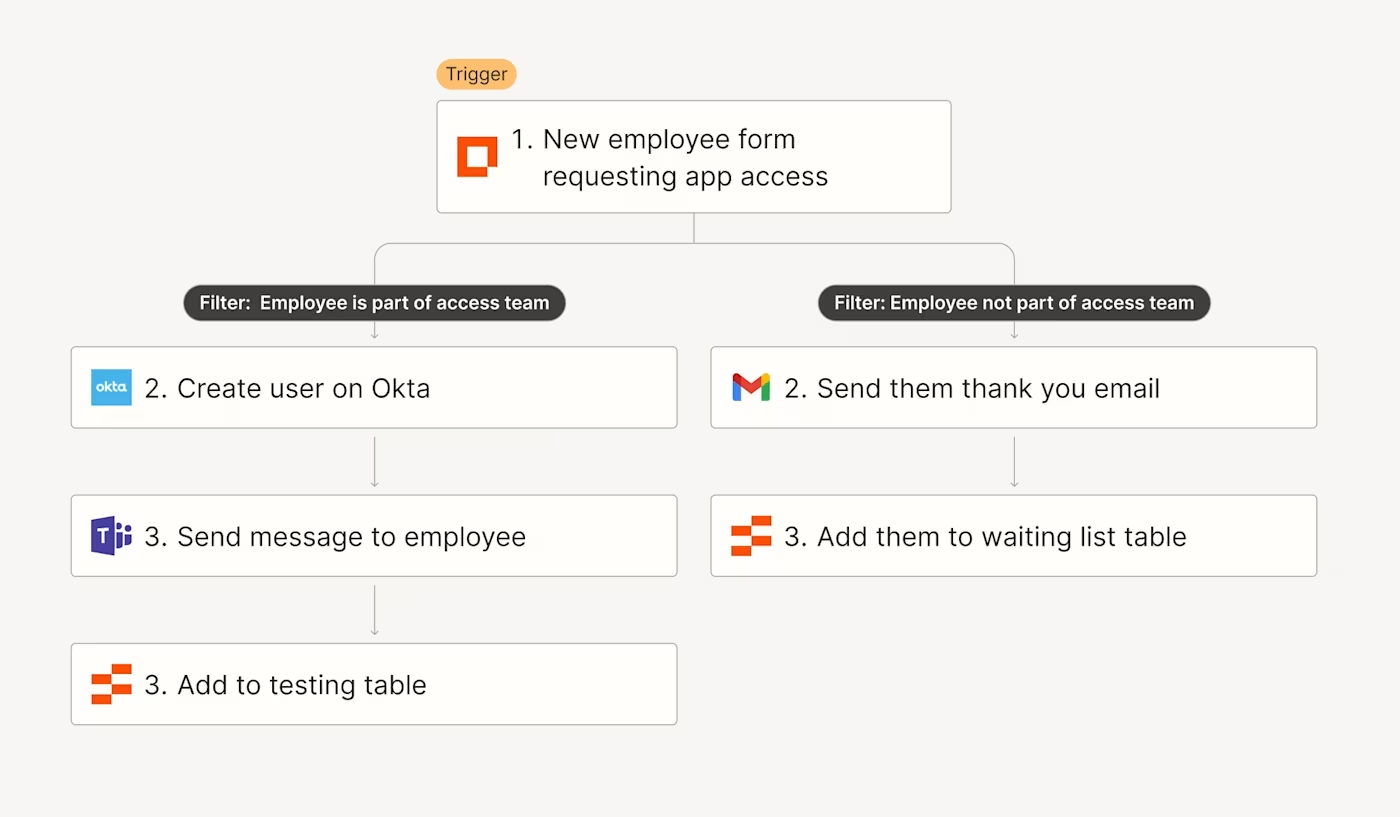
Use AI to provide solutions to issues
When it comes to handling tickets at scale, timing is everything. If your IT or support teams need a hand solving tickets at scale, you can automate a lot of those processes with the help of AI tools.
For example, you can use ChatGPT or AI by Zapier to provide initial support solutions based on your company documentation whenever a new ticket is submitted. After generating a solution, Zapier will automatically update the tickets in Jira or Zendesk.
Here are a few examples to get you started:
Add ChatGPT solutions to new Jira tickets as a comment
Add support solutions to Zendesk tickets with AI by Zapier
Create issue in Jira with a ChatGPT-generated solution when tickets are submitted in Intercom
Pro tip: Want help scaling support questions 24/7? With Zapier Chatbots, you can spin up AI-powered assistants that use your company resources to deliver personalized, actionable responses.
You could even create a Slack assistant with Zapier and ChatGPT that lets employees ask questions (directly in a dedicated Slack channel).
That way, ChatGPT can respond directly to questions using your company's knowledge sources to provide the right answers. That could be about specific IT processes, apps, troubleshooting tips, or even support dilemmas.
Streamline your IT operations with Zapier
One of the best ways to start powering your IT processes is to go beyond simple, two-step Zaps and think about your overall IT strategy. When you take a step back and look at your IT processes as a whole, you can uncover ways to improve how you enrich and triage helpdesk tickets, monitor incidents, and streamline the way your data flows through your company.
For example, here's a visualization (built in Zapier Canvas) of how an IT team might use workflow orchestration and add in layers of AI to power their company processes.
With Zapier, you can connect all your IT tools in a way that streamlines your operations and keeps your IT teams focused on high impact work.
Whether it's triaging issues, granting permissions, or managing critical system outages, IT automation allows you to drastically improve the way IT teams operate at scale.
Want to build your own fully customizable IT systems? Get started with templates from Zapier's full workflow automation platform:
New team member onboarding portal with tasks, resources, and forms with a custom chatbot.
Identify whether support tickets contain buying signals so you can easily route new leads to sales.
Keep your team aligned by automatically logging and tracking process changes using this customizable template.
Streamline incident response communication by kicking off the process and alerting your team.
This article was originally published in 2018, with previous contributions by Krystina Martinez. It was most recently updated inJune 2025 by Elena Alston.