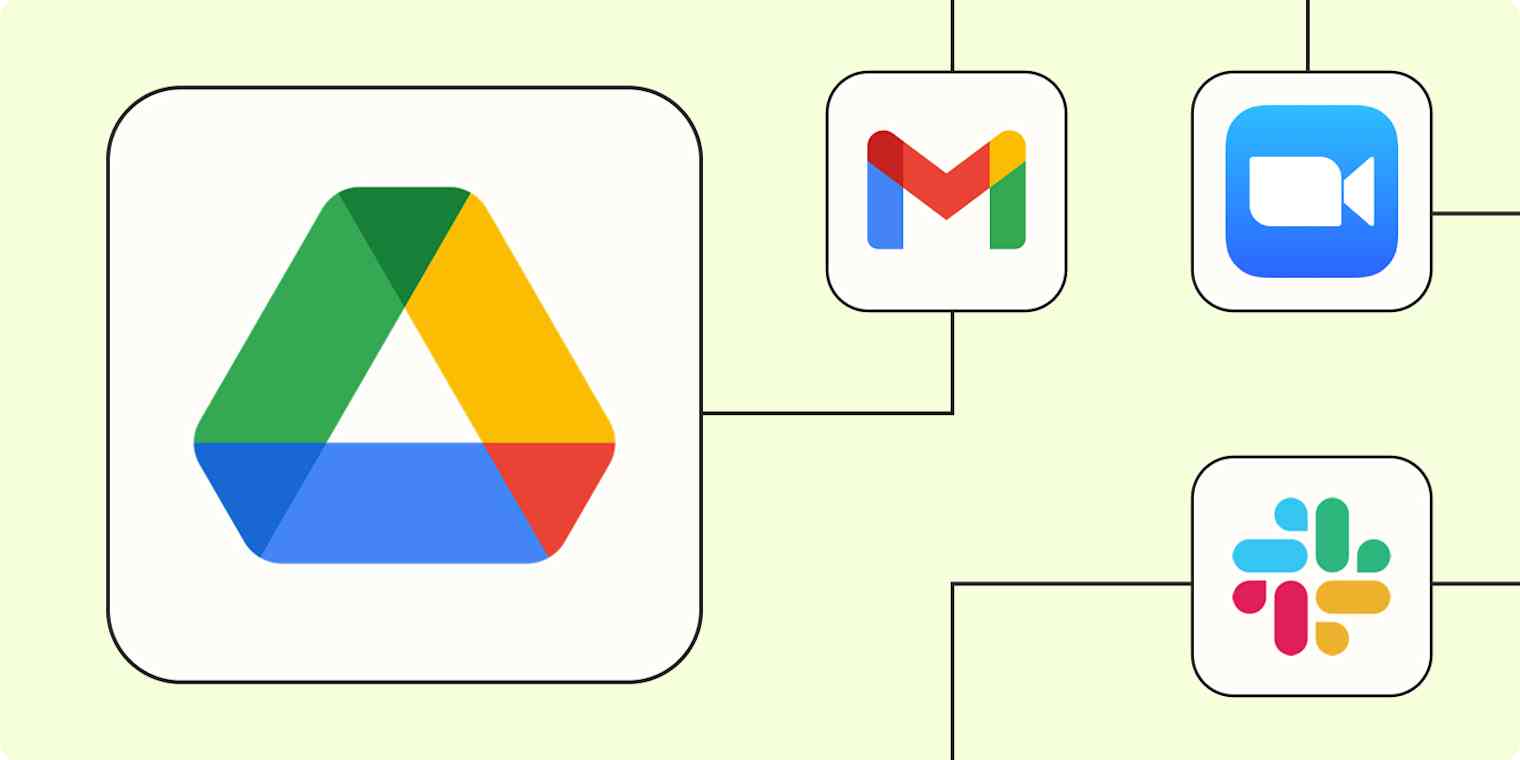Remember rifling through old metal file cabinets filled to the brim with manila folders? Those cabinets required meticulous, organized systems—or else it would be impossible to find the documents you needed.
We may have upgraded that file cabinet to Google Drive, but we still face that same problem. If you don't have systems to keep your files organized, important documents get lost. Here's how you can use Google Drive automation to streamline your digital file management with Zapier.
Table of contents
Easily download email attachments
Taming your inbox is more achievable than you think, especially if you use automation to download your email attachments.
You can set up a Zap—the automated workflows you create with Zapier—that saves any email attachment (or ones that match certain criteria) to your Google Drive.
To get started with a Zap template—what we call our pre-made workflows—just click on the button. It only takes a few minutes to set up. You can read more about setting up Zaps here.
You can also set up workflows that save email attachments to a specific Google Drive folder when you give it a label or forward it to a specific email address. Then you won't have to worry about losing files or jumping from one tab to another.
Save new attachments from labeled emails in Gmail to Google Drive
Upload new inbound emails from Email by Zapier to Google Drive as files
If you don't want to save every single email attachment to Google Drive (that 15 MB of free storage can fill up fast), add a filter step so that the Zap only triggers for emails meeting certain criteria. Or, add a paths step to sort emails into different folders based on the label you add. That way, you can keep your Drive storage organized from your inbox, just by labeling incoming emails.

Want a more step-by-step guide? Check out how to automatically save Gmail attachments to Google Drive or how to automatically email files to Google Drive.
Save attachments from other places
Streamlining how you save attachments in your inbox is just the beginning. If you use a video conferencing app for virtual meetings, you can create a Zap that automatically uploads video recordings to Google Drive for you. You can even add a Gmail step to send yourself (or attendees) a notification when the recording is ready.
Upload new Zoom recordings to Google Drive and send notifications via Gmail
Read our full tutorial on how to upload Zoom recordings to Google Drive.
If you have a lot of form submissions or client projects coming in, you can also add files or create folders in Google Drive—making it easier to direct new documents to the right place.
Create new Google Drive folders when new HoneyBook projects are booked
Plus, you can automatically send files in Slack (or your favorite chat tool) directly to your Google Drive. Now nothing will get lost in your team chat tool either.
Upload newly-signed DocuSign envelopes to Google Drive
Send notifications about new files
Sometimes it can feel like most notifications are useless. But with the right systems in place, notifications bring efficiency and organization.
Use automation to ensure the right people know about new Google Drive files—in the right place. Whether it's with an email alert, a team chat message, or even a WhatsApp notification, keep your team informed without adding another task to your to-do list.
Send emails from Gmail with new files from Google Drive
Send WhatsApp Notifications for new Google Drive files
Send a message in WhatsApp Notifications for new files in a folder in Google Drive
Get Slack notifications for new Google Drive files in a folder
Pro tip: If you want to avoid spamming your inbox, add a filter step to your Zap. Or, a digest step can collect all updates for your chosen time period (like a day, week, or month) and send them in one concise message. That way, your file storage notifications don't get lost in the shuffle.
Looking for some more ways to organize your Google Drive? Find things faster in Google Drive with these 4 features.
Automatically shorten Google Drive links
Google Drive links can get long, and you may want to shorten those URLs for easy sharing. Fortunately, shortening a URL is a manual task you can easily automate.
All you have to do is create a Zap that automatically sends the links of your newly added Google Drive files to URL shorteners. Viola! No more wasting time manually shortening your links.
Shorten URLs for new Google Drive files with URL Shortener by Zapier
Create bitlinks for new Google Drive files with Bitly
Once you've set up one of these Zaps, it's worth asking yourself: where will you send that URL? To make file sharing easier for yourself and your team, have the Zap send that shiny new link somewhere that's actually easy to access. You might add a step that sends the link to a Slack channel, Gmail inbox, or even a Google Sheet. Or if your files are related to specific projects, you might add steps to find and update a record in your project management tool of choice.

Want to automatically shorten your Google Forms and Google Docs links too? See how to shorten your Google links with Zapier.
Instantly post on your social channels
You've finished editing your latest video or photo, but now you have to go through the process of saving it and publishing it to the right places. With automation, you can easily do this in one step.
Build an automatic workflow that instantly shares items saved to your Google Drive to wherever you want them posted—giving you back valuable time.
Create RSS feed items for new Google Drive files in a folder
Publish new Google Drive files as photos on Instagram for Business
Publish new Google Drive files as photos on Instagram for Business
Save files to Google Drive from anywhere
If the tool you want to connect to Google Drive doesn't have a native integration with Zapier (yet), you're not out of luck. Just use a webhook to keep your digital files organized from anywhere.
Webhooks might sound intimidating, but they're surprisingly easy to set up. They're just a way to send information (like a file you want to save) from one app to another based on a trigger event (like a new file uploaded in your bespoke database software). Use the template below to get started building your custom automated workflow.
Upload files to Google Drive for new catch hooks in Webhooks by Zapier
Automate Google Drive to create efficient processes
Make sure you get the most out of Google Drive by automating the administrative tasks. That way, you can save time, reduce frustration, and stay organized.
New to Zapier? It's workflow automation software that lets you focus on what matters. Combine user interfaces, data tables, and logic with thousands of apps to build and automate anything you can imagine. Sign up for free to use this app, and thousands more, with Zapier.
This article was originally published in March 2022 by Ellie Huizenga. It was most recently updated in February 2025 by Nicole Replogle.
Related reading: Use Google Drive MCP to take action in your AI tools