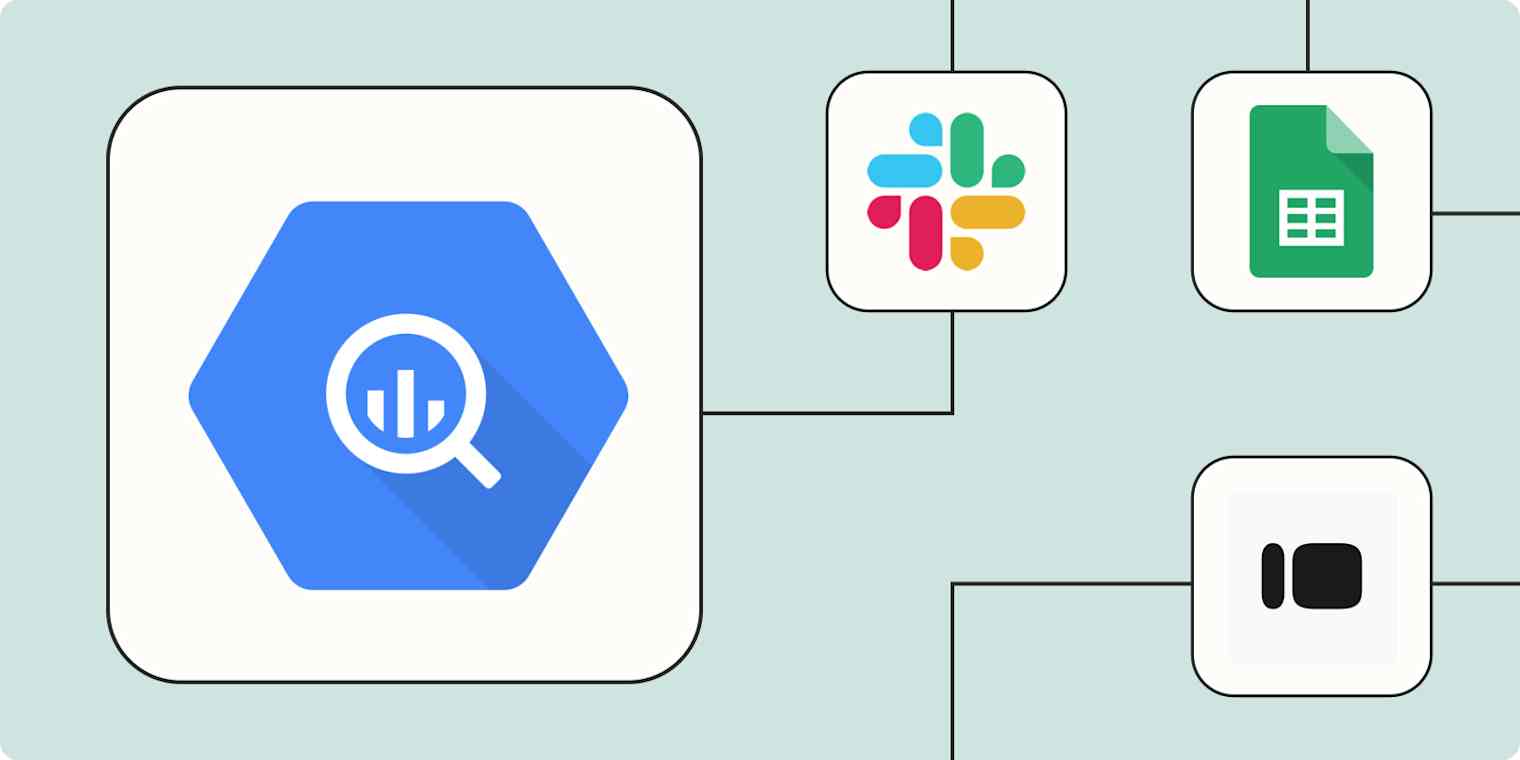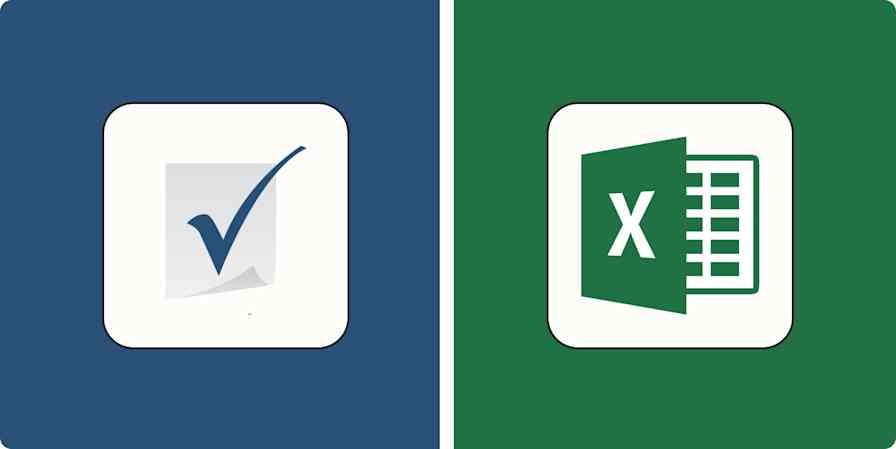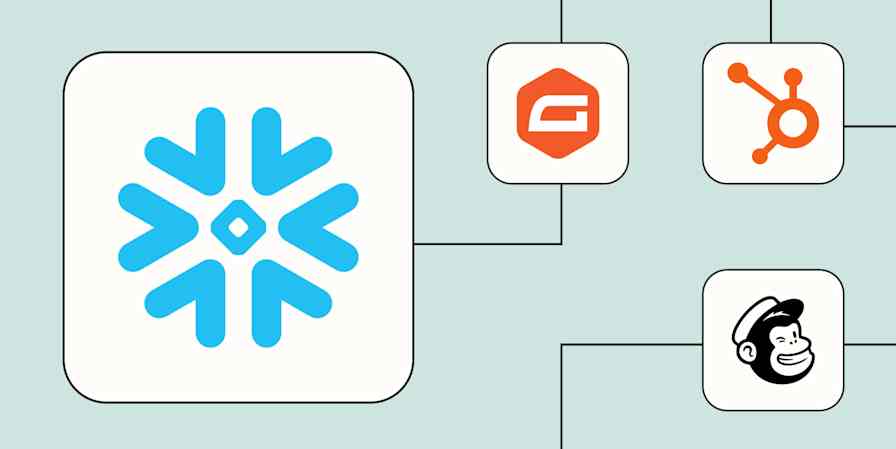Google BigQuery is a powerful cloud-based data warehouse that excels at handling vast amounts of data. But that data probably comes from a variety of sources—and you need a way to easily get it to the right place.
With Zapier's workflows—we call them Zaps—you can automate data transfers and build seamless connections between BigQuery and thousands of other apps. These workflows not only save time and reduce errors but also ensure your data is always current and easily accessible.
Here's how you can optimize your BigQuery workflows with automation.
New to Zapier? It's workflow automation software that lets you focus on what matters. Combine user interfaces, data tables, and logic with thousands of apps to build and automate anything you can imagine. Sign up for free to use this app, and thousands more, with Zapier.
Table of contents
Send notifications for changes in BigQuery
Staying informed about updates in your BigQuery database is crucial for timely decision-making. When you automate notifications, your team is always up to date with current data insights without constant manual checks. Whether you prefer Slack messages or email notifications, these workflows can help keep your team in the loop with minimal effort.
For example, you can set up a Zap to send a Slack channel message for new rows or completed query jobs in your BigQuery database. This keeps relevant team members promptly notified about new data entries, allowing for quick analysis and action. This would be particularly useful for data that needs a quick turnaround, like new leads or customer inquiries.
Post Slack messages for new Google BigQuery rows.
Google BigQuery + Slack
More details
Keep your team informed about new data in your Google BigQuery dataset by automatically sending channel messages in Slack. This workflow saves time and ensures consistent communication, so you never miss any important updates or insights from your BigQuery rows. Create seamless collaboration and stay in the loop with this efficient automation.
Post new messages to a Slack channel once Google BigQuery successfully complete
Google BigQuery + Slack
More details
When it comes to query jobs, you need to keep your data analysis team in the know. Don't waste time with email threads or endless meetings, though. When Google BigQuery jobs complete processing, this integration automatically sends a new message to a specified Slack channel. The team is instantly updated, and you don't have to compose a single email or organize even one meeting!
You can also automatically send an email via Gmail whenever a BigQuery query job is completed. This can be useful if you want to receive more detailed or pre-scheduled queries in your inbox.
Send emails from Gmail when Google BigQuery jobs are done
Google BigQuery + Gmail
More details
Gmail is the communications nervous system for many companies, but it can't read minds. This integration might make it seem like that, though, by automatically sending emails in Gmail once Google BigQuery query jobs finish processing. Save the time it takes you to address, craft, edit, and send Gmail, while keeping your team members and stakeholders in the loop.
Connect almost any app to BigQuery
Webhooks provide a flexible way to connect Google BigQuery with virtually any app—even if they don't have a Zapier integration—ensuring your data is always synchronized and up to date, no matter which tools your team relies on.
For example, you can set up a Zap to capture incoming webhook data and create a new row in Google BigQuery. Whenever a webhook event is triggered, such as from a form submission or an external system update, that data is instantly recorded in BigQuery, keeping your database current.
Catch Webhooks to add new Google BigQuery data rows
Webhooks by Zapier + Google BigQuery
More details
Data wrangling should be about analysis, not time-consuming content management. That's the idea behind this integration, which automatically creates a new row of data in a Google BigQuery table as soon as a webhook is detected at a specified URL. Customize your data import workflows and avoid the hassle of tedious manual data management.
You can also use webhooks to automatically send data from Google BigQuery to other apps. This is ideal for pushing data updates to external systems, triggering workflows in other tools, or notifying other tools about changes in your BigQuery database.
Create new webhooks when new rows are added in Google BigQuery
Google BigQuery + Webhooks by Zapier
More details
When a new row is added to Google BigQuery, this workflow ensures its data is promptly shared via a POST request through Webhooks by Zapier. This efficient process eliminates the necessity for manual updates, ensuring vital information is disseminated swiftly and seamlessly. Make your data work smarter and faster while streamlining your operations with this powerful automation.
Update BigQuery from a form
Forms are a user-friendly way to collect data from a large group of people. But getting that data into your BigQuery database can be a little more unwieldy.
Fortunately, you can keep your database up to date without manual data uploads when you connect your form app to BigQuery with automation. These Zaps help streamline data collection, reduce manual data entry, and ensure your database reflects the latest information in real time.
Create Google BigQuery rows from new Typeform entries
Typeform + Google BigQuery
More details
Data is useless unless it's analyzed. If your data comes from forms, you can automate analysis using this integration. Each time you get a new Typeform entry, a row with the form data appears on a Google BigQuery table. It's a simple way to make sure all your data gets processed.
Create Google BigQuery rows from new Google Forms responses
Google Forms + Google BigQuery
More details
Data analysis is important. With this automation, you can make analyzing data coming from forms easier. Each time someone responds to a Google Form, a row with the form data appears on a Google BigQuery table automatically. It's a simple way to make sure all your data gets dealt with.
Create Google BigQuery rows from new Unbounce form submissions
Unbounce + Google BigQuery
More details
Move data from Unbounce to Google BigQuery seamlessly with this integration. When active, it turns Unbounce form submissions into data rows in a Google BigQuery table. Now, you can analyze data from leads, sales, and customers more efficiently.
Create Google BigQuery rows from new Squarespace Forms form submissions
Squarespace Forms + Google BigQuery
More details
Do you analyze data you collect from your website forms? If so, this integration might be useful. It uses data from new Squarespace Forms form submissions to create rows in a Google BigQuery table. With this integration set up, you'll be able to learn more about your leads and customers.
Track leads and deals in BigQuery
Staying on top of new leads and deals is essential for optimizing your sales and marketing efforts. By automating the flow of data from your lead generation and customer relationship management (CRM) tools to Google BigQuery, you can maintain a comprehensive record of all your marketing and sales processes, making it easier to analyze trends, measure performance, and make data-driven decisions. That way, you can more easily drive drive better business outcomes.
Create Google BigQuery rows from new Facebook leads
Facebook Lead Ads + Google BigQuery
More details
Data analysis is crucial to your company's success. But importing data is boring and time-consuming. The solution? This integration connecting Facebook and Google BigQuery. It detects new Facebook leads and turns them into rows of data in a Google BigQuery table. Start getting the insights you need without all the effort.
Create new Google BigQuery data rows from new custom objects in Salesforce
Salesforce + Google BigQuery
More details
You know exactly what aspects of your customer relationships you need to analyze, but you don't have hours to spend on copying-and-pasting tasks. With this integration, you won't need to. Automatically create a new row of data in a Google BigQuery table whenever a new custom object is created in Salesforce. Save the clicking and cut right to the data insights.
You can also leverage the data in Google BigQuery to enhance your Google Ads campaigns. By setting up Zaps to send offline conversion events or add contacts to customer lists in Google Ads, you can optimize your ad targeting and measure the impact of your marketing efforts more effectively.
Send new Google BigQuery rows to Google Ads as offline conversions
Google BigQuery + Google Ads
More details
Optimize your Google Ads performance with this efficient workflow. When a new row appears in your Google BigQuery dataset, it will immediately trigger an offline conversion in Google Ads. This process assists in getting the most out of your ads by providing valuable conversion data, saving you time and improving your ROI.
Add new contacts to Google Ads customer list when new rows are added in Google BigQuery
Google BigQuery + Google Ads
More details
Enhance your advertising strategy with this seamless workflow. As soon as there's a new row in Google BigQuery, it will add the relevant data as a contact to your customer list in Google Ads. This handy integration saves you the time and effort to manually update your customer list, ensuring your ad campaigns target the right people at the right time.
Connect BigQuery with a spreadsheet
Not everyone on your team or in your company might have access to BigQuery—but they may still need to add information to your database or get data from it. Or maybe you just like the flexibility of a spreadsheet and want to use it in tandem with your BigQuery databases.
Whatever the reason, connecting BigQuery with spreadsheet tools like Google Sheets, Airtable, and Zapier Tables can enhance your ability to manage and analyze data efficiently.
For example, you can set up a Zap to create a new row in BigQuery each time a new row is added in Google Sheets or when a record is updated in Airtable. This ensures that your BigQuery database is continuously updated with the latest data from your spreadsheets while still allowing your team to work with the tools they're most comfortable with.
Make new data rows in Google BigQuery from new spreadsheet rows in Google Sheets
Google Sheets + Google BigQuery
More details
Google Sheets is great at organizing data, while Google BigQuery is great at analyzing it. What if you need to do both? This integration helps to bridge the gap between these apps, automatically generating a new Google BigQuery row of data in a table whenever a new row is added to the bottom of a spreadsheet in Google Sheets. Organize and analyze, instantly and seamlessly!
Create rows in Google BigQuery for new or updated Airtable records
Airtable + Google BigQuery
More details
Keep your data up-to-date with this seamless workflow that connects Airtable and Google BigQuery. When there's a new or updated record in Airtable, this automation will create a new row in your designated Google BigQuery table, ensuring your datasets stay accurate and current without any manual input. Save time and boost efficiency by integrating these two powerful tools.
Create Google BigQuery rows from new or updated Google Sheets spreadsheet rows
Google Sheets + Google BigQuery
More details
Need to organize data and analyze it? This integration can help. It generates a row of data in a Google BigQuery table each time a new row gets added to a Google Sheets spreadsheet. Organizing and analyzing is a breeze with this integration.
You can also reverse that workflow, keeping your spreadsheets updated with the latest changes from BigQuery.
Create records in Zapier Tables from new rows in Google BigQuery
Google BigQuery + Zapier Tables
More details
Looking to streamline your data management process? With this workflow, whenever there's a new row in your Google BigQuery, a corresponding record gets created in Zapier Tables instantly. It ensures real-time data updates for consistent and accurate tracking, saving you the time and effort of manual entry. No more back and forth, manage your data effortlessly across both platforms at once.
Create spreadsheet rows in Google Sheets for every new row in Google BigQuery
Google BigQuery + Google Sheets
More details
This workflow swiftly responds to new data entries in Google BigQuery by creating a corresponding row in your Google Sheets. Facilitating seamless data transfer, this automation enhances data organization, eliminating manual input and maintaining up-to-date records. It's a simple yet efficient way to ensure your Google Sheets always reflects the most recent updates from Google BigQuery.
Create Airtable records when new jobs complete in Google BigQuery
Google BigQuery + Airtable
More details
Data management means more than crunching numbers. It also means organizing all those results, which takes time. Save some with this integration by automatically creating a new Airtable record with auto-populating fields as soon as a query job completes processing successfully in Google BigQuery. Skip a tedious task and focus on what the numbers are telling you.
Streamline data management with BigQuery and Zapier
Connecting Google BigQuery with Zapier opens up many possibilities for enhancing your data workflows and efficiency. Whether you need to send real-time notifications, update your database from form submissions, track leads, or synchronize BigQuery data with spreadsheets, these automations can significantly improve your data management processes.