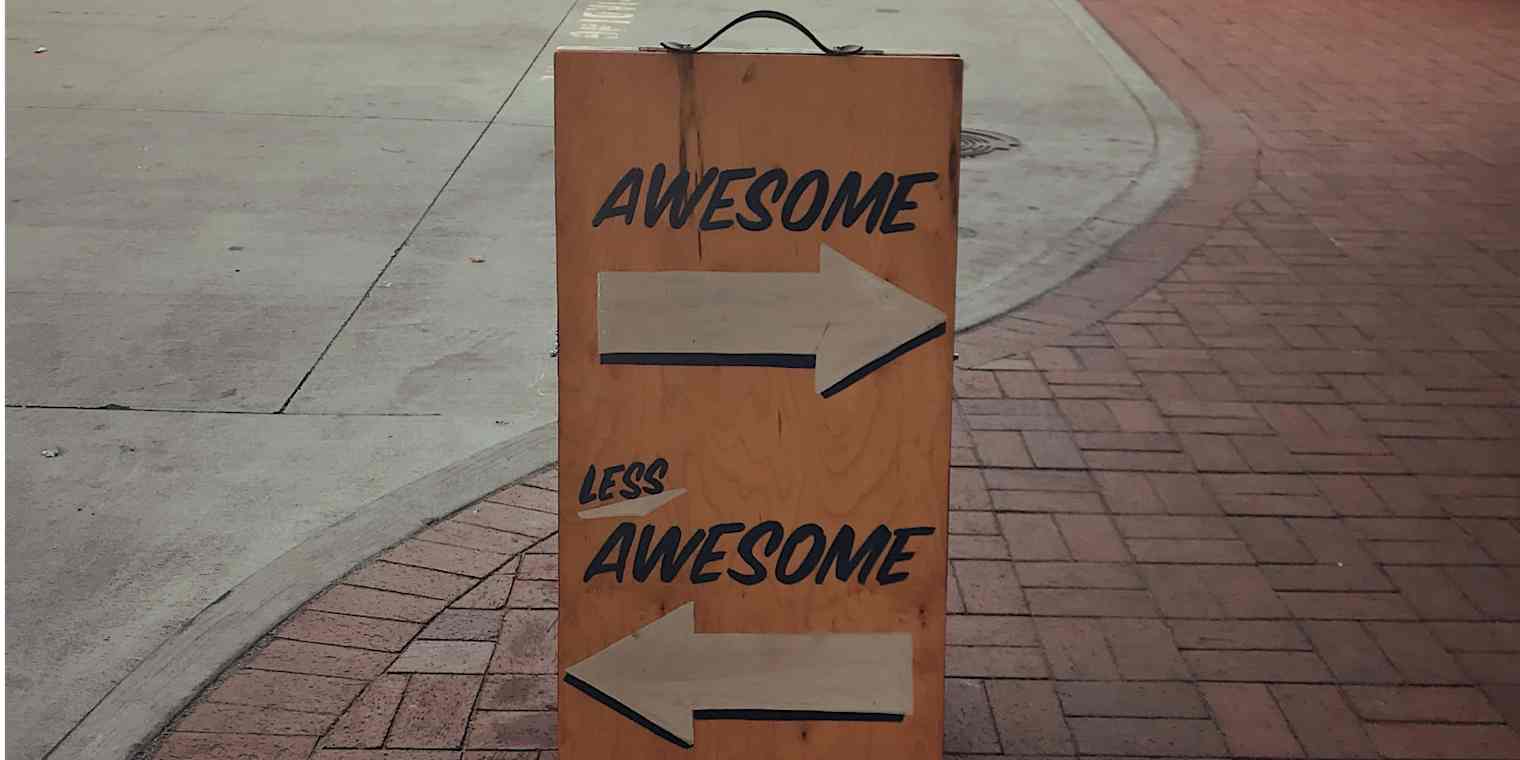Feedback is like a multivitamin—really good for you, but hard to swallow. You may be a little hurt by constructive criticism from a supervisor, so you ignore the actual thing you need to work on. On the other hand, you might forget about that glowing review from a client and fail to bring it up in a job interview or an annual review.
When we don't use feedback to our advantage, we end up hurting ourselves. We forget about our accomplishments, struggle to answer behavioral questions in a job interview, or worse—stunt our professional growth.
Tracking anything manually can be annoying, but Zapier can do the tracking for you. Our automatic workflows, which we call Zaps, send information from one app to another, so you can do things like sending any feedback you get through Slack straight to a feedback spreadsheet.
Read more about how Zapier works and then sign up for free.
Meet the brag sheet
We often don't think about our accomplishments until it's time for a performance review or a job interview. A former coworker of mine recognized this and introduced me to the concept of a "brag sheet." A brag sheet is a living document or spreadsheet where you keep track of your work accomplishments. This can be feedback, projects you've worked on, presentations, customer testimonials, work samples, and more. Your occupation will likely influence what you want to track.
Instead of scrambling to find those testimonials and project samples, by maintaining a brag sheet, you'll have your accomplishments and key metrics at the ready for whatever situation you might face.
Your brag sheet is also a place to track feedback—both positive and constructive—and how you've acted on it.
Why should you track feedback? Behavioral questions are common in job interviews, and there are several ways you can approach them. The STAR response method—which stands for Situation, Task, Action, and Result—is one of the most popular techniques for tackling behavioral questions. You describe a specific situation that you faced, the task you needed to do, the action you took to complete the task, and sum up the results.
Inevitably, you'll be asked how you handle feedback. By tracking feedback, taking action, and documenting it, you already have a few STAR answers at the ready for your next interview. Plus, general themes can come up when you receive feedback, and can clue you in to some weaknesses you need to work on—something that comes up a lot in interviews.
Even if you aren't planning on applying for a new job, you should still be tracking feedback, so you'll have a compelling argument for a raise or promotion at your next performance review.
How to set up your brag sheet
Your brag sheet can be a document or spreadsheet. I recommend a spreadsheet because it's easier to organize information—and set up Zaps for it. I use Airtable for my personal brag sheet, but you can use whatever spreadsheet app you like.
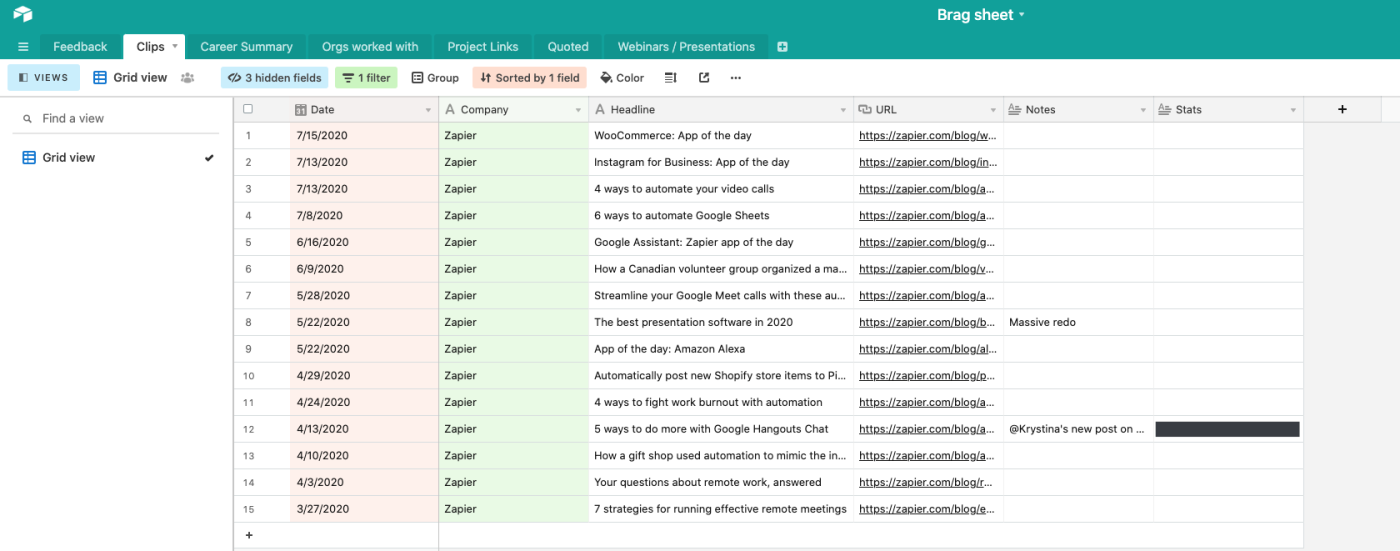
Decide what you'll track, and put each category in a different sheet within your spreadsheet. Specifically, you'll want to make sure feedback is in a sheet separate from anything else you may want to track.
You'll need the ability to categorize your feedback as either positive or constructive. I use the single-select field type in Airtable, but you can also create dropdown options in Google Sheets, Excel, and other spreadsheet apps.
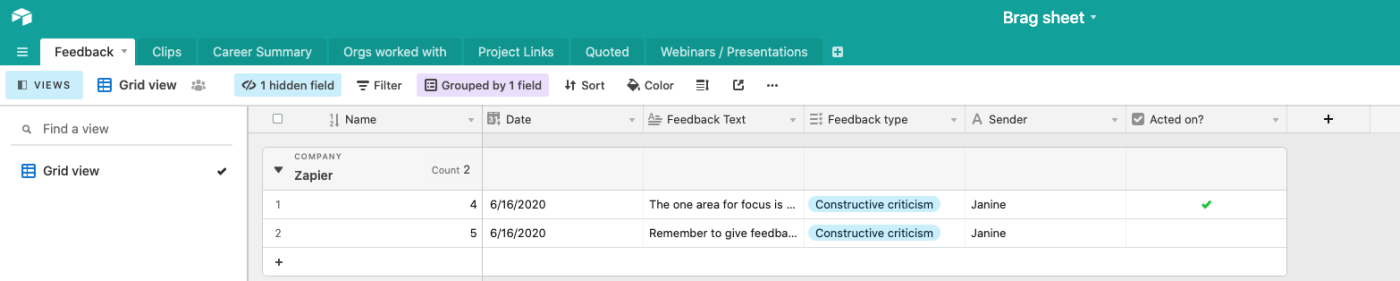
I also find it helpful to include a checkbox to check off whether I've acted on the feedback or not.
Collect your feedback
Now that you have your spreadsheet ready to go, think about whom you receive feedback from. This could be customer testimonials, formal reviews from supervisors or direct reports, or one-offs from your colleagues.
Then, consider all of the channels you receive this feedback from. This might be email, a chat app like Microsoft Teams or Slack, or even an old-fashioned paper review.
We'll use Zaps to populate your brag sheet. To get started with any of the following Zap templates—what we call our pre-made workflows—just click on it, and we'll guide you through customizing it. It only takes a few minutes. You can read more about setting up Zaps here.
Email feedback
Instead of ignoring critical or complimentary emails, set up labels in your inbox for constructive and positive feedback. Then, use a Zap to filter these emails into your brag sheet. Whenever a message has a specific label, the Zap will automatically add it to your spreadsheet.
Add new labeled Gmail emails to rows in Google Sheets
Add new labeled emails from Gmail to Excel [Business Gmail Accounts Only]
You can also use a Zap to automatically add emails matching a search.
Add rows to Google Sheets with new Microsoft Outlook emails
Save new Gmail emails matching certain traits to a Google Spreadsheet
Add new Gmail emails that match searches to Airtable as records
This workflow serves two purposes. First, it ensures that you save positive feedback. Self-promotion can feel awkward, but less so if it comes from other sources.
Second, the Zap puts constructive criticism into a "time-out." As a writer, I get feedback all the time. I've developed somewhat of tough skin, but even for me, constructive feedback can still sting. Putting some distance for a day or two will allow you to cool down and re-evaluate the critique with a level head.
Slack feedback
As is the nature with work chat apps, it's easy to lose messages. Use a Zap to add saved messages from a chat app like Slack into your brag sheet.
Create rows in Airtable from new saved Slack messages
Add saved Slack messages to a Microsoft Excel spreadsheet
Add saved Slack messages to a Google Sheets spreadsheet
You can also add messages into your spreadsheet if you react to a message with a specific emoji.
Create an Airtable record from Slack messages with new reactions
Create a row in Google Sheets from Slack messages with new reactions
Add a new row in Microsoft Excel from Slack messages with new reactions
To ensure you don't forget which emoji to use, you can create your own. I edited my face over a star for my personal emoji I use to save good feedback.

Paper feedback and digital copies
At a previous job, my performance reviews were conducted on paper, so of course, I misplaced them within a week.
If you really are handed a paper performance review—or you receive a handwritten note—you can take a photo of the document on your phone and upload it to Dropbox or another cloud storage app. Then, you can use a workflow to automatically add a file link in your brag sheet. (If you receive a digital copy of your review, such as a PDF file, even better. You save yourself a trip to the recycle bin.)
Add new Dropbox files to a Microsoft Excel spreadsheet
Add new Google Drive files in a folder as rows in Google Sheets
Add new rows to an Excel spreadsheet for new files on Google Drive
Add new Box files to a Microsoft Excel spreadsheet
Follow up on feedback
There's no point in collecting this feedback, especially constructive feedback, if you don't act on it. And you're not going to act on it if you don't add it to your to-do list.
Use a Zap to send new brag sheet feedback to your favorite task management app. If you include a due date, remember to give yourself a "cooling-off period" between the time you received that feedback and when you look at it again.
With these workflows, you'll tell the Zap which type of feedback you want to send over—just constructive, for example. Then, whenever a new row is added to your sheet that's marked as constructive, Zapier will automatically send it to your favorite task management app.
Once you've acted on the feedback, you can check it off in your spreadsheet.
Log WordPress posts in a Microsoft Excel spreadsheet
Track your projects or clips
Remember, your brag sheet is also a place to actively track the work you've done—not just stuff other people said you did. Don't forget to capture projects, presentations, published work, or other evidence of your awesomeness.
Whether you're a thought leader, prolific writer, or you just like to dabble with blogging, you don't want to forget about published work. Use a Zap to capture new posts from an RSS feed or a WordPress site in your spreadsheet.
Took the lead on a big project that you're proud of? Gave a stellar presentation? Upload relevant files to your favorite cloud storage app, and use a Zap to add project links to your brag sheet.
Add new Google Drive files in a folder as rows in Google Sheets
And remember, you can always customize these Zaps to work with whatever apps you use.
Now go off and be awesome—but don't forget to track it. You never know when you'll need to provide the receipts.
If you're actively looking for a job, here's how to make the job search less of a full-time job.
Hero image by Jon Tyson on Unsplash.