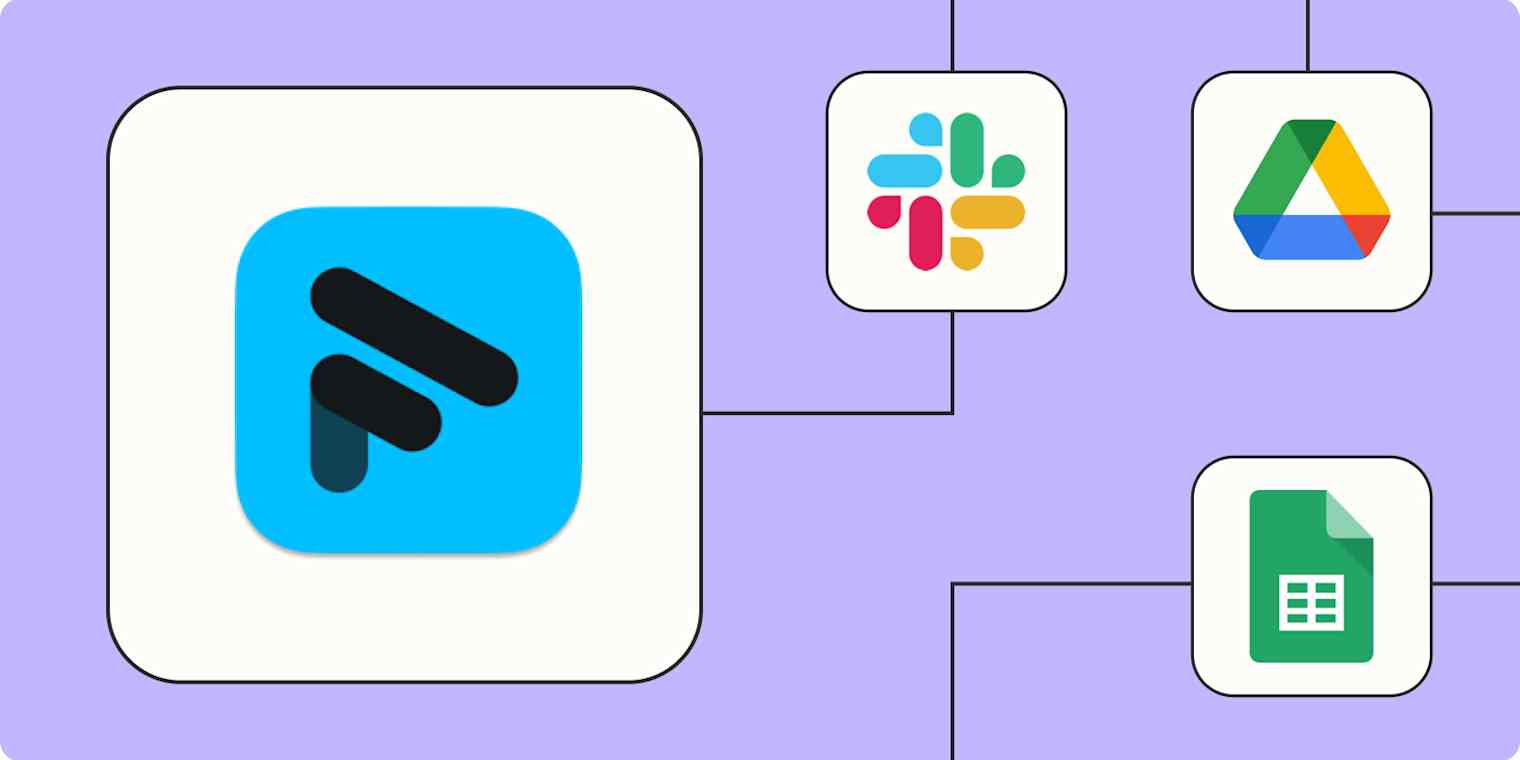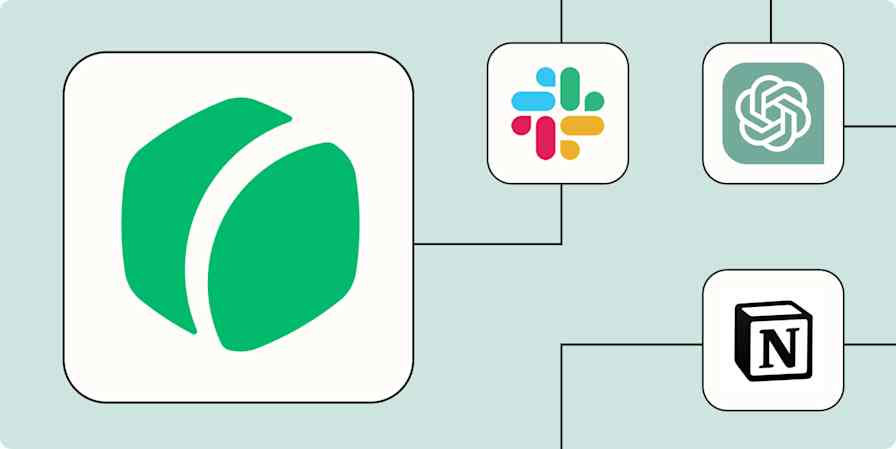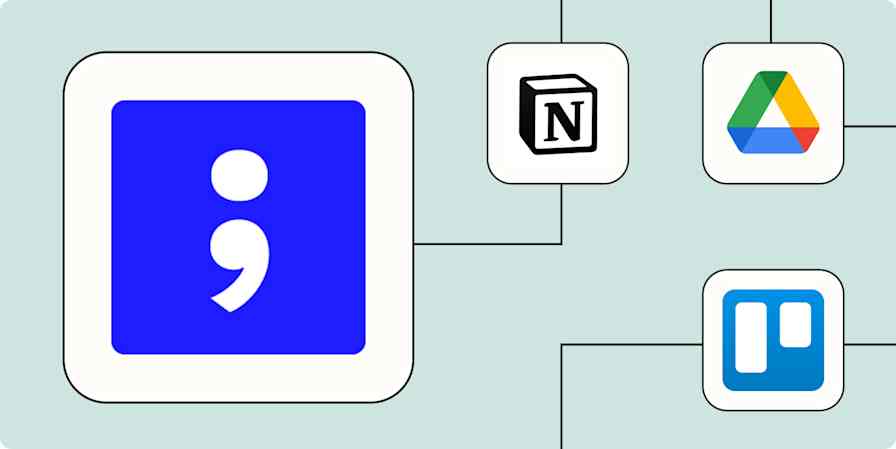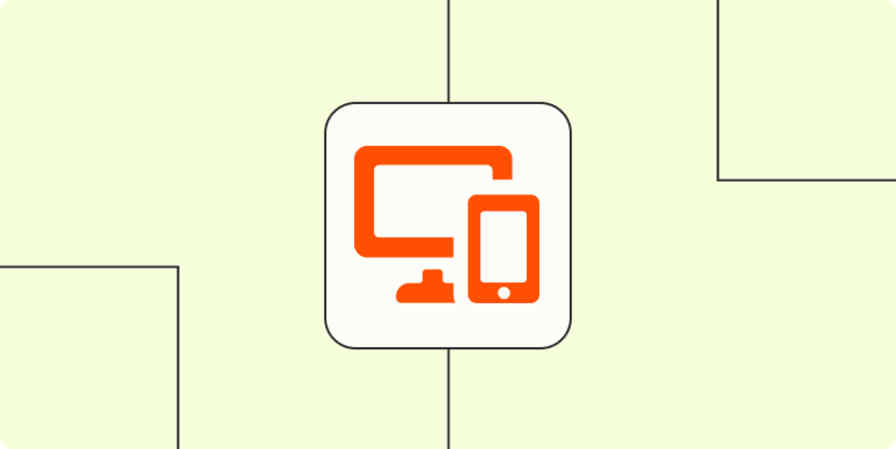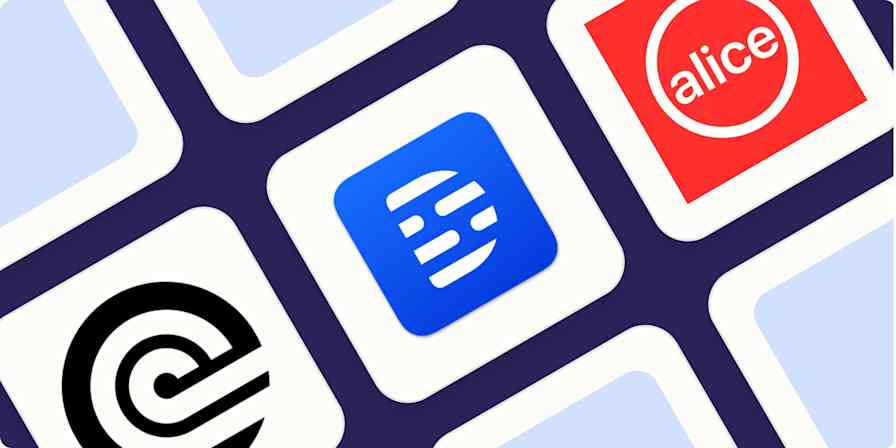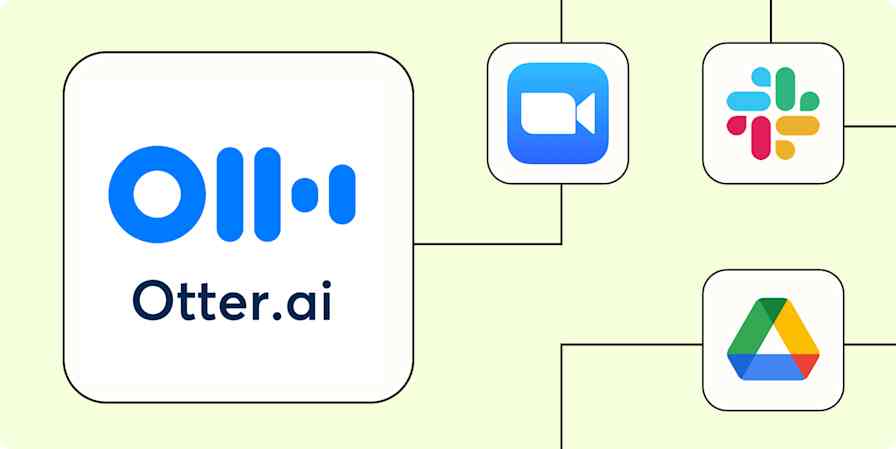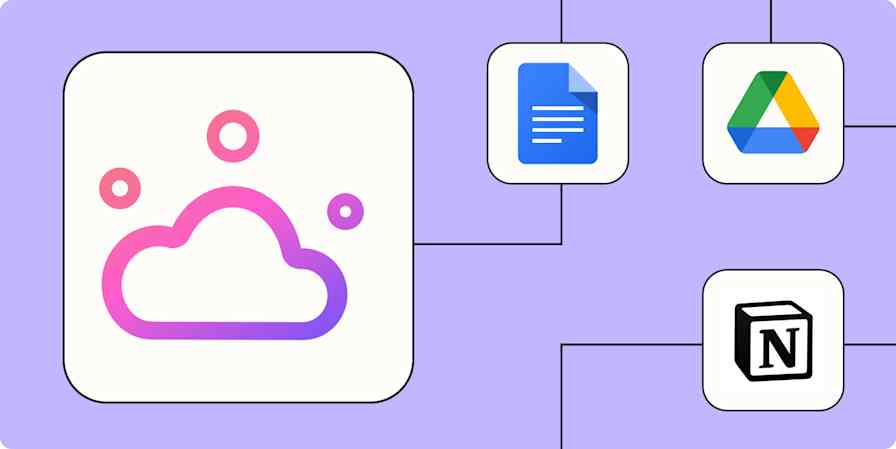Fathom is a powerful AI notetaker that records and transcribes your meetings automatically. No matter which meeting tool you use—like Zoom, Google Meet, or Teams—Fathom takes notes, summarizes key points, and creates action items so you can focus on the call itself. Plus, each transcription takes about 30 seconds flat to produce, which is pretty speedy (even for AI).
But a transcript is only one piece of the puzzle. That information still needs to be shared widely across teams, apps, and workflows. While Fathom has native integrations with tools like Slack or Asana, syncing each call record still takes manual effort—and distractions post-meeting make it easy to drop the ball.
That's where automation comes in. Zapier's automated workflows (called Zaps) let you create custom processes that start as soon as you finish a call. Easily send notifications, generate action items, update your CRM, and more—all without relying on manual work.
New to Zapier? It's workflow automation software that lets you focus on what matters. Combine user interfaces, data tables, and logic with thousands of apps to build and automate anything you can imagine. Sign up for free to use this app, and thousands more, with Zapier.
Table of contents
To get started with a Zap template—what we call our pre-made workflows—just click on the button. It only takes a few minutes to set up. You can read more about setting up Zaps here.
Save transcripts to your files and databases
When you're in a lot of meetings, it's important to keep your notes organized. You might already have a process for manually saving Fathom files to Google Drive or turning them into a new Google Doc. That way, every transcript and meeting summary is easily searchable within your Google Workspace ecosystem.
But as your calendar fills up, it's easy to let that manual uploading slip to the back burner. And relying on your team to properly (and promptly) upload Fathom files to your shared folders can quickly become frustrating. Instead, these Zaps instantly turn new transcripts and recordings into Google Docs and Google Drive files—sorted and labeled to your specifications.
Create Google Docs documents from new Fathom transcripts
Upload new Fathom recordings to Google Drive files instantly
Upload new Fathom transcripts to Google Drive as files
Or maybe you and your team use spreadsheets and databases to keep track of call notes. These Zaps instantly create detailed records or rows in Notion, Google Sheets, and Airtable whenever a Fathom recording is detected.
Create new database items in Notion from new ai summaries in Fathom
Update Google Sheets rows with new Fathom recordings
Track new Fathom ai summaries by creating rows in Google Sheets
Create new Zapier Tables records from new Fathom recordings
Create new Airtable records every time Fathom generates new recordings
Spreadsheets are great for storing information, but they're not built for acting on it quickly. For a more dynamic automated system, try Zapier Tables. With it, you can store data, trigger automations, and connect all your organization's apps and workflows to your spreadsheet data.
Keep your team in the loop
There are several reasons you might want to send a message to your team once a video call ends. If you use Fathom to create summaries of sales calls, you might post to your team's Slack channel with updates on new qualified leads. Or maybe you're recording employee interviews, team meetings, and other internal calls. In that case, you might want to send a meeting summary in a direct message to all participants.
These Zaps trigger anytime a new recording is created in Fathom, automatically sending a Slack message or email to your preferred specifications. Your team will never miss an important notification, and you'll waste less time sending manual updates. Win-win.
Send channel messages in Slack for new recordings in Fathom
Send outbound emails with Email by Zapier when new recordings occur in Fathom
Did you know? Filters and paths help you perform different actions based on rules you define with conditional logic. For example, you could send a Slack message only to the employee who joined the call or email a summary to execs if they were in the meeting.
Add meeting action items to your to-do list
One endlessly useful feature of Fathom is that it automatically generates action items from your meeting transcripts. But you know what would make it even more useful? If those action items automatically appeared on your to-do list.
With automation, you can avoid tedious copying and pasting between your meeting summaries and your task management app. By streamlining task creation, you save yourself time to actually get started on those key action items.
These Zaps instantly turn new action items in Fathom into tasks in Todoist, ClickUp, and more. You can even add a formatter step to generate due dates (say, a week from the task's creation date) so you'll always follow up on key action items at the right time.
Create new tasks in ClickUp for new action items in Fathom
Create records in Airtable from new action items in Fathom
Create tasks in Todoist for new action items in Fathom
Create tasks in Asana for every new action item in Fathom
Add meeting notes and action items to your CRM
The best customer relationship management (CRM) systems are kept up to date to reflect every customer touchpoint. After each sales call or customer meeting, it's important to save copies of meeting notes to that person's file in your CRM. That way, you can easily access each customer's call history, action items, and conversation details in one place.
But manually updating customer profiles after every call isn't feasible when your schedule is full. Instead, use these Zaps to create or update contact information, append recording transcripts, and add action items in your favorite lead management tools automatically.
Create or update HubSpot contacts whenever new recordings occur in Fathom
Create new Pipedrive notes from new ai summaries in Fathom
Create new Wealthbox CRM notes for new action items in Fathom
Use webhooks with Fathom
Zapier connects with thousands of apps, but depending on which app or workflow you need to achieve your goals, there might not be a Zapier integration that does exactly what you need. That's where webhooks come in.
Webhooks allow you to collect data from or push data to another app. With these Zaps, you can use webhooks to send Fathom transcripts and recordings to wherever you need it to go automatically.
Retrieve and manage new ai summaries in Fathom with get requests in Webhooks by Zapier
Retrieve new Fathom transcripts with Webhooks by Zapier get action
Use AI to write follow-up emails after sales calls
After a call ends, it's a good idea to follow up with them afterwards—especially if it's with a lead or customer. But it's easy to move on to the next task and forget drafting emails entirely, especially if you have a million other things on your to-do list.
With automation, you can have AI handle it for you. These Zaps use Fathom's transcript as input, then pass it to ChatGPT or AI by Zapier to generate a polished follow-up email draft, before sending the email automatically or saving it as a draft to review. You can customize the prompt to match your tone or include specific details like action items or next steps.
Write email follow-ups with ChatGPT based on Fathom transcripts and save as Gmail draft
Write email follow-up with AI by Zapier from Fathom summary and send as email
Pro tip: Don't want to send those follow-up emails right away? Add a delay step to hold them for a set amount of time—like an hour after the meeting ends or until the next business day.
Save time by automating your Fathom call notes
The main benefit to using a tool like Fathom is that you save time and energy on taking notes and summarizing calls. You can be present during a Zoom or Teams meeting, then receive an accurate transcript with key action items highlighted for you.
But if you don't have a streamlined process for getting those notes and action items where they need to go, you still risk wasting time on manual data entry or—even worse—losing track of important information. Use automation to fill in the gaps between your tools.
And this is just the start of what you can do with Fathom and Zapier. What will you automate first?
Related reading:
This article was originally published in March 2024, written by Nicole Replogle. It was most recently updated in June 2025 by Elena Alston.