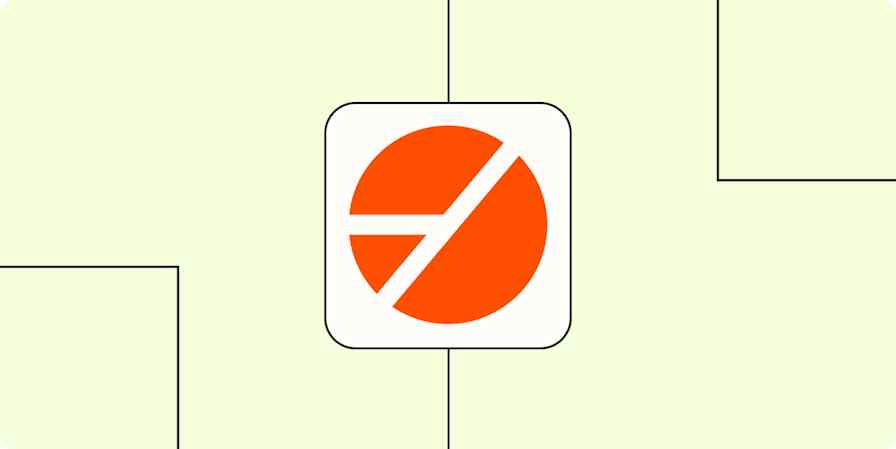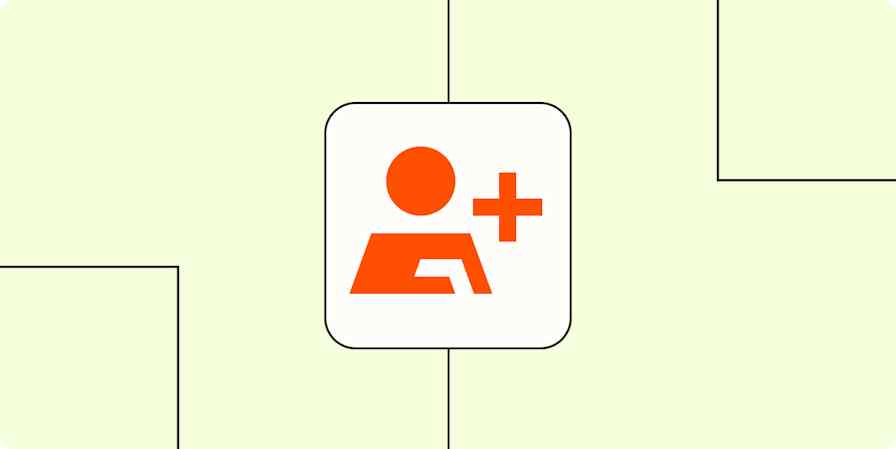For Google Workspace users who don't want to hop in and out of their Google apps and customer relationship manager (CRM), there's Copper. This CRM is built to work right inside Gmail, Calendar, and Google Drive, so your team can manage deals without wasting time switching tabs.
But even with Copper, you might still have to manually copy leads from forms, update contact records, or notify teammates when a deal's status changes. Which means you're taking away time from making meaningful inroads with your prospects.
That's where automation can help. With Zapier, you can connect Copper to the rest of your tools and build automated workflows (called Zaps) that keep your CRM accurate and your team up to date. Here's how.
Table of contents
Automatically add new leads to Copper
When someone fills out a form or clicks on your ad, you want to be able to follow up immediately—because speed is a competitive advantage.
This means every new lead needs to appear in Copper immediately, so you can reach out quickly and begin a conversation. You can easily do this with Zapier. For example, when someone fills out a form on your site—through Typeform, Google Forms, Gravity Forms, Jotform, or even through a Facebook Ads form—a Zap can automatically create a new lead in Copper with their name, email, and other details you collect. This way, your team sees new leads right away and can follow up while interest is still high.
Add Copper leads for new submissions on Gravity Forms
Add people to Copper from new Facebook Lead Ads leads
Create Copper leads from new Google Forms responses
Pro tip: Hoping to capture leads with different apps? With Copilot, our AI-powered Zap builder, you don't have to whip up a new workflow from scratch. In the Zap editor, just describe your setup, and Copilot will suggest the right triggers, actions, and field mappings for your specific combination of apps. Read our guide to using Copilot.

Keep your contact data fresh
As your sales operations grow, you'll likely engage with contacts through different channels and tools: say, your CRM, your calendar, your phone, and your email inbox. If these tools are siloed from one another, your contact data gets outdated fast. You might email a lead using the wrong address or miss a follow-up because the CRM doesn't show the latest meeting.
Even if you assign a team member to update contacts in Copper, is that really the best use of their time? One (inevitable) human error could occur and cost your company a deal. Thankfully, there's a more efficient way.
You can use a Zap to instantly create a contact in Copper whenever a new record is added to Google Contacts. Or, if someone schedules a meeting through Calendly, a Zap can create or update their Copper record immediately. Once you set up these workflows, you can rest assured that everyone on your team will see the same accurate information, no matter which tool they use.
Create new persons in Copper when new contacts are added in Google Contacts
Create contacs in Xero when new opportunities reach specified stages in Copper
Create or update Copper persons for new Calendly invitees
Stay on top of opportunities and pipeline changes
GTM teams need to see updates in the pipeline the moment they happen. Without real-time visibility, it's easy to miss when a deal slows down or needs extra attention.
Fortunately, automation makes it easy to notify team members of changes. For example, when a new opportunity is created in Copper, a Zap can add it to a shared Google Sheet so everyone can see what's in play. If an opportunity moves to another stage, Zapier can automatically send a message to a specific Slack channel or email stakeholders, so they can jump in if needed.
Send Slack messages for Copper opportunity stage changes
Send email through Gmail for updates to Copper opportunity stages
Add rows in Google Sheets from new opportunities in Copper
Add subscribers to Mailchimp for new Copper opportunities
Pro tip: If you want to hear about critical pipeline changes when you're on the go, set up a Zap with SMS by Zapier and a filter. You can send text alerts whenever high-value deals move to final stages. That way, you can intervene on urgent deals or celebrate wins even if you're not by a computer. Read our guides for using SMS by Zapier and Filter by Zapier.

Enrich and qualify leads with external data
Not all leads are created equal. So before your sales rep reaches out to one, they need answers: Who is this person? Do they work at a company that fits our target? Do they have buying power? Is their email valid?
To answer these questions, many sales reps usually open a new tab, search the company or person on Google, check LinkedIn, and copy whatever they find into the CRM. Doing this for every lead is slow and draining, especially when you're handling dozens or even hundreds of new contacts every week.
There's a better alternative. You can build Zaps that instantly enrich new leads in Copper using tools like Clearbit and Hunter. For example, if an email address is missing, a Zap can pull one from Hunter and update your Copper records. Or if you only have a name and email, another Zap can use Clearbit to find their company info, job title, and location. This way, your team always has the context they need to prioritize and follow up with leads, and they can focus on selling instead of searching.
Enrich new Copper leads with Clearbit company data
Find email addresses for new Copper leads with Hunter
Maximize your CRM's potential with Zapier and Copper
Copper makes it easy to manage relationships right from your Google Workspace. And when you connect Copper to Zapier, you can capture leads the moment they come in, enrich them with the right data, and keep your pipeline and contacts updated without doing any copying and pasting. As a result, your team gets to focus on what they do best: building relationships and closing deals.
This is just the start of what you can do when you connect Copper with Zapier. So, what will you automate first?