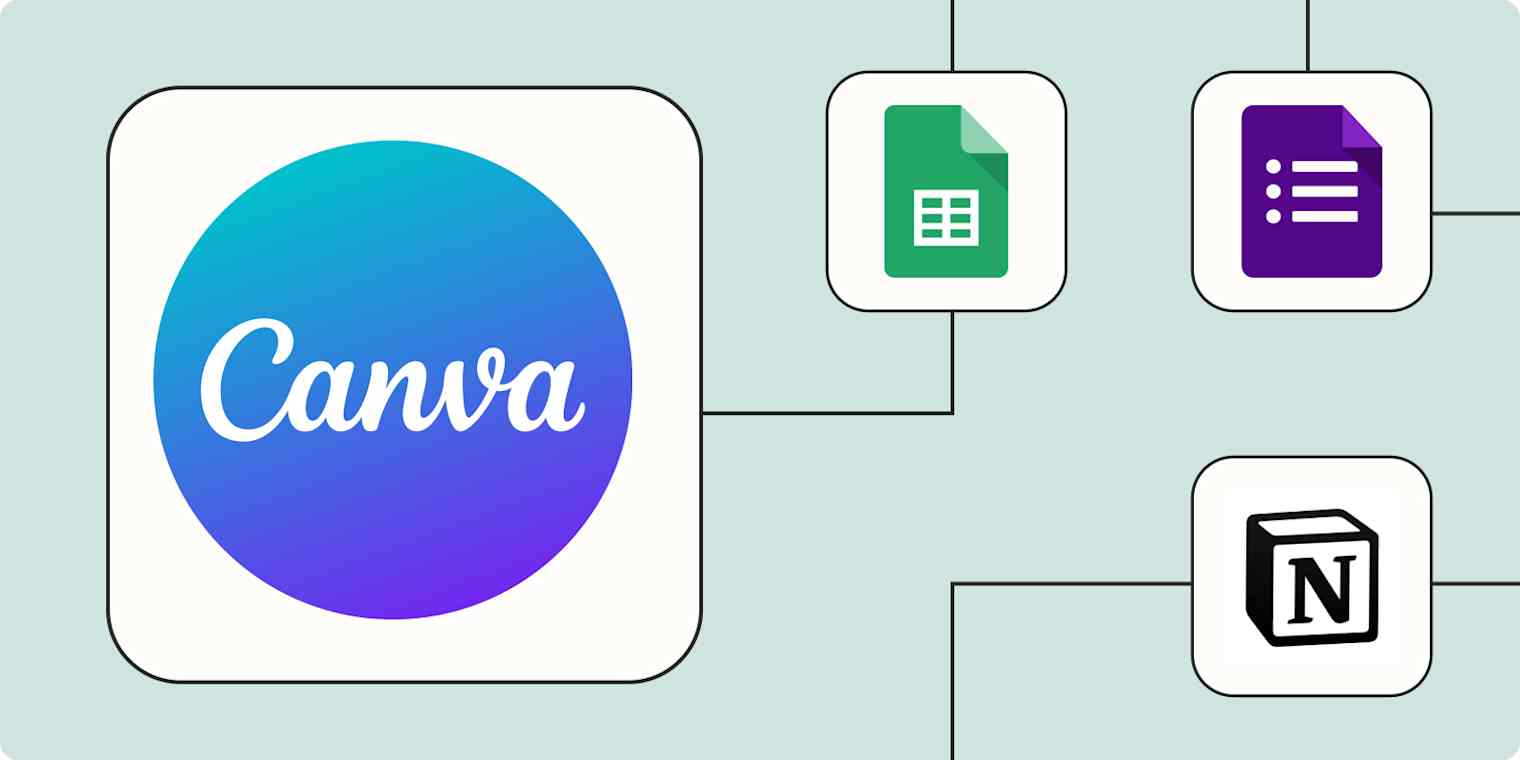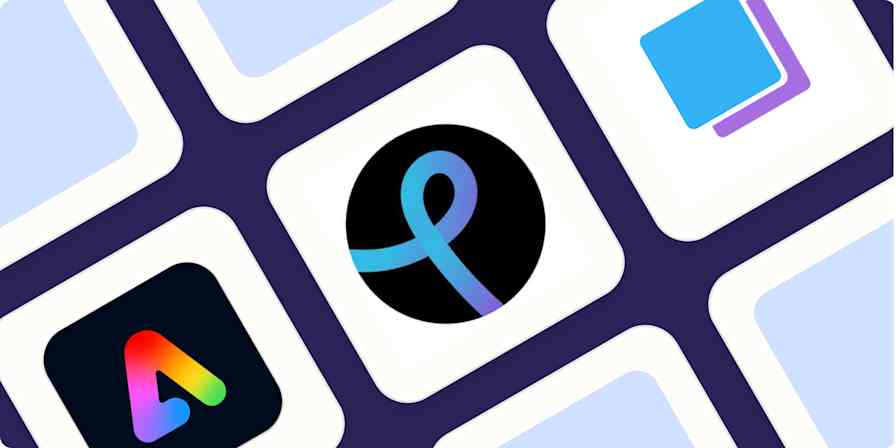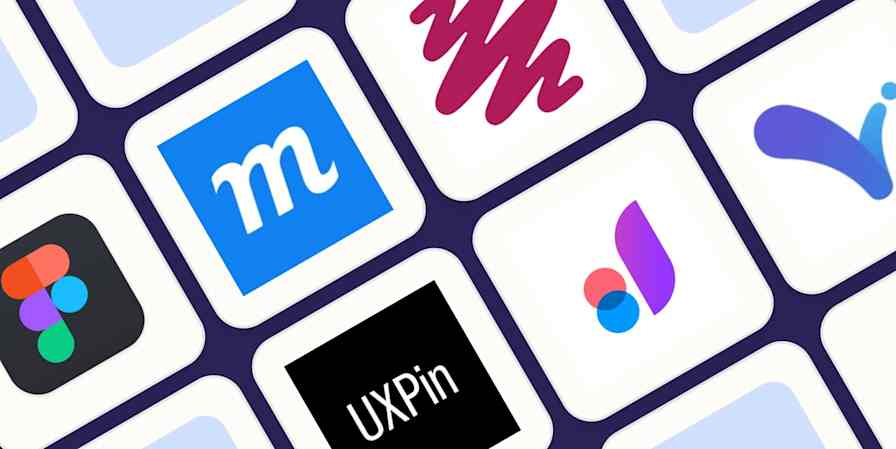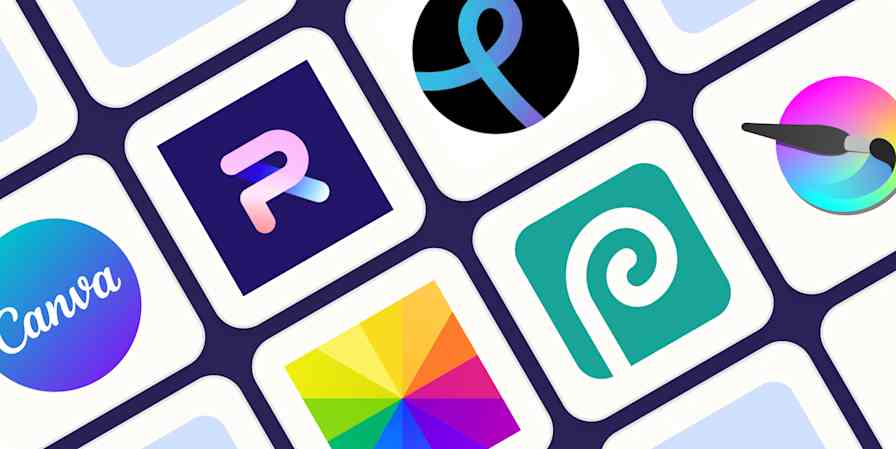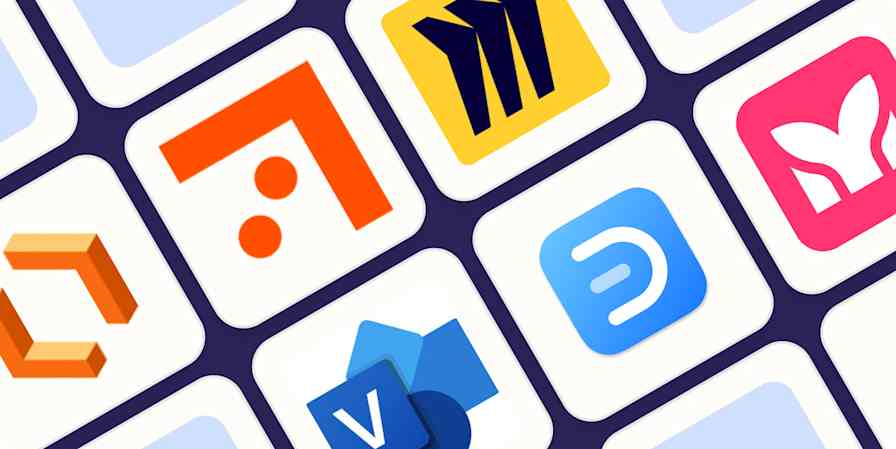Today, there are more ways than ever to create beautiful designs, even without formal design training. Canva, a popular design tool, offers powerful design features like animation in a user-friendly canvas—making it the perfect choice for marketers, business owners, and anyone else who needs bespoke images.
But Canva needs to work in tandem with your other tools, like the project management app your team relies on to plan campaigns or the spreadsheet you use to track your social media calendar. Otherwise, you'll spend a lot of time manually moving information between them.
With Zapier, you can build automated workflows—called Zaps—to create Canva designs on a scheduled cadence, automatically upload assets to Canva, and much more. Here's how.
New to Zapier? It's workflow automation software that lets you focus on what matters. Combine user interfaces, data tables, and logic with thousands of apps to build and automate anything you can imagine. Sign up for free to use this app, and thousands more, with Zapier.
Skip ahead
To get started with a Zap template—what we call our pre-made workflows—just click on the button. It only takes a few minutes to set up. You can read more about setting up Zaps here.
Turn spreadsheet rows into new designs
Though they might seem basic or old-fashioned, spreadsheets are a powerhouse tool for marketers. You can use them to organize content ideas and plan publication calendars—without needing a fancy app. But what about the designs that go with those marketing initiatives?
Rather than manually creating Canva designs based on your latest spreadsheet items, you can automate the process with Zapier to save time. For example, you can create a Zap that automatically generates new designs whenever there's a new row in a spreadsheet—like a sheet that tracks your upcoming social posts. You can use a similar Zap to automatically export Canva designs, too—so you always have your latest work ready to use.
Export designs in Canva from new rows in Google Sheets
Create Canva designs from new rows on Google Sheets team drive
Create new Canva designs from new Airtable records
Schedule your Canva designs
If you need to create a high volume of designs in Canva—maybe to go with your daily newsletter, for example—it can quickly become just another task on your endless to-do list. You might not put those designs into the right Canva folder, give them the right name, or worse yet, forget to create them on time.
That's where automation can be a huge help. Use a Zap to create Canva assets on a set schedule. You can pre-select the type and size of asset you want the Zap to create, as well as what it's called—plus choose any previously uploaded assets you want it to include, like photos. That way, you have a design you can use right away.
Create daily Canva designs with Schedule by Zapier
Create new Canva designs every week with Schedule by Zapier
Automatically upload assets to Canva from forms
If you work as a marketing consultant, as a freelance designer, or at an agency, you know how tough managing design assets can be—especially if you work with a large number of clients. Manually tracking down logos and photos, uploading them to Canva, and sharing your final designs can easily sidetrack you from actual creative work.
Instead of manually managing those assets, you can use automation to streamline the process. Try a Zap that automatically uploads assets submitted via a form. Similarly, you can use a Zap to automatically create new Canva designs—or export finished work — whenever a client submits a new request form.
Export designs in Canva from new Google Forms form responses
Create new Canva designs from new Typeform entries
Easily track and manage your Canva design projects
When you're juggling a large number of marketing projects, the last thing you want to do is spend time on rote work like creating, naming, and organizing new Canva designs for each project.
Similarly to how you can create Canva designs on a schedule, you can use a Zap to create designs based on activity in your project management app. For example, you can create a workflow that automatically creates a new Canva design whenever a new task is added to your to-do list—so you can focus on more strategic work. Try one of these Zaps to get started.
Create designs in Canva from new database items in Notion
Automatically add content marketing assets to Canva
A beautifully designed image can add a lot to a blog post or piece of website content—but they're often not the right size for sharing on social media or in an email newsletter. Canva offers an easy way to resize these images, though you'll still need to manually upload them before you can adjust them in the design canvas. That can easily become another annoying manual task on your to-do list week after week.
Thankfully, Zapier can help you automate this process too. For example, you can create a Zap that instantly uploads assets from your blog to Canva every time you publish a new post. That way, you can quickly resize or edit the image before using it elsewhere.
Create new Canva designs from newly added Google Drive folders
Bring beautiful design to life with Canva and Zapier
Good design requires a lot of creativity and the right tools. When you connect Canva with the other apps you use, you can build more space in your day for your best creative work. From automatically creating designs to streamlining your project management, automation helps you scale your work while giving you back more time to do what you love most.
And this is just the start of what you can do with Canva and Zapier. What will you automate first?