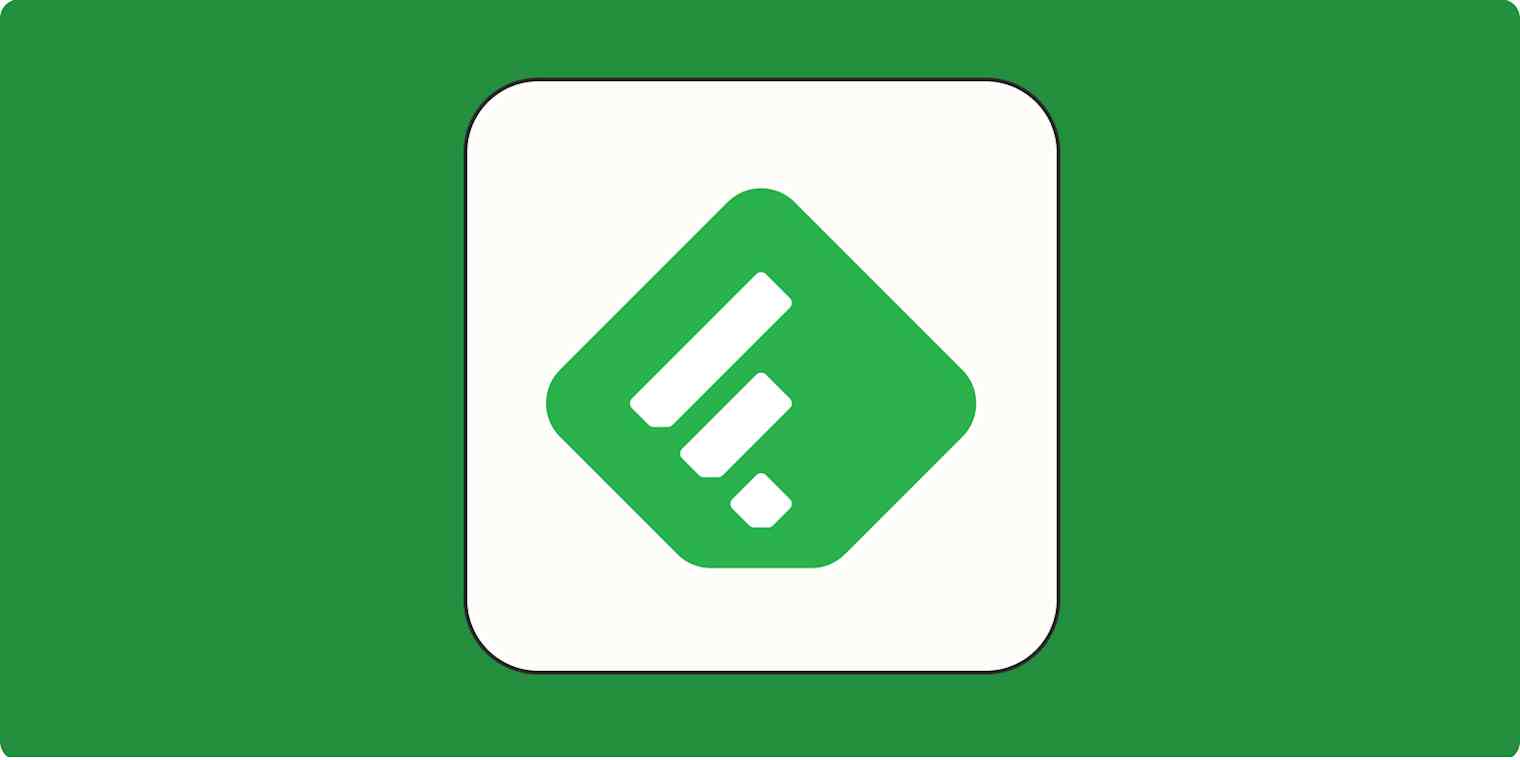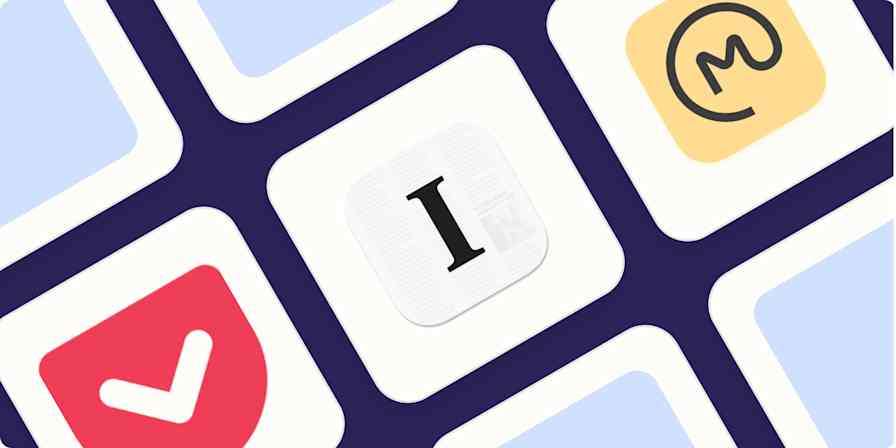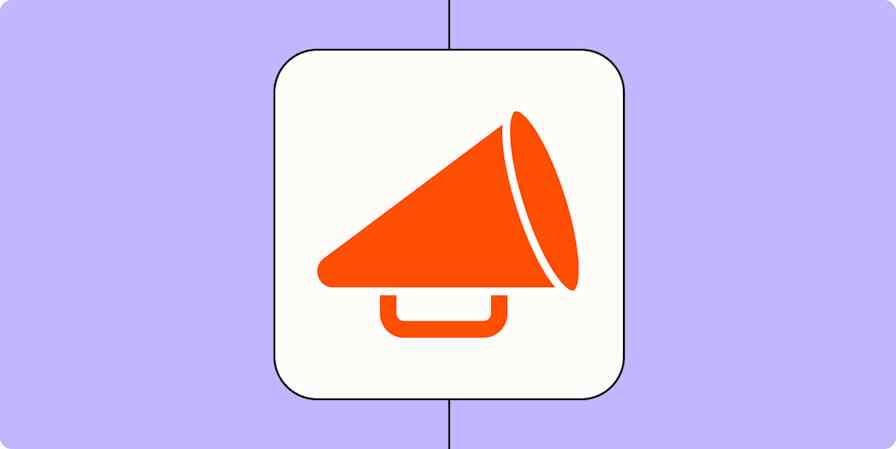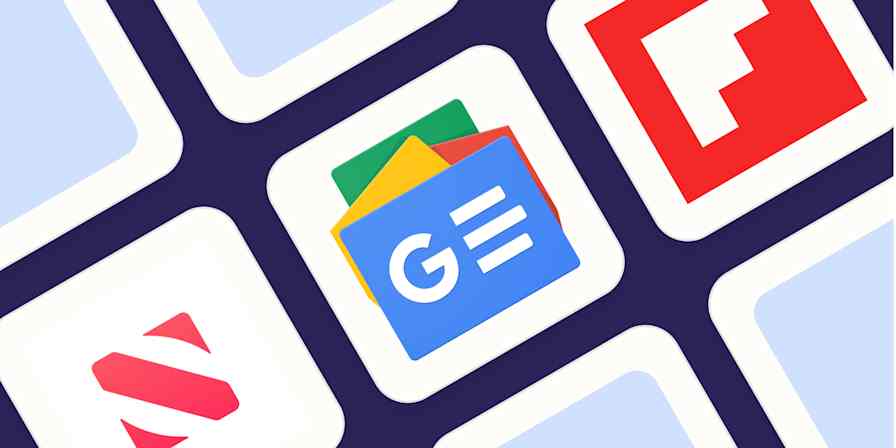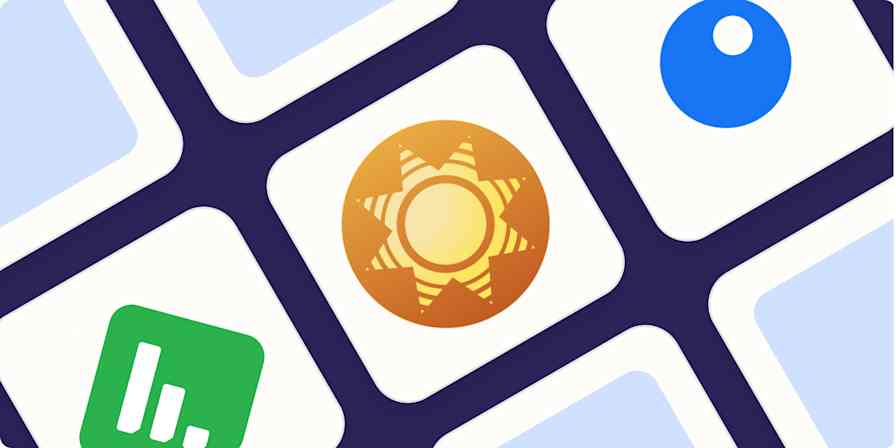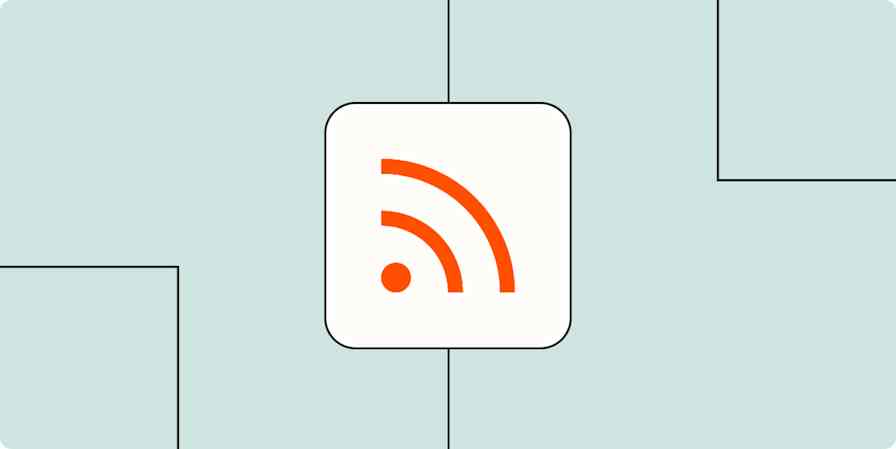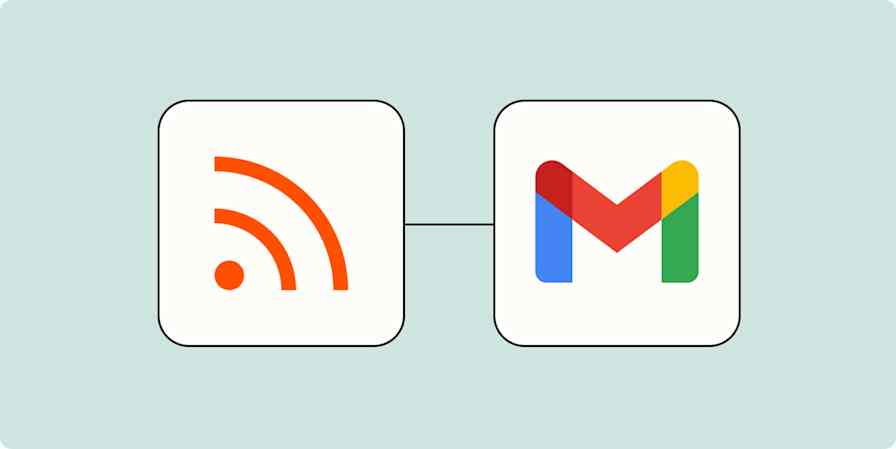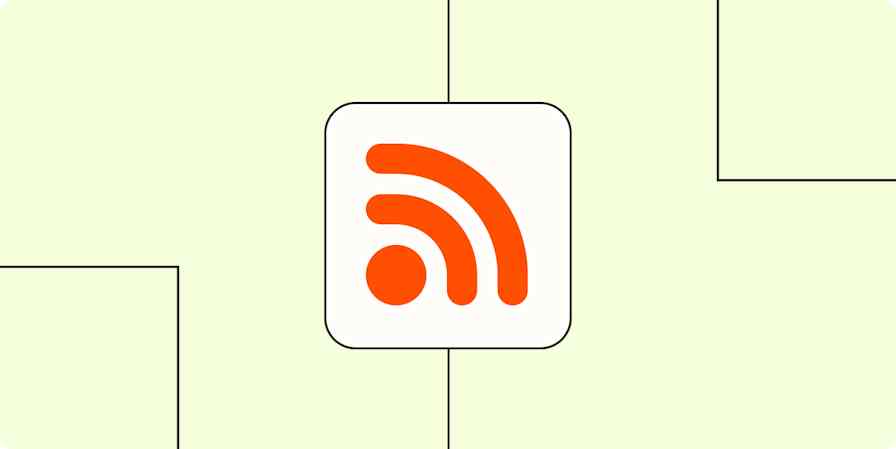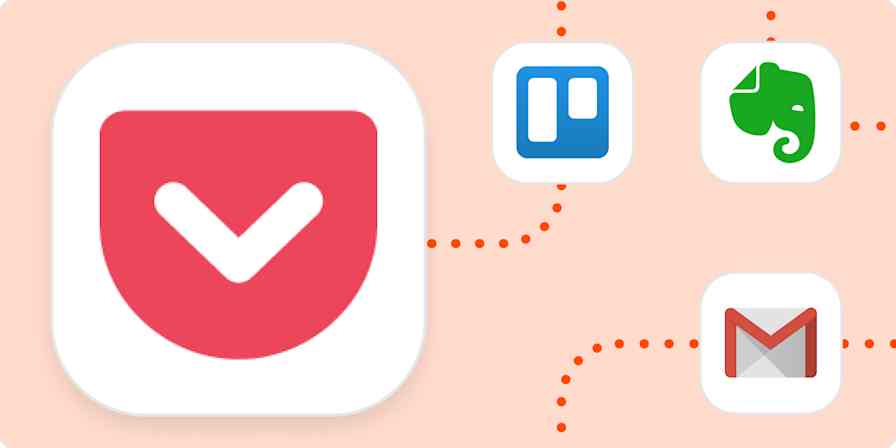Feedly collects all your RSS feeds in one place—a dream if you're an avid consumer of long-form internet content. It frees your inbox, liberates you from the chaos of social media algorithms, and still lets you keep up with all your favorite websites.
Adding new feeds to Feedly is easy. Here, I'll walk you through how to add an RSS feed to Feedly, either by searching for it or by pasting the RSS URL directly.
Table of contents:
How to search for and add RSS feeds in Feedly
The easiest way to add an RSS feed to Feedly is by searching for the feed you want to add.
Click the Follow Sources button on the Feedly sidebar. (It looks like an RSS icon with a plus sign.)
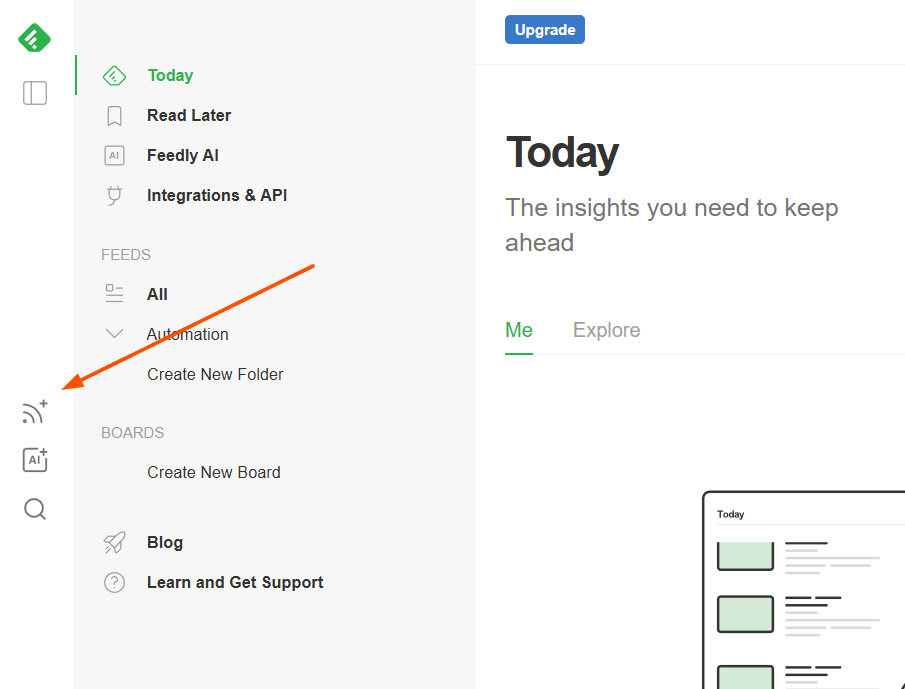
A directory of feeds will appear. Use the search bar to enter the name or URL of the website you want to add.
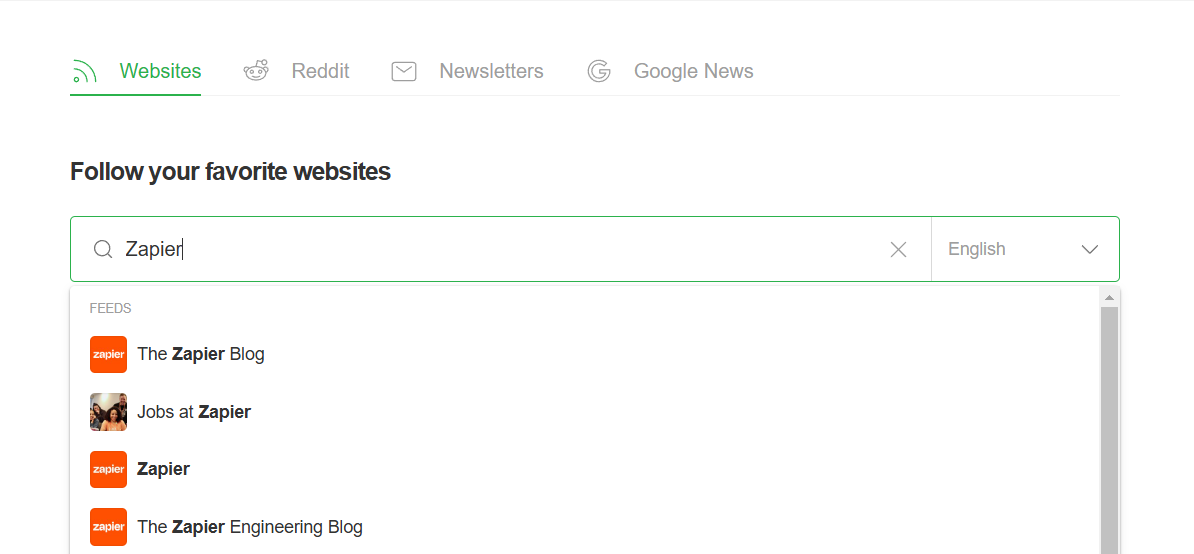
Choose a site from the search suggestions, and click the Follow button on the profile that pops up.
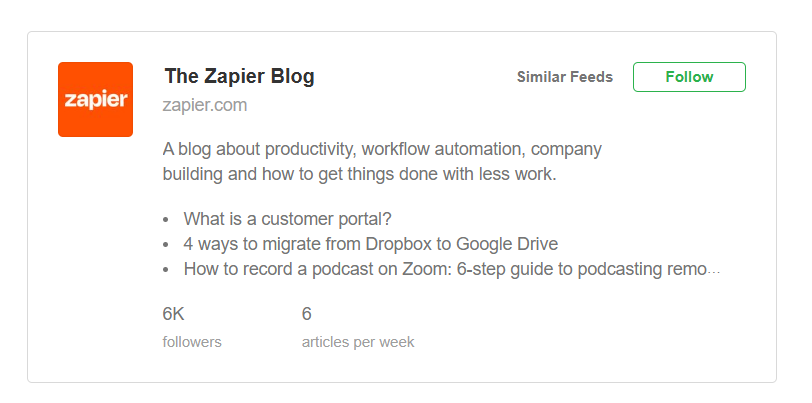
Feedly will display a list of your folders. Hover over the desired folder, and click Add to place the new feed within it.
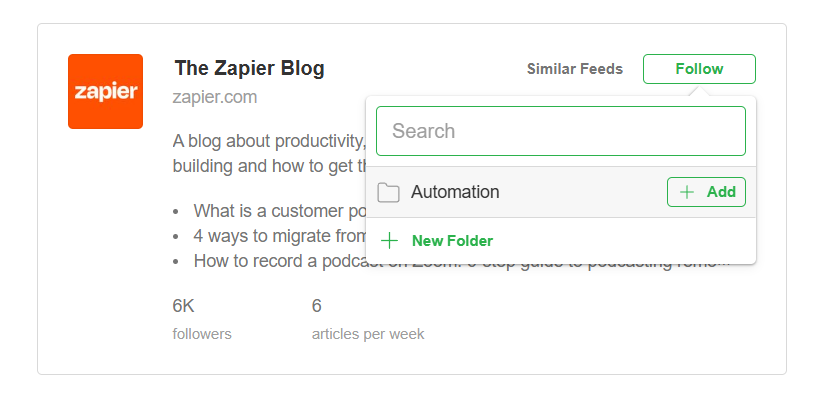
That's all it takes! You've successfully added an RSS feed to your Feedly account.
How to manually add an RSS feed in Feedly
Not every site is in the Feedly directory, but that doesn't mean you can't add it—if a site has an RSS feed, you can add it to Feedly. Here's how.
Click the Follow Sources button on the left side of your Feedly interface (it looks like an RSS icon with a plus sign).
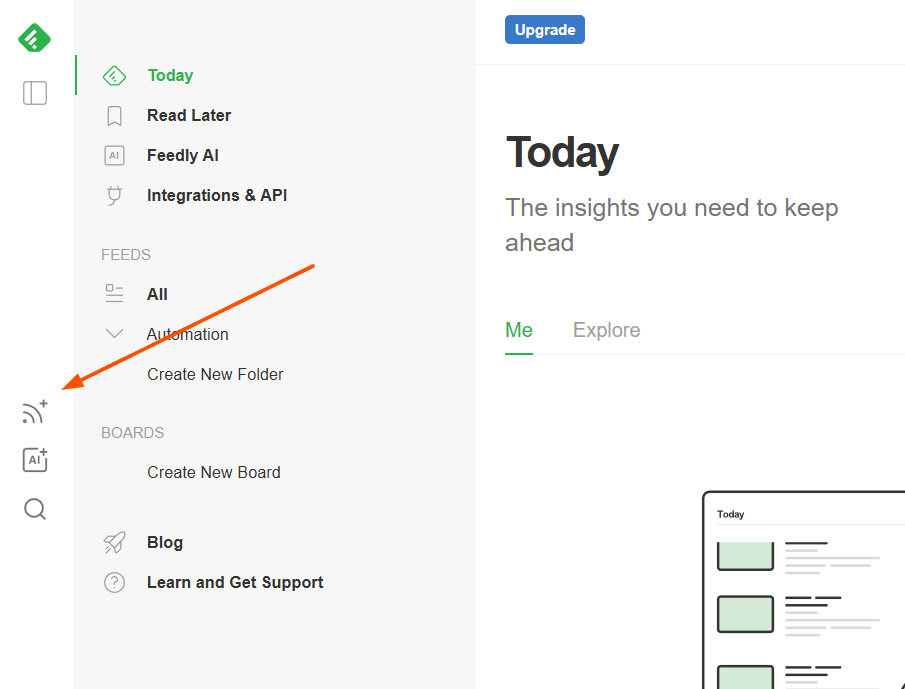
In the search bar, paste the complete URL of the RSS feed you want to add. (Here's how to find a RSS feed URL for any website.)
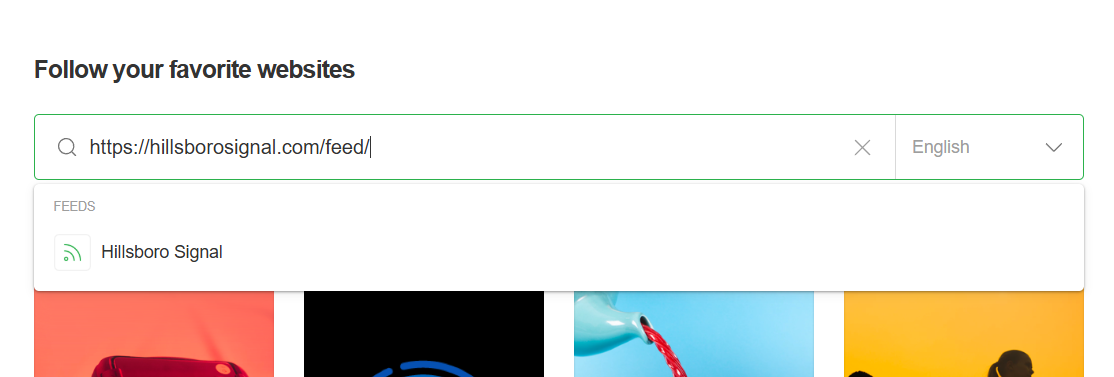
If Feedly recognizes the feed, click the result and then click the Follow button to subscribe (and add to a folder if desired). If not, double-check the link to make sure it's correct.
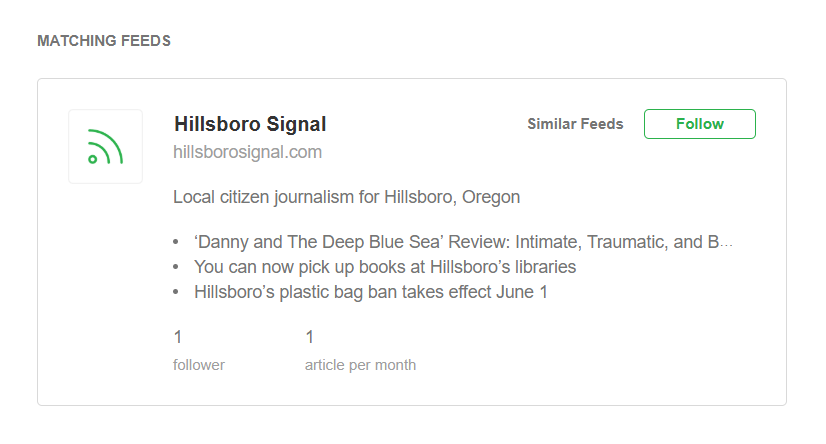
Automate RSS feeds and Feedly with Zapier
Feedly is a great tool for curating RSS feeds, and you can automate your content curation even more with Zapier's Feedly integrations. For example, you can automatically share new Feedly articles in Slack, via email, or to your Notion database. Or you can automatically add content from other apps straight to Feedly. Here are some pre-made templates to get you started.
Store new articles in Feedly boards as items in Notion databases
Share new articles in a Feedly category via Gmail email
Zapier is the most connected AI orchestration platform—integrating with thousands of apps from partners like Google, Salesforce, and Microsoft. Use interfaces, data tables, and logic to build secure, automated, AI-powered systems for your business-critical workflows across your organization's technology stack. Learn more.
You can also automate your RSS feeds more broadly with RSS by Zapier. Keep track of new blog posts, podcasts, and YouTube channel uploads, receive and view email newsletters in your RSS reader, view social media accounts from important accounts, create email newsletters automatically—the list goes on. Learn more about how to automate your RSS feeds with Zapier.
Feedly FAQ
How do I add RSS feeds to Feedly?
To add an RSS feed in Feedly, just hit the Follow Sources button on the left panel to add feeds to your home page. From there, you can add feeds to a specific folder, so all your Dog Mom content is in one place.
Can you embed an RSS feed in Feedly?
Feedly is a platform for aggregating and reading RSS feeds—sort of like Instagram but for long-form content. So you don't embed an RSS feed within Feedly in the traditional sense. Instead, you add RSS feeds to Feedly, and the platform automatically pulls content from those feeds for you to read.
What if I can't find my feed in Feedly?
If you can't find your feed when searching Feedly, you can paste the RSS URL directly into Feedly (here's how to find RSS feed URLs). Once you have the URL, first try opening the feed URL in your browser. If it shows you a bunch of code, you're probably good to go. Then, just paste that URL into Feedly's search bar and add it. If it doesn't work, double-check the URL for any typos. If you're still having trouble after that, reach out to the publisher that created the feed—they might be able to help you out.
Related reading:
This article was originally published by Justin Pot in 2019. The most recent update was in January 2025.