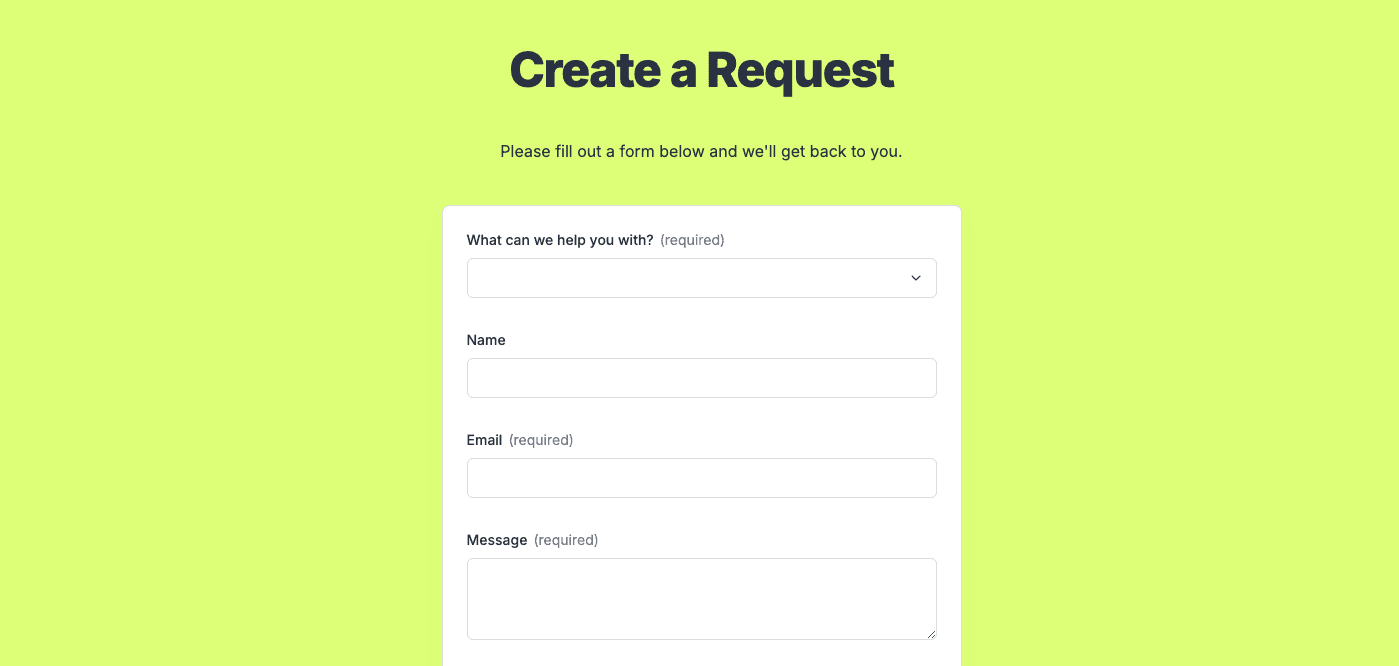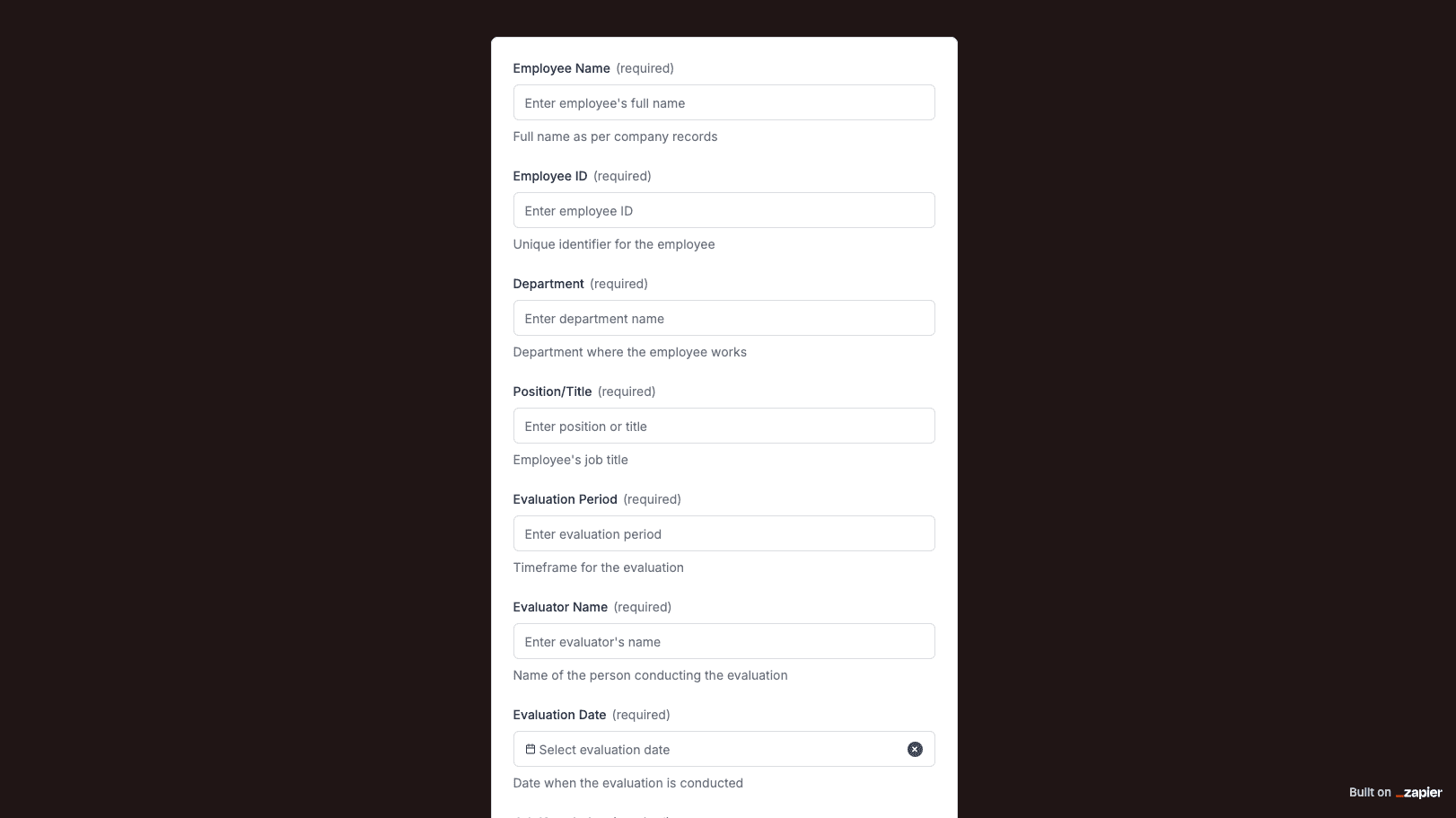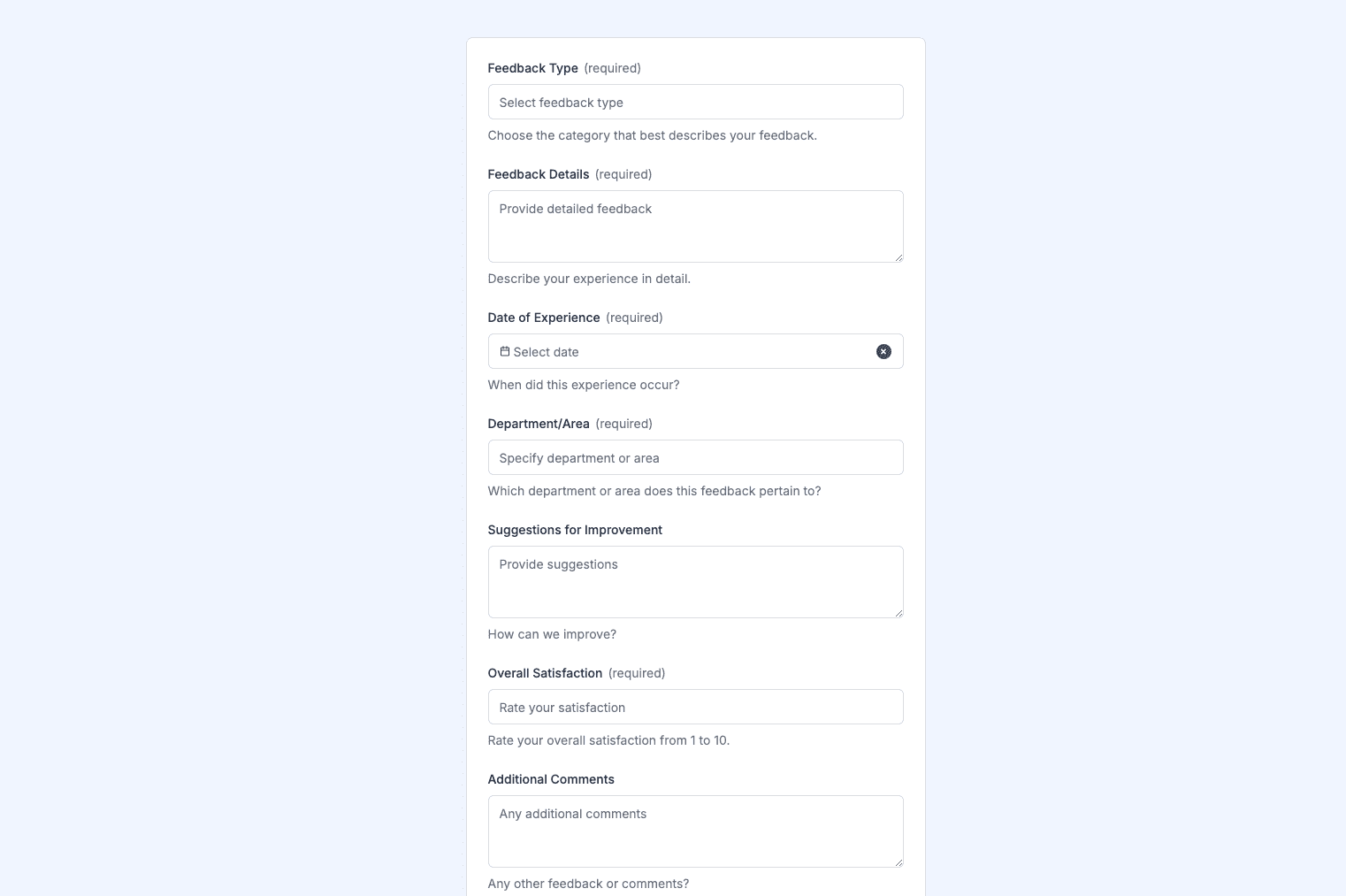The Transfer Request Form template, created with Zapier Interfaces Online Form Builder, is designed to streamline the process of transferring employees, assets, or responsibilities within an organization. This form template is particularly beneficial for HR departments, managers, and team leaders who need a structured and efficient way to handle transfer requests. By utilizing this form, organizations can ensure that all necessary information is collected and processed in a timely manner, reducing the potential for errors and miscommunication.
Key Features of the Transfer Request Form
-
Customizable Fields: The form template includes customizable fields that allow users to tailor the form to their specific needs. This flexibility ensures that all relevant information is captured, whether the transfer involves personnel, equipment, or project responsibilities.
-
Automated Notifications: With Zapier's integration capabilities, the form can be set up to automatically notify relevant parties when a transfer request is submitted. This feature helps keep everyone informed and ensures that the request is processed without unnecessary delays.
-
Data Integration: The form can be integrated with various applications and software, such as HR management systems, project management tools, and communication platforms. This integration allows for seamless data transfer and reduces the need for manual data entry.
Benefits of Using Zapier Interfaces Online Form Builder
-
User-Friendly Interface: The form builder is designed with a user-friendly interface that makes it easy for anyone to create and customize forms. No technical expertise is required, allowing HR professionals and managers to focus on their core responsibilities.
-
Time Efficiency: By automating the transfer request process, organizations can save time and resources. The form builder eliminates the need for paper-based forms and manual processing, allowing staff to focus on more strategic tasks.
-
Enhanced Accuracy: Automated data collection and integration reduce the risk of errors that can occur with manual data entry. This accuracy is crucial for maintaining records and ensuring that transfers are executed smoothly.
How to Implement the Transfer Request Form
-
Step 1: Customize the Form: Begin by customizing the form template to suit your organization's specific needs. Add or remove fields as necessary to ensure all pertinent information is collected.
-
Step 2: Set Up Integrations: Use Zapier's integration capabilities to connect the form with your existing applications and software. This step ensures that data flows seamlessly between systems.
-
Step 3: Test the Form: Before rolling out the form to your organization, conduct a test to ensure that all features and integrations are working correctly. Make any necessary adjustments based on feedback.
-
Step 4: Launch and Monitor: Once the form is ready, launch it within your organization and monitor its usage. Gather feedback from users to identify any areas for improvement and make adjustments as needed.
Frequently Asked Questions
How does the online form builder collect and organize responses from form submissions?
The responses are automatically collected and organized into a structured, user-friendly table format for efficient management and analysis. Here’s how the process works:
When a user submits a form, their responses are instantly captured and stored in a secure, cloud-based database. Each form field (e.g., name, email, or custom questions) is mapped to a corresponding column in the table, ensuring data is neatly organized. The table updates in real-time, allowing you to view and manage responses as soon as they are submitted.
Building on this functionality, you can leverage Zaps to configure email or Slack notifications, ensuring you receive instant alerts for new form submissions. Additionally, Zaps enable you to create sophisticated customization and integration workflows tailored to your specific needs.
How do I share the form with others?
Once customized, the form can be shared as a link. You can find this link in the top left corner of the Form Editor. Simply copy and send the link to anyone you want to share it with. This eliminates the need for printing or manual distribution, making the process quick and efficient.
Can I customize the form fields in the template?
Absolutely. One of the great advantages of using Interfaces is the ability to customize your forms. You can add, remove, or modify fields to suit your specific event planning needs. Just remember to update your Zap accordingly if you make significant changes to the form structure.