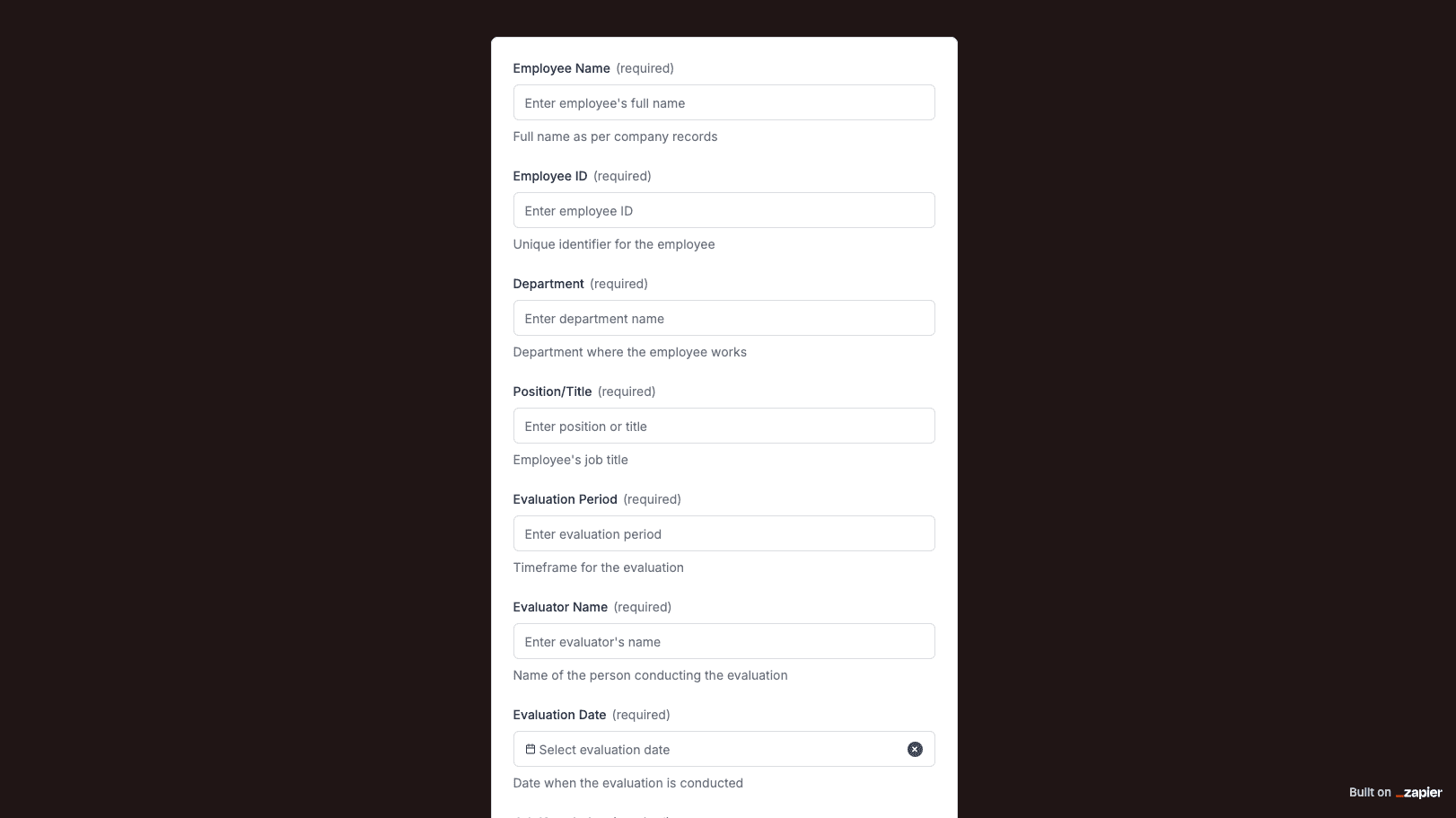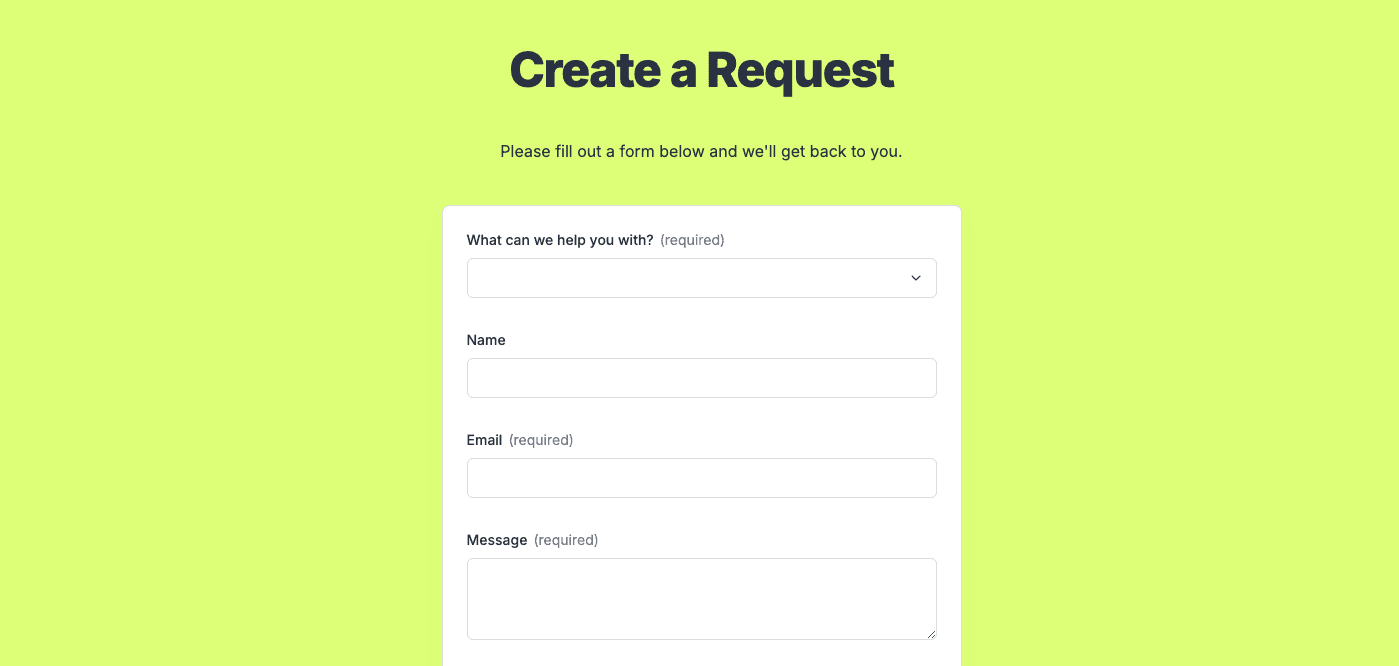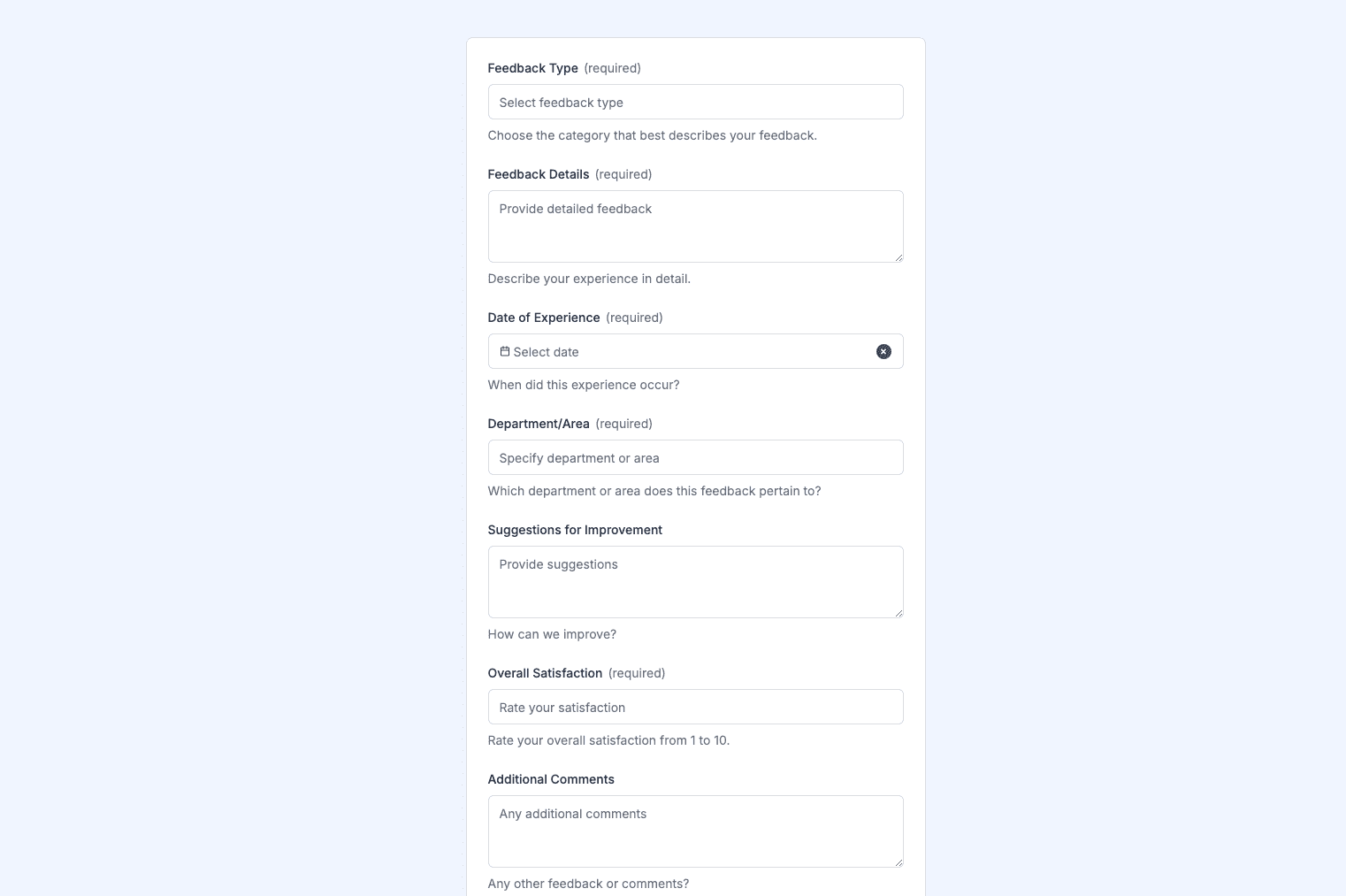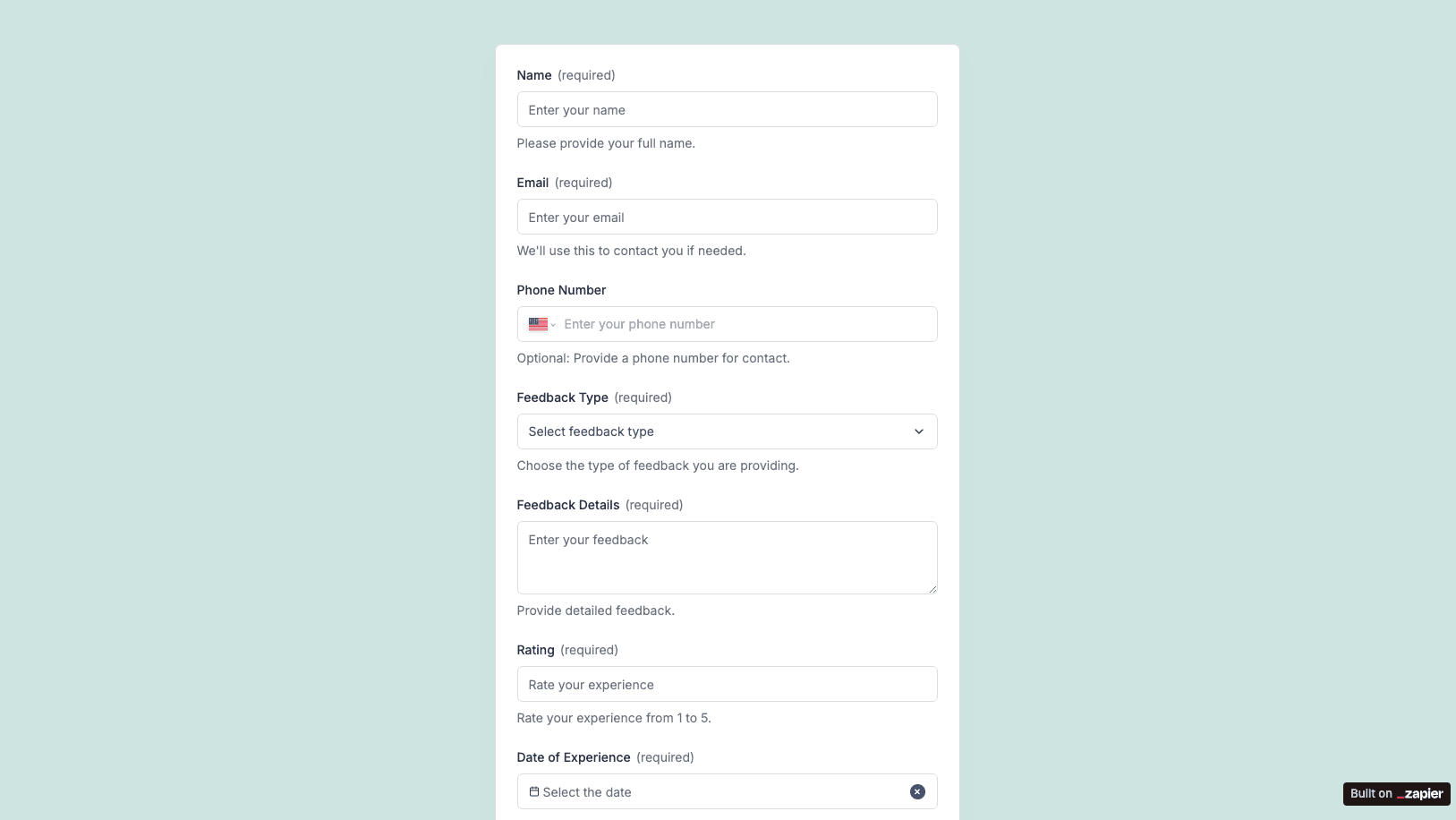
The Training Feedback Form template, created with Zapier Interfaces Online Form Builder, is designed to streamline the process of collecting valuable insights from training sessions. This form is ideal for trainers, HR professionals, and organizations looking to enhance their training programs by gathering structured feedback from participants. By leveraging this form, users can efficiently capture participants' experiences, identify areas for improvement, and ensure that future training sessions are more effective and engaging.
Key Features of the Training Feedback Form
- Customizable Fields: Tailor the form to suit specific training sessions by adding or removing fields. This flexibility ensures that the feedback collected is relevant and actionable.
- User-Friendly Interface: The form is designed with simplicity in mind, making it easy for participants to provide feedback without any hassle.
- Automated Data Collection: Once the form is submitted, responses are automatically collected and stored, reducing the need for manual data entry and minimizing errors.
Benefits of Using Zapier Interfaces
- Integration with Other Tools: Zapier's automation capabilities allow the form to be integrated with various applications such as Google Sheets, Slack, or email platforms. This integration ensures that feedback is seamlessly shared with relevant stakeholders.
- Streamlined Workflows: By automating the feedback collection process, organizations can save time and focus on analyzing the data to make informed decisions.
- Real-Time Notifications: Set up notifications to alert team members when new feedback is submitted, ensuring timely responses and actions.
How to Use the Training Feedback Form
-
Set Up the Form: Use the Zapier Interfaces Online Form Builder to create a feedback form tailored to your training session. Customize fields to capture specific information such as session content, trainer effectiveness, and participant engagement.
-
Distribute the Form: Share the form with participants via email, a link, or embed it on a website. Ensure that participants have easy access to the form to encourage maximum response rates.
-
Analyze the Feedback: Once responses are collected, use Zapier's integration capabilities to export the data to your preferred analysis tool. This allows for a comprehensive review of the feedback, helping to identify trends and areas for improvement.
-
Implement Changes: Use the insights gained from the feedback to make necessary adjustments to future training sessions. This continuous improvement cycle ensures that training programs remain relevant and effective.
Tips for Maximizing Feedback Quality
- Encourage Honest Feedback: Assure participants that their responses are confidential and will be used to improve future training sessions.
- Ask Open-Ended Questions: Include questions that allow participants to provide detailed feedback, offering deeper insights into their experiences.
- Follow Up: After analyzing the feedback, communicate any changes or improvements made as a result of participants' input. This demonstrates that their feedback is valued and taken seriously.
Frequently Asked Questions
How does the online form builder collect and organize responses from form submissions?
The responses are automatically collected and organized into a structured, user-friendly table format for efficient management and analysis. Here’s how the process works:
When a user submits a form, their responses are instantly captured and stored in a secure, cloud-based database. Each form field (e.g., name, email, or custom questions) is mapped to a corresponding column in the table, ensuring data is neatly organized. The table updates in real-time, allowing you to view and manage responses as soon as they are submitted.
Building on this functionality, you can leverage Zaps to configure email or Slack notifications, ensuring you receive instant alerts for new form submissions. Additionally, Zaps enable you to create sophisticated customization and integration workflows tailored to your specific needs.
How do I share the form with others?
Once customized, the form can be shared as a link. You can find this link in the top left corner of the Form Editor. Simply copy and send the link to anyone you want to share it with. This eliminates the need for printing or manual distribution, making the process quick and efficient.
Can I customize the form fields in the template?
Absolutely. One of the great advantages of using Interfaces is the ability to customize your forms. You can add, remove, or modify fields to suit your specific event planning needs. Just remember to update your Zap accordingly if you make significant changes to the form structure.