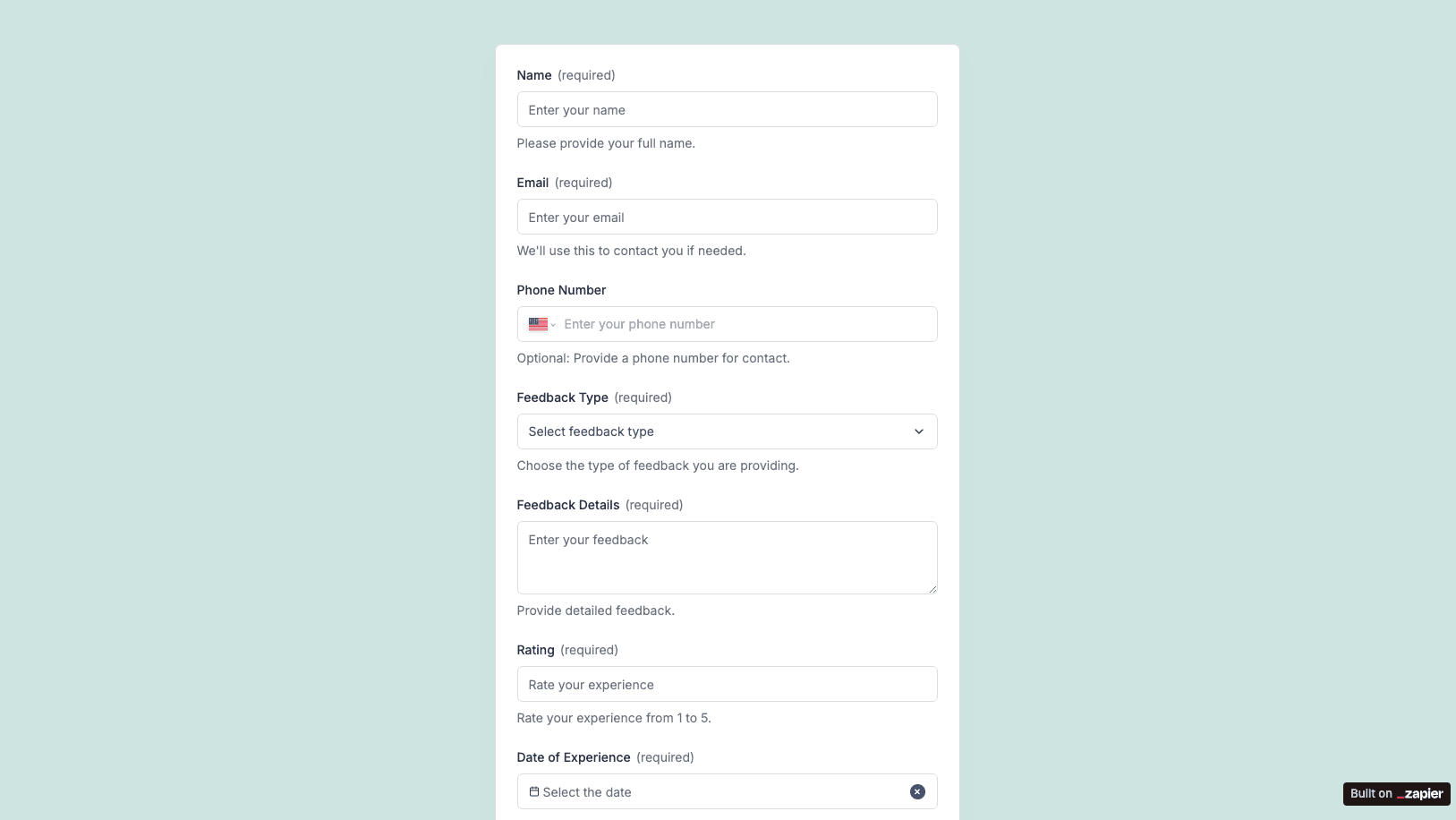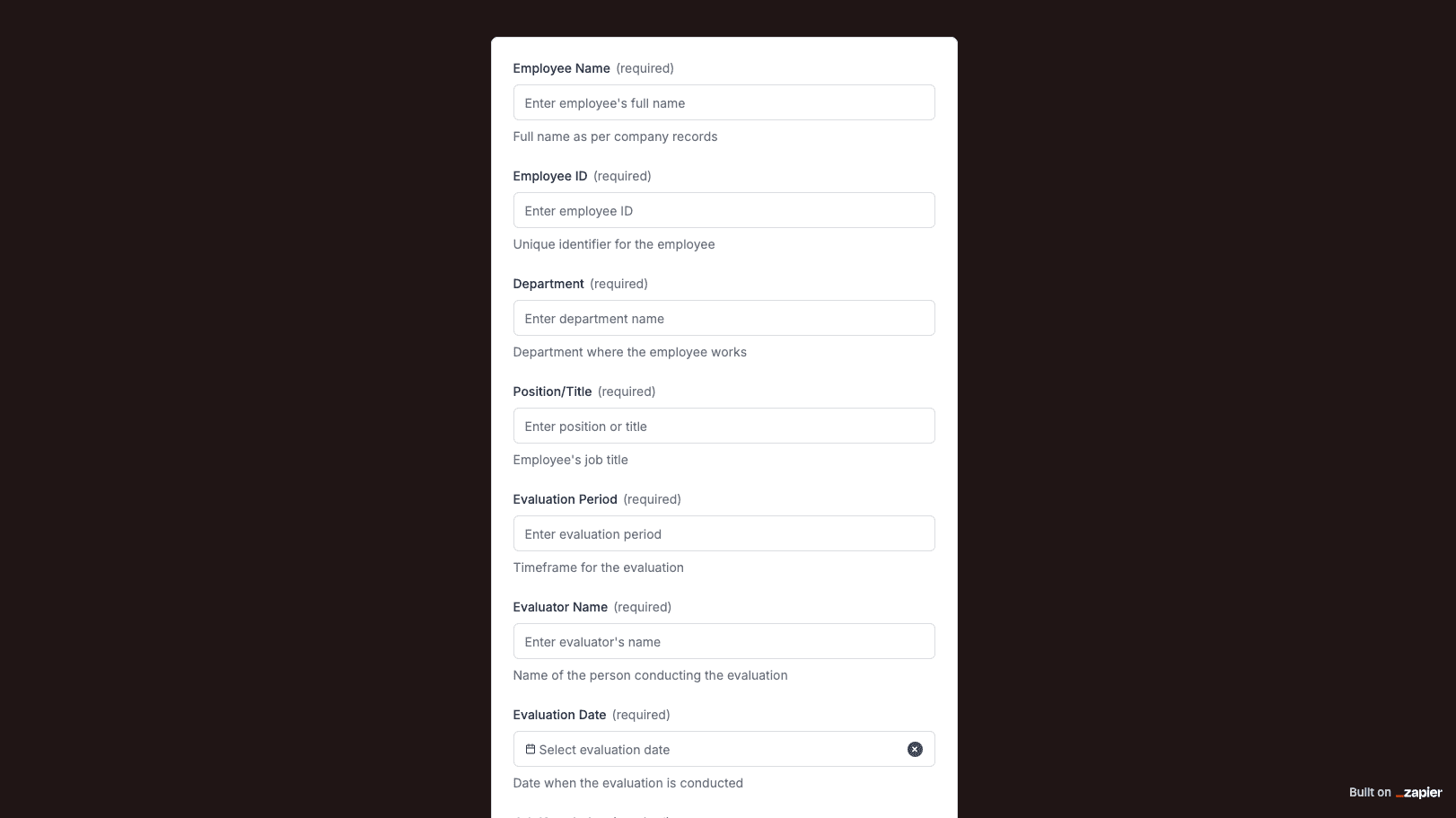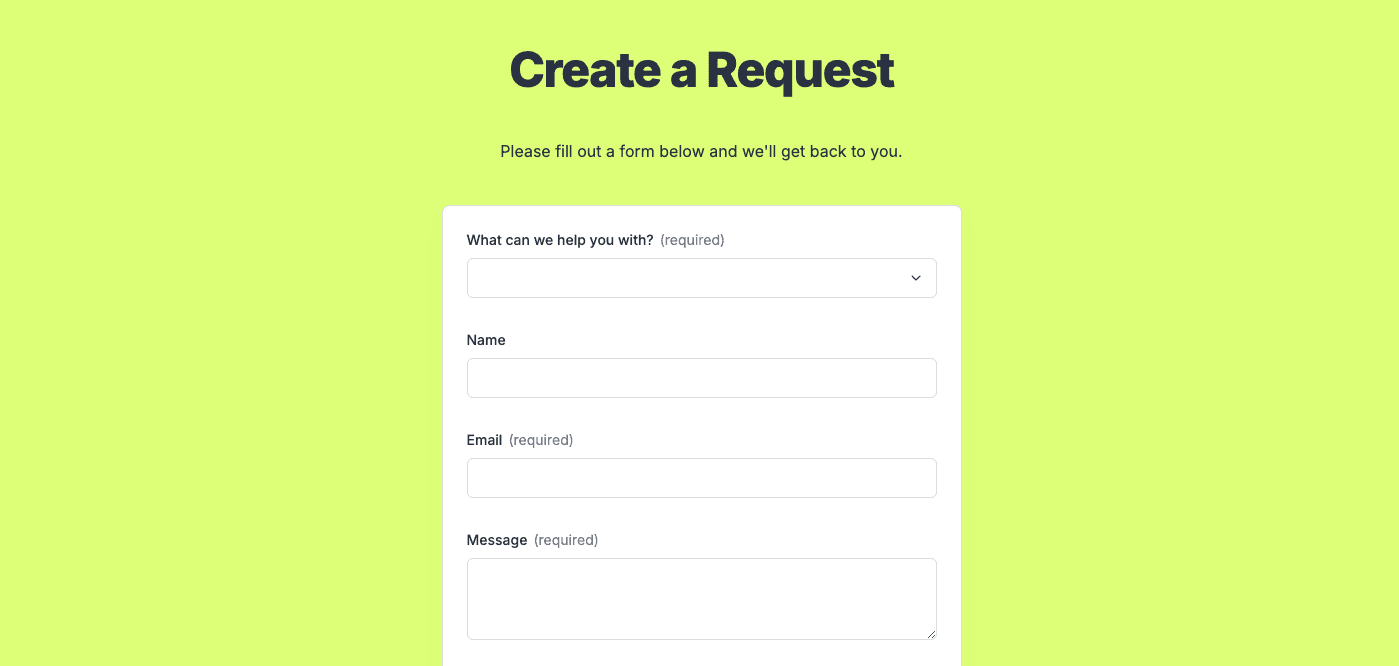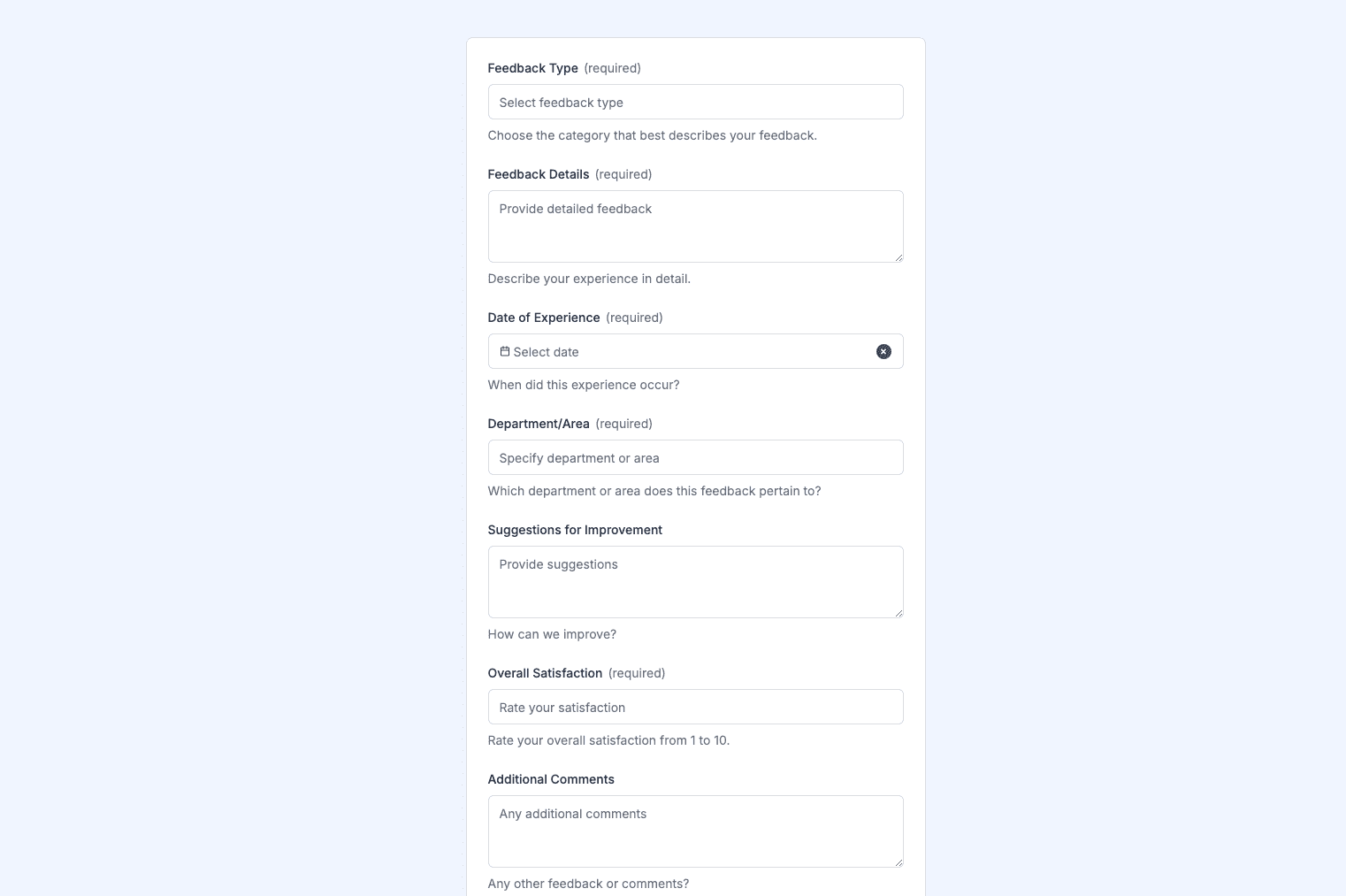The Simple Feedback Form template, created with Zapier Interfaces Online Form Builder, is designed to streamline the process of collecting valuable feedback from customers, clients, or team members. This form template is ideal for businesses, educational institutions, and organizations seeking to enhance their services, products, or internal processes by understanding the needs and opinions of their stakeholders. By utilizing this form, users can efficiently gather insights and make informed decisions to drive improvements and foster growth.
Key Features
- User-Friendly Design: The form is designed with simplicity in mind, ensuring that respondents can easily provide their feedback without any confusion or technical difficulties.
- Customizable Fields: Users can tailor the form to suit their specific needs by adding or removing fields, ensuring that they collect the most relevant information.
- Automated Workflows: By integrating with Zapier, the form can automatically trigger actions in other applications, such as sending notifications, updating databases, or generating reports.
Benefits of Using Zapier Interfaces
- Seamless Integration: Connect the feedback form with over 2,000 apps available on Zapier, such as Google Sheets, Slack, or Trello, to automate data collection and analysis.
- Time-Saving Automation: Reduce manual data entry and administrative tasks by setting up automated workflows that handle repetitive processes.
- Enhanced Collaboration: Share feedback results with team members in real-time, enabling quick responses and collaborative decision-making.
How to Use the Simple Feedback Form
-
Set Up the Form: Use the Zapier Interfaces Online Form Builder to customize the form fields according to your feedback requirements. Add questions that are specific to your goals, such as satisfaction ratings, open-ended comments, or multiple-choice options.
-
Integrate with Other Apps: Choose the applications you want to connect with the form. For example, you can set up a Zap to automatically send feedback responses to a Google Sheet for easy tracking and analysis.
-
Distribute the Form: Share the form link with your audience via email, social media, or embed it on your website. Ensure that the form is accessible to all intended respondents.
-
Analyze the Feedback: Once responses are collected, use the integrated apps to analyze the data. Generate reports, identify trends, and pinpoint areas for improvement.
Best Practices
- Keep It Short and Simple: Ensure that the form is concise to encourage more responses. Avoid overwhelming respondents with too many questions.
- Use Clear Language: Write questions in a straightforward manner to avoid any misinterpretation.
- Follow Up: After collecting feedback, consider reaching out to respondents to thank them and inform them of any changes or improvements made based on their input.
Frequently Asked Questions
How does the online form builder collect and organize responses from form submissions?
The responses are automatically collected and organized into a structured, user-friendly table format for efficient management and analysis. Here’s how the process works:
When a user submits a form, their responses are instantly captured and stored in a secure, cloud-based database. Each form field (e.g., name, email, or custom questions) is mapped to a corresponding column in the table, ensuring data is neatly organized. The table updates in real-time, allowing you to view and manage responses as soon as they are submitted.
Building on this functionality, you can leverage Zaps to configure email or Slack notifications, ensuring you receive instant alerts for new form submissions. Additionally, Zaps enable you to create sophisticated customization and integration workflows tailored to your specific needs.
How do I share the form with others?
Once customized, the form can be shared as a link. You can find this link in the top left corner of the Form Editor. Simply copy and send the link to anyone you want to share it with. This eliminates the need for printing or manual distribution, making the process quick and efficient.
Can I customize the form fields in the template?
Absolutely. One of the great advantages of using Interfaces is the ability to customize your forms. You can add, remove, or modify fields to suit your specific event planning needs. Just remember to update your Zap accordingly if you make significant changes to the form structure.