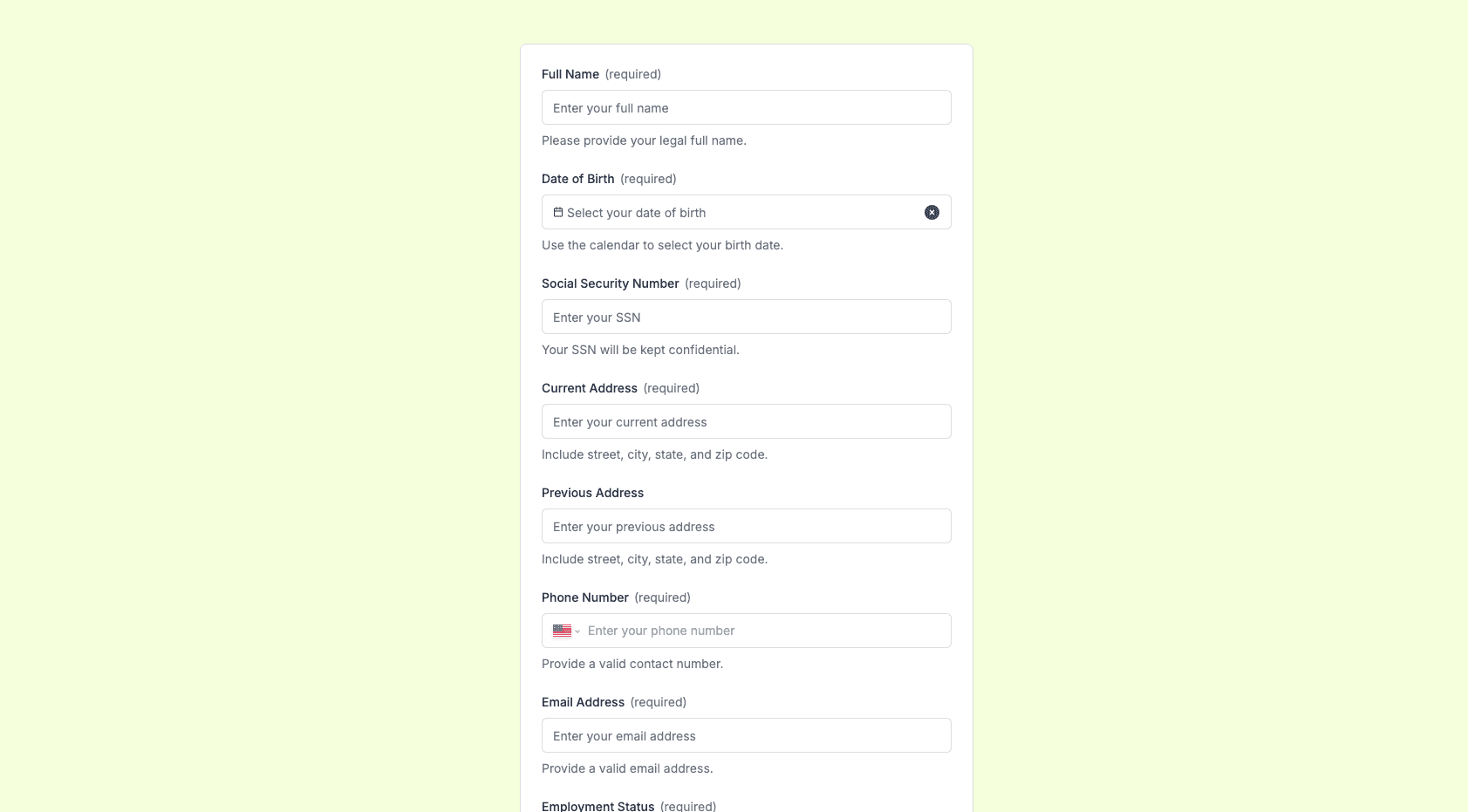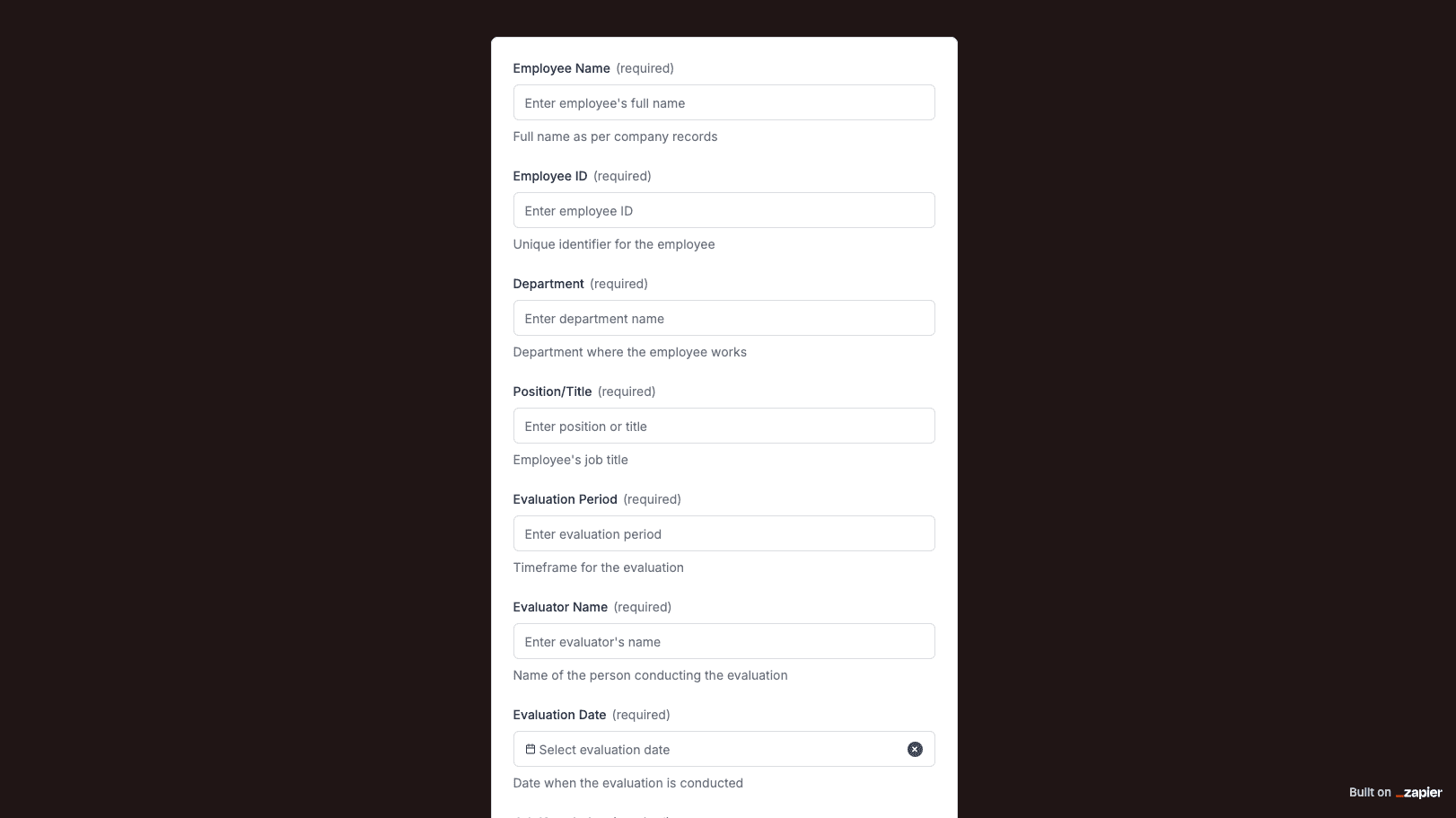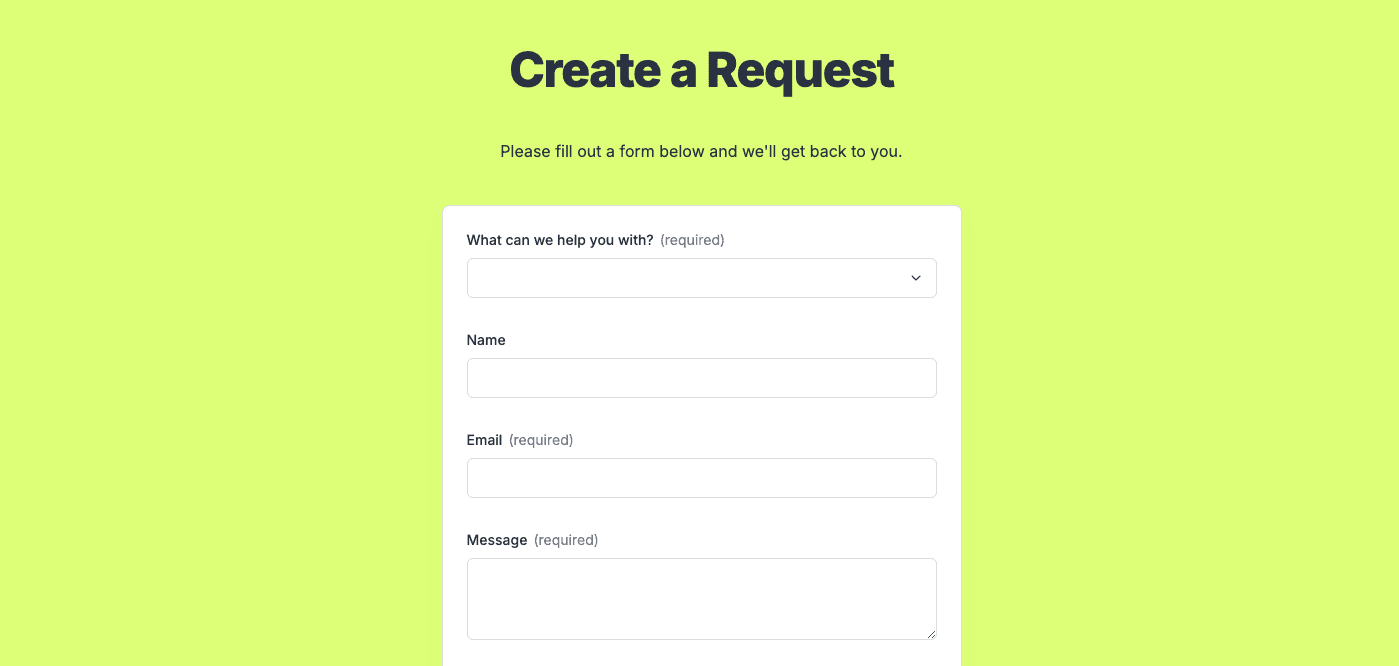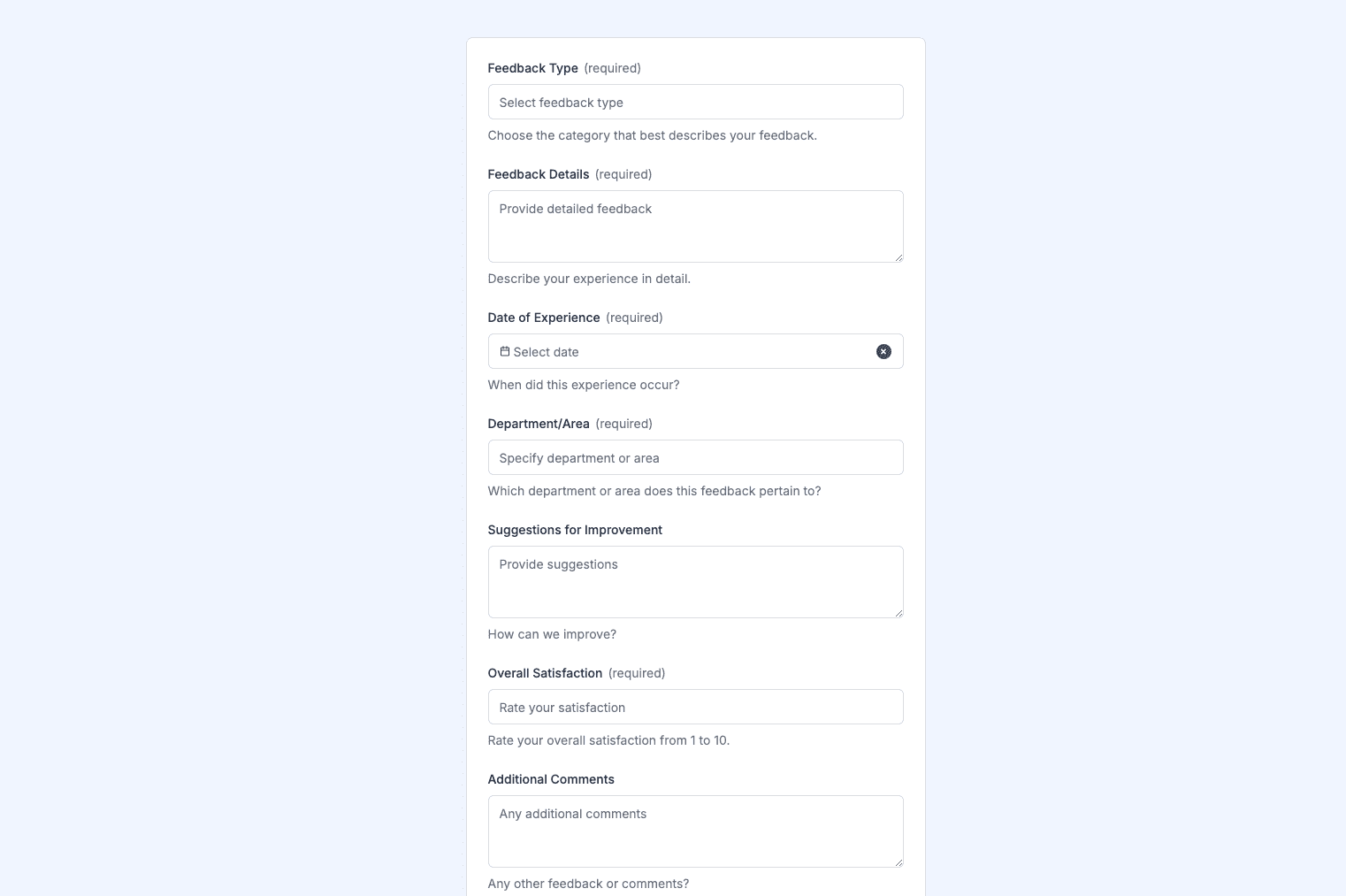The Rental Verification Form template, created with Zapier Interfaces Online Form Builder, is designed to streamline the process of verifying tenant information for landlords, property managers, and real estate agents. This form template is an essential tool for those involved in property management, as it simplifies the task of gathering and organizing tenant data, ensuring a smooth and efficient rental process. By leveraging Zapier's automation capabilities, users can seamlessly integrate this form with other applications, enhancing workflow efficiency and reducing manual data entry.
Key Features of the Rental Verification Form
-
Customizable Fields: The form template includes customizable fields that allow users to tailor the form to their specific needs. This flexibility ensures that all necessary information is captured, from tenant contact details to rental history and references.
-
Automated Data Collection: With Zapier's automation features, data collected through the form can be automatically transferred to other applications, such as spreadsheets or property management software. This reduces the risk of errors and saves time by eliminating the need for manual data entry.
-
User-Friendly Interface: The form is designed with a user-friendly interface, making it easy for tenants to complete and submit their information. This ensures a positive experience for both tenants and property managers.
Benefits for Property Managers and Landlords
-
Efficient Tenant Screening: By using the Rental Verification Form, property managers and landlords can quickly gather all necessary information to screen potential tenants. This helps in making informed decisions and selecting reliable tenants.
-
Streamlined Communication: The form facilitates clear and organized communication between tenants and property managers. By having all tenant information in one place, property managers can easily follow up on any queries or additional information needed.
-
Time-Saving Automation: Integrating the form with other applications through Zapier's automation capabilities saves time and reduces administrative workload. This allows property managers to focus on other important tasks, such as property maintenance and tenant relations.
How to Use the Rental Verification Form
-
Set Up the Form: Begin by customizing the form template to include all necessary fields for your rental verification process. This may include fields for tenant contact information, rental history, employment details, and references.
-
Integrate with Other Applications: Use Zapier's integration features to connect the form with other applications you use, such as Google Sheets or a property management system. This ensures that data is automatically transferred and organized.
-
Share the Form with Tenants: Once the form is set up and integrated, share it with potential tenants via email or a link on your website. Encourage tenants to complete the form promptly to expedite the verification process.
-
Review and Follow Up: After receiving the completed forms, review the information provided and follow up with any necessary references or additional checks. Use the organized data to make informed decisions about tenant applications.
Frequently Asked Questions
How does the online form builder collect and organize responses from form submissions?
The responses are automatically collected and organized into a structured, user-friendly table format for efficient management and analysis. Here’s how the process works:
When a user submits a form, their responses are instantly captured and stored in a secure, cloud-based database. Each form field (e.g., name, email, or custom questions) is mapped to a corresponding column in the table, ensuring data is neatly organized. The table updates in real-time, allowing you to view and manage responses as soon as they are submitted.
Building on this functionality, you can leverage Zaps to configure email or Slack notifications, ensuring you receive instant alerts for new form submissions. Additionally, Zaps enable you to create sophisticated customization and integration workflows tailored to your specific needs.
How do I share the form with others?
Once customized, the form can be shared as a link. You can find this link in the top left corner of the Form Editor. Simply copy and send the link to anyone you want to share it with. This eliminates the need for printing or manual distribution, making the process quick and efficient.
Can I customize the form fields in the template?
Absolutely. One of the great advantages of using Interfaces is the ability to customize your forms. You can add, remove, or modify fields to suit your specific event planning needs. Just remember to update your Zap accordingly if you make significant changes to the form structure.