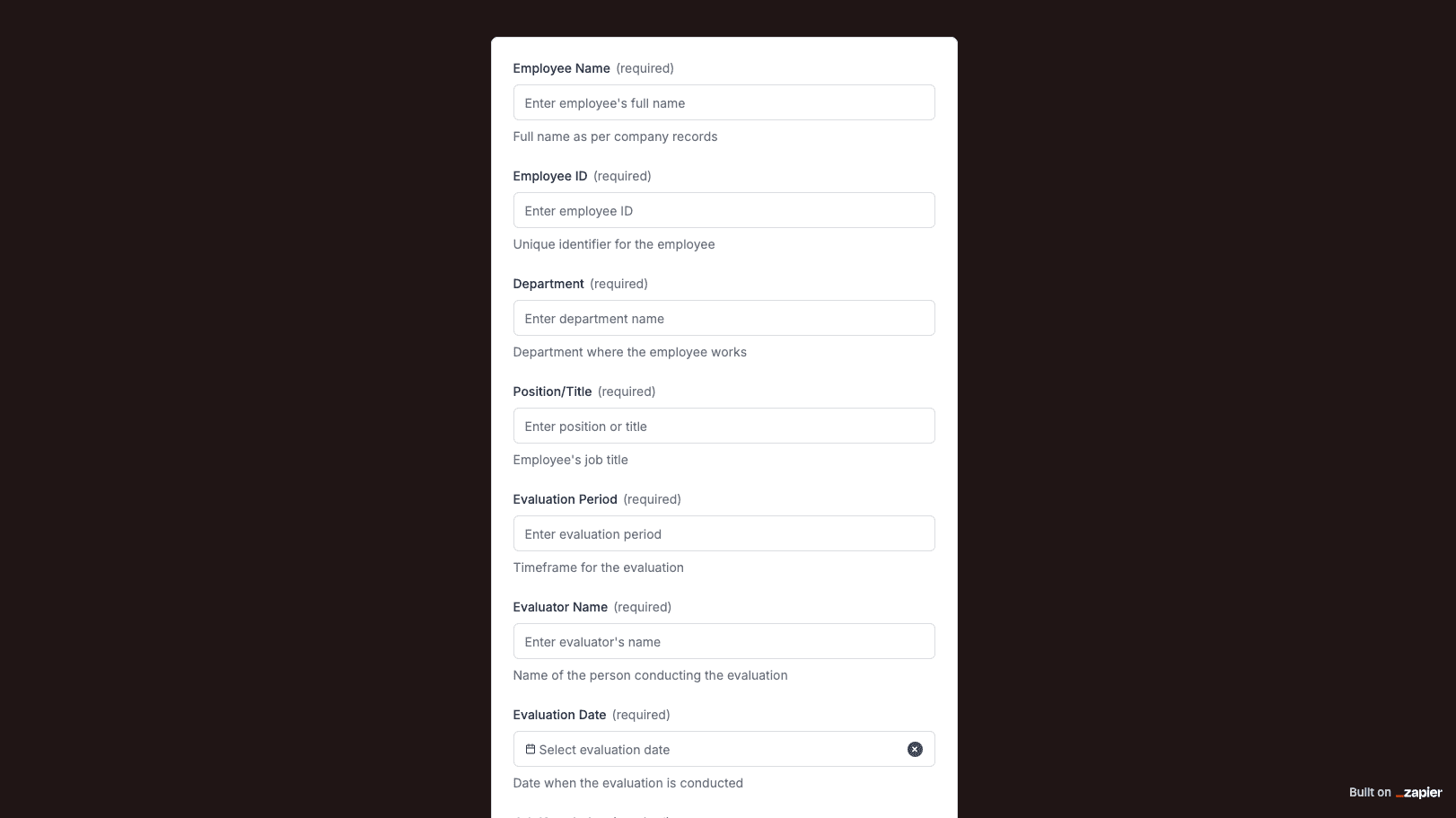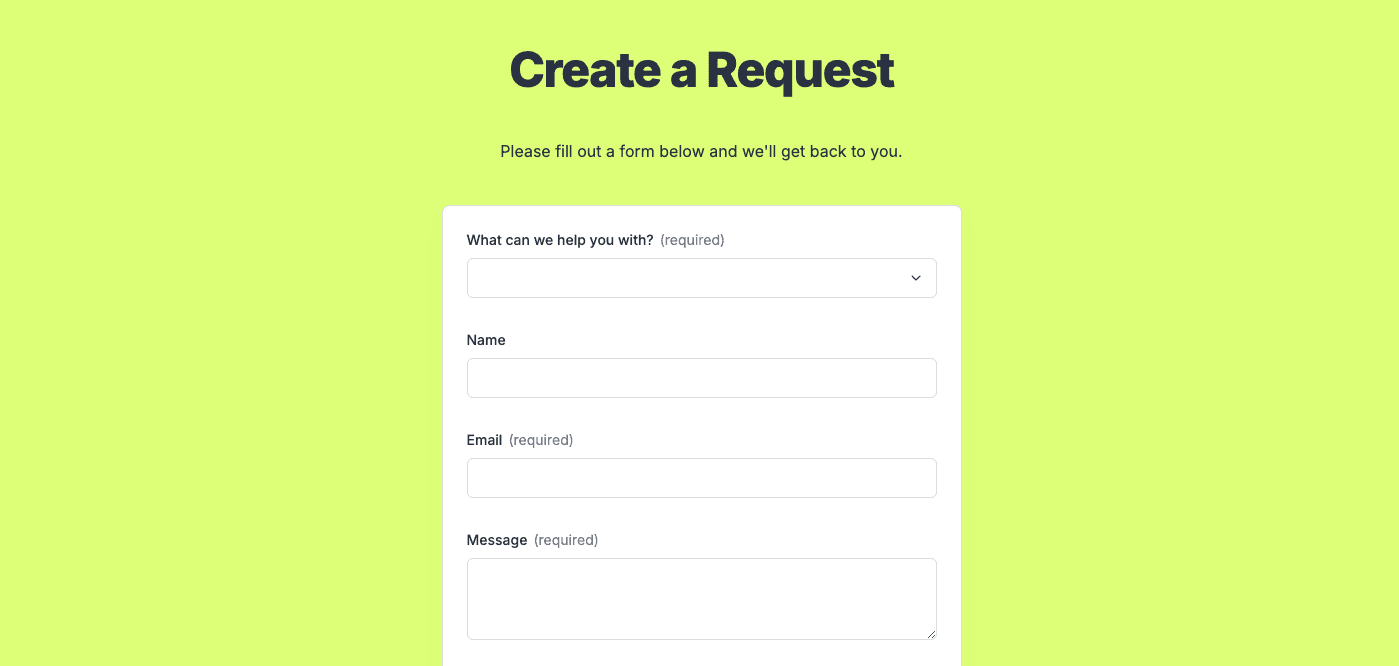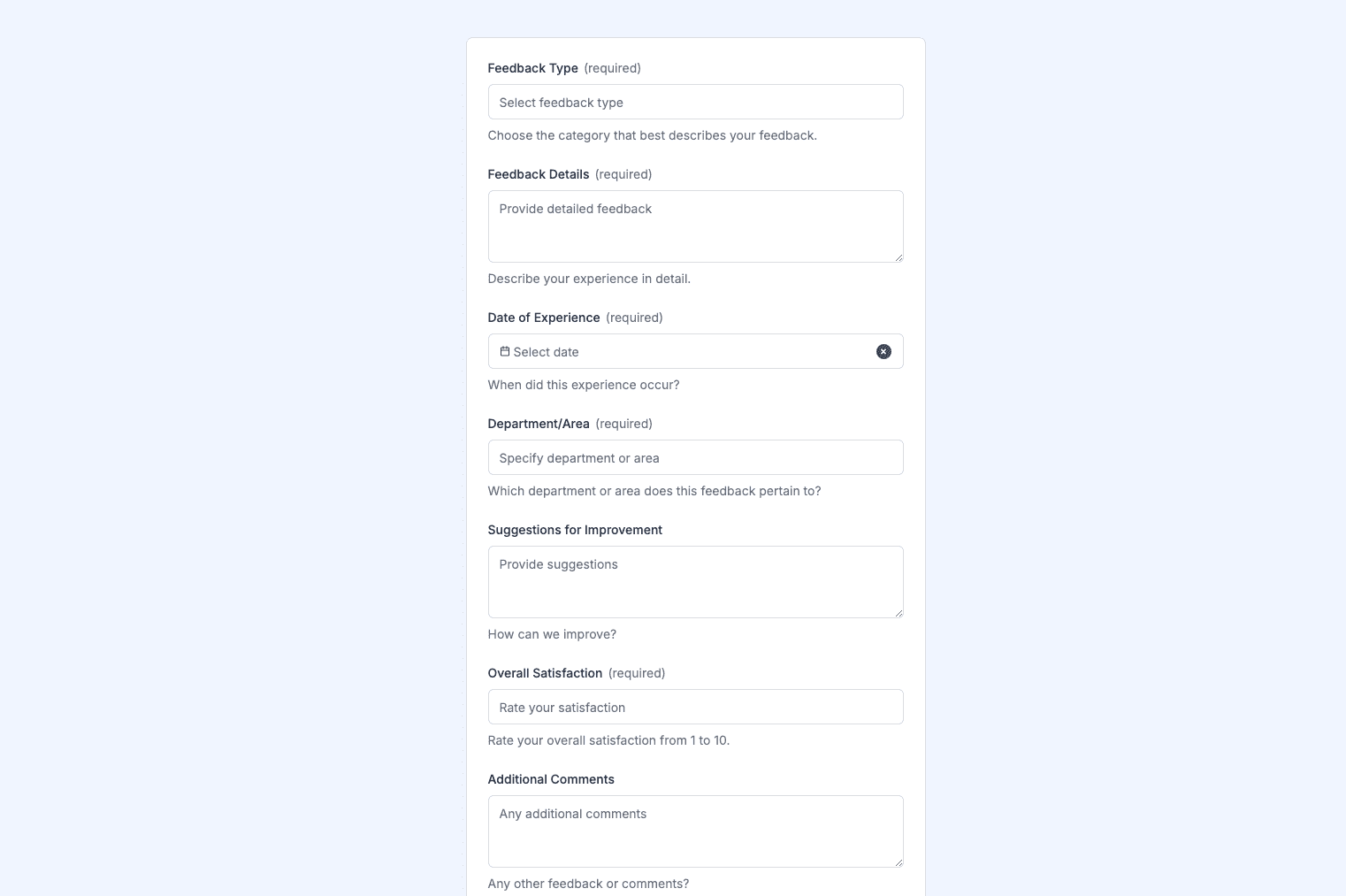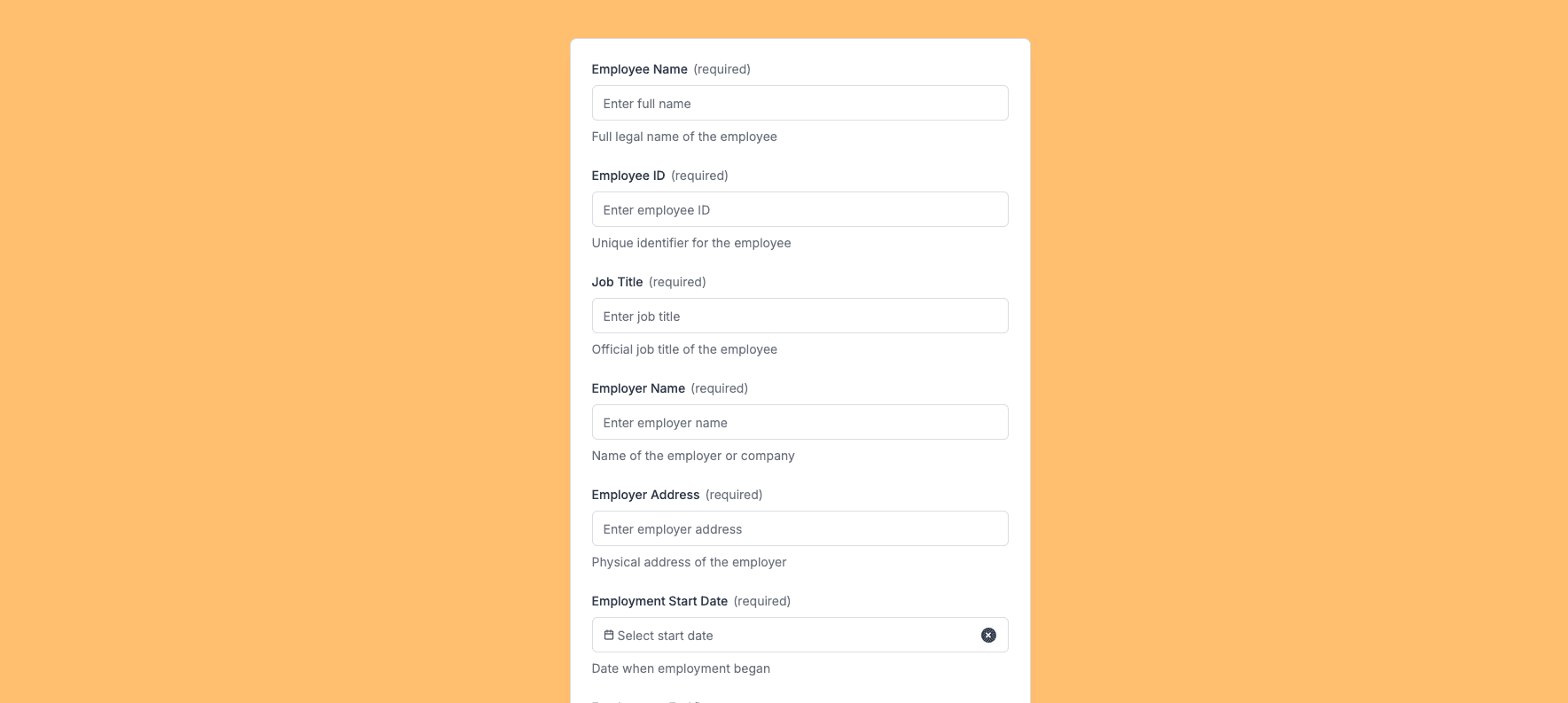
The Proof of Employment Form template, created with Zapier Interfaces Online Form Builder, is designed to streamline the process of verifying an individual's employment status. This form is particularly beneficial for HR departments, employers, and employees who need to provide or request proof of employment for various purposes, such as loan applications, rental agreements, or immigration processes. By utilizing this form template, users can ensure a smooth and efficient workflow, reducing the time and effort typically associated with employment verification.
Key Features of the Form Template
- User-Friendly Interface: The form is designed with a simple and intuitive interface, making it easy for users to fill out and submit the necessary information.
- Customizable Fields: Users can customize the form fields to include specific details such as employee name, job title, employment duration, and salary information.
- Automated Notifications: Once the form is submitted, automated notifications can be sent to relevant parties, ensuring timely communication and follow-up.
- Secure Data Handling: The form template ensures that all submitted data is handled securely, maintaining the confidentiality of sensitive employment information.
Benefits of Using Zapier Interfaces
- Integration with Other Applications: Zapier's platform allows for seamless integration with a wide range of applications and software, enabling users to connect the Proof of Employment Form with other tools they use daily.
- Streamlined Workflows: By automating the employment verification process, users can save time and reduce manual errors, leading to more efficient workflows.
- Scalability: Whether you're a small business or a large corporation, the form template can be scaled to meet the needs of your organization, accommodating varying volumes of employment verification requests.
How to Use the Form Template
- Access the Template: Log in to your Zapier account and navigate to the Interfaces Online Form Builder to access the Proof of Employment Form template.
- Customize the Form: Modify the form fields to suit your specific requirements, adding or removing fields as necessary.
- Integrate with Other Tools: Connect the form with other applications you use, such as email services, CRM systems, or document storage solutions, to enhance your workflow.
- Share the Form: Distribute the form to employees or external parties who need to provide or request proof of employment.
- Monitor Submissions: Keep track of form submissions and automate follow-up actions, such as sending confirmation emails or updating records in your HR system.
Enhancing Efficiency with Automation
- Reduce Administrative Burden: Automating the employment verification process minimizes the administrative workload, allowing HR teams to focus on more strategic tasks.
- Improve Accuracy: Automated data entry and processing reduce the risk of human error, ensuring that employment information is accurate and up-to-date.
- Faster Turnaround Times: With automated workflows, the time taken to verify employment and respond to requests is significantly reduced, enhancing overall efficiency.
Frequently Asked Questions
How does the online form builder collect and organize responses from form submissions?
The responses are automatically collected and organized into a structured, user-friendly table format for efficient management and analysis. Here’s how the process works:
When a user submits a form, their responses are instantly captured and stored in a secure, cloud-based database. Each form field (e.g., name, email, or custom questions) is mapped to a corresponding column in the table, ensuring data is neatly organized. The table updates in real-time, allowing you to view and manage responses as soon as they are submitted.
Building on this functionality, you can leverage Zaps to configure email or Slack notifications, ensuring you receive instant alerts for new form submissions. Additionally, Zaps enable you to create sophisticated customization and integration workflows tailored to your specific needs.
How do I share the form with others?
Once customized, the form can be shared as a link. You can find this link in the top left corner of the Form Editor. Simply copy and send the link to anyone you want to share it with. This eliminates the need for printing or manual distribution, making the process quick and efficient.
Can I customize the form fields in the template?
Absolutely. One of the great advantages of using Interfaces is the ability to customize your forms. You can add, remove, or modify fields to suit your specific event planning needs. Just remember to update your Zap accordingly if you make significant changes to the form structure.