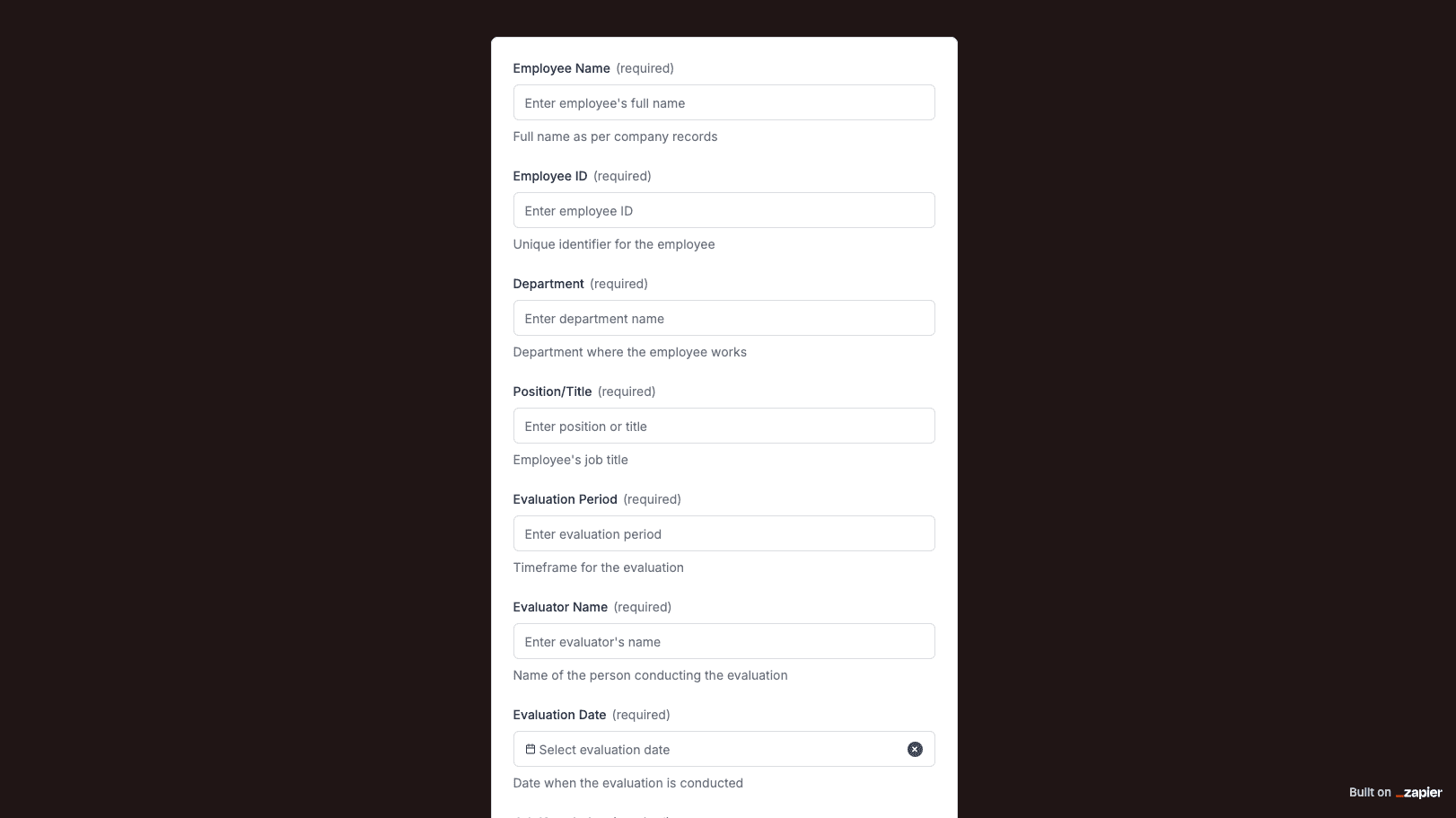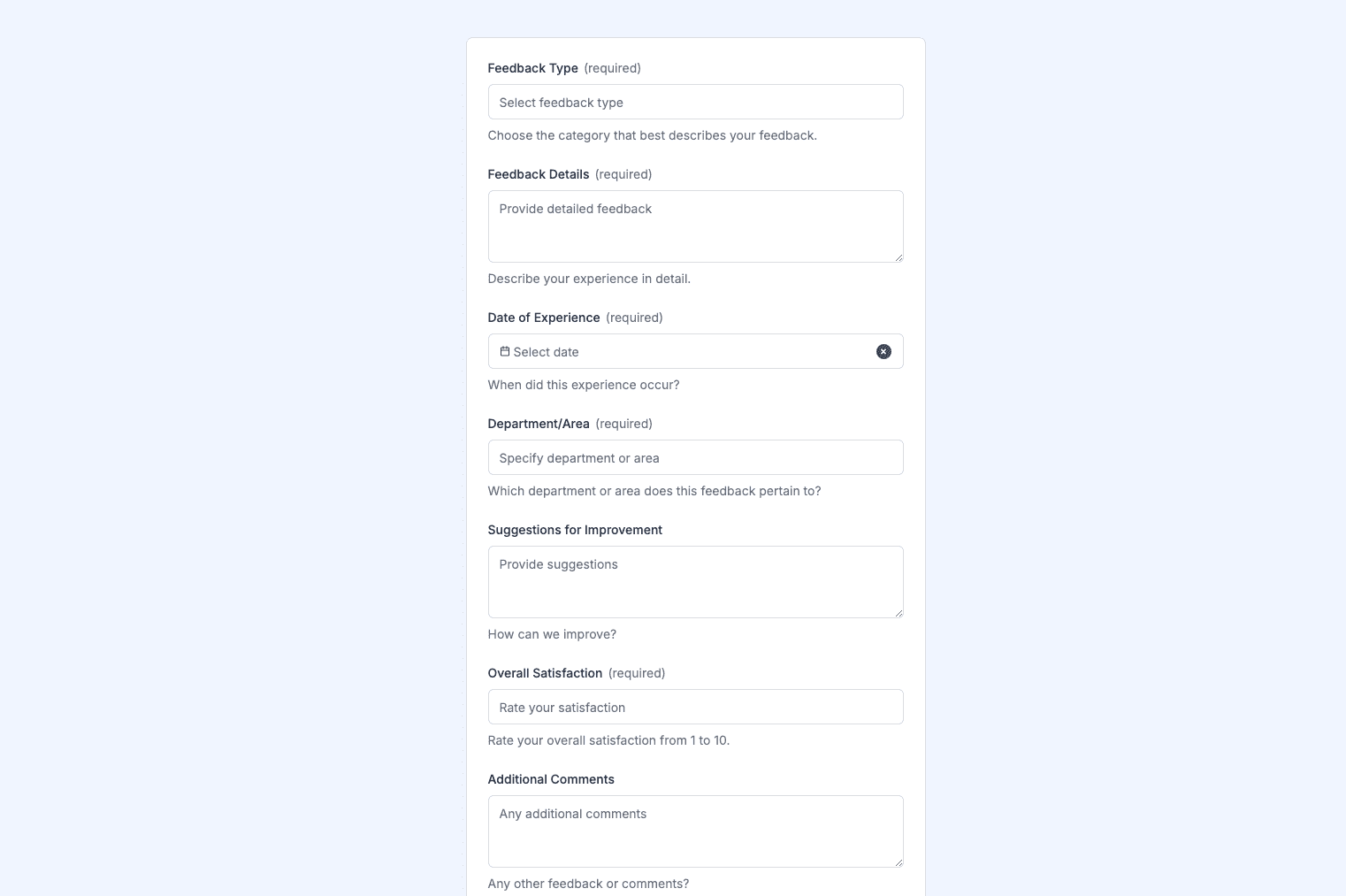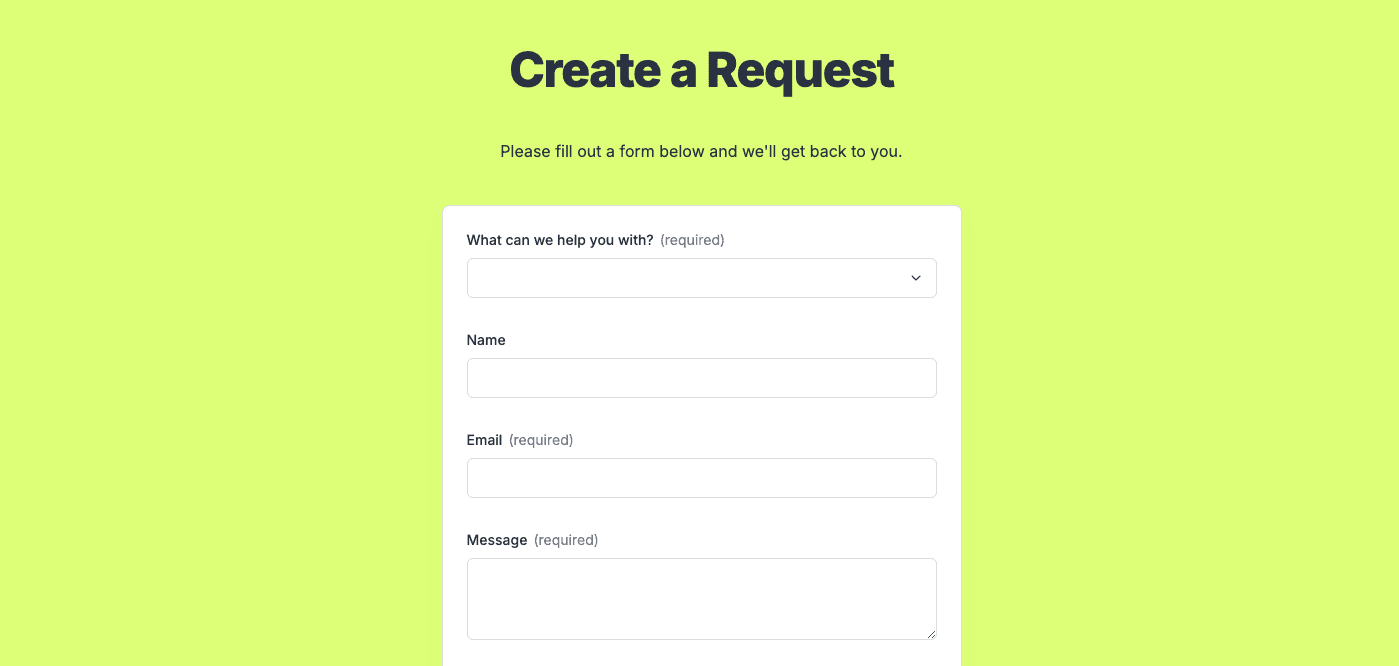
The Leave Request Form template, created with Zapier Interfaces Online Form Builder, is designed to streamline the process of requesting and managing employee leave. This form template is ideal for HR departments, team managers, and small business owners who need an efficient way to handle leave requests. By automating the leave request process, organizations can save time, reduce errors, and ensure that all requests are documented and processed consistently.
Key Features of the Leave Request Form
- User-Friendly Interface: The form is designed with a simple and intuitive interface, making it easy for employees to fill out their leave requests quickly and accurately.
- Customizable Fields: Tailor the form to meet your organization's specific needs by adding or removing fields, such as leave type, start and end dates, and reason for leave.
- Automated Notifications: Set up automated email notifications to alert managers and HR personnel when a new leave request is submitted, ensuring timely review and approval.
- Integration Capabilities: Seamlessly integrate with other applications and software, such as Google Calendar, Slack, or your HR management system, to keep everyone informed and up-to-date.
Benefits of Using Zapier's Leave Request Form
- Efficiency: Automating the leave request process reduces the administrative burden on HR staff and managers, allowing them to focus on more strategic tasks.
- Accuracy: By standardizing the leave request process, the form helps minimize errors and ensures that all necessary information is collected upfront.
- Transparency: Employees can easily track the status of their leave requests, fostering a sense of transparency and trust within the organization.
- Scalability: As your organization grows, the form can be easily adapted to accommodate an increasing number of employees and leave requests.
How to Implement the Leave Request Form
- Step 1: Customize the Form: Use Zapier Interfaces Online Form Builder to customize the leave request form to suit your organization's specific requirements. Add fields, adjust the layout, and set up automated notifications as needed.
- Step 2: Integrate with Other Tools: Connect the form with your existing applications and software to streamline the workflow. For example, integrate with your HR management system to automatically update employee records or sync with your calendar application to block off leave dates.
- Step 3: Train Employees: Provide training or resources to help employees understand how to use the form effectively. This could include a brief tutorial or a step-by-step guide.
- Step 4: Monitor and Optimize: Regularly review the leave request process to identify any areas for improvement. Use feedback from employees and managers to make necessary adjustments and ensure the process remains efficient and effective.
Frequently Asked Questions
How does the online form builder collect and organize responses from form submissions?
The responses are automatically collected and organized into a structured, user-friendly table format for efficient management and analysis. Here’s how the process works:
When a user submits a form, their responses are instantly captured and stored in a secure, cloud-based database. Each form field (e.g., name, email, or custom questions) is mapped to a corresponding column in the table, ensuring data is neatly organized. The table updates in real-time, allowing you to view and manage responses as soon as they are submitted.
Building on this functionality, you can leverage Zaps to configure email or Slack notifications, ensuring you receive instant alerts for new form submissions. Additionally, Zaps enable you to create sophisticated customization and integration workflows tailored to your specific needs.
How do I share the form with others?
Once customized, the form can be shared as a link. You can find this link in the top left corner of the Form Editor. Simply copy and send the link to anyone you want to share it with. This eliminates the need for printing or manual distribution, making the process quick and efficient.
Can I customize the form fields in the template?
Absolutely. One of the great advantages of using Interfaces is the ability to customize your forms. You can add, remove, or modify fields to suit your specific event planning needs. Just remember to update your Zap accordingly if you make significant changes to the form structure.