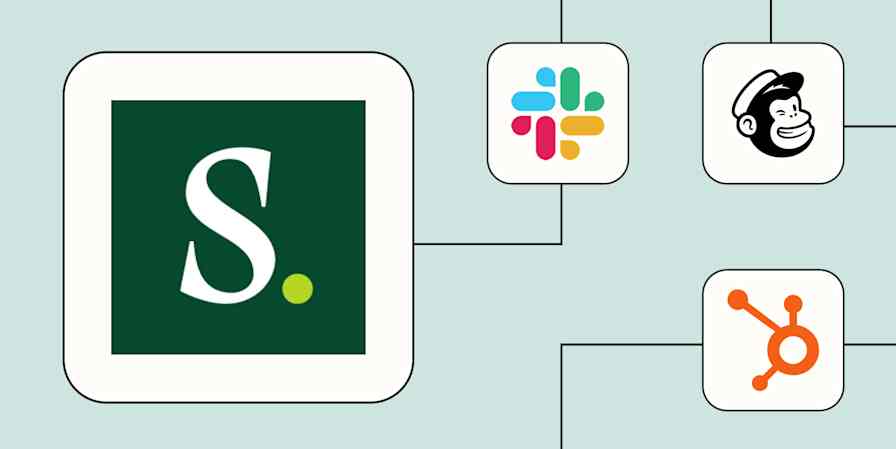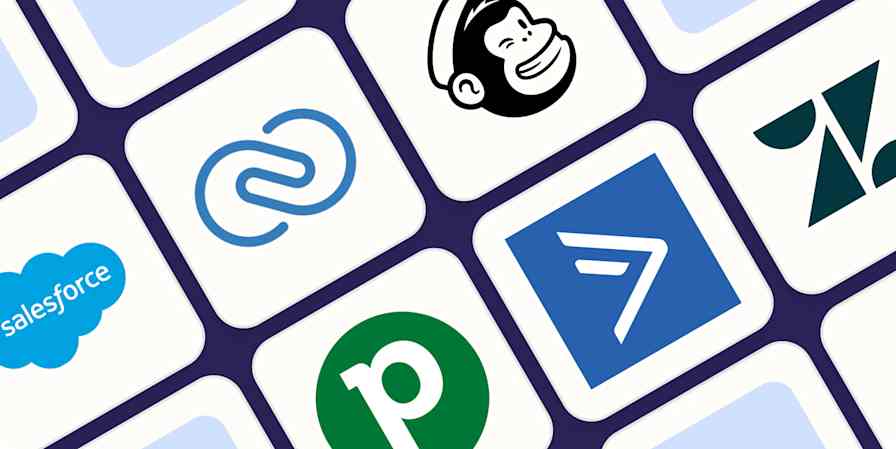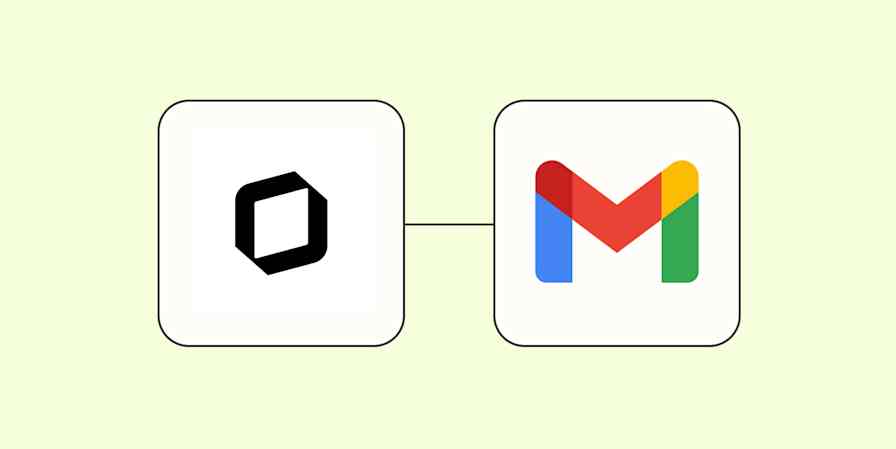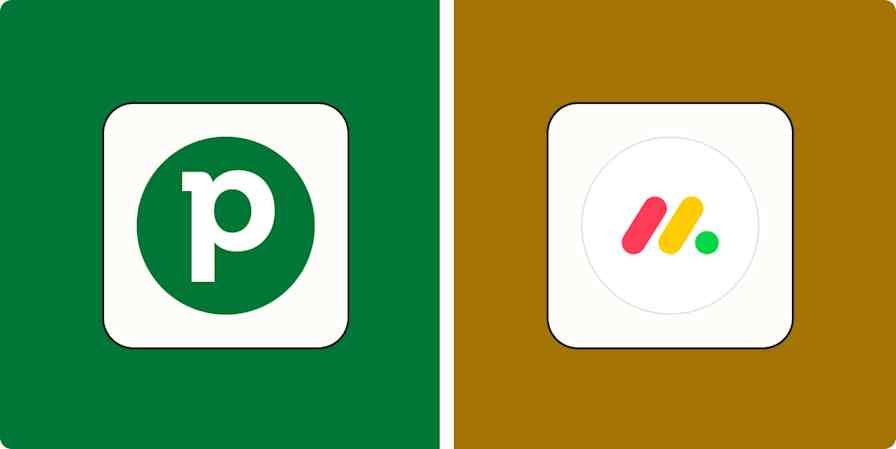If you work in sales, Salesforce can be your best friend when it comes to tracking prospects in the sales funnel. This customer relationship management (CRM) platform helps you access your prospects' contact information, see each lead's status, and learn more about each contact's history (like previous conversations or calls that have taken place).
At its core, Salesforce is vital for closing deals. But you can streamline your entire sales process when you connect Salesforce with Zapier.
With just a few Zaps—our word for automated workflows—you can add meeting notes to your CRM, subscribe leads to your marketing apps, and keep your whole team in the loop—automatically. Here's how.
Zapier is the leader in workflow automation—integrating with thousands of apps from partners like Google, Salesforce, and Microsoft. Use interfaces, data tables, and logic to build secure, automated systems for your business-critical workflows across your organization's technology stack. Learn more.
Table of contents
Create new leads from forms and clicked ads
When someone clicks on an online ad or fills out a form, how do you make sure that person ends up in Salesforce? Do you manually download their information, reformat it, and upload it into Salesforce, losing valuable to-the-second tracking information about their activity? Do you sit down and type their details into your CRM by hand, inviting in human error?
Manual lead management is a huge time-waster, and the misery multiplies the more leads you have. Save time by automating lead data sharing.
Here are a few Zapier and Salesforce automation ideas that will do the trick:
Add new Facebook Lead Ads leads as leads in Salesforce
Facebook Lead Ads + Salesforce
More details
In order to be as efficient as possible, your sales team needs to have the latest data at all times. Start your workflow with this Facebook Lead Ads-Salesforce integration and you'll never lag behind again. Once it's active, Zapier will send every new lead from Facebook to Salesforce automatically, keeping your CRM effortlessly up to date.
Add new LinkedIn Ads as leads in Salesforce
LinkedIn Ads + Salesforce
More details
The sooner you log new lead details into your system, the better. This integration handles that process for you. Whenever a new lead submits their details to one of your Lead Gen forms on LinkedIn, their information will be automatically added to Salesforce so your sales team can begin developing the relationship immediately!
Add new Google Ads leads to Salesforce
Google Ads + Salesforce
More details
Stop spending time and effort duplicating your lead details across platforms. This Zap seamlessly handles that work for you. Once it's active, each new lead in Google Ads will be automatically added as a lead to Salesforce.
Create Salesforce leads with new Gravity Forms submissions
Gravity Forms + Salesforce
More details
If you use Gravity Forms as a lead generation tool, this integration is for you. Easily take those leads filling out your Gravity Forms forms and turn them automatically into Salesforce leads.
Add new Typeform form entries to Salesforce as leads
Typeform + Salesforce
More details
Typeform helps you create beautiful forms, surveys, contests, and more for access across all devices. Use Zapier to start adding new leads to your Salesforce CRM as Typeform form entries are submitted. Take names, email addresses, and any other information you'd like to collect and create a brand new lead within Salesforce in just a few clicks. Once you set up this integration, new Typeform form entries submitted from that point forward are individually added to Salesforce as leads.
Do you (or your team) also keep a spreadsheet to track lead data or to create CRM records? If so, you can also use these Zaps to keep both your spreadsheets and your CRM in sync:
Add leads to Salesforce from new rows on Google Sheets
Google Sheets + Salesforce
More details
With all the leads pouring in, you can't afford to waste time sorting through them when you should be chasing them down. Armed with this Google Sheets-Salesforce integration, you'll be able to focus. Every new row on Google Sheets will trigger this automation, sending the information to Salesforce so a new lead can be created for you.
Create child records in Salesforce from Google Sheets
Google Sheets + Salesforce
More details
Automatically streamline your CRM updates with this Zap template. Whenever a new row is added to a spreadsheet in Google Sheets, this integration creates corresponding child records in Salesforce, including any line item details. This process ensures that your Salesforce records are consistently synchronized with your latest spreadsheet data, enhancing data accuracy and saving you valuable time on manual data entry.
Add meeting notes to contacts in Salesforce
The best sales teams keep their CRMs up to date to reflect every customer touchpoint—and that includes any sales calls or meetings that take place. By adding those meeting notes to the right contact in Salesforce, the rest of your team can easily access everything from the customer's call history to any necessary action items.
Obviously, doing this manually is no easy feat. Instead, you can use these Zaps to add notes to each relevant contact in Salesforce the moment a call ends.
Create meeting notes in Salesforce
Fathom + Salesforce
More details
This Zap template automates the process of capturing AI-generated summaries from Fathom and seamlessly creating corresponding notes in Salesforce. Once set up, each new summary detected in Fathom triggers the creation of a detailed note in Salesforce, ensuring all crucial insights are efficiently stored and easily accessible. This integration significantly enhances productivity by streamlining the documentation of key information, thereby optimizing your CRM workflow and saving valuable time.
Create meeting notes from Read AI in Salesforce
Read AI + Salesforce
More details
Streamline your meeting documentation with this Zap template, which automatically transfers new meeting notes from Read AI directly into Salesforce. Each time Read AI captures notes from a meeting, this integration creates a corresponding note in Salesforce, enabling your team to access and act on meeting insights without manual data entry. This efficient automation not only saves time but also enhances data accuracy and availability, improving overall workflow management within your CRM system.
Get notifications for warm leads and opportunities
When a new lead comes in, you often have only minutes to reach out if you want to convert them into paying customers. Staying on top of new leads in real-time can be frustrating, especially when you're trying to track hundreds or thousands of sales opportunities. It also makes it practically impossible to scale your lead management efforts.
A great solution to this problem is to push new leads into whatever chat app your team uses. That way, they can immediately see when a new lead comes in, along with the relevant contact information they need to reach out. Here are a couple of Zaps that can do this:
Get Slack notifications for new Salesforce opportunities
Salesforce + Slack
More details
Want a simple way to let your team know about your new Salesforce opportunities? Once you set up this integration, new Salesforce opportunities created from that point forward are automatically posted to a Slack channel and shared with your team. Or, you can use the Slackbot channel to notify yourself privately of new Salesforce opportunities.
Send Slack channel messages for new updated fields on records in Salesforce
Salesforce + Slack
More details
When specific fields on records in your CRM are updated with new info, you'll want to be notified. Zapier helps by sending channel messages in Slack when you have updates to a specified field on a record in Salesforce. You and your team will have the latest updates to important records.
Send Gmail email alerts for new Salesforce leads
Salesforce + Gmail
More details
Sometimes you and/or your colleagues need to know when a new lead is added to a Salesforce account. Use Zapier to watch your Salesforce account and generate a Gmail alert when a new lead is added. All new leads added after you set up this integration will trigger a Gmail alert. The email can be sent to multiple recipients.
Send Slack messages for new Salesforce contacts
Salesforce + Slack
More details
If your team uses Slack for internal communication, you can use Zapier to automatically create Slack notifications of new contacts created in Salesforce. You can even nominate the channel in Slack to use in the integration. Once this integration has been set up all new Salesforce contacts, this integration will automatically create a Slack notification to your team.
Welcome and nurture new contacts
When you first capture a lead or get a new customer, timing is everything. You'll want to reach out right away—even if it's just to acknowledge their interest in your product or service.
If your sales team can't follow up via a call instantly, you should think about sending a welcome email or subscribing them to your newsletter to keep your brand top of mind. Here are a few Zaps that will do that, automatically:
Add new contacts to Mailchimp
Salesforce + Mailchimp
More details
Ensure your marketing lists are always up-to-date with this Zap template. Each time a new contact is added in Salesforce, they are automatically added or updated as a subscriber in your Mailchimp list. This integration not only streamlines the management of your email campaigns but also enhances engagement by ensuring that all your contacts receive your latest marketing materials without delay.
Send welcome emails to new Salesforce contacts
Salesforce + Gmail
More details
Automate your welcome process with this efficient Zap template. Each time a new contact is created in Salesforce, a personalized welcome email is immediately sent from your Gmail account. This integration helps you make a great first impression, ensuring that new contacts feel valued from the outset and increasing engagement with your brand.
Add new Salesforce contacts to Brevo
Salesforce + Brevo
More details
Keep your contact databases in sync across platforms with this handy Zap template. Whenever a new contact is created in Salesforce, they are automatically added or updated in Brevo. This integration ensures that your contact information is always current and consistent, reducing manual data entry errors and enhancing communication efficiency.
Use webhooks with Salesforce
Zapier connects to thousands of apps, but there may be tools you use that don't have a Zapier integration. In that case, you'll want to use webhooks that push info from your apps to Salesforce.
For example, say you capture leads in a tool that doesn't integrate directly with Salesforce. Rather than manually entering that lead data in Salesforce each time you receive it in your lead capture tool, you can create a webhook that automatically looks for new lead information and sends it to Salesforce. Here are some Zaps to get you started.
Create Salesforce records from newly-caught webhooks
Webhooks by Zapier + Salesforce
More details
Give Salesforce the reach it deserves by connecting your webhooks to it with this integration. After you've activated it, this Zapier will watch for any data on a custom webhook URL. Any newly-caught payload will be routed to Salesforce immediately, automatically creating a record with no added clicks or keystrokes.
Update Salesforce custom objects with new caught webhooks
Webhooks by Zapier + Salesforce
More details
Customize your Salesforce workflows to store the exact data you want, and save time while you do it. Whenever a customized webhook is caught, this integration searches for an existing custom object in Salesforce and automatically updates it. If it doesn't find a matching custom object, it will create it.
Add leads from events and purchases
Another area where many businesses can save time is by tracking leads who have booked events or purchased a product with you. Whether a prospect has signed up for a webinar or someone's already gone ahead and closed a sale, you can add that lead data straight to Salesforce.
That way, you can easily follow up with them and potentially turn them into repeat customers.
Create Salesforce leads from new Calendly events
Calendly + Salesforce
More details
Set up this Zap and it will react to every new event someone creates on your Calendly, automatically adding them as a lead on Salesforce. Prep your outreach effortlessly so that your sales can kick in immediately.
Add new Eventbrite attendees as contacts in Salesforce campaigns
Eventbrite + Salesforce
More details
Seamlessly manage your event marketing with this automation. After you set it up, every new Eventbrite event attendee will be automatically added to a Salesforce campaign as a contact. That way, you can follow up with your contacts after the big day.
Create Salesforce opportunities from new Stripe payments
Stripe + Salesforce
More details
Keep track of your pending or potential sales on Salesforce easily with this integration. After you set up this Zap, every time there is a new Stripe payment, a Salesforce opportunity will be automatically created. This is great way to keep on top of potential upsell opportunities, hassle free!
Create Salesforce contacts from new Shopify customers
Shopify + Salesforce
More details
When you make a sale in Shopify, the relationship with that customer is just beginning. Wouldn't it be great if you could go into Salesforce and a new contact was automatically waiting for you to take further action? Look no further.
This integration is here to exactly that.
Streamline your CRM workflows with Zapier and Salesforce
Keeping your CRM tidy is essential to building a streamlined, scalable lead management program. Using Zapier and Salesforce together to keep your data clean and organized will make tracking leads and closing deals that much simpler—and faster.
And this is just the start of what you can do with Salesforce and Zapier. Check out our App Directory to see what else you can do.
This article was originally published in November 2019, with previous contributions by Hannah Herman and Joanna Rutter. It was most recently updated by Elena Alston in May 2024.