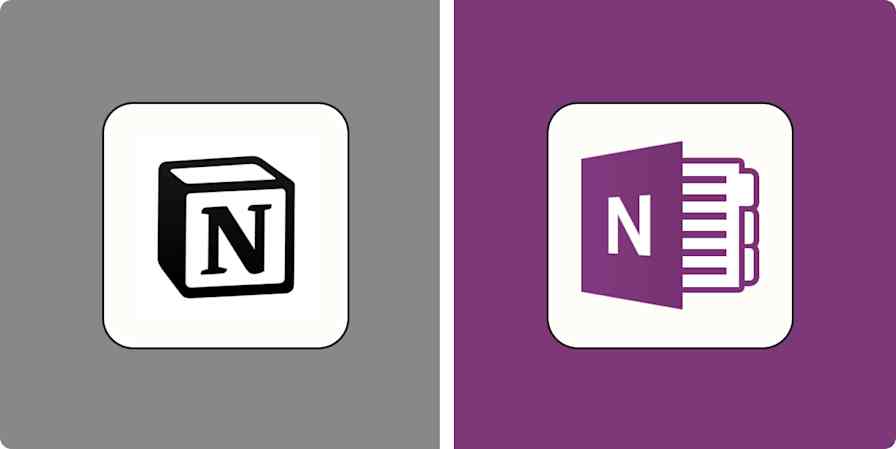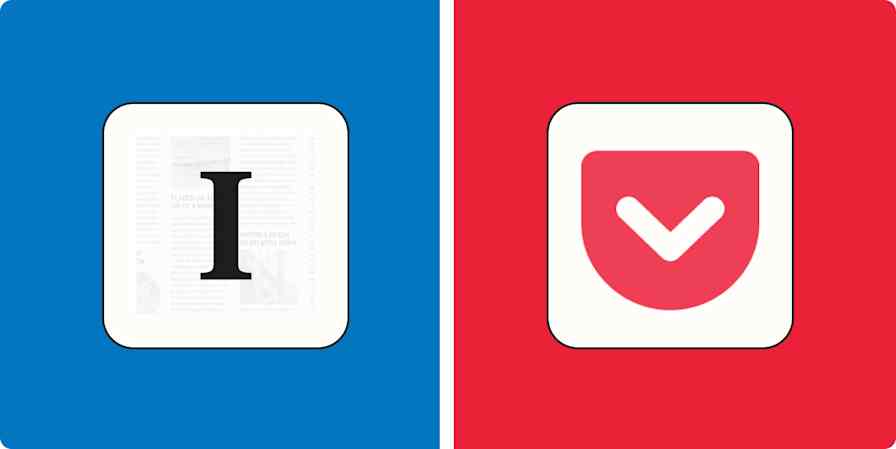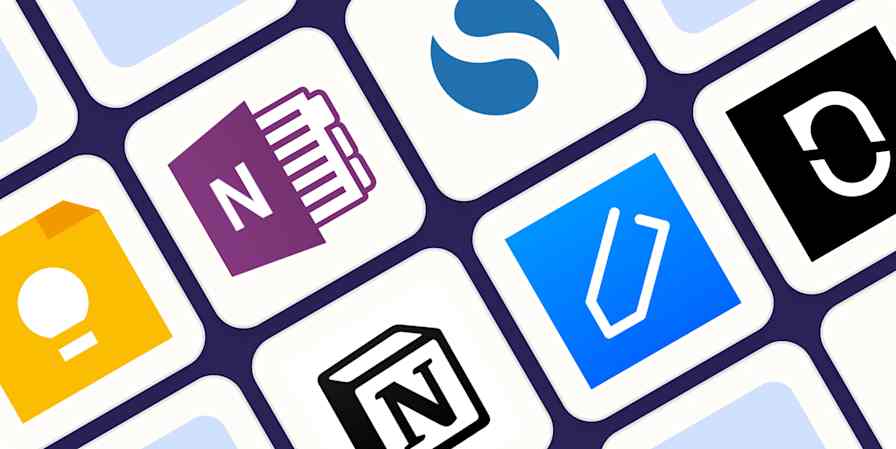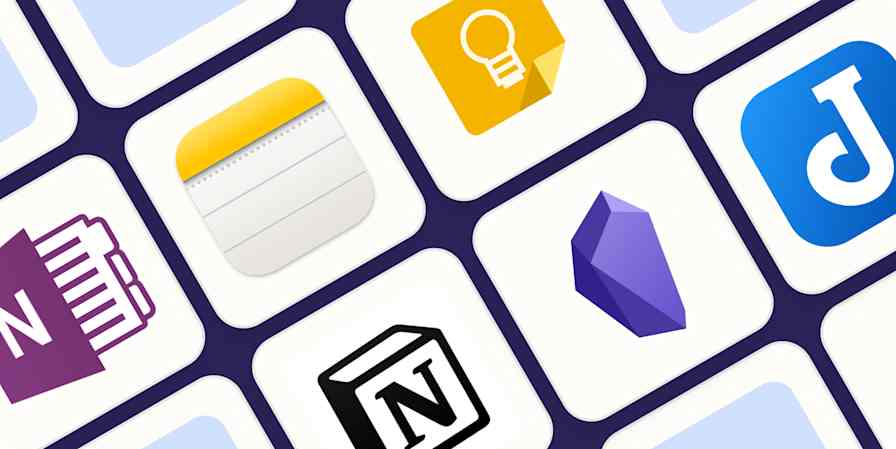I've been using Notion to take notes and organize my life for a few years now. But after hearing enough rumblings about Coda (now owned by Grammarly) as an equally powerful alternative, I decided to take it for a spin to see how it stacks up against my tried-and-true.
I spent time comparing the two tools, feature for feature. Here's what I discovered—and how to decide which is right for you.
Table of contents:
Notion is easier to set up; Coda comes with a learning curve, but it's worth it
Notion is better for text and note-taking; Coda is better for data management
Notion is more affordable for individuals; Coda is more cost-effective for teams
Both are embracing AI, but Coda AI offers more bang for your buck
Notion offers community-led support; Coda offers expert-led support
Notion vs. Coda at a glance
Coda and Notion serve similar purposes. They even look alike and offer a set of capabilities that's hard to differentiate at first glance, with flexible interfaces designed to help you or your team organize knowledge and data. At the end of the day, though, the best app comes down to what you're using it for.
As one Reddit user put it, Notion is better for handling documents and wikis; Coda is better for databases and automation.
If you want a detailed breakdown of how Coda and Notion compare in practice, keep reading. But this summary will give you a quick overview of the subtle differences.
| Coda | Notion |
|---|---|---|
Ease of use and features | ⭐⭐⭐⭐ Slightly more powerful features, but comes with a learning curve | ⭐⭐⭐⭐ Easy to set up and intuitive to use |
Tables | ⭐⭐⭐⭐⭐ Advanced tables and databases with easy-to-use formulas; ability to sync table data across docs | ⭐⭐⭐⭐ Advanced tables and databases, but formulas are more complex to set up; basic data management features |
Collaboration | ⭐⭐⭐⭐ Real-time collaboration with unlimited editors, but limits to file-sharing size on a free account | ⭐⭐⭐⭐⭐ Real-time collaboration, but limited to 10 guests on a free account; no file-size limits |
Note-taking and text | ⭐⭐⭐⭐ Structured documents, where you can mix and match various building blocks like tables and forms | ⭐⭐⭐⭐⭐ Block-based editor is intuitive to use and makes moving text around really easy |
Cost | ⭐⭐⭐⭐ Robust free plan for individuals; subscriptions with more powerful features for teams and AI features start at $12/user/month | ⭐⭐⭐⭐ Robust free plan for individual users; subscriptions start at $12/user/month |
AI-powered tools | ⭐⭐⭐⭐ AI assistant available for general chat, writing, editing, and populating tables, but usage is limited by credit system | ⭐⭐⭐⭐ AI chatbot, writing assistant, and AI-generated insights add-ons available, but these nearly double the cost |
Organization | ⭐⭐⭐⭐ Hub-style pages and subpages; data syncs across pages | ⭐⭐⭐⭐ Wiki-style doc structure; basic data syncing |
Integrations | ⭐⭐⭐⭐⭐ Over 500 available; integrates with Zapier | ⭐⭐⭐⭐ Over 120 available; integrates with Zapier |
Customer support | ⭐⭐⭐⭐ Expert-led support | ⭐⭐⭐⭐⭐ Community-led support |
Security | ⭐⭐⭐⭐ Robust security features available only on an Enterprise plan | ⭐⭐⭐ No end-to-end encryption |
Community | ⭐⭐ Yes, but nothing like what Notion has | ⭐⭐⭐⭐⭐ Strong community following with a variety of community-hosted events, endless page templates, groups, and forums |
Notion is easier to set up; Coda comes with a learning curve, but it's worth it
Setup
Notion is known for being intuitive to use and easy to set up. Once you create an account, you'll also have access to their Getting Started document, which gives you an easy-to-digest rundown of the basics. From there, the app does a good job of guiding you through the rest of its block-based editor as you use it.
Note: Everything in Notion is referred to as a block. Blocks include basic elements like text, checklists, and headings, as well as media types like images, web bookmarks, video, audio, code snippets, and files.
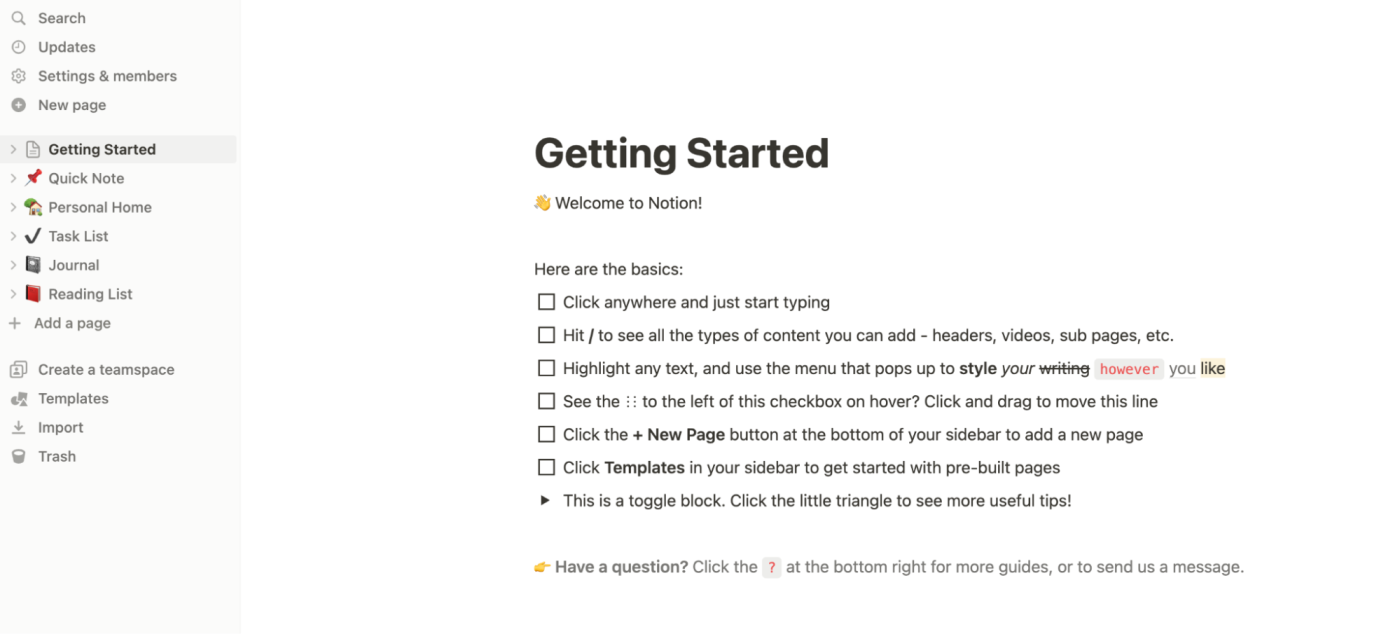
Coda, on the other hand, calls for a steeper learning curve. It provides plenty of fun and interactive guides to ease you in. But if you want to get the most out of its features, like advanced data integrations and automations, taking the time to watch the how-to videos is the way to go. I wish, though, that its initial guided tour would do more to highlight these capabilities. Most people, unless they look for them, may never find out about key features buried deep in menus. For example, I had to watch a handful of those how-to videos to understand how seamless its table formulations can be to set up.
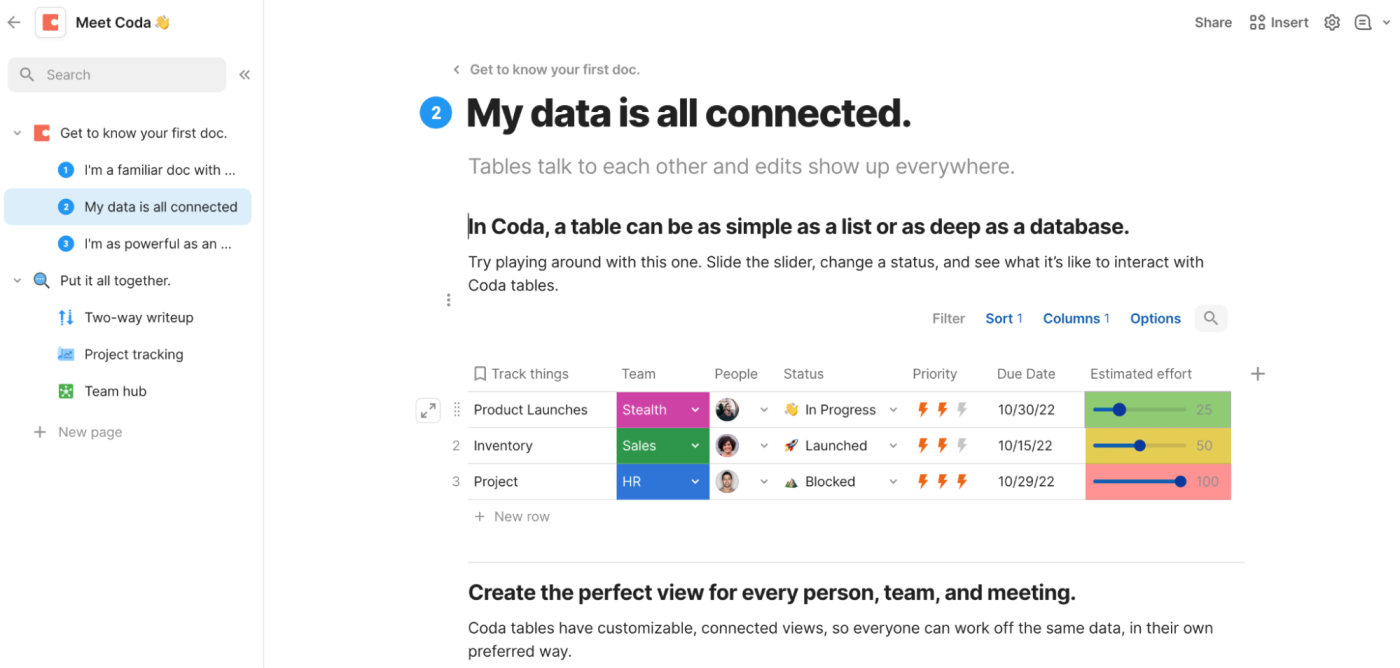
Sidebar navigation
In Notion, the sidebar lists all your pages and subpages and follows you everywhere you go. This makes it easy to navigate between documents and resource hubs from anywhere.
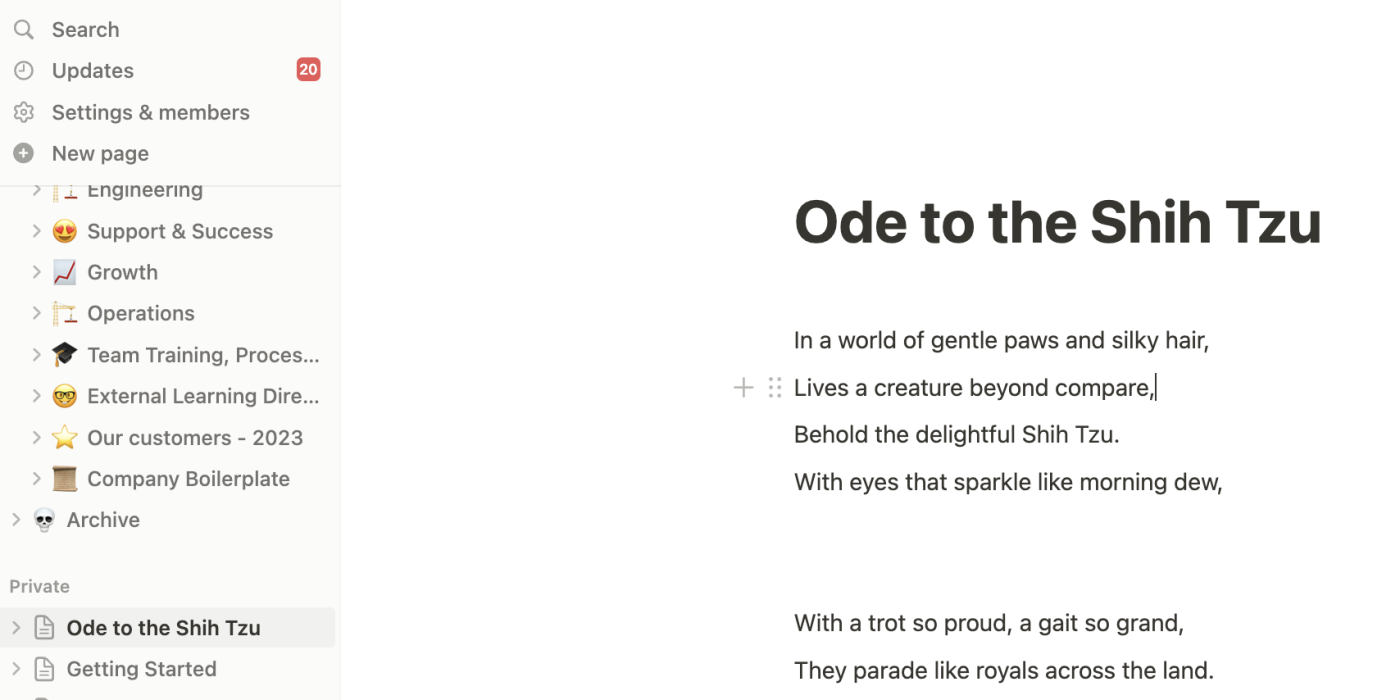
Similarly, on Coda, when you create a new document, a dedicated sidebar appears. But because it follows a more traditional hub-style organization method, all that you see in this sidebar is the top-level page (your new doc) and any of its subpages. To access any other documents from that sidebar, you have to navigate a level up and open the top-nested sidebar menu. Alternatively, you can use the search bar at the top. It's a small detail, but losing the comprehensive navigation menu can feel disorientating to a new user like me.
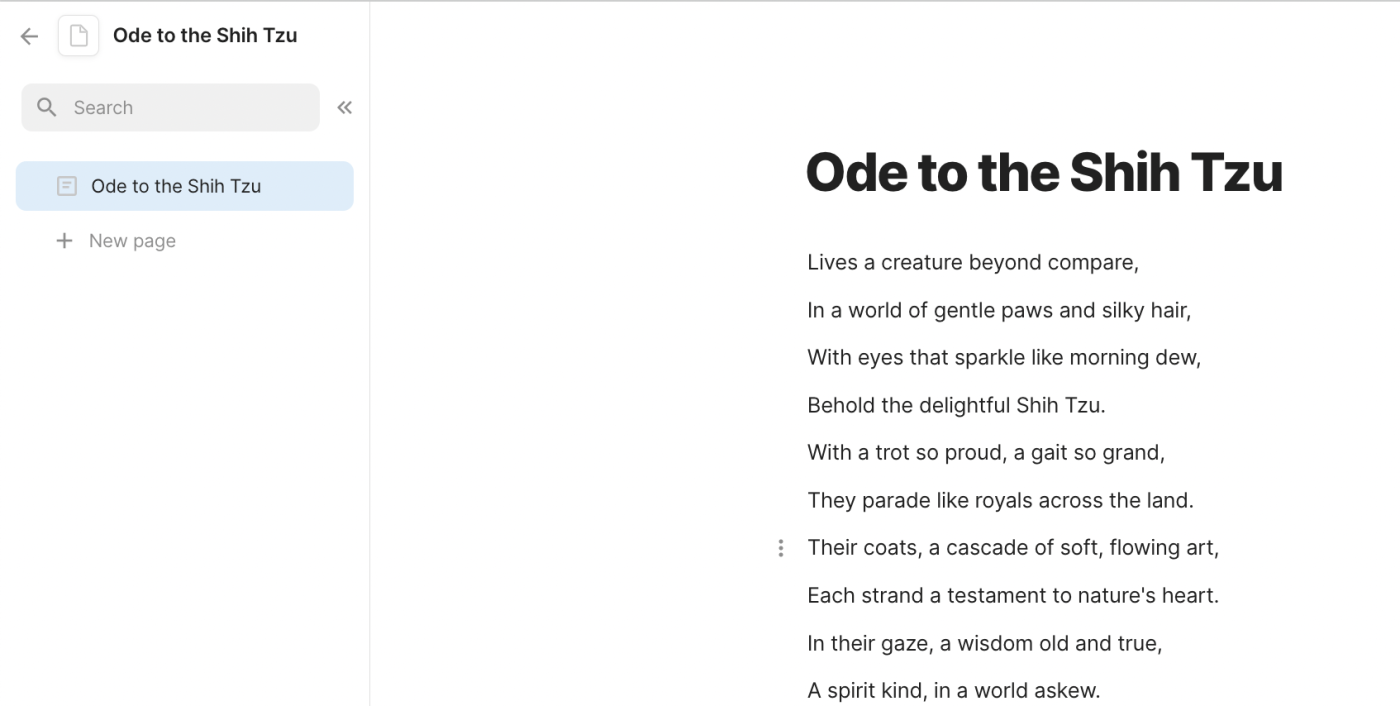
Templates
Both apps offer templates for common needs like to-do lists, meeting notes, and campaign briefs. But since Notion lets you download and import any template from its vast community of users, it offers far more out of the box—over 10,000 of them—across a wide range of categories, including org charts and pitch decks for the workplace and expense trackers and resumes for personal use.

Coda's templates seem more focused on showing off the tool's advanced data integration options. You'll still find starter docs for the majority of common use cases, like habit trackers and an inventory management layout. They're impressive, but as a new user, I found them to be overwhelming. If all you need are straightforward templates or any niche ones so you can get to work, Notion certainly delivers.
Notion is better for text and note-taking; Coda is better for data management
Note-taking
While both apps position themselves as powerful note-taking apps (among other things), Notion's setup is more streamlined and intuitive, making it that much easier to create and edit content. Just click the new page shortcut, and a completely blank space will appear for you to start trying. Coda also has a blank doc shortcut you can hit to immediately launch a fresh canvas, but the difference is that it'll be overlayed with a host of distractions, like options to customize the icon and header.
During testing, I also found Coda to run a bit slower when toggling between pages—likely because it's trying to process a lot more in the background. If you don't plan to create a lot of text-heavy or data-rich pages, this probably isn't a concern. But if you do, the loading time is worth noting.
Data management
Coda's pitch is that it does documents that are as as powerful as apps, and at the core of this thesis is it superior data management system. While tables in both apps seem quite similar visually, they're miles apart in terms of what you can do with them.
Here's an example of a project management chart in Notion:
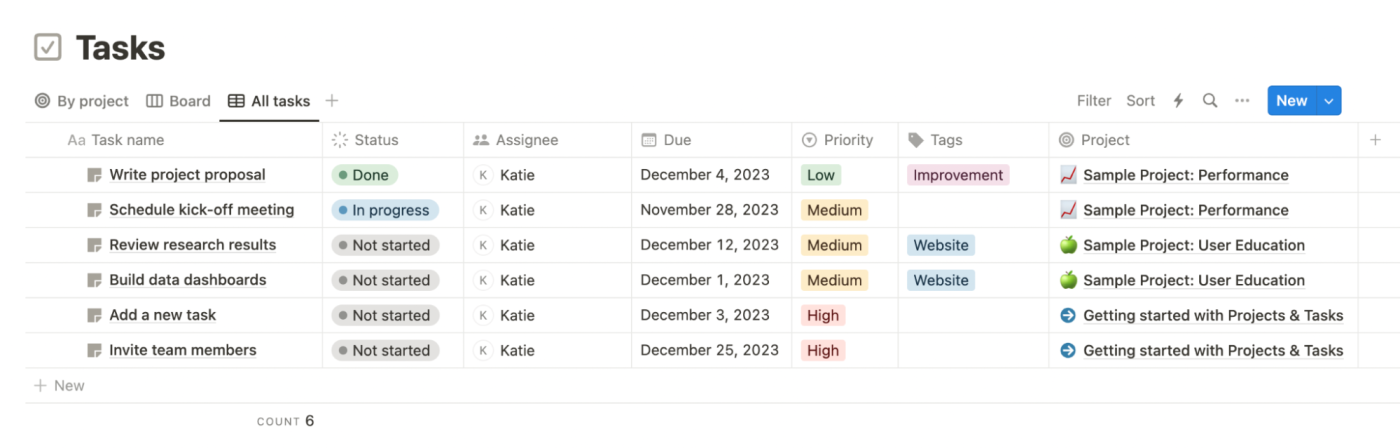
And here's a similar one in Coda:
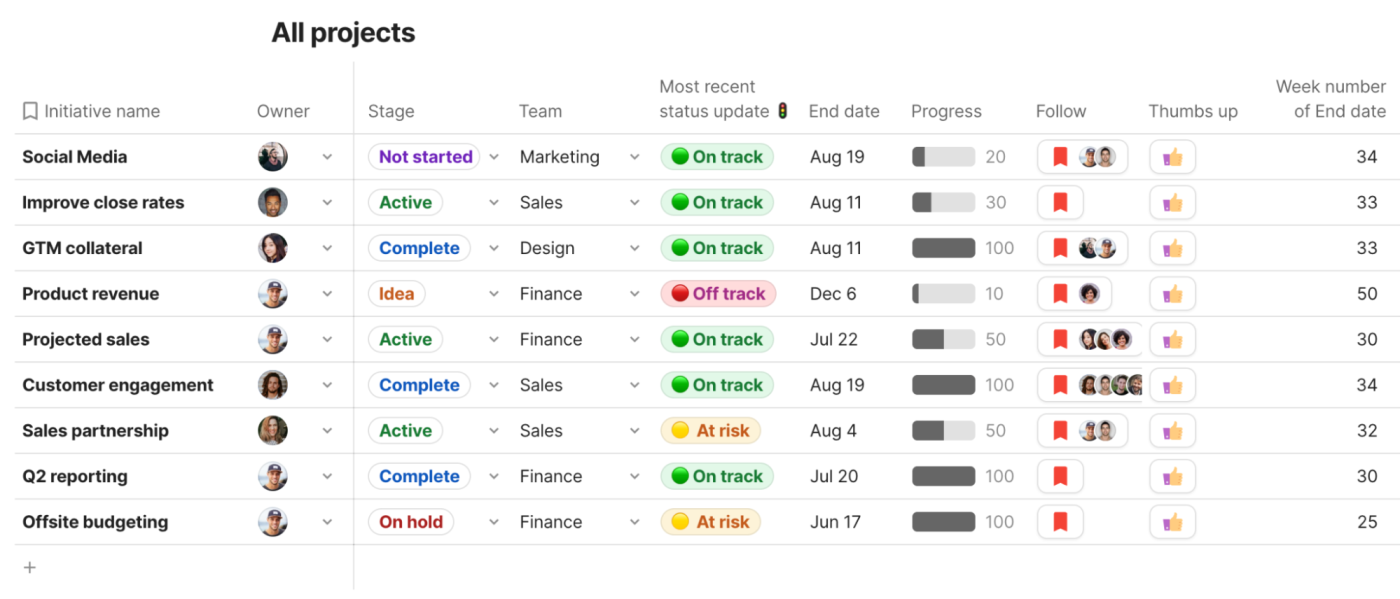
As you can tell, Coda offers more advanced features like voting systems, sliding scales, and progress trackers. Need to calculate data? With Coda, you can easily add formulas almost like how you would in a spreadsheet app. You can, for example, simply write the names of the columns you'd like to multiply and Coda will automatically translate that into a code. Here's a simple example:
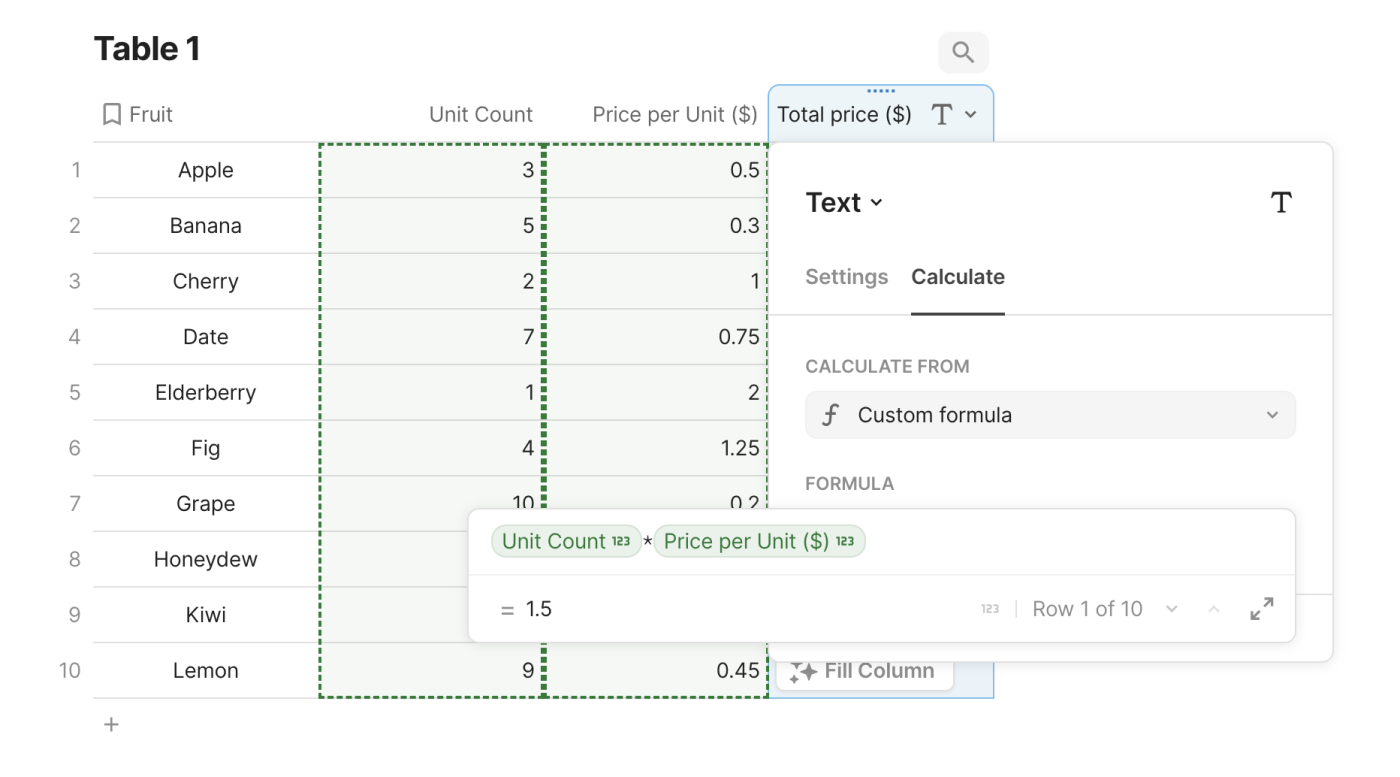
Though Notion has caught up to Coda to an extent in recent updates, adding formulas in Notion is still quite complicated and less user-friendly. You'll have to be familiar with programming languages like JavaScript to enter formulas on Notion, as opposed to Coda's natural language input. I've tried to do it a few times in the past and given up.
You can also connect tables, trackers, and documents stored across Coda pages. This way, you only have to update data in one spot, and Coda will dynamically update the rest. To take it one step further, Coda even lets you create and embed forms on your website that sync directly with your database. It's powerful enough that you could use it as a simple CRM solution. You can do this on Notion as well, but the data won't automatically sync across workspaces, and setting it up to share with all members is much more complex.
Notion's desktop and mobile experiences are more refined
Notion's apps are available across all major desktop and mobile platforms, including macOS, Windows, Android, and iOS. You can also access it from a web browser and use its clipper extension to save web pages to your workspace.
In comparison, Coda is only available on the web, iOS, and Android. While the web app is reliable, you can't load it without an internet connection. You can, though, continue to edit on already rendered pages in your browser. This wouldn't be a dealbreaker in other categories of services, but since we depend on our notes and data all the time, it can be in this case, especially if you travel a lot. Coda's mobile apps are also fairly new, and they're still a little buggy and sluggish.
Notion is more affordable for individual users; Coda is more cost-effective for teams
At first glance, Notion seems more affordable than Coda, and in some scenarios, it is. But it's not always so black and white.
For example, Notion Plus starts at $10/user/month; Coda Pro starts at $12/user/month. But Coda only charges per Doc Maker (users who actually create documents). Editors can collaborate for free. With Notion, every workspace user—no matter if they're just viewing or commenting on a doc—has to pay for a seat.
If you're a small team or individual user who works often with external collaborators, Notion is the more affordable solution. But if you have a lot of team members who need regular access to your whole workspace, Coda is the way to go.
Note: You can invite guests to review Notion documents for free, but they're able to access only individual articles you invite them to, not the whole workspace.
It's worth mentioning that both apps offer a free plan. In my experience, Notion's free plan gives individual users, like me, more flexibility to do what they need without paying a dime. For example, I can create unlimited documents and share them with up to 10 guests. But if you share a doc on Coda's free plan, the document is limited to only 50 objects (though it's not clear what counts as an object) and 1,000 rows.
Both are embracing AI, but Coda AI offers more bang for your buck
As with many other apps, Coda and Notion have gone all in on artificial intelligence (AI), and as you might expect, they're using it in very similar ways. In both apps, AI powers three main functions: generating content, answering general questions or about your content, and document analysis.

There are a couple of ways to access AI on Coda and Notion. You can either select a piece of content and execute an AI function, like "Summarize" or "Convert to bullet points," from the hovering dropdown menu, or you can launch the dedicated chatbot sidebar. On both platforms, AI is also deeply integrated with other elements. For example, it can populate a table based on the data in the rest of the page or in any other column.

But I found Notion AI's user experience a little more convenient. For starters, its dropdown neatly houses plenty more options to quickly analyze or re-generate the content. I can instantly ask it to, for example, "explain" the selected data. Plus, it offers an AI tab, where you can engage in more lengthy and complex brainstorming conversations, as opposed to being confined to a sidebar.
Both Coda and Notion go toe-to-toe in their AI performance and were able to respond accurately in most scenarios. My most common use case for them was to find a tiny piece of information when I couldn't recall which page or keyword I should search with. I also liked that I could manually narrow the context down to a specific document, so that the responses aren't accidentally sourced externally from the internet.
Zapier has other articles that offer an in-depth look into Notion AI and Coda AI, so check those out for more details.
Pricing
Coda and Notion take different approaches to how they charge for AI functionality, but at the end of the day, you're more likely to get more AI use for your money with Coda.
Notion charges an additional $10/user/month for the AI add-on, which gives you unlimited use of the feature. But if you're on the Plus plan, this means almost doubling your monthly cost per user. It's also worth noting that Notion AI may temporarily limit your access to AI features or slow down AI-powered performance if you request 30 or more AI responses within 24 hours.
The real sore point? Teams using Notion can't opt to pay for the AI add-on for select users. If you want AI in your workspace, you have to pay for the add-on for every user, even if they don't actively use it.
In contrast, every Coda Doc Maker automatically gets access to AI-powered features at no extra cost. There are some use limitations, though. Coda AI works using a credit system where each Doc Maker is given a set amount of credits each month—between 2,000 and 12,000, depending on your plan.
But how much can you actually get out of these credits? Here's a quick overview from Coda:
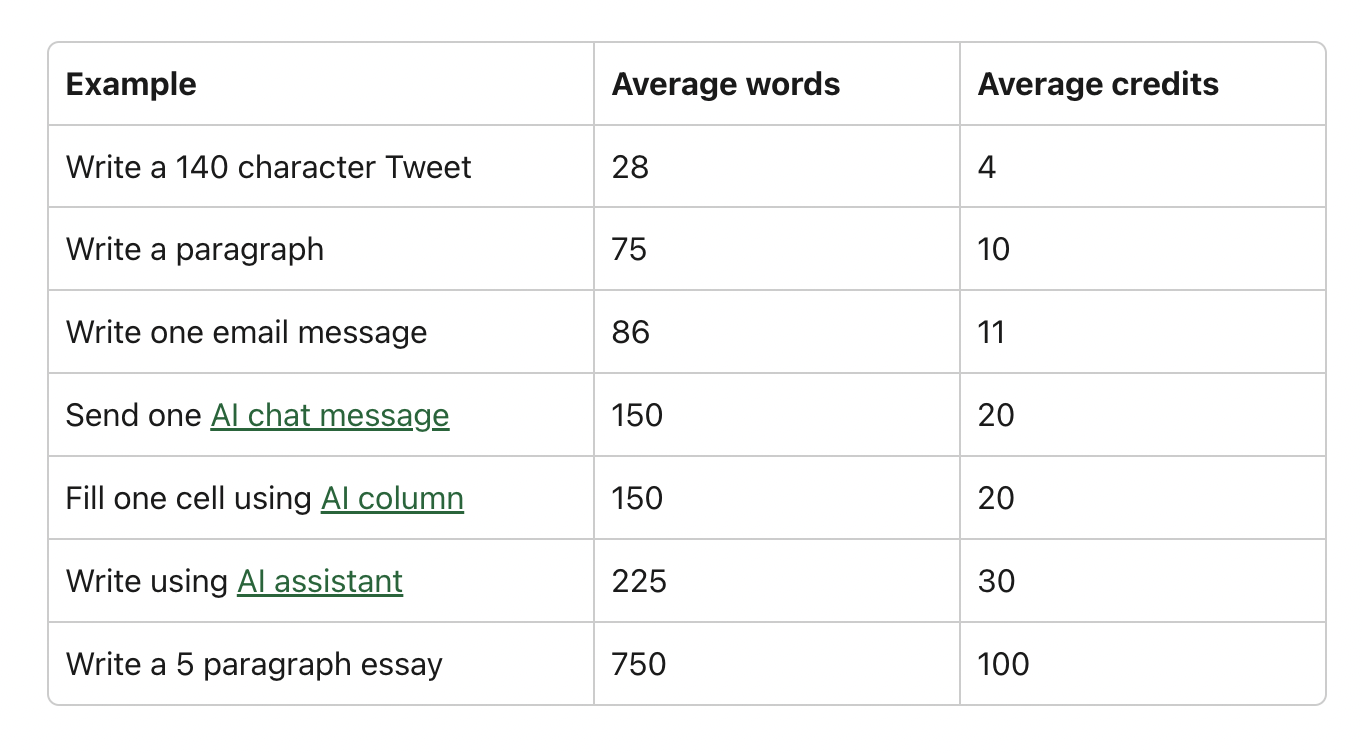
If you frequently use AI to power your work in Coda, the credit system might be too limiting. But keep in mind that you're getting access to the functionality for free, and Coda's ChatGPT integration can plug any gaps when you run out of credits for that month.
Languages
If you work with an international team, Notion and Coda offer a built-in, AI-powered translator, making it easier to collaborate on docs in the language you're the most comfortable in.
As of this writing, Coda can write, edit, and translate content in only four languages: English, Spanish, French, and German.
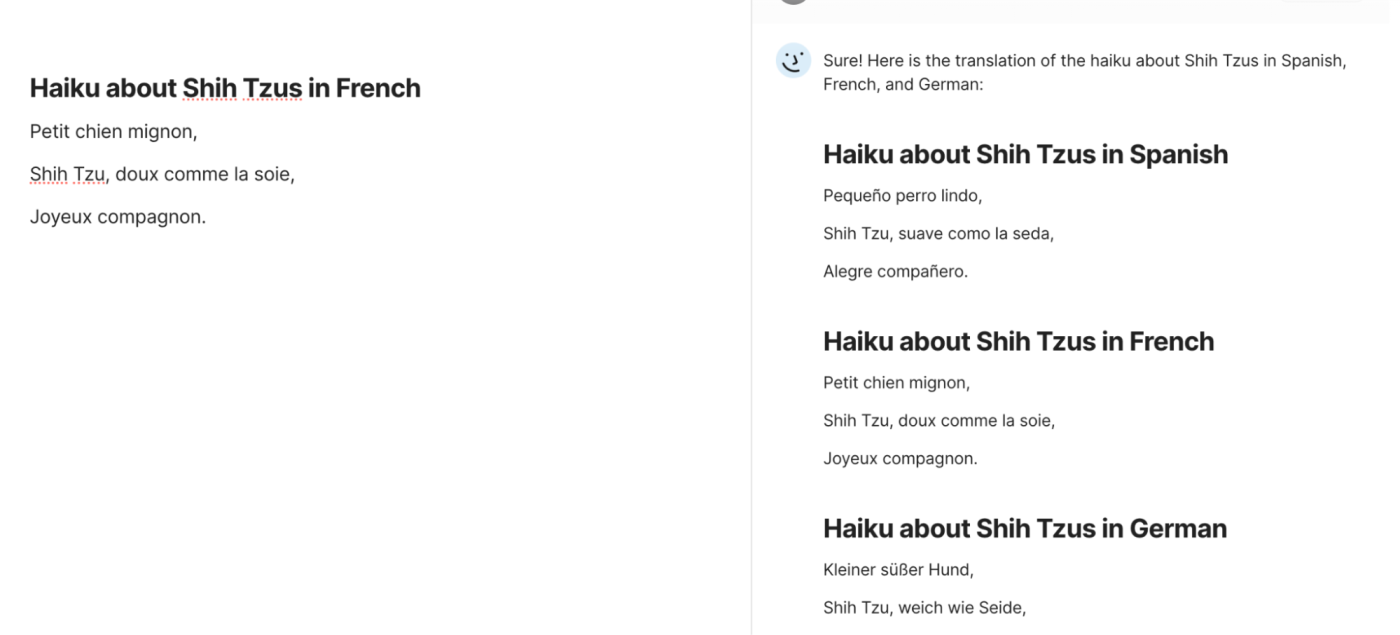
Notion, on the other hand, offers thirteen languages, including Korean, Japanese, and Italian.
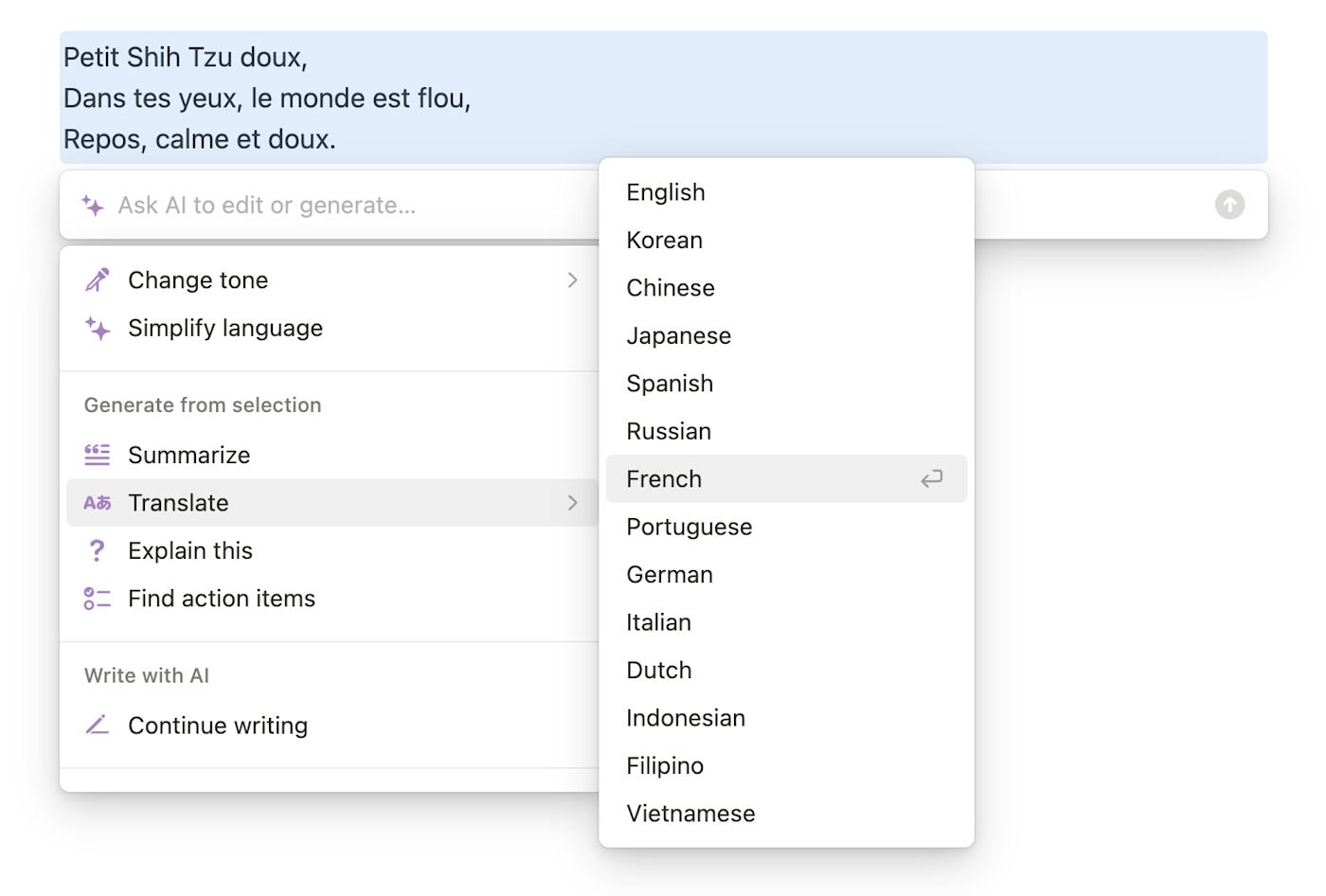
Of course, the right app for you, in this case, comes down to which languages you need to communicate in.
Notion offers community-led support; Coda offers expert-led support
If there's one thing that might convince you that Notion must be the best choice, it's its fanatic user following. If people love Notion so much that they create their own niche templates and host community events, it must be doing something very right.
If you have a support question, or you're looking for new ways to get more out of Notion, you're likely to find an answer in one of their many community-hosted groups or forums. Here's a small sample of what's currently available:
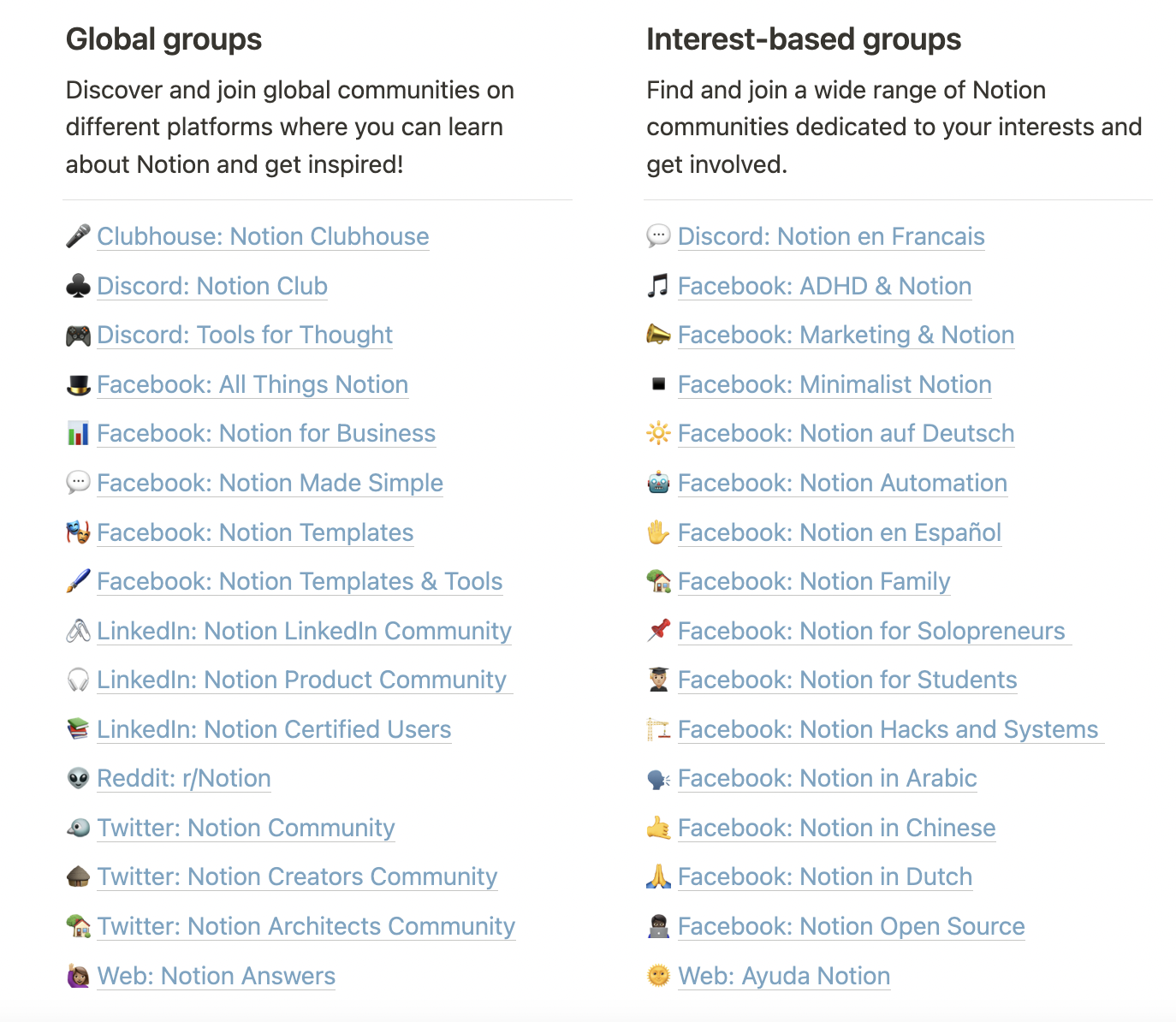
While Coda's user community doesn't even compare, it does take the cake for expert-led support. For example, on a Team plan, you get free group training sessions with Coda coaches. And on an Enterprise plan, you get access to your own success managers. This is a level of human support that Notion just doesn't offer.
Coda has more app integrations, but both connect to Zapier
When it comes to app integrations, Coda wins by a mile: it offers over 500 app integrations, while Notion offers 120 or so. But both Coda and Notion connect to Zapier, so you can connect them with thousands of other apps to fill any gaps.
Once you've connected your apps, you can automate daily tasks like adding new calendar events or form responses to your database. Learn more about how to automate Notion or how to automate Coda, or get started with one of these pre-made workflows.
More details
More details
Zapier is the leader in workflow automation—integrating with thousands of apps from partners like Google, Salesforce, and Microsoft. Use interfaces, data tables, and logic to build secure, automated systems for your business-critical workflows across your organization's technology stack. Learn more.
Coda vs. Notion: The verdict
After all my testing, here's where I landed: I'm sticking with Notion. Not because Coda isn't a great app—it is. For me, though, Notion still wins in all the areas I need it to, like note-taking and affordability.
But my needs aren't your needs. Here's a quick recap of how to decide which one is right for you.
Notion is the better option if:
You're an individual user or a small team
You need a tool that's easy to set up and use
You create a lot of text-heavy docs
You appreciate a strong app community
Coda is better if:
You're a large or scaling organization
You need the app for data management and automation, not just text
You're willing to spend a bit of time learning how to get the most out of its features
You prefer expert-led support
Related reading:
This article was originally published in December 2023. The most recent update, with contributions from Shubham Agarwal, was in February 2025.