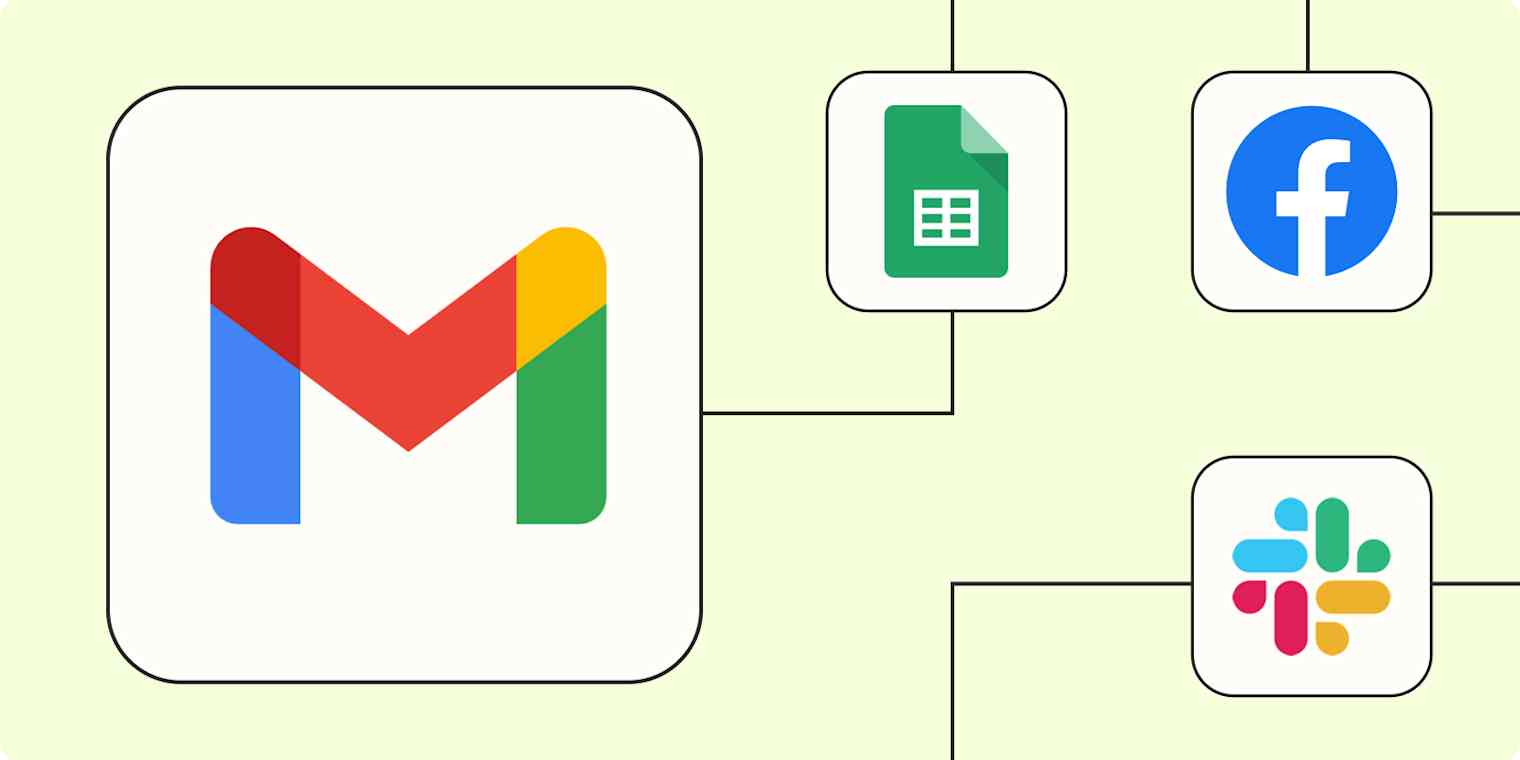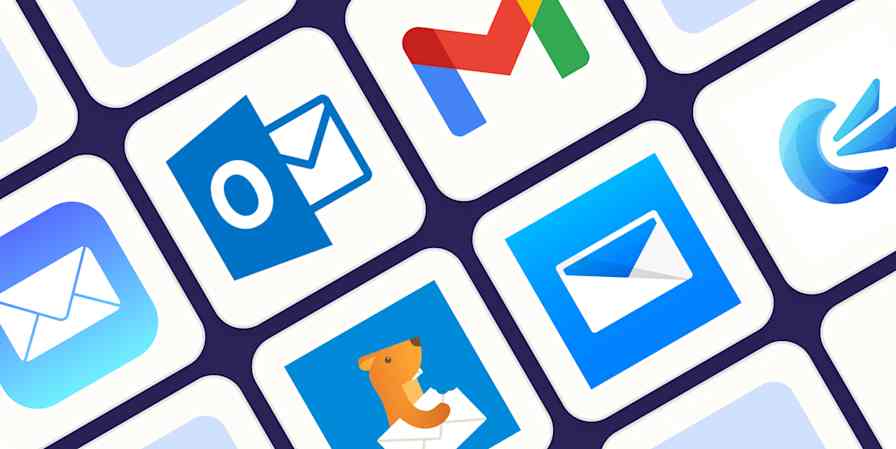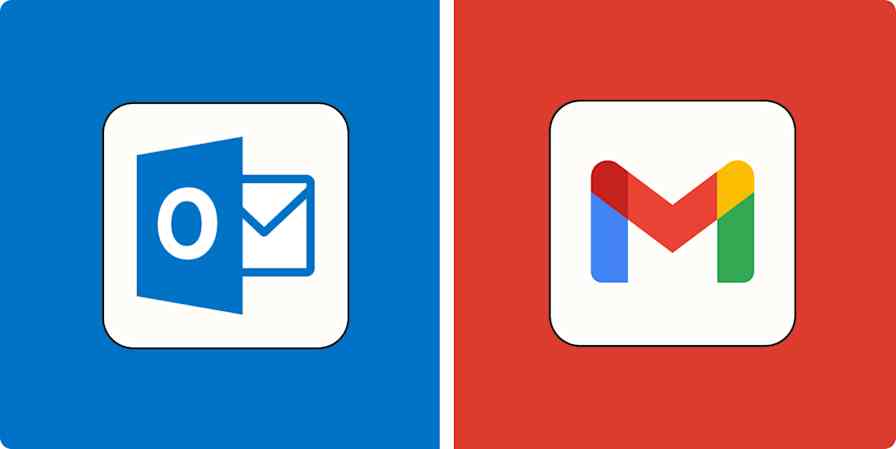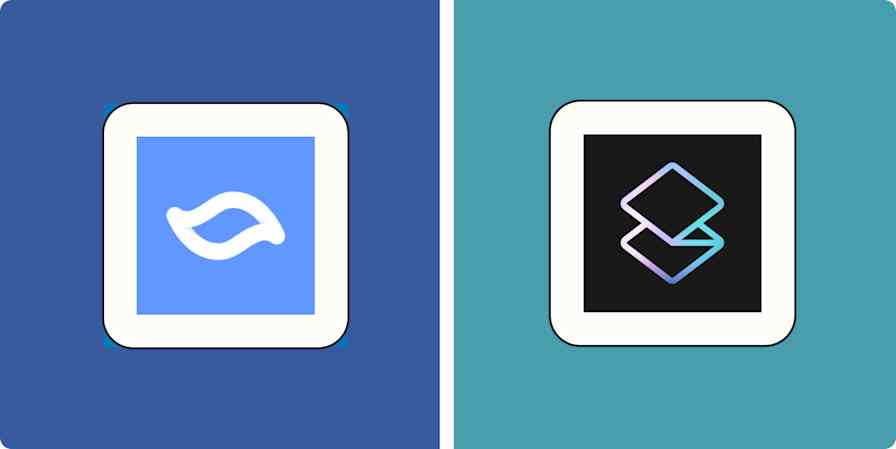Unless you live under a rock, you probably get more emails than you know what to do with. Your inbox is perpetually a mix of promotions and newsletters, calendar invites, project update requests from teammates, and even inbound sales inquiries.
Keeping your Gmail account organized can be tedious—but it's a must unless you want to risk missing important communications. Thankfully, you can use automation to stay on top of your email without spending hours every day on admin.
Our automatic workflows—we call them Zaps—let you do things like save email attachments, automatically follow up with new leads, comprehensively manage tasks, and even use AI to clean up your inbox. Here's how to automate Gmail.
Zapier is the leader in workflow automation—integrating with thousands of apps from partners like Google, Salesforce, and Microsoft. Use interfaces, data tables, and logic to build secure, automated systems for your business-critical workflows across your organization's technology stack. Learn more.
Table of contents
Generate a to-do list from your Gmail inbox
Unless you have a photographic memory, it's practically impossible to keep track of every actionable email, especially if they're left to languish starred or unread in your inbox. And, if you're like me, a clean and efficient to-do list is a must to sleep at night.
You can set up a Zap to connect your Gmail account to Google Sheets to create lists from specific emails, automatically add labeled emails to your task manager of choice, and more.
Save new Gmail emails matching certain traits to a Google Spreadsheet
Gmail + Google Sheets
More details
Often it's helpful to store, backup and organize emails matching certain characteristics to a Google Spreadsheet. This Gmail Google Sheets integration makes it a breeze to setup a simple rule (i.e. emails from:
Add new starred emails to Todoist as tasks [Business Gmail Accounts Only]
Gmail + Todoist
More details
If you find yourself using your inbox as a to-do list, there's a better way. With the help of this Zap, any time you star an email in Gmail, it will automatically create a to-do item for you in Todoist.
Create Trello cards from new Gmail threads
Gmail + Trello
More details
Keeping up with emails can be difficult, but this integration lets you create a new Trello card for follow up later. After you set this integration up, this Zap will automatically create a card in Trello for you when you start a specified email thread in your Gmail account.
Get AI to enrich your email workflows
Do you need a helping hand when it comes to writing email copy that actually converts leads? Or maybe you sift through hundreds of emails every day, labeling them as you go—and you'd like to save yourself the hassle.
Fortunately, you can use AI to help you do everything from penning emails to generating a daily digest of your emails in Slack. Once you receive a new email, ChatGPT or OpenAI will analyze the content, then carry out the instructions you give it. Finally, it will send the output wherever you need it to go. Here are a few examples:
Create email copy with OpenAI from new Gmail emails and save as drafts in Gmail
Gmail + OpenAI (GPT-4, DALL-E, Whisper)
More details
Whenever you receive a new customer email, create different email responses with OpenAI and save them automatically as Gmail drafts. This Zap lets you send your prospects and clients better-worded, faster email responses without any added clicks or keystrokes.
Get an AI-generated daily digest of your emails in Slack
Gmail + Formatter by Zapier + Digest by Zapier + 2 more
More details
Don't get distracted by your inbox. Have OpenAI create summaries of each of your Gmail emails. Then get a daily digest of all of your email summaries in Slack so you can quickly and easily stay on top of your emails. Read our tutorial for setting up this workflow here:
Create Trello cards with OpenAI responses to newly-starred emails in Gmail
Gmail + OpenAI (GPT-4, DALL-E, Whisper) + Trello
More details
Set up this integration to effortlessly inform your project with AI-enhanced summaries, reminders, and other content. Once active, this Zap will automatically pass a prompt to OpenAI as soon as a new email is starred in Gmail. The response will then be added to a card in Trello, without the need for any manual updates.
Automatically save email attachments
Constantly losing track of email attachments? This is an issue everyone with a Gmail account seems to face. By setting up automatic workflows, you can easily save Gmail attachments to Dropbox, Google Drive, or whichever cloud-sharing app you use.
You can even save email attachments to specific folders so you can keep your organization streak going with your file management, not just your inbox.
Save new Gmail attachments to Google Drive
Gmail + Filter by Zapier + Google Drive
More details
It can be difficult to track down files attached to emails. Zapier can simplify your email and file management by automatically saving your email attachments to Google Drive for safekeeping. Whenever you get a new email in Gmail with an attachment, this Zap will save it to the Google Drive folder you want - just be sure to pick one when setting this up, otherwise we'll add the file to the root of your Drive. Get a step-by-step walkthrough in our
Save new attachments in Gmail to Dropbox
Gmail + Dropbox
More details
Dropbox makes it easy to make sure your files are always at your fingertips. Set up this integration to automatically upload each new Gmail attachment to Dropbox, so that now all your files are effortlessly accessible.
Save new attachments from labeled emails in Gmail to Google Drive
Gmail + Google Drive
More details
Save incoming files quickly and easily with this Google integration. Set it up, and when you label an email in Gmail, Zapier will save any attachments from that email into a specific Google Drive folder. This automation makes it easier to keep up with your most important files.
Declutter your inbox
Unfortunately, your Gmail storage isn't unlimited—which means you'll eventually run out of space. When that happens, you won't be able to use your Google apps until you clear some clutter.
Instead of waiting for the hammer to drop, use automation to delete unneeded emails as you go. For instance, you can set up filters to watch for and delete promotional and spam emails. Or, maybe you'd like to save attachments to Dropbox, and then delete the original email. Whatever workflow works best for you, these Zaps can help you keep your email inbox tidy and free up valuable storage space.
Delete spam emails in Gmail automatically
Gmail + Filter by Zapier
More details
Tired of wading through endless marketing emails and spam messages in your Gmail inbox? Set your specifications—like a specific sender or keyword in the body text—in this Zap's filter step. Then, all new emails matching your criteria will be deleted automatically.
Save Gmail attachments in Dropbox, then delete the email
Gmail + Dropbox
More details
Keep your Gmail inbox clutter-free with this Zap. New Gmail attachments will be saved to your chosen Dropbox folder. Then, Zapier will delete the original email.
Send notifications from your inbox
Working collaboratively with a team comes with its fair share of challenges, with communication often at the top of that list. But with a few pre-set workflows, you can easily turn your Gmail inbox into an effective information-sharing machine.
For example, you can send an email when a Google Sheet is updated so team members can stay up to date on a project. You can also send emails from your Gmail account to your team chat app of choice, streamlining communication. Or one of my personal favorites: you can send auto-scheduled email updates to your team, minimizing your daily repetitive tasks without sacrificing communication.
Send daily emails with Gmail
Schedule by Zapier + Gmail
More details
Use Zapier to automatically send daily email messages with Gmail. With this integration, you choose a daily schedule and write a Gmail message, and Zapier will then send that email daily at the time that you nominate. It's a great way to remind yourself of things you have to do each day, share info automatically, and more.
Send emails via Gmail when Google Sheets rows are updated
Google Sheets + Gmail
More details
This integration makes it easy to trigger an email via Gmail for updates in a Google Spreadsheet. You can trigger an email based on any update or specific updates to a certain column. Get step-by-step directions in our
Send Gmail messages for new Airtable records in views
Airtable + Gmail
More details
Some of your Airtable bases may be extra important or time sensitive, and you
Send new Gmail emails as Slack channel messages
Gmail + Slack
More details
Don't waste your time manually checking email. With this Gmail integration, you can forward each new email in your Google inbox to a specified Slack channel! Learn more in our
Send emails from Gmail for upcoming Google Calendar events
Google Calendar + Gmail
More details
It's tough enough to plan an event without needing to remind everyone about it as well. From now on, let Zapier perform that role while you focus on details. Set up this Google Calendar-Gmail integration and, whenever an event is about to start, we'll automatically send out an email from Gmail at the pre-defined time before it begins so no one forgets your dates again.
Follow up with new leads faster
You work hard to acquire new leads. From running campaigns across multiple platforms to hosting webinars, you know it's also incredibly important to follow up as fast as possible. If you wait too long to respond—or *gasp* miss their email altogether—there's a decent chance you'll lose a customer.
Automatically follow up with new leads by sending an email as soon as they show interest. With Zapier, you can set up personalized Gmail auto-responders for instant engagement with a high-intent lead.
Send emails in Gmail for new leads in Facebook Lead Ads
Facebook Lead Ads + Gmail
More details
A personal welcome email is a great way to kick-start a relationship with a new customer.This Zap can help with that, triggering whenever a new lead follows your call to action on Facebook Lead Ads. This integration automatically inserts their details into your email template and sends them your personal message from Gmail. You also have the option of sending their details to a teammate so they can follow up instead.
Send Gmail messages when new contacts are added to ClickFunnels
ClickFunnels Classic + Gmail
More details
If you need to send a message to people who need to know whenever a new contact is created in ClickFunnels, this is the perfect integration. Zapier automation will send an email from Gmail when a new contact is created in ClickFunnels. You can control how your information is shared to maximize your productivity.
Get email notifications or send follow-ups to new Typeform respondents
Typeform + Gmail
More details
After someone fills out a form on your site, you often want to receive an email notification or send a follow-up email to the individual who completed the form. This Zapier automation handles both gracefully, sending an email (customizable)—either to you or the form respondent—when a new form entry is submitted.
Send email via Gmail for new Google Forms submissions
Google Forms + Gmail
More details
When someone fills out your form or takes your survey, follow up with them via email is a huge part of that process. If someone takes the time to give you information, you'll want to take the same time to thank them or ask more questions. Automate this process with the help of Zapier, and have that first follow up email go out all on it's own.
Send emails via Gmail for new Webflow form submissions
Webflow + Gmail
More details
Need an easy way to get the word out when your Webflow forms get new submissions? Put this integration to work and never worry about that again. This Zap will trigger with every new submission to one of your site forms on Webflow, automatically sending out new emails via Gmail for each and every one.
The same goes for new customers who sign up for a webinar or subscribe to your newsletter. A simple welcome message can do wonders for your business. With these Zaps, you can automatically send emails in Gmail whenever you get a new subscriber in Mailchimp, for example, or a sign-up to your webinar.
Welcome New Mailchimp Subscribers with a Personal Email
Mailchimp + Gmail
More details
Instead of a generic Mailchimp welcome email, why not send a welcome from your personal Gmail without the unsubscribe text at the bottom? This Mailchimp and Gmail integration makes it easy to send a personal greeting to each of your new Mailchimp subscribers.
Send emails via Gmail for new registrants in GoTo Webinar
GoTo Webinar + Gmail
More details
Maximize your engagement with attendees by executing a personalized email as soon as they register for your webinar. With this workflow, whenever new participants sign up for your webinar in GoTo Webinar, a dedicated email is immediately sent via Gmail. Efficient and effective, it's the streamlined approach to maintain connections and foster potential leads without consuming your valuable time.
Send emails via Gmail for new scheduled Calendly events
Calendly + Gmail
More details
Booking a meeting with someone is just the first part of the process. Now you've got to send them confirmation details. Do that with this integration, and let Zapier automatically send a custom emails in Gmail for each new Calendly event that's scheduled. Never worry about sending the email yourself again!
Take your Gmail inbox to the next level
With Zapier, you can integrate Gmail with the rest of your tech stack and manage your email without the anxiety.
This is just the start of all that you can do with Gmail and Zapier. Zapier supports thousands of apps, so you can automate almost any task at work. Start building your Zap now and see what you can create!
New to Zapier? It's workflow automation software that lets you focus on what matters. Combine user interfaces, data tables, and logic with thousands of apps to build and automate anything you can imagine. Sign up for free to use this app, and thousands more, with Zapier.
This article was originally published in March 2021 by Ellie Huizenga, with previous updates by Elena Alston. It was most recently updated by Nicole Replogle in October 2024.