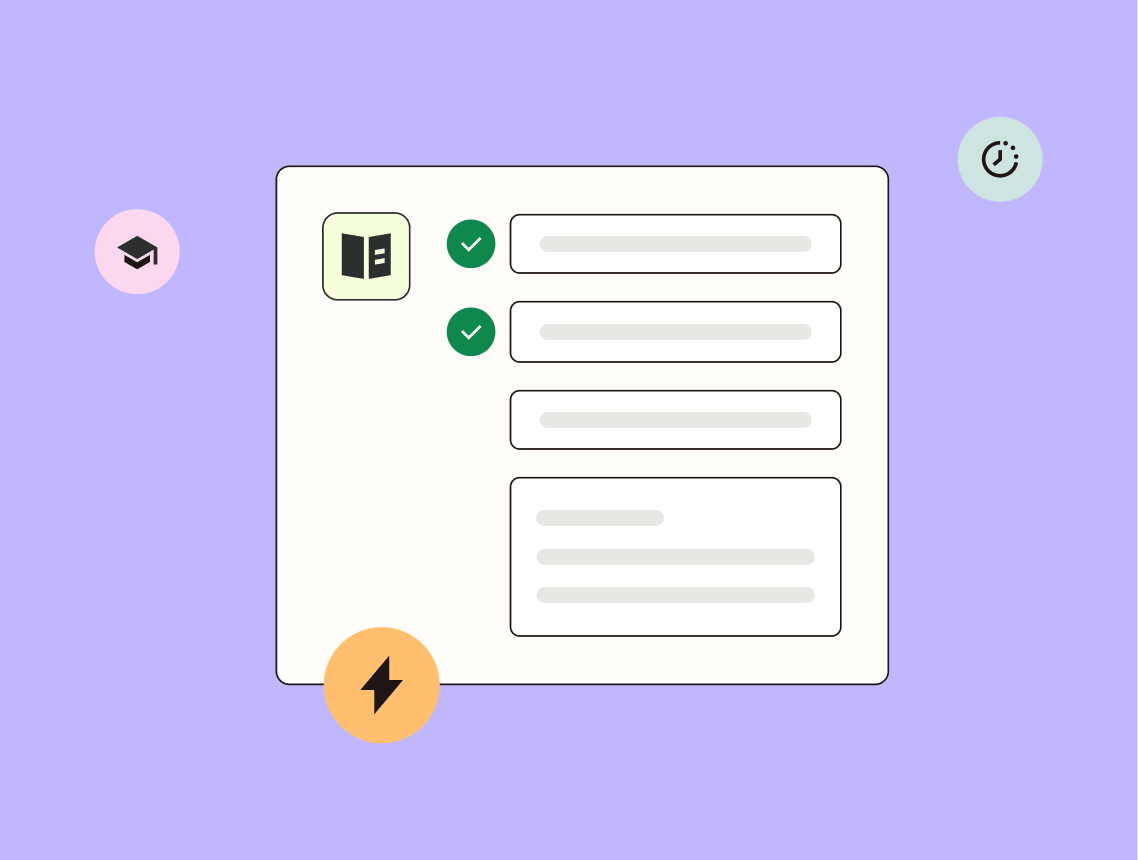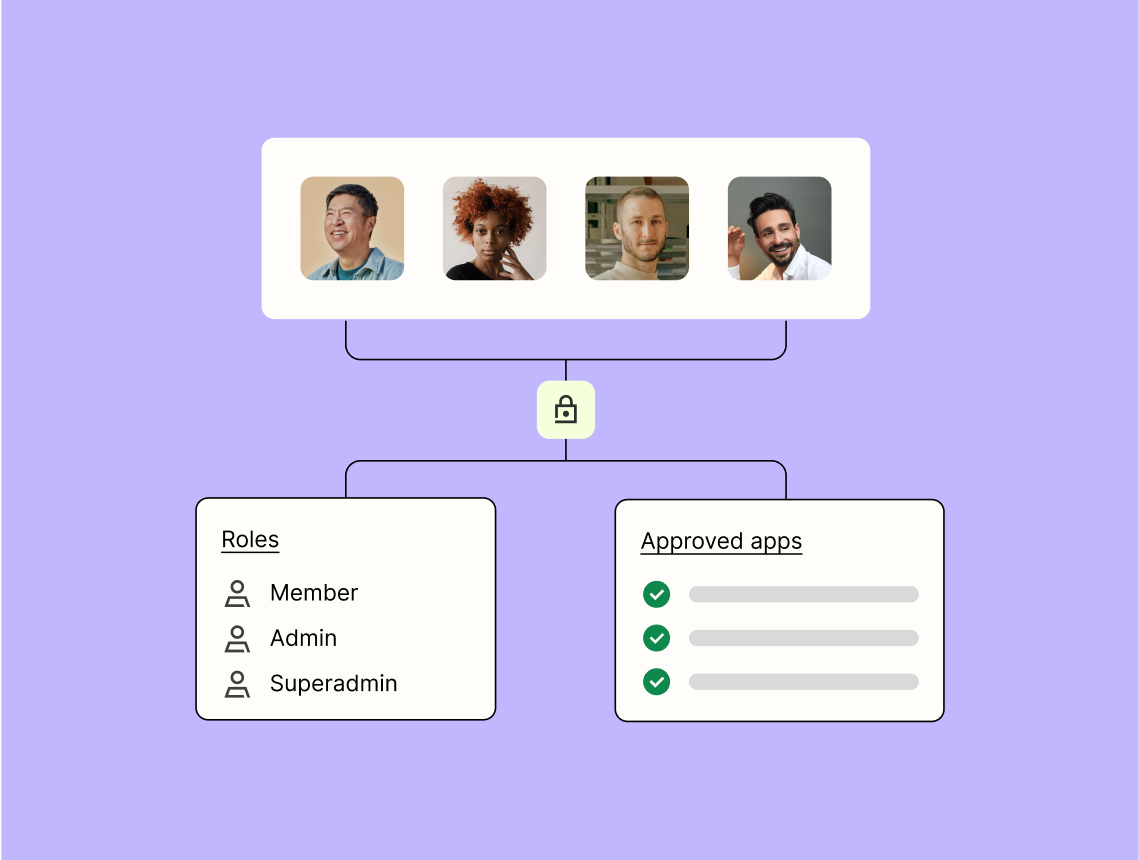Connect HubSpot and Webflow to unlock the power of automation
- No credit card required
- Free forever for core features
- 14-day trial for premium features and apps
Set up your first integration
Quickly connect HubSpot to Webflow with a Zapier template.
Our most popular template

How Zapier works
Zapier makes it easy to integrate HubSpot with Webflow - no code necessary. See how you can get setup in minutes.
Choose a trigger
A trigger is the event that starts your Zap—like a "New Company" from HubSpot.
Add your action
An action happens after the trigger—such as "Create Item" in Webflow.
You’re connected!
Zapier seamlessly connects HubSpot and Webflow, automating your workflow.
Zapier is the automation platform of choice for 87% of Forbes Cloud 100 companies in 2023
93%
Customers who say using Zapier has made them better at their job
25m
Customers have created over 25 million Zaps on the platform
6 mins
The average user takes less than 6 minutes to set up a Zap
Frequently Asked Questions about HubSpot + Webflow integrations
New to automation with Zapier? You're not alone. Here are some answers to common questions about how Zapier works with HubSpot and Webflow
How can I integrate HubSpot with Webflow?
You can integrate HubSpot with Webflow using our platform by setting up triggers and actions. When an event occurs in Webflow, like a form submission, it can trigger actions in HubSpot such as creating a contact or updating a lead.
What triggers are available for HubSpot and Webflow integration?
For the HubSpot and Webflow integration, common triggers include new form submissions on Webflow. These triggers can initiate actions such as creating or updating contacts in HubSpot.
Are there any limitations when integrating HubSpot with Webflow?
While we strive to offer flexible integrations, some limitations exist. For example, complex data transformations may require additional custom setup beyond standard triggers and actions.
Can I update existing contacts in HubSpot using data from Webflow?
Yes, our integration allows you to update existing contacts in HubSpot when specific events occur in Webflow, such as a form being resubmitted by an existing user.
Is technical expertise required to set up the integration between HubSpot and Webflow?
Our platform is designed to be user-friendly, allowing you to set up integrations between HubSpot and Webflow without needing extensive technical expertise. The intuitive interface guides you through selecting triggers and actions.
How do I ensure data integrity between HubSpot and Webflow during integration?
To maintain data integrity during the integration between HubSpot and Webflow, it's essential to carefully map your fields correctly. Our platform supports previewing data before finalizing the integration setup to help ensure everything aligns properly.
Can I use custom fields from both platforms when integrating?
Absolutely! You can map custom fields from both your HubSpot account and your Webflow site to ensure that all relevant information is captured during the trigger-action workflow.
Practical ways you can use HubSpot and Webflow
Streamlining financial reporting
This workflow involves integrating accounting software with real-time dashboards to enable business owners to have up-to-the-minute insights into financial data. It eliminates manual data entry and reduces errors.
Business OwnerAutomating IT service ticket triage
This workflow uses AI to categorize, prioritize, and assign IT service desk tickets as they are created. It improves response times and ensures that urgent requests are handled promptly.
ITAutomating lead nurturing campaigns
This workflow automates email campaigns that nurture leads through the marketing funnel based on user behavior and demographics. It includes dynamic segmentation and personalized content delivery.
Marketing & Marketing OpsSupported triggers and actions
Zapier helps you create workflows that connect your apps to automate repetitive tasks. A trigger is an event that starts a workflow, and an action is an event a Zap performs.
- Note
- Additional properties to retrieve
Try ItTriggerPolling- Note
- Additional properties to retrieve
Try ItTriggerPolling- Note
- Additional properties to retrieve
Try ItTriggerPolling- Property NameRequired
Try ItTriggerInstant
- Note
- Additional properties to retrieve
Try ItTriggerPolling- Note
- Additional properties to retrieve
Try ItTriggerPolling- Note
- Additional properties to retrieve
Try ItTriggerPolling- Event Type
Try ItTriggerPolling