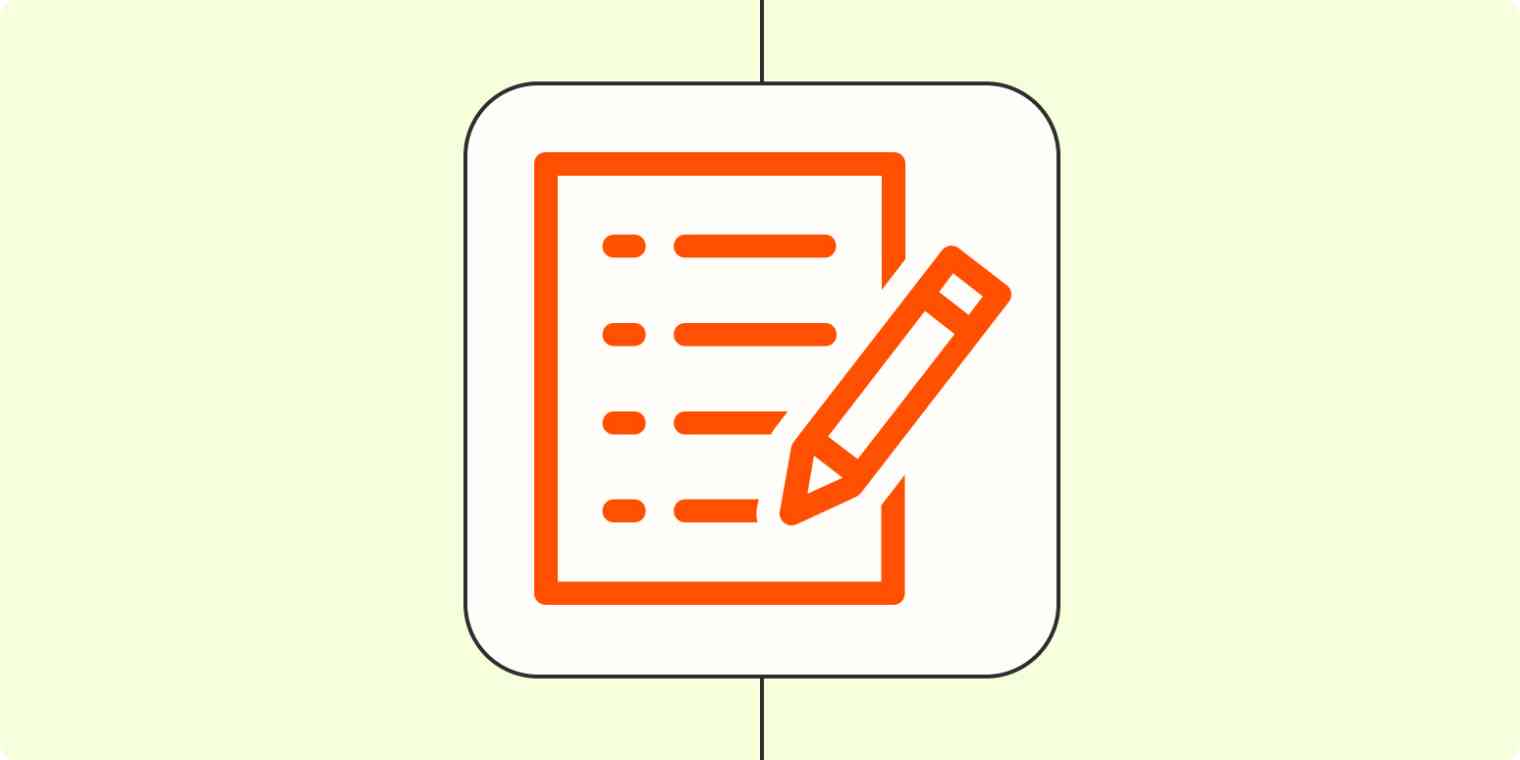Contact forms provide an accessible, user-friendly way to get info from potential clients and customers. They're useful, but if their responses remain stuck in your form submission tool, powerful information can quickly go to waste.
If you connect forms to your other apps, you can turn these entries into business growth drivers. Use automation to get the information from your form tool into the places where you connect with customers and plan your work.
You can use Zapier's pre-built get in touch template to collect contact details and follow up to increase speed-to-lead time.
Table of contents
New to Zapier? It's workflow automation software that lets you focus on what matters. Combine user interfaces, data tables, and logic with 6,000+ apps to build and automate anything you can imagine. Sign up for free to use this app, and thousands more, with Zapier.
Make follow-ups instant
Some of your biggest sales won't say yes—at least not at first.
To keep those leads warm, you can use Zaps—what we call our automated workflows—to instantly follow up, easily update your team, or automatically set up a call.
Once you connect your apps on Zapier, you can automate your form response process, so submitters get a response to their forms as soon as they contact you.
Send email via Gmail for new Google Forms submissions
Send Microsoft Outlook emails for new responses in Google Forms spreadsheets
Get email notifications or send follow-ups to new Typeform respondents
Send emails from Gmail for new Gravity Forms submissions
An instant response is good, but it's rarely enough. Customers appreciate a fast follow-up, but a personalized one earns their loyalty. Use automated workflows to connect your form submission tool to communication tools so your team can follow up as soon as possible.
Post new Gravity Forms submissions to Slack channels
What if you want to send an instant response, but also keep your team in the loop—maybe so they can reach out again for a more personalized response at a later date? You can do both with this workflow:
Notify your team in Slack and send an email from Gmail for each new Typeform entry
Add customers to your CRM without data entry
If entering data into your customer relationship management tool (CRM) is the most annoying part of your day, you're not alone. No one likes entering data.
But making sure customers are properly tracked in your CRM is essential to a successful lead nurture strategy. If you're not tracking every interaction, something will slip through the cracks.
By setting up an automated workflow, you can eliminate that manual data entry and enter customers directly in your CRM of choice from your forms.
Create HubSpot contacts from new Gravity Forms submissions
Create HubSpot contacts from new Google Forms responses
Create Salesforce leads from new Google Forms responses
Create Salesforce leads with new Gravity Forms submissions
Put user feedback where you can use it
Getting feedback is an important part of building a successful business. Forms are one of the best ways to get the kind of feedback that can fuel this growth. Simply send a survey to your customers, and in moments, you can get back essential information on what they like and don't like about your product. Rather than rely on your own hunches, you can build real customer insight into your product decisions.
With an automated workflow, you can pipe that feedback right to where you need it. Automatically sending user feedback straight to your project or product management tool means you can quickly start working on the next iteration.
Create Asana tasks from new Google Forms responses
Generate Jira Software issues from new Typeform entries
As you react quickly to customer feedback through your project management tools, automated workflows can also send that data to tools better suited to long-term study.
As form submissions flow in, automatically collect that feedback in tools like Google Sheets and Airtable. Without having to enter information, you can refer to continually-updated feedback throughout the length of your project.
Collect new Typeform responses as rows on Google Sheets
Add Google Sheets rows for new Google Forms responses
Create rows in Google Sheets for new Gravity Forms submissions
Create Airtable records from new Google Forms responses
Make forms an engine for growth
Forms may be simple, but that doesn't mean the value they provide is small.
Zapier can integrate your forms tools into a variety of other systems, enabling one form entry to cause a chain of automatic reactions. These automated workflows turn the humble contact form into an engine for growth. So the next time a prospect or customer clicks that submit button, you'll be ready to impress.
Related reading:
This article was originally published in May 2020 and was most recently updated in Octotber 2023.