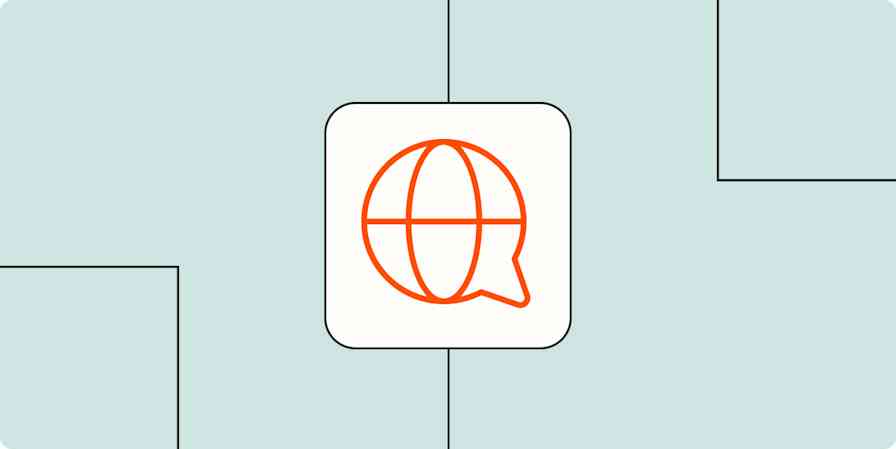Remote work comes with a unique set of challenges, and that means you'll need to have a unique set of tools to tackle them. At Zapier, we're a team of over 300 remote employees, and we've tried every app in the book to figure out what works best when working remotely.
Here we'll walk you through the types of remote work tools you'll need and give you our picks for the best in each category.
Want to know which tools we prefer at Zapier? Check out the 16 work from home apps we use the most.
Mobile hotspots
Remote work hinges on reliable internet access. If you work primarily from your home office, you probably already have the fastest internet you can reasonably afford (if not, that's project number one). But for good measure—and especially if you have digital nomads at your company—everyone on your team should have a mobile hotspot.
Mobile hotspots aren't just for internet access on the go—they also serve as a backup in case your power or internet goes out.
Hardware devices, such as the Karma, are pocket-sized Wi-Fi access points you can wirelessly connect to. The devices usually cost between $80 and $150, with separate charges for the data.The Karma has no activation fees, and it's relatively inexpensive—you can pay as you go, with a $2.95 monthly fee and data costing at most $10/GB (the data never expires). In most cases, it works out cheaper, at least for the U.S. market, than alternatives like the MiFi, where you'll pay for a more expensive monthly plan. At Zapier, we all use the Verizon Jetpack MiFi, which serves us well given the number of people on our plan.
You can also use your phone as a hotspot. This feature—called Personal Hotspot on iOS and Mobile Hotspot on Android—is baked into most newer iOS and Android phones and tablets (look in the Wireless & networks settings on Android or the Settings in iOS). Just keep in mind that using your phone as a wireless modem will drain its battery faster, and your wireless carrier may also require you to buy a hotspot (sometimes called "tethering") plan, which typically costs about $15/month.
Remote desktop software
Remote desktop apps securely connect you to a computer at another location, so you can work on it as if you're sitting in front of that computer's keyboard. It's a handy way for remote workers to access computers that live at HQ or at another remote worker's home. As a bonus, it's great for troubleshooting your parents' email problems from the comfort of your couch.
If you're connecting to the office computer as a telecommuter, your IT department should help you set up remote access on your home computer. Microsoft's Remote Desktop client is built into Windows, available as a Mac download, and simple to use (all you have to do is press "connect" to start working remotely on the computer). Apple offers their own version, called Apple Remote Desktop, but it costs $79.99.
Other options include TeamViewer, which works for both remote access and screen sharing on basically any device; and Chrome Remote Desktop, which runs in the Chrome browser and requires only a few clicks to set up and use. TeamViewer has more features, but Chrome Remote Desktop is probably the simplest option for accessing files remotely or for quick troubleshooting.
Team chat apps
If you're working remotely, you'll want a way to chat with your team asynchronously instead of needing to set up a time for a call whenever you have a question. You could use email, but that's not a great way to have a normal, human conversation.
We use Slack at Zapier, but we know that different apps will work for different teams. We did our research, and here are our picks for the best team chat apps.
Screen sharing software
Sometimes it's easier to show than tell. With screen sharing, you can show others your desktop and the files and apps you have open—and they can watch as you work on your computer. That means virtual team members can essentially look over each other's shoulders without needing to be in the same room.
Slack has built-in screen sharing—your colleagues can even annotate your screen—and it's a no-brainer choice if you use Slack to chat. If you don't use Slack or need a different solution, here are our picks for the best screen sharing software.
Screen recording tools
What if you just want to take a quick screenshot or record your screen to send to someone asynchronously? That's when a screenshot tool comes in handy. At Zapier, we use Zappy. It's super quick and allows you to make annotations right then and there, so you don't need to mess with your computer's built-in tools. We made it in-house, but it's available for anyone to use.
If you need something different, here's our list of the best screen recording software.
Video conferencing apps
Sometimes you'll still want to have a little facetime. Video calls can make you feel like you're in the same room with your virtual teammates, and seeing others' expressions and gestures and hearing their voices goes a long way in having more effective conversations.
At Zapier, we use Zoom—because we find it's reliable for hundreds of attendees on a video call—or a quick Slack video call. But we've tested dozens of apps, and here are our picks for the best video conferencing apps.
We've put together some strategies for running effective remote meetings. Take a look, and then start automating your meeting action items.
Online office suites
Office suites have been shifting away from installed software packages to connected, online apps over the past decade. In both Microsoft Office Online (the web-based versions of Word, Excel, PowerPoint, and OneNote) and the equivalent Google offering, G Suite (with Docs, Sheets, Slides, and more), you can easily share a file with others and have them add inline comments or make their own edits—and you can watch it all happen in real time.
We use G Suite at Zapier, but if you're a Microsoft-leaning team, you might gravitate toward Microsoft Office Online.
If you're just looking for a writing app, take a look at our choices for the best online writing apps for collaboration.
Cloud storage
A cloud storage app you can access from any device is critical for remote collaboration. And it doesn't have to be complicated: just save a file to the shared folder, and you and your other coworkers will instantly have the latest changes.
Here's a look at our picks for the best free cloud storage apps.
To-do list apps
Some people use their inbox as their to-do list. Other people use a spreadsheet. And some people still rely on plain old pen and paper. At the end of the day, the best to-do app is the one that you'll actually use.
Here are our picks for the best to-do list apps.
Project management software
Task lists can only capture so much. For projects with a vast number of tasks that need to be done in specific order or workflows with more complex time-management needs, consider a full-fledged project management tool.
At Zapier, most teams use Jira, though some teams use Trello or Airtable, depending on the context. But you need to find the app that works best for you, so take a look at our picks for the best project management software to figure out which suits your needs.
Note-taking apps
Note-taking apps, many of which come with a web-clipping feature where you can quickly save things you want to read, help you stay organized so you don't end up with a desktop full of sticky notes.
Evernote and Microsoft's OneNote are the most popular, and you can read our take on how they compare. Otherwise, take a look at our selections for the best note-taking apps.
Whiteboard and mind mapping tools
Working remotely means brainstorming remotely. One way to do that is using an online whiteboard to mimic the in-office whiteboarding experience. Here are our picks for the best online whiteboards.
Mind mapping tools can help with virtual collaborative brainstorming, and they also help you plan projects in a more visual manner. GTD guru David Allen himself uses mind maps to get a bird's eye view of everything going on in his life. And if you use MindMeister, you can turn your mind maps into project tasks in a few clicks. Here's a tutorial on how to make mind maps and here are our picks for the best mind mapping software.
Focus apps
If you struggle with the temptation to constantly check your email or visit time-wasting sites, there are apps and browser extensions that can temporarily block specific sites and programs or limit the amount of time you can spend. Very helpful for not going down a Wikipedia rabbit hole.
Here are some tools to help you avoid distractions and stay focused.
One popular strategy to stay focused is the Pomodoro Technique, which involves working in focused, timed 25-minute sprints with a 5-minute break in between. You can use an actual kitchen timer for those sprints or try one of our picks for the best Pomodoro apps, which have a few more features than what you'll find on your counter at home.
If you're a writer, you might try something like OmmWriter, iA Writer, Byword, or Scrivener, which can help you stay focused on whatever you're writing.
Security tools
Information security isn't the most exciting topic, but it's as important as internet connectivity for remote workers—especially because we often store business information on our laptops and smartphones. Here's a quick review of the five security tools you should have in place.
File and disk encryption
Encryption software scrambles data so that even if it gets into the wrong hands, thieves won't be able to read your files without the encryption key or password.
You can encrypt your entire hard drive with tools like Windows' built-in BitLocker (only available for the Pro and Enterprise versions, though) or Mac OS X's FileVault (included with every Mac). Generally, however, while full disk encryption is more secure, you can more conveniently manually encrypt the folders and files on your computer that have sensitive information on them. These include files that contain personal information such as account numbers or social security numbers or sensitive company data including client names and proprietary information. No one wants to be that guy who loses a company laptop with unprotected files and exposes customers' personal information.
Open source 7Zip makes it easy to compress a file or a set of files and encrypt the archive with a password. Mac OS X's Disk Utility can also create an encrypted disk image (basically a folder) with password protection.
Online backup
Telling people to back up their files and make sure their passwords are secure is probably the equivalent of your mom telling you to sit up straight and eat your broccoli. But Mom is always right. Unlimited backup service Backblaze is set-and-forget online backup software, costing just $6 per month per computer. It's Wirecutter's recommendation for online backups, and the best option for most people.
Here are some more options for how to back up everything from all your apps and devices.
Password manager
Hardly a week goes by these days without news of yet another security breach involving stolen passwords, credit cards, and other sensitive data. Hackers are getting more advanced, we all have too many passwords to remember, and most of us would rather clean the toilet than change our passwords again. That's where a password manager comes in. It reduces one of the biggest security risks—using the same password on multiple sites—by storing all your (unique) passwords in an encrypted database secured by the only password you have to remember. Just make that master password as long and complex as possible ("12345" does not qualify).
At Zapier, we use 1Password because the app doesn't require you to store the password database on someone else's server—though you can store the database in Dropbox and sync it across your devices. Here are some other options for the best password managers.
Two-factor authentication (2FA)
Password leaks are going to continue to happen, but you can add an additional layer of security by turning on two-factor authentication for all the services that offer it. With two-factor authentication, even if someone has stolen your password, if they try to log in to your account from an unknown device, the service will ask them to verify their identity with a unique, randomly generated code from an authentication device or app. Check the sites that use 2FA at Twofactorauth.org. At the very least, turn on 2FA for your email and financial accounts.
Learn more with our guide to two-factor authentication.
VPN
Any time you're using an insecure network—such as free public Wi-Fi at the airport or coffee shop—use a VPN. Virtual private networks create encrypted tunnels for sending and receiving data, so that sensitive file you're sending to the office (or the content of that web page you're visiting) can't be sniffed out by others. It's surprisingly easy to steal people's information from the air if they're not using a VPN.
Read our take: What is a VPN and why should you use one?
Automation tools
Remote workers already have a leg up on productivity: we have fewer office distractions and can avoid needless in-person meetings. Automation takes your productivity to the next level. Cut the repetitive tasks or delegate smaller tasks to others and you'll preserve your energy for the more important things only you can do best.
Text expansion tools autocomplete phrases you type often, such as common email replies or snippets of code. They can also quickly insert data such as the current date and time and automatically correct misspellings, saving you hours of typing (and your wrists). Zapier employees use them creatively, too, to be more assertive or help them with online dating.
Then there's app automation. Zapier lets your favorite apps talk to each other, so you don't have to move information manually between them. Learn when it's time to automate a task and then get started with these five automations everyone should use.
We even have specific suggestions for remote work automations.