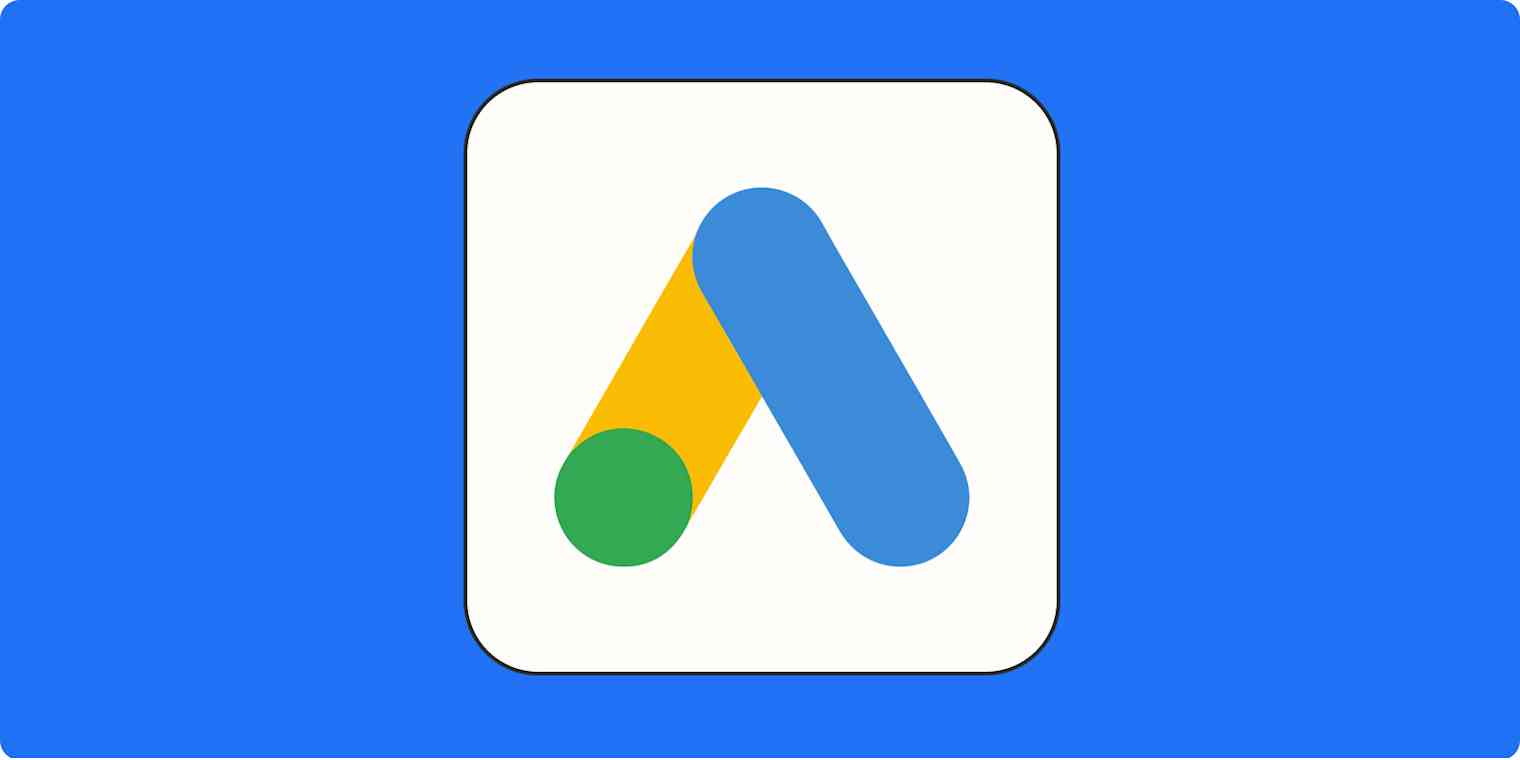Customer data is gold for marketers and advertisers. The more you know about a potential buyer, the better you're able to target your offers and drive sales. But it's not enough to have data. You need to be able to use it.
That's where Google Customer Match comes in.
Customer Match lets certain advertisers build custom audiences from online and offline lists. Think of it like a more targeted version of remarketing, or Google's version of Facebook Custom Audiences.
Here, we'll break down how Google Customer Match works, who can use it, how to set up audiences, and how to automatically keep them up to date.
Google Customer Match: The basics
At its core, Google Customer Match is pretty simple. You upload a list to Google Ads, and those folks see your creative (and hopefully convert) in:
Search
Google Display Network
Google Shopping
Gmail
YouTube
There is some complexity, though.
The first thing to know is that Google Customer Match won't work for everyone in your upload. It only works for users that can be matched with a Google account. The hit rate is usually around 50%.
Second, you can only upload information that you collected—called "first-party data." This includes your web forms, POS systems, and other points of engagement. Lists you buy or download from data vendors cannot be used in Customer Match.
There are limits, too, to how specific you can get. You can't lay data (e.g., geographic locations) on top of your customer lists. Likewise, you can't target based on "sensitive interest" categories, like health problems, negative financial status, or sexual orientation.
Finally, you'll want to upload at least 1,000 contacts to your customer list. You're unlikely to be able to serve ads with an audience smaller than that. That said, you'll want to be careful about what you upload. A key part of Customer Match is "similar audiences," which expands your reach to users who resemble those on your list. If you go too broad to start, your "lookalikes" are going to be irrelevant.
Who can use Google Customer Match?
Customer Match is an advanced Google Ads feature. If you just started your account, you're not going to have access. To qualify, you'll need:
A Google account manager
A good history of payment and compliance with Google policies
An account that's at least 90 days old
A lifetime spend of $50,000 or more
If you don't meet these standards (yet), you won't be able to create customer lists.
Why use Google Customer Match?
By this point, the wheels in your head are probably starting to turn. Customer Match is seriously powerful. And with great power comes great use cases.
You could, for instance:
Upsell existing customers on a new version of your product, or an add-on
Directly target prospects who downloaded an asset from your website
Offer a coupon or discount to attract shoppers back to your site or store
Outrank the Google Shopping competition on consumables
Serve video ads to top-funnel prospects researching your services
Bridge the gap between in-person activity and digital advertising
Basically, if you gathered someone's information, Customer Match lets you stay in front of them. And since you're not paying a vendor for your targeting data, the cost per acquisition is often quite reasonable.
How to set up Google Customer Match
To get started with Google Customer Match, you have to meet the criteria above. If you do, you'll contact your Google account manager to get access to the feature.
Once that's done, you'll need to create a customer list. That's done in Google Ads' Audience Manager interface.
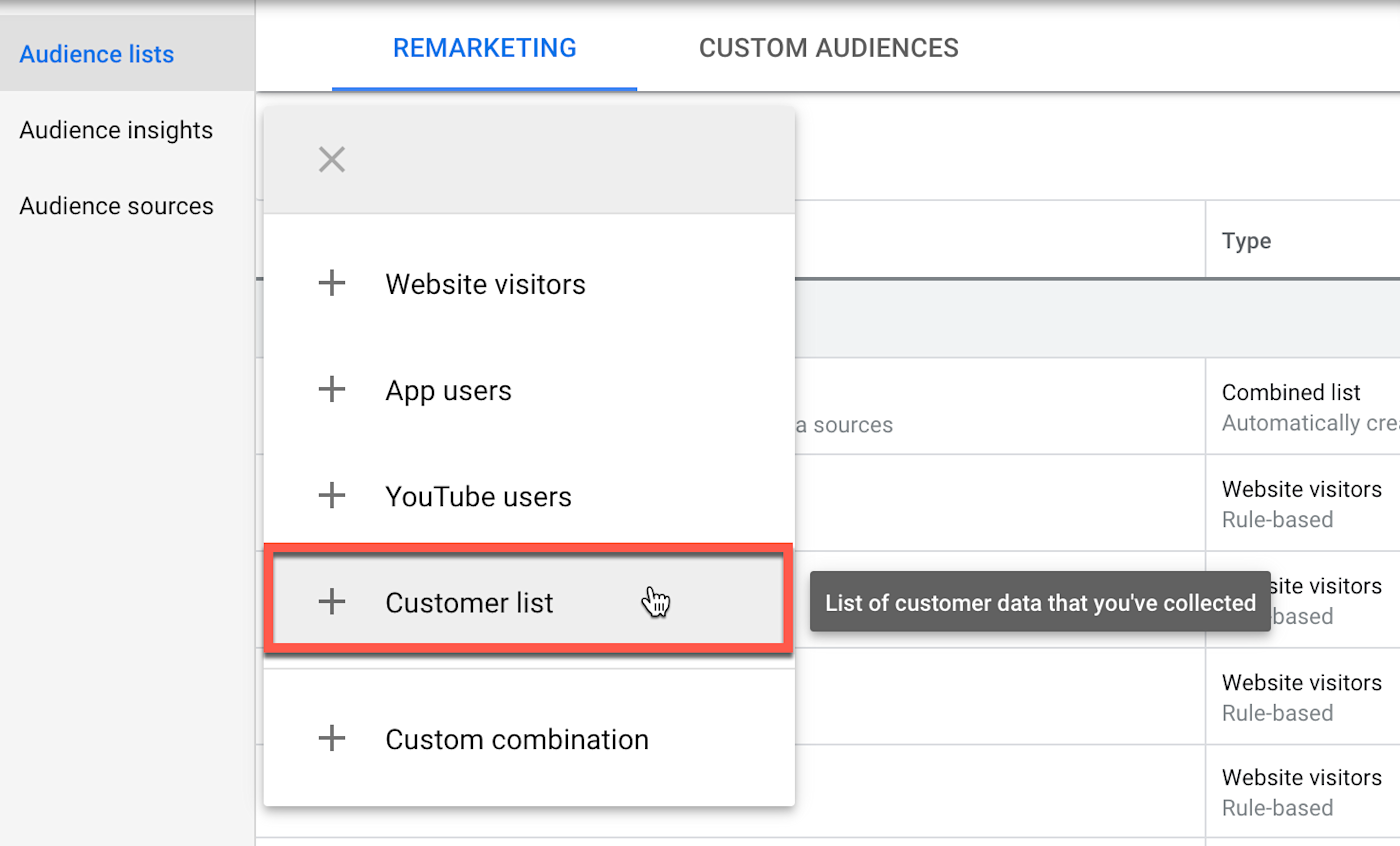
You'll have the option to upload unhashed data or to hash it yourself. For most users, it's easiest to let Google handle the SHA256 fun.
You'll need to use Google's Customer Match template, available here. You'll typically match by email address, phone number, or mailing address. You can use User IDs and Mobile Device IDs as well, though those are relatively rare.
Once you've checked the box to confirm that your data is in compliance with Google's policies, it's time to set your membership duration. Think about what you're trying to accomplish here. If it's an upsell that would happen right after a purchase, you'll want a short membership duration—say, 30 days. If it's a top-funnel lead in a lengthy B2B sales cycle, you might try 180 days.
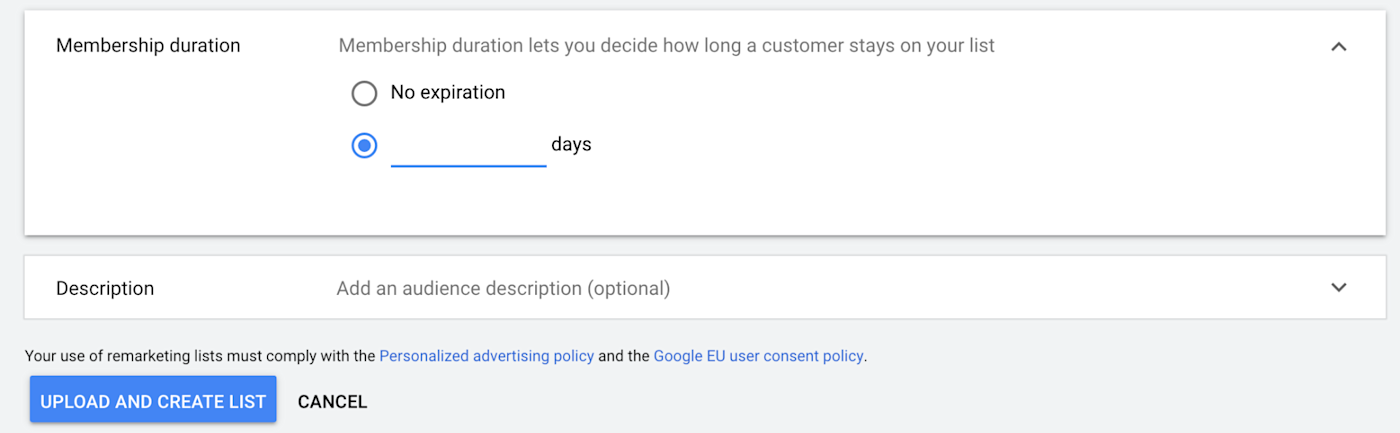
From here, click Upload and Create List, and Google will start the matching process. In 48 hours or so, you'll have your shiny, new custom audience—probably about half the size of your upload—available for advertising.
Automating Google Customer Match
Keeping your Customer Match list up to date would be a massive manual task. Zapier's Google Ads integration automates the process for you. You can do things like create new custom advertising audiences for every SKU in your eCommerce store. Or, if you're advertising a single product or service, you can use the integration to add all your new leads—no matter where they come from—to your target list. You'll never need to upload another CSV again.
The same works in reverse. If you want to stop advertising a product to someone who already bought it, you can automatically remove a contact from a customer list whenever anyone makes a purchase.
Learn more about how Zapier works, and then take a look at all the ways you can automate Google Ads.
Google Customer Match has proven to be a game-changer in digital marketing. It allows for hyper-targeting—like, to a single user—without the complexity of a programmatic platform. With a little creativity—and some automation—you can deliver targeted messages and offers just as well as the big brands.