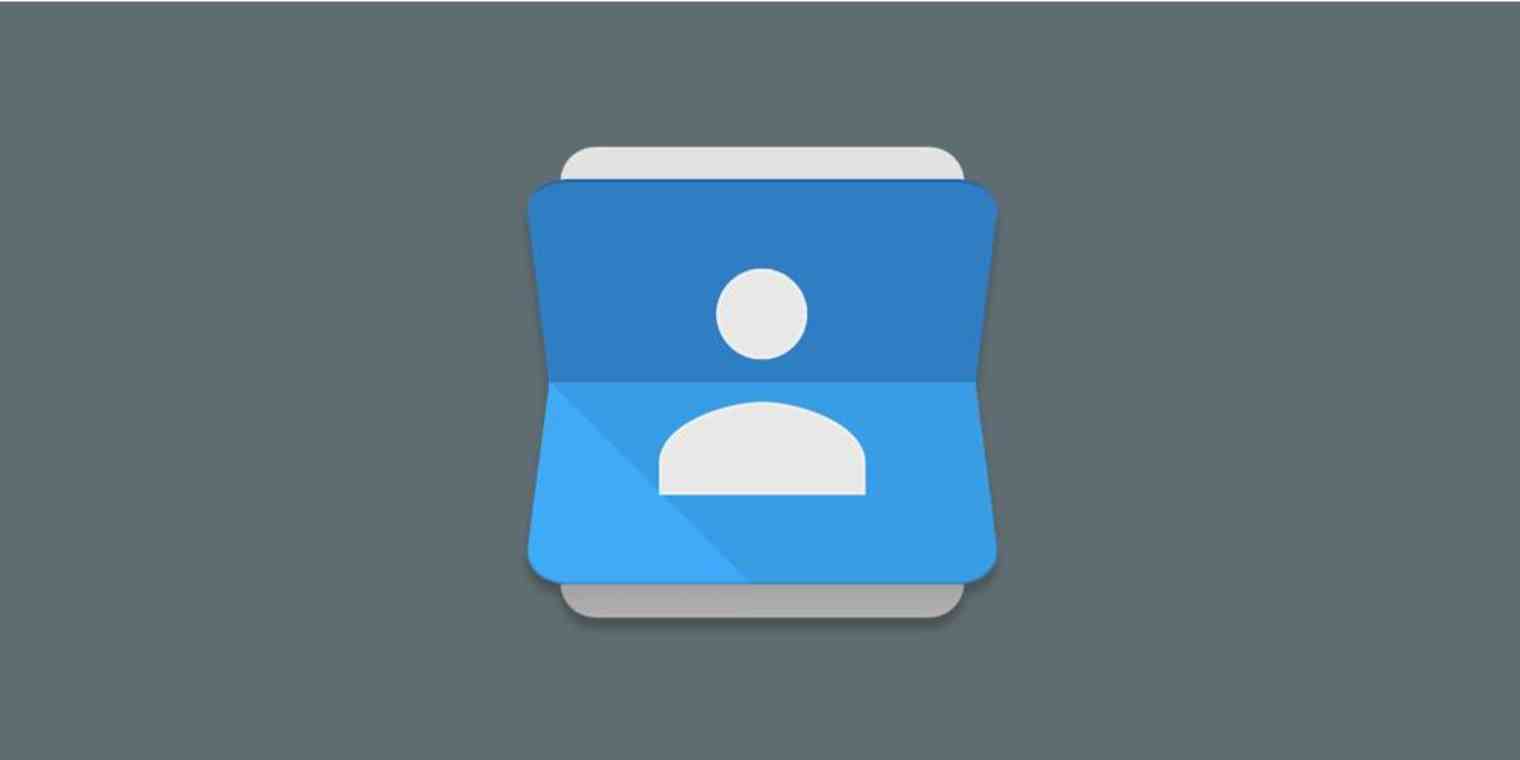Most Gmail users don't think about their contacts. You type a name, the email address shows up, and you hit enter. It's basically magic.
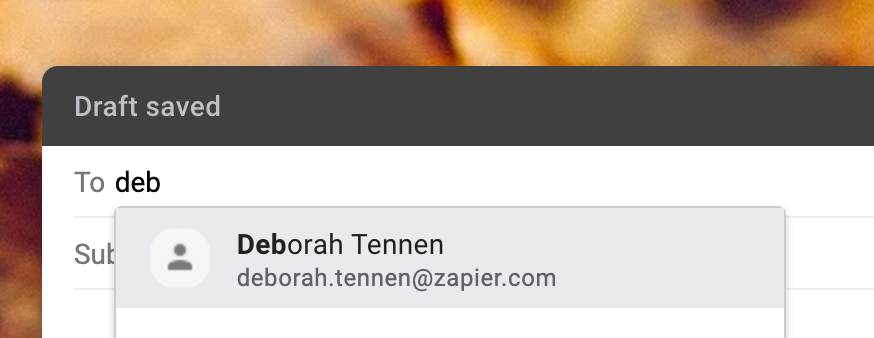
Every once in a while, though, this isn't enough. That's where Google Contacts comes in. You can use Google Contacts to keep track of email addresses, phone numbers, or physical addresses (if you're the sort of person who occasionally goes places and/or sends letters). It's probably not something you open often, or even know exists, but it's worth checking out if you're a Google user.
In Google Contacts, you can:
Clean up or update contact information, which is useful when someone changes their email address or phone number.
Create groups, which is useful if you regularly email the same collection of people.
Look up contact information for anyone inside your company (assuming your company uses G Suite).
Import and export your contacts.
Let's go over how to do all of this, together.
Want to make G Suite more powerful? Check out Zapier's Google apps automations, which will let you do things like create new Google Contacts whenever you have a new lead, subscriber, or form submission.
Where are my Google Contacts?
There's no prominent link to Google Contacts in Gmail, though you can find it by clicking the app drawer icon in the top-right corner.
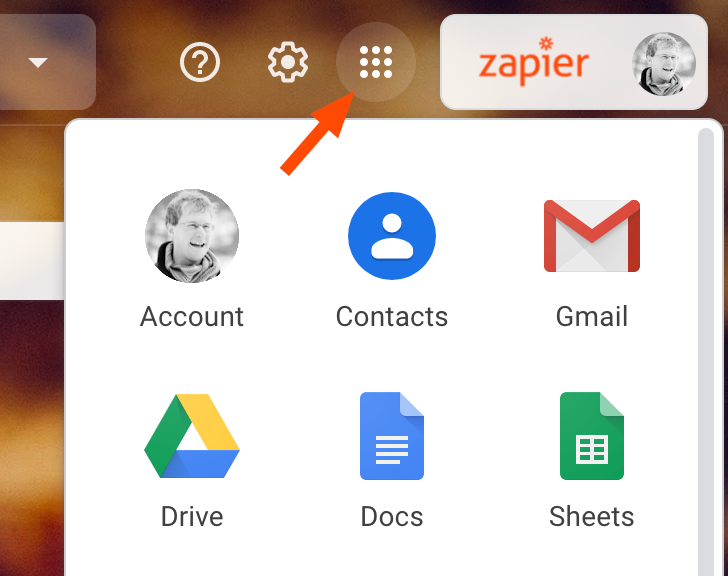
You can also open Google Contacts directly in your browser by heading to contacts.google.com. Or, if you're an Android user, simply open the Contacts app on your phone—that's Google Contacts. Every number you add to your phone becomes a contact in Google Contacts, which means any phone numbers you save on your phone will also show up on your computer.
There's no Google Contacts app for iPhone or iPad, but you can sync your Google Contacts with Apple's Contacts app if you want. That means your phone numbers and email addresses are available on all of your devices.
Finding all of your contacts and keeping things clean
Open Google Contacts in a web browser, and you'll see all of the contacts you've intentionally saved to the service. These contacts live in the Contacts section.
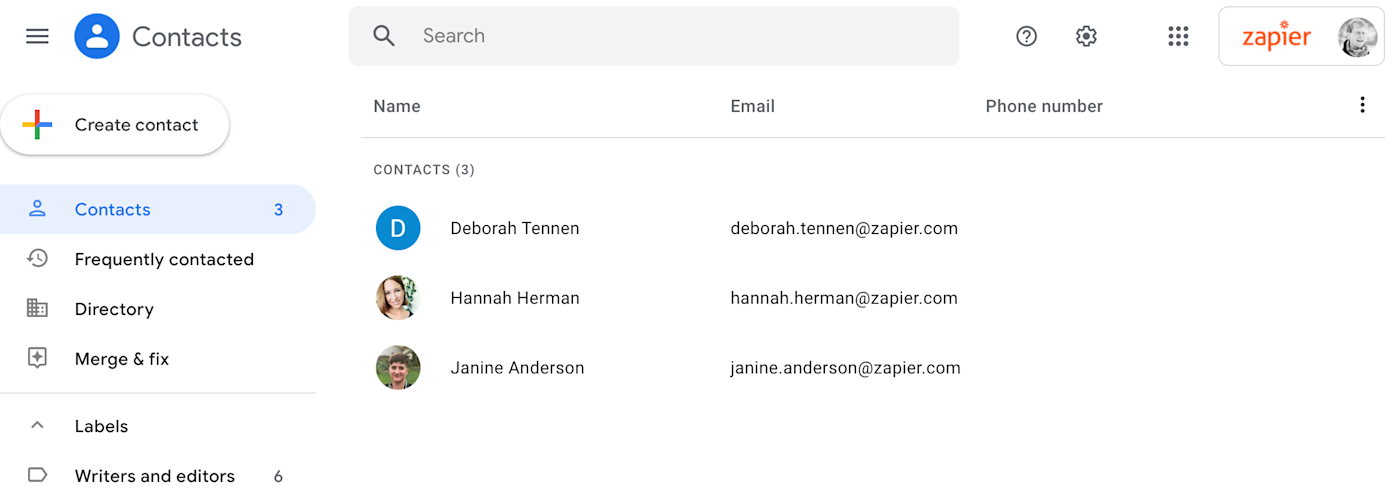
There might not be many people in this section, because it only shows people that you've intentionally added to your contacts, either by opening Google Contacts and adding people or by saving someone's number on your phone. Where is everyone else? In the other sections in the sidebar. Here's a quick breakdown:
Frequently contacted lists the people you email most often.
The Directory shows contact information for everyone in your organization. Note that section only shows up for G Suite users.
The Labels section allows you to create groups, which is perfect if you tend to email the same list of people regularly. The next section of this article outlines how to do this.
Other contacts, at the bottom, includes everyone you've ever conversed with on Gmail, regardless of whether you've added them as a contact.
There may also be a Merge & fix section. Google can scan your contacts and point out things like duplicates, new email addresses, and more.
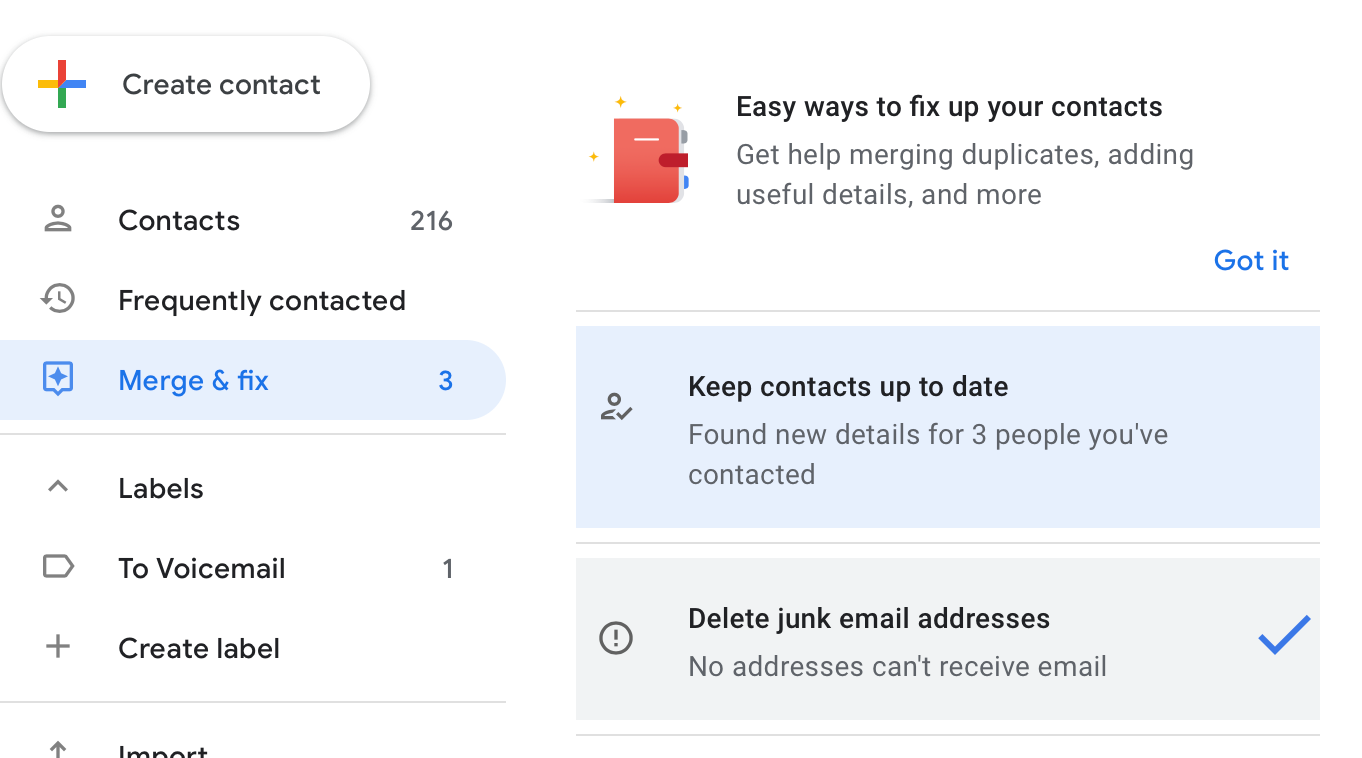
Contacts tend to get cluttered over time, and this is a very simple way to clean things up. You can also delete Google Contacts manually, which is useful if you don't want certain people popping up in Gmail anymore. Select the contact you want to delete by clicking their profile photo, then click the three vertical dots in the toolbar above your contacts, then click Delete.
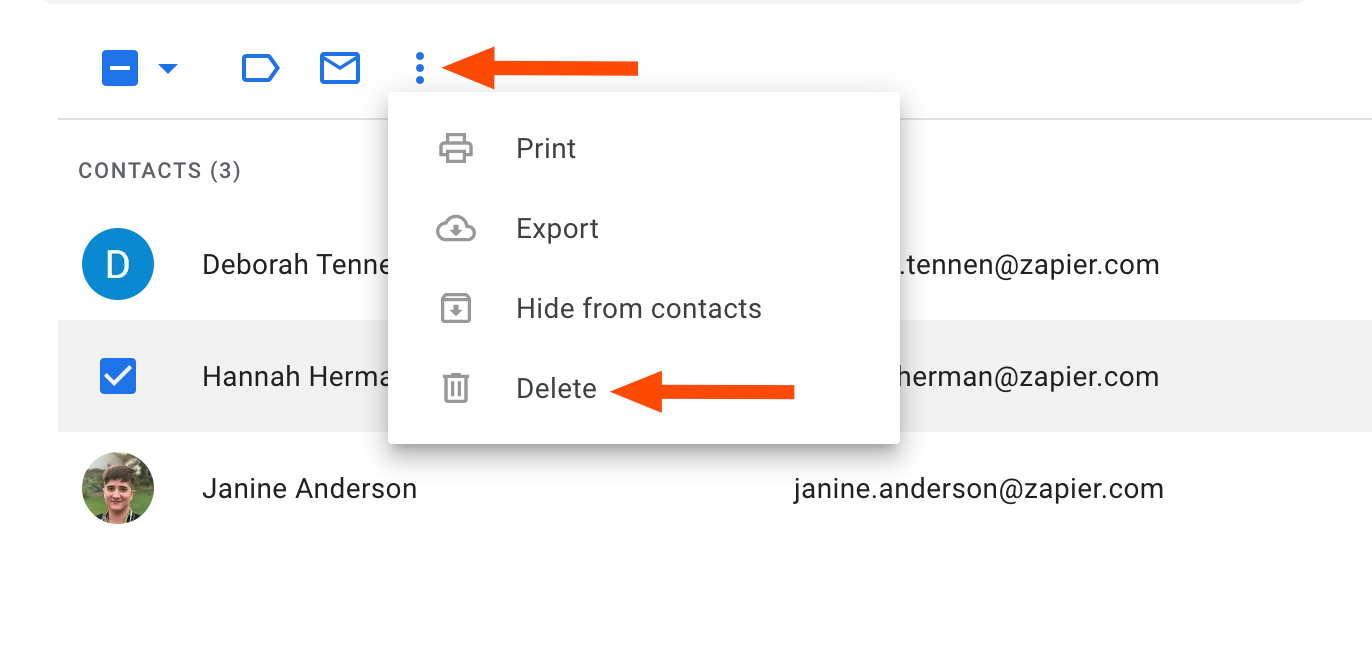
How to create a group in Google Contacts
Is there a group of people that you email regularly? You can type out all of their addresses every time, or you can make a label for that group in Google Contacts. To get started, click Create label.
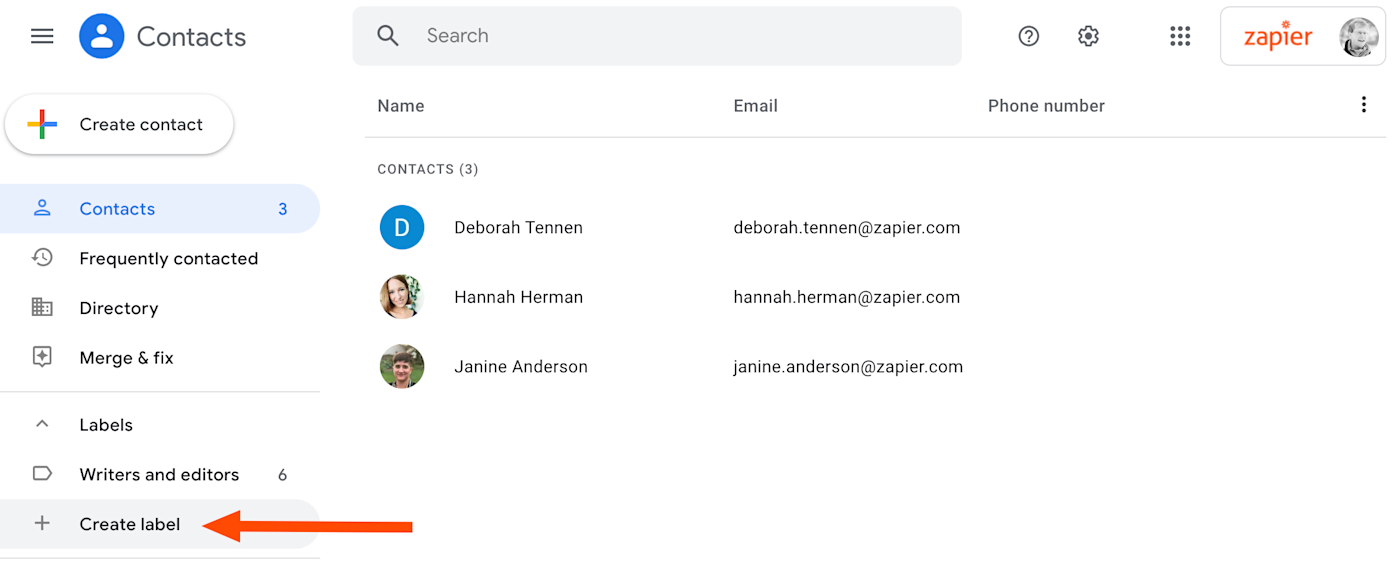
This will add a label to your sidebar. You can add contacts by dragging them to this list.
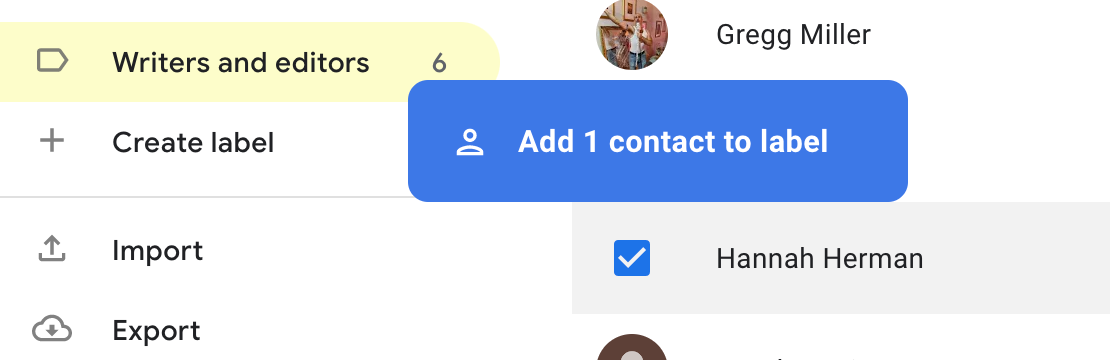
You can now type the name of any label in the "To," "Cc," or "Bcc" fields of Gmail.
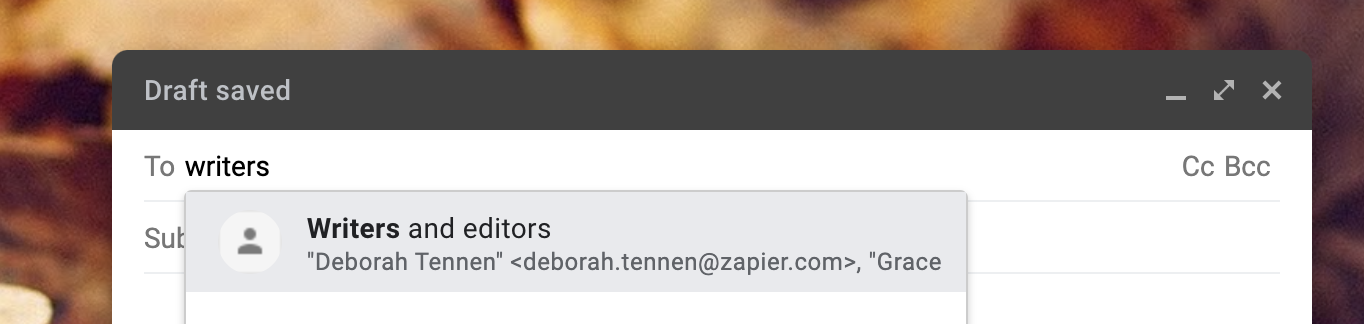
Hit Enter and everyone in the group will be added.
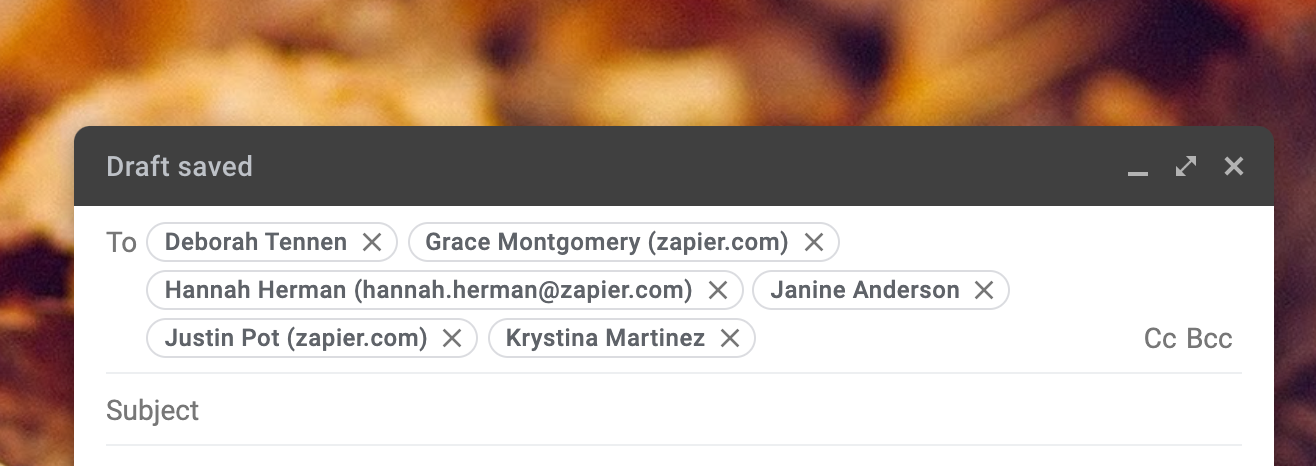
You can go back to Google Contacts and add more people to the list whenever you want.
How to export and import Google Contacts
Are you switching to Google's apps from something else? You can bring your contacts with you. I wrote about how to back up your contacts to Google, and I outline the process in that article. Basically you need to click the Import option in the sidebar.
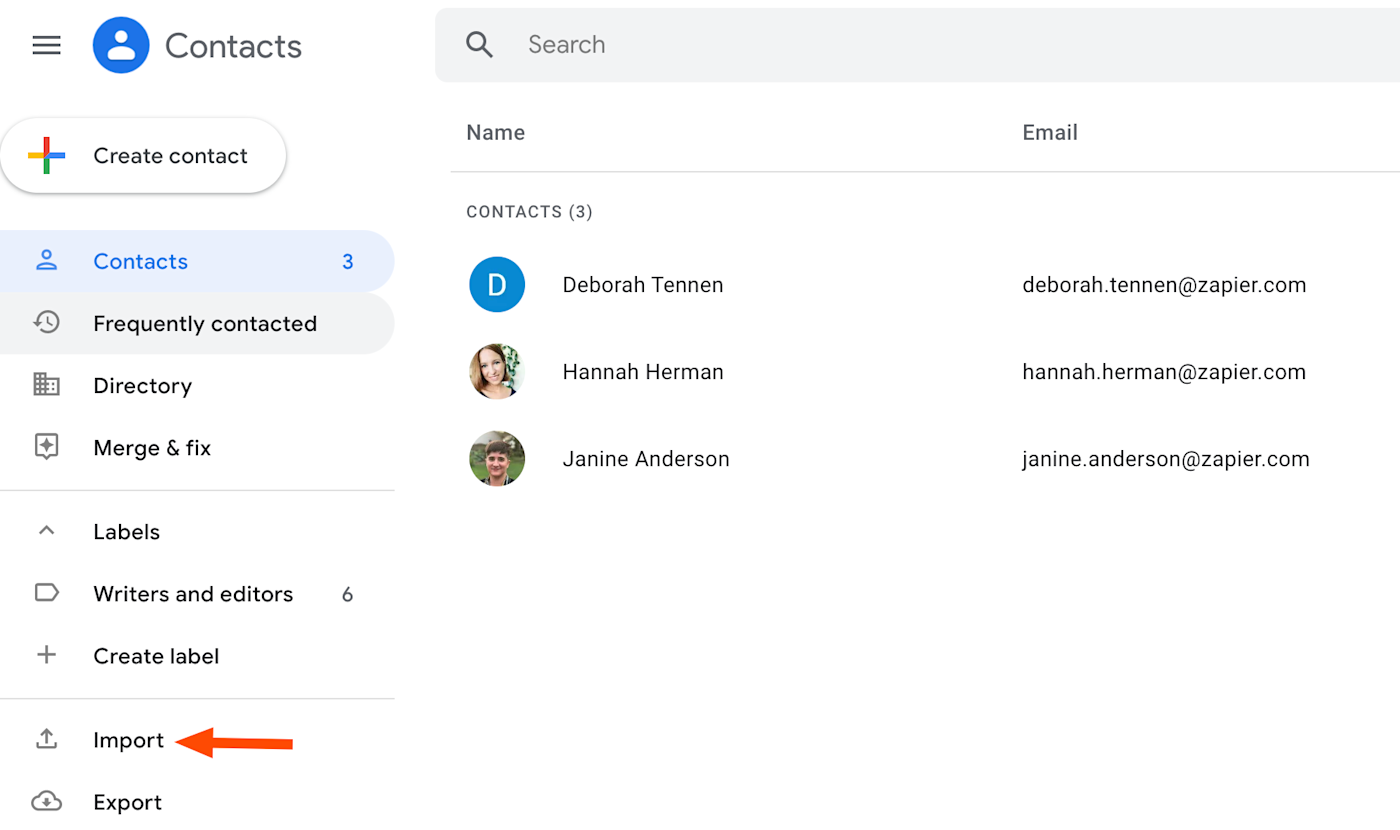
Do that and you can import a CSV or vCard file exported from other software.
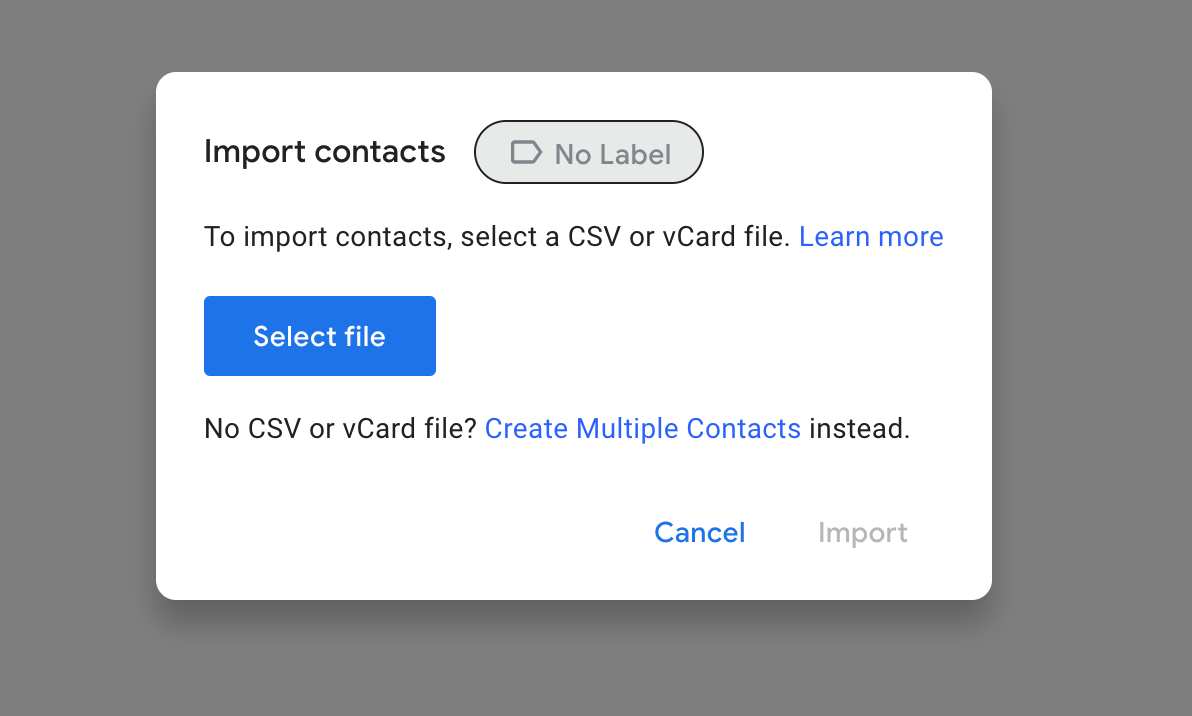
Or, if you're switching from Google to something else, you can export your Google Contacts by clicking the Export button. You can ask for a CSV or vCard file, depending on what the application you're switching to requires.
Google Contacts isn't an application you need to open regularly, or normally even think about. But it's worth knowing it's there, because diving in allows you to tweak things just the way you want them.
Learn more: How to create a group in Gmail