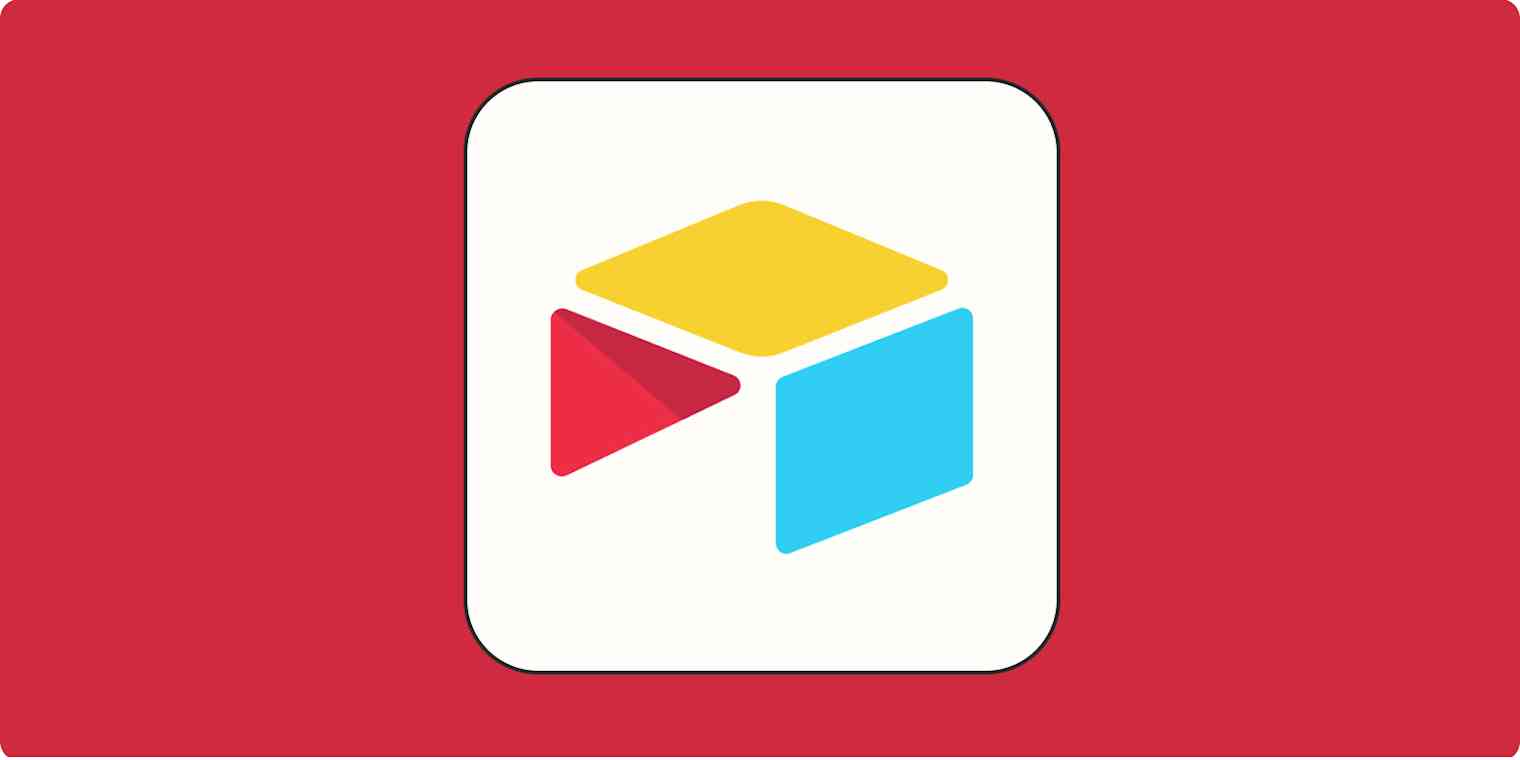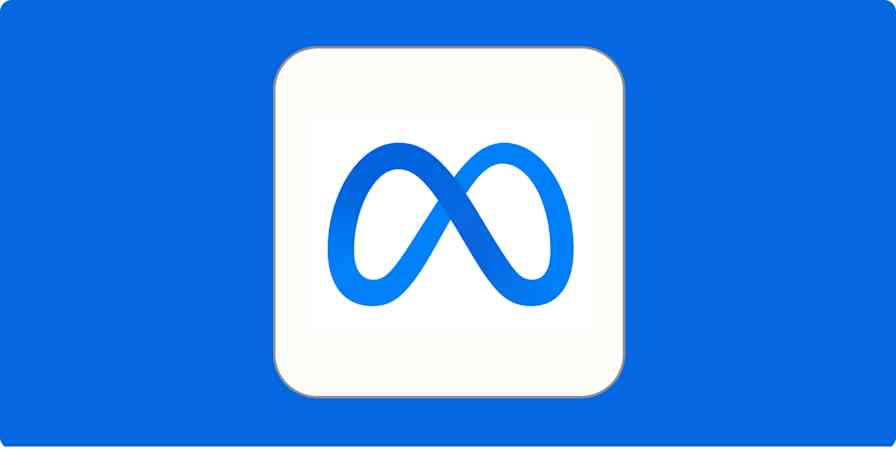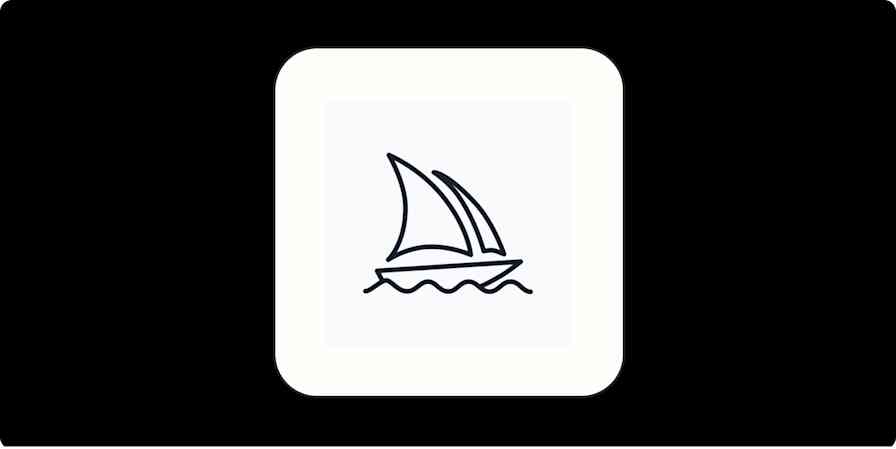You can, technically, use a butter knife to cut fresh carrots. That doesn't mean it's the best tool for the job. People tend to use spreadsheets the same way, settling for a tool that kind of works when a database would be better.
Why do people avoid using databases? Because they can be difficult to use and often require SQL scripting skills. That's where Airtable comes in.
Table of contents:
What is Airtable?
Airtable is a cloud-based platform for creating and sharing relational databases. The user-friendly interface allows anyone to spin up a database in minutes. You can store, organize, and collaborate on information about anything—like employee directories, product inventories, and even apartment hunting. You don't even have to learn what SQL stands for, let alone any scripting.
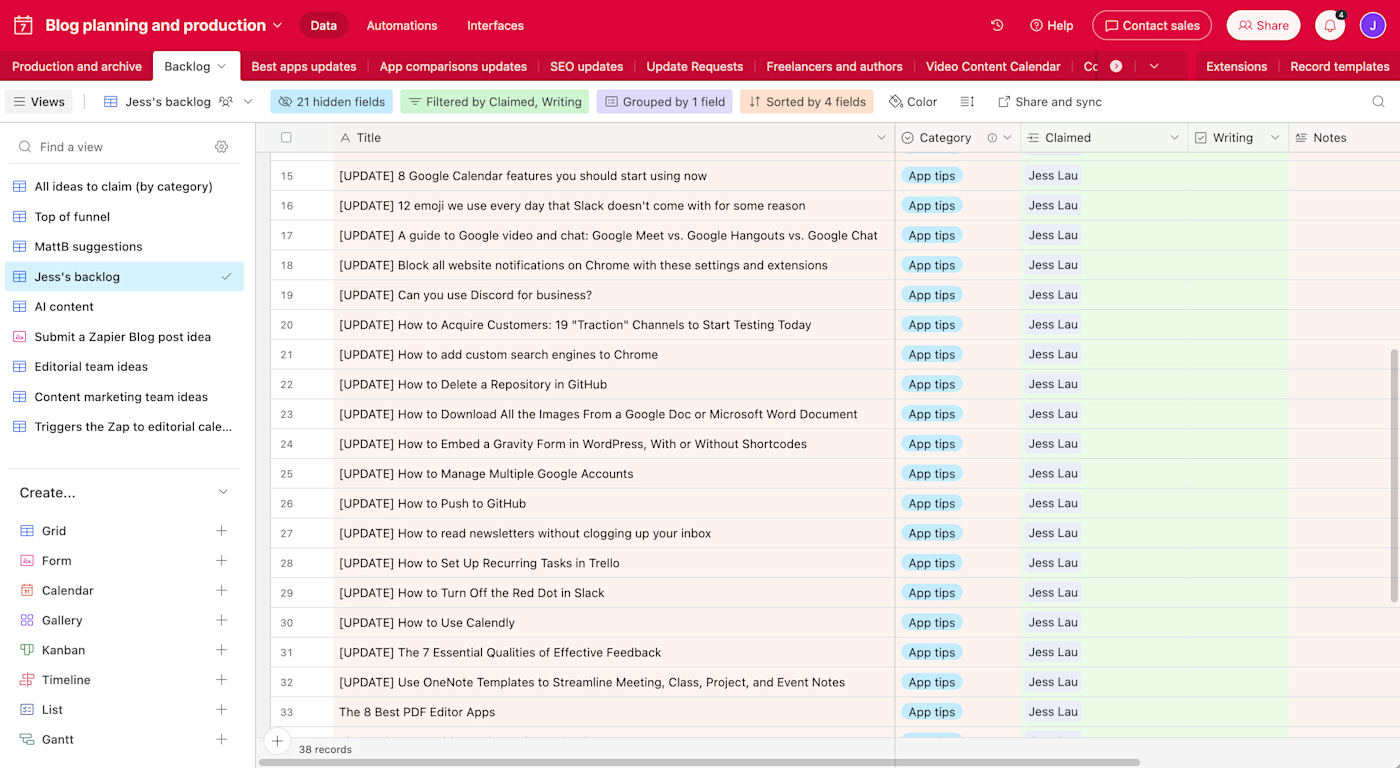
New to Airtable? Here are some tips for navigating your way around Airtable.
Database vs. spreadsheet
So, what's the difference between a spreadsheet and a database? At first glance, databases look a lot like spreadsheets, with pages of grid lines and tabs. You also organize the data in rows and columns just like you would in a spreadsheet.
But that's where the similarities end.
In a spreadsheet, you'll use functions like =SUM(A1:A5) to calculate values and crunch numbers. In a database, you'll typically use SQL queries like SELECT * FROM Customers; to find and compare data. You could compare data in a spreadsheet, but databases are much more powerful and far less easy to mess up.
A relational database doesn't just store data—it stores relationships between that data. For example, you could use it to link all of the songs in your music collection with categories such as artist, title, and era. You can then use those relationships to answer questions like, "What songs in my collection contain 'baby' in the title and are '90s hits?" And you can do this without modifying the database itself.
A general practice is to use a database to organize a large amount of information. Spreadsheets, on the other hand, are more suited for running calculations.
But here's what makes Airtable special: it gives you the best of both worlds. It's a relational database that's as easy to work with as Google Sheets or Microsoft Excel.
How to use Airtable at a glance
There are five basic building blocks to an Airtable database:
Bases
A base (short for "database") stores all the information you need for your project. Your base might be called "Employee Directory" or "New Car Shopping." (Ours is called "Blog planning and production.")
You could start with a blank base and build it out from scratch, but starting with a template is a good way to take a peek under the hood and get familiar with what's possible. Airtable offers a robust library of templates that are pre-populated with relevant sample data that you can modify with your own. For example, there are templates for an employee directory, event planning, and even job hunting.
To get started with a template, select the one you want to use, and then click Use template.
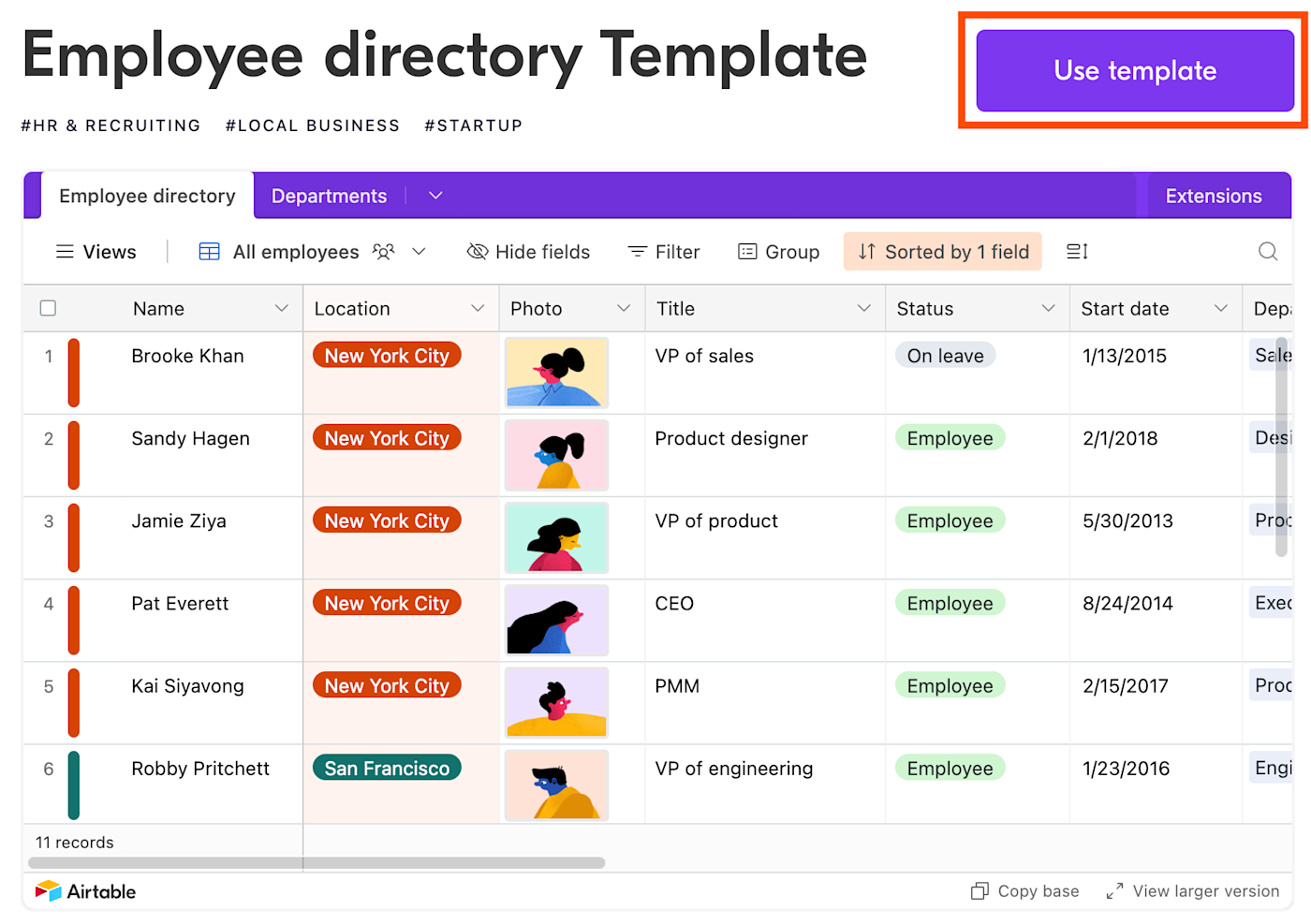
Tables
Tables, which make up bases, contain a list of data about one particular type of item. Each base can have one or more tables, similar to worksheets in a spreadsheet. In the example shown below, the Employee Directory database has three tables: Employee directory, Departments, and Location.
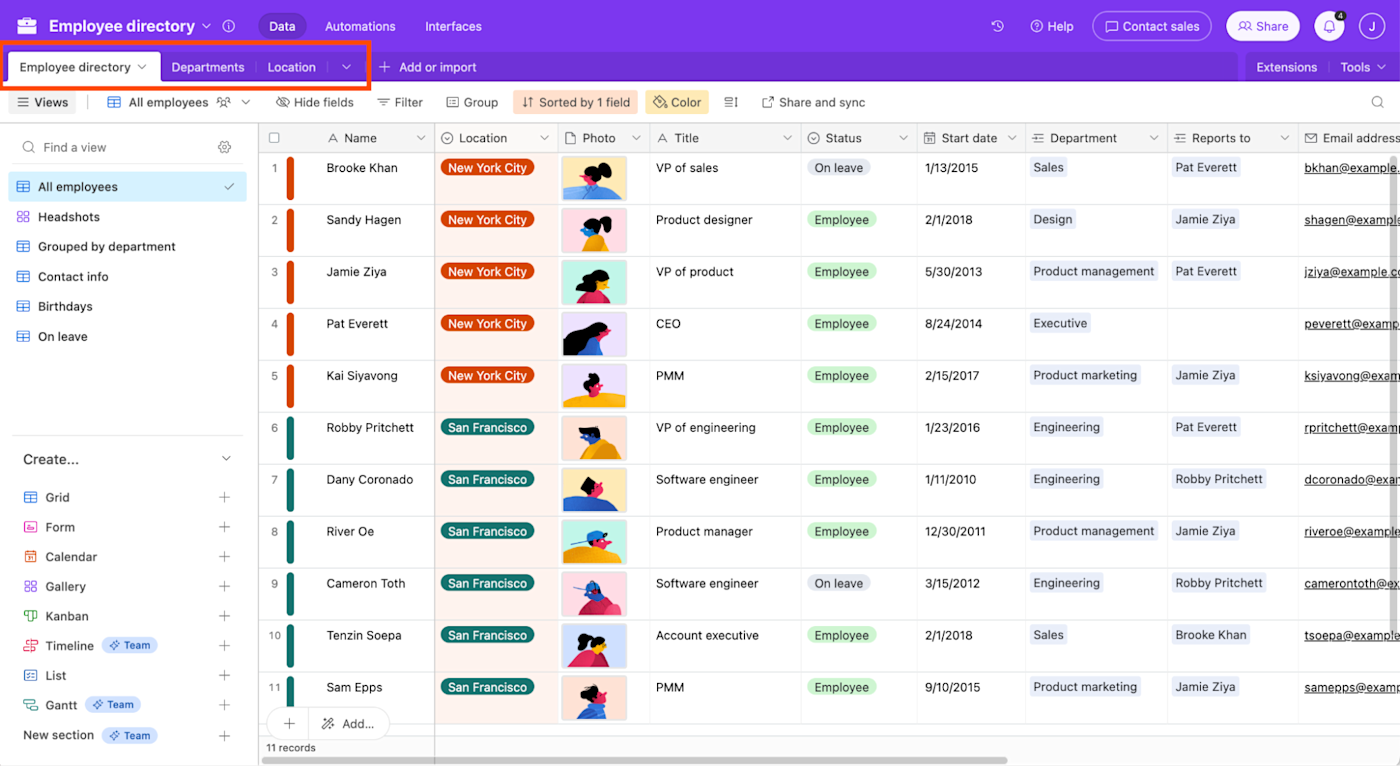
To add a table, click Add or import. You can create a table from scratch. Or you can import data from an existing table in another database or spreadsheet.
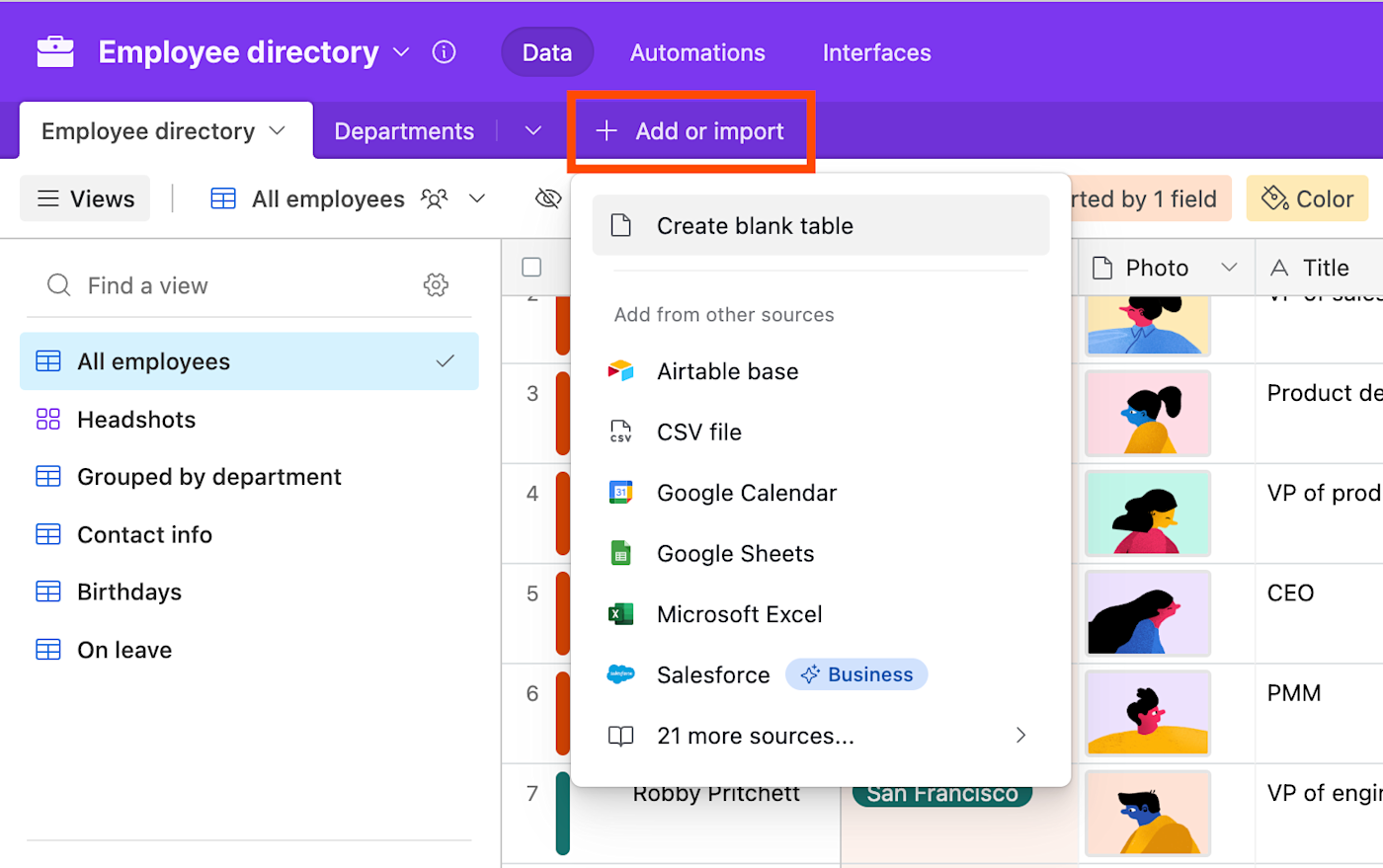
Fields
Fields are the equivalent of spreadsheet columns, though fields are designed to bring consistency to your data. Each field has a name and can be customized to hold a wide variety of content, including photos, attachments, text, dates, status updates, and checkboxes.
In the Employee directory table, the column containing addresses is the Home address field.
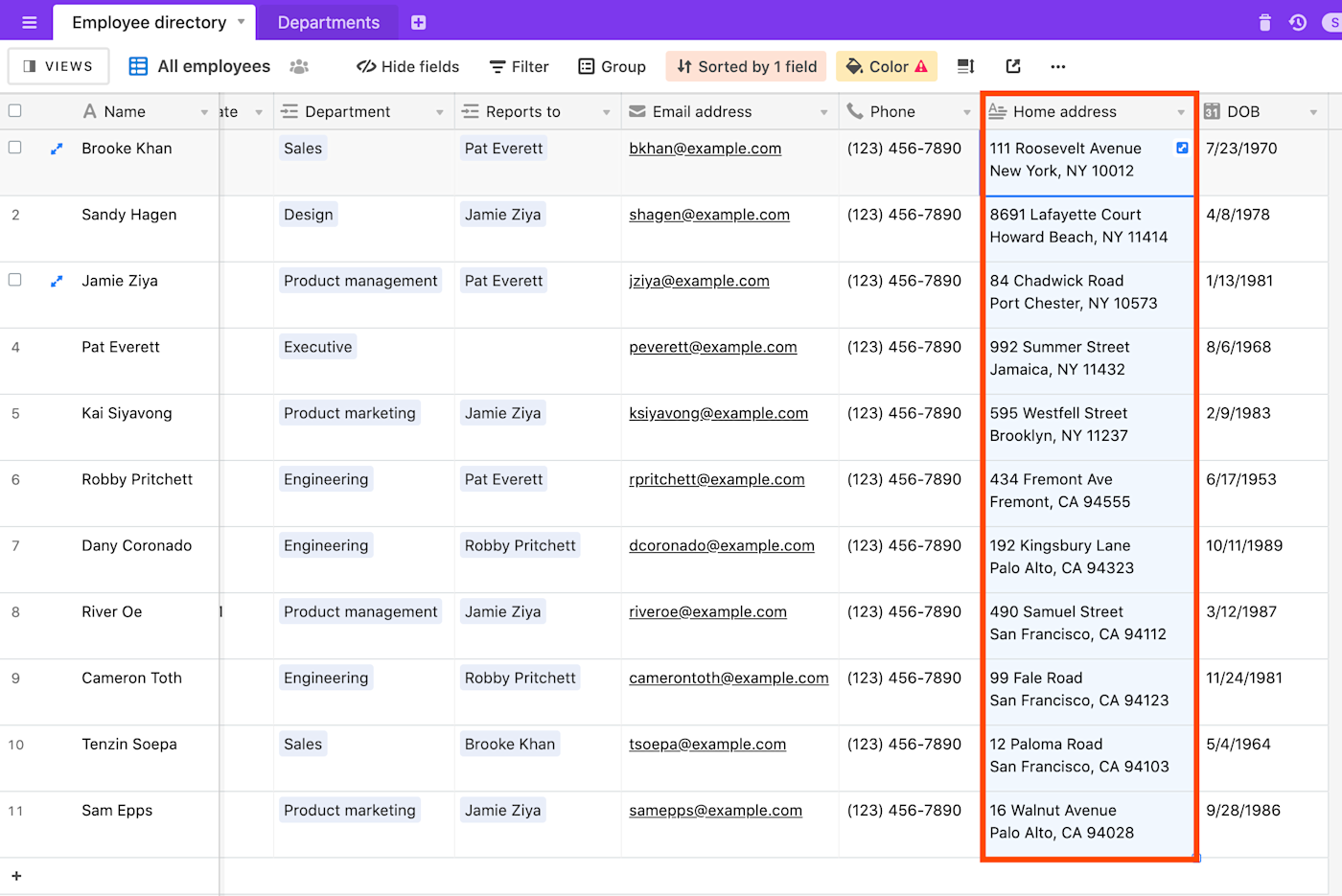
To add a field, click the Add field icon, which looks like a plus sign (+), on the far right of your fields. Then select the type of field you want to add. Give it a name and customize the field (customization options will vary depending on the field type), and then click Create field.
Or, if you want to edit an existing field, click the down caret (∨) beside the field name, and then click Edit field.
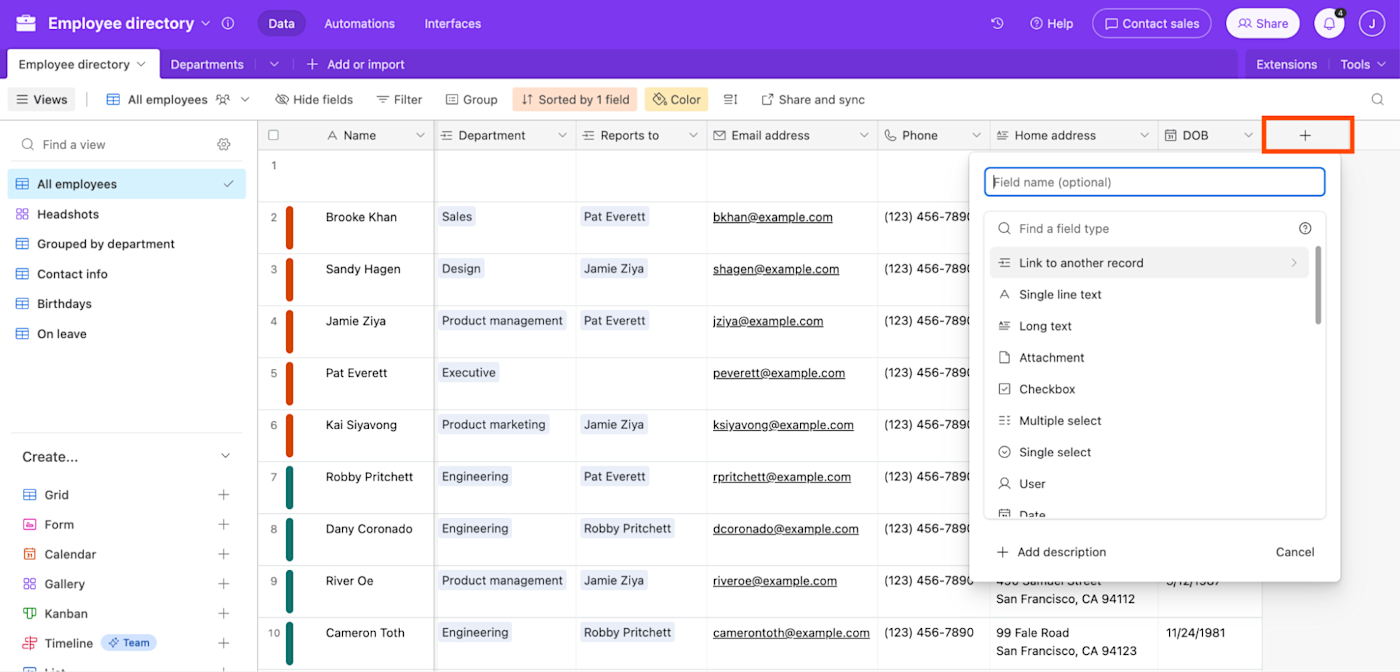
Records
A record is an individual item in a table, along with all of its relevant details. They're the database equivalent of spreadsheet rows and cells. In the table of employees shown below, each record is a different employee, and that employee's relevant data, such as their name, department, and address, is detailed in fields.
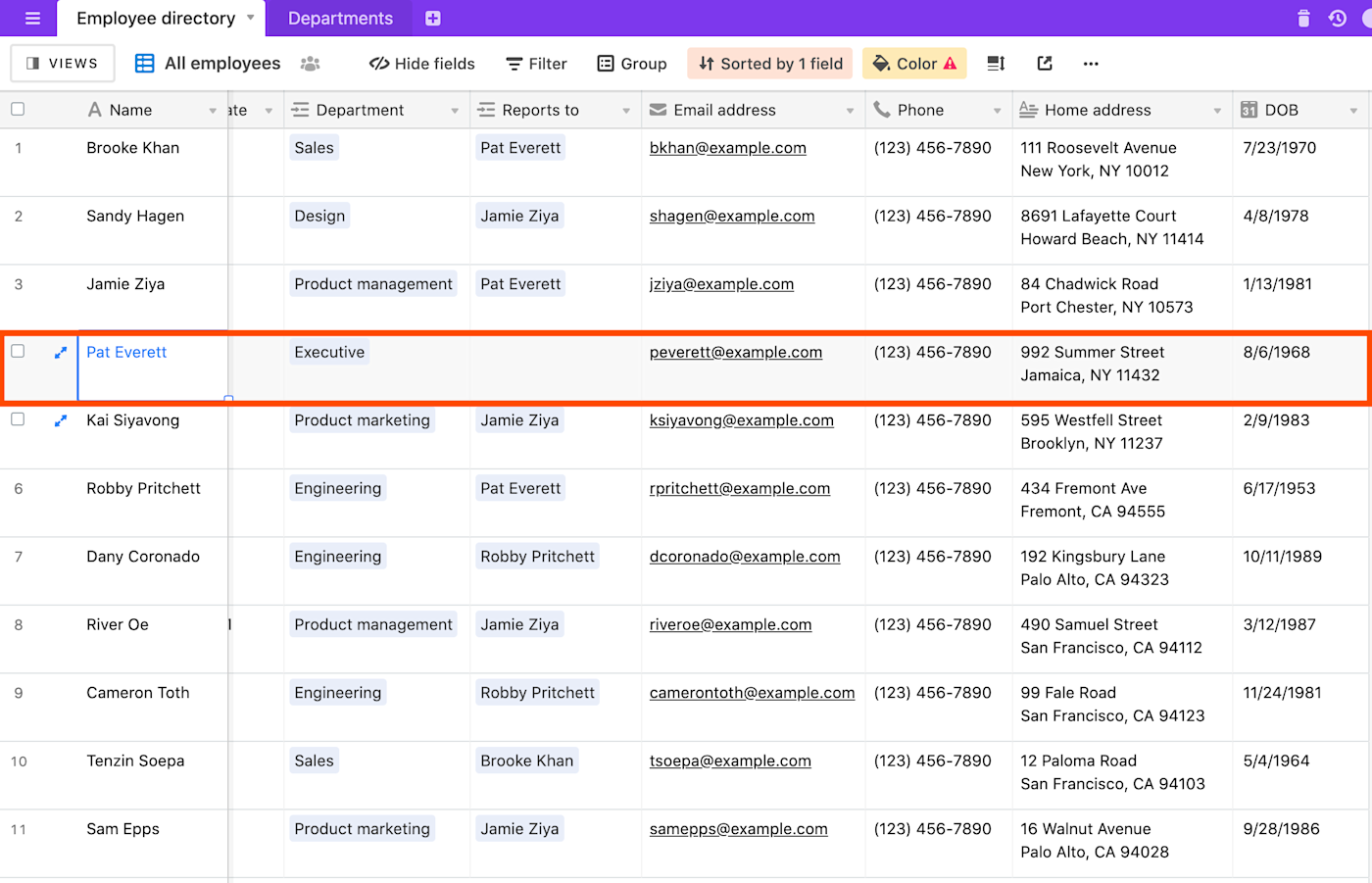
If you want to focus on one record, click the Expand icon, which looks like two diagonal arrows pointing in opposite directions, to expand it.
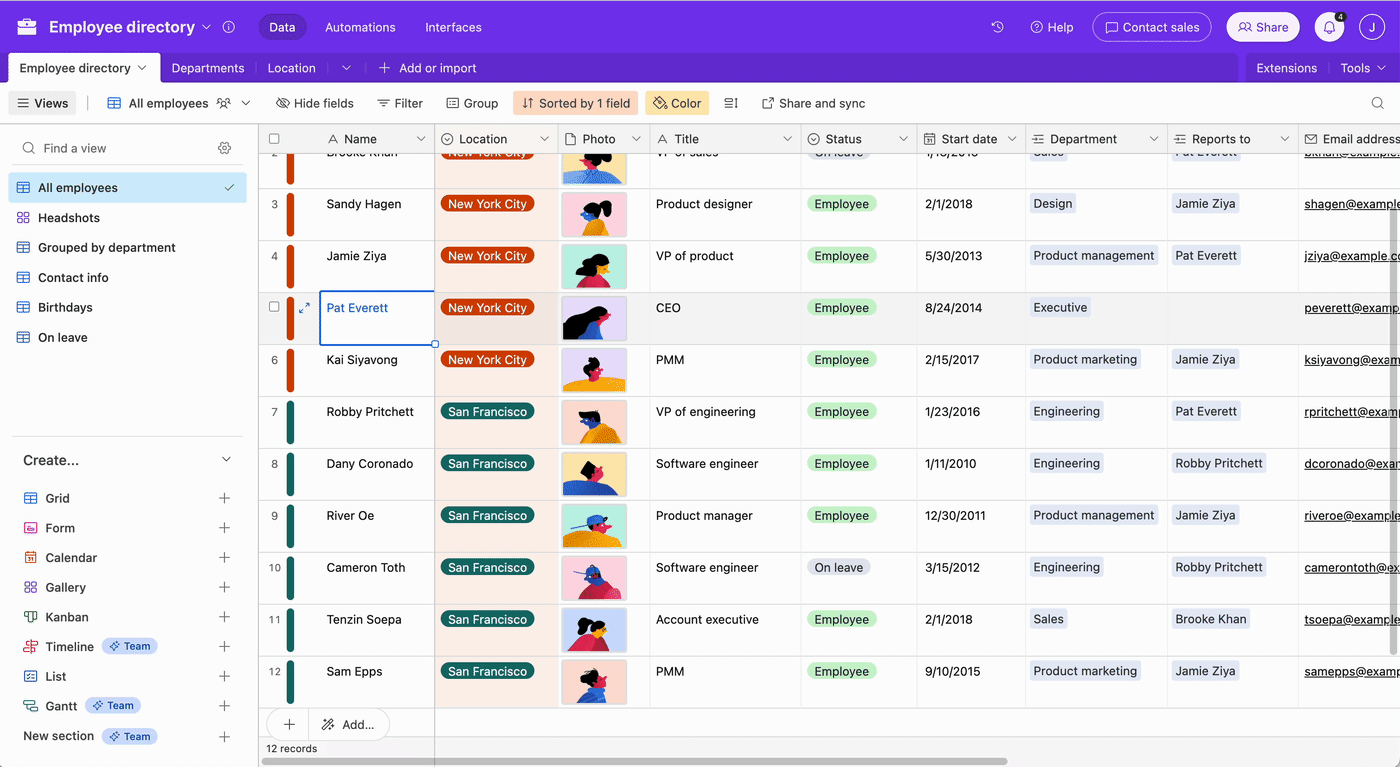
To add a record, click the Add record, which looks like a plus sign (+), at the bottom of a grid view. Or you can click an existing record and then use the keyboard shortcut: Shift+Enter.
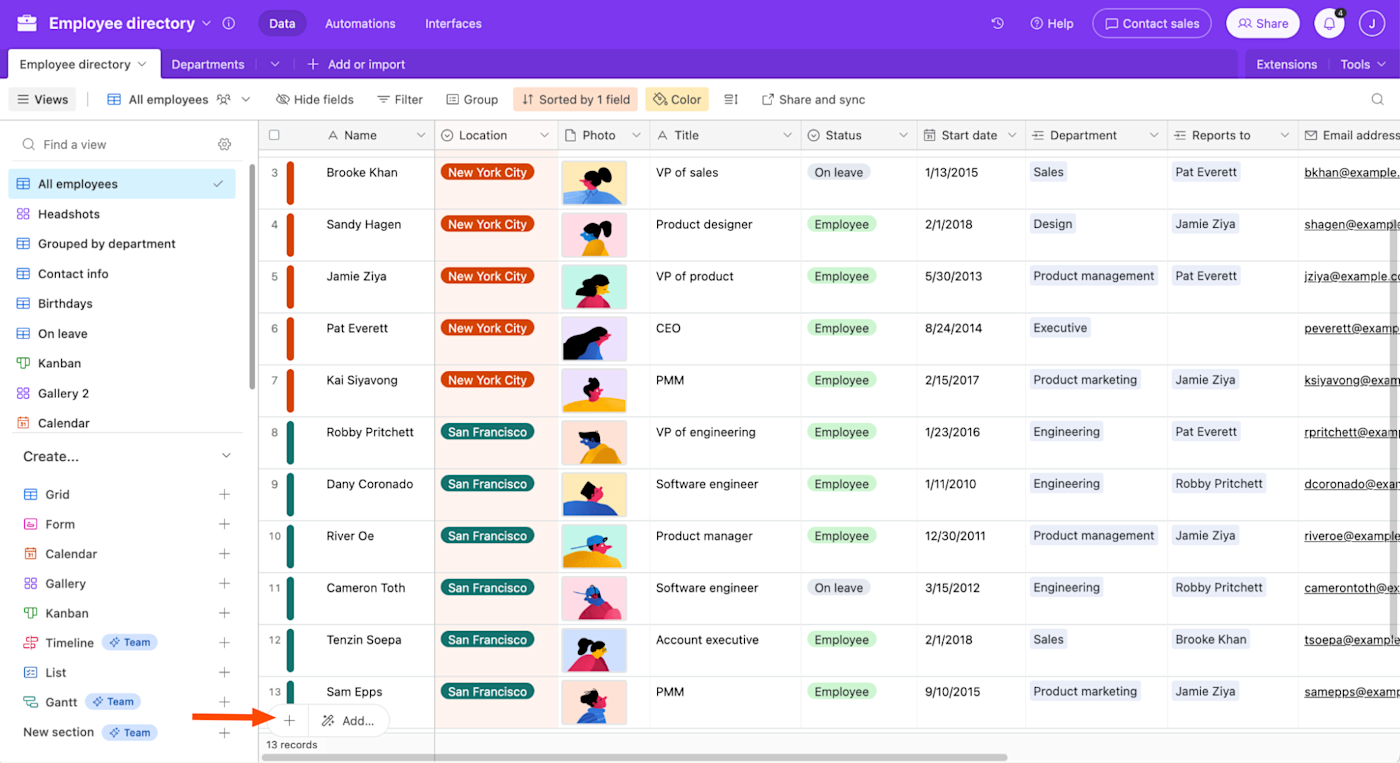
Note: The button to add a record changes position depending on the view. For example, it's at the bottom of each stack in a Kanban view, and it's in the side panel in a Calendar view.
The power of a relational database relies on its relationships. Your records in one table can have a relationship with your records in another table by adding a link. After creating an association between tables, you can use that to get information from the other table. For example, while we're in the Employee directory table, we can link each employee to their department. This would display the name of the department on the same card as the employee and make it easy to pull up information about that department at any time.
Note: "Records" has been replaced by "products" for some Airtable users. As of this writing, Airtable hasn't mentioned if this name change will be rolled out across all users.
Views
While it can be helpful to view all of your records at once, you can also create multiple views for each table in a base. Think of a view in Airtable as a different lens through which you can see the same underlying table data. These customized views can be useful when you want to see only records fitting certain criteria—perhaps to see all employees in the engineering department. You can even create a calendar view to get a snapshot of employees' birthdays.
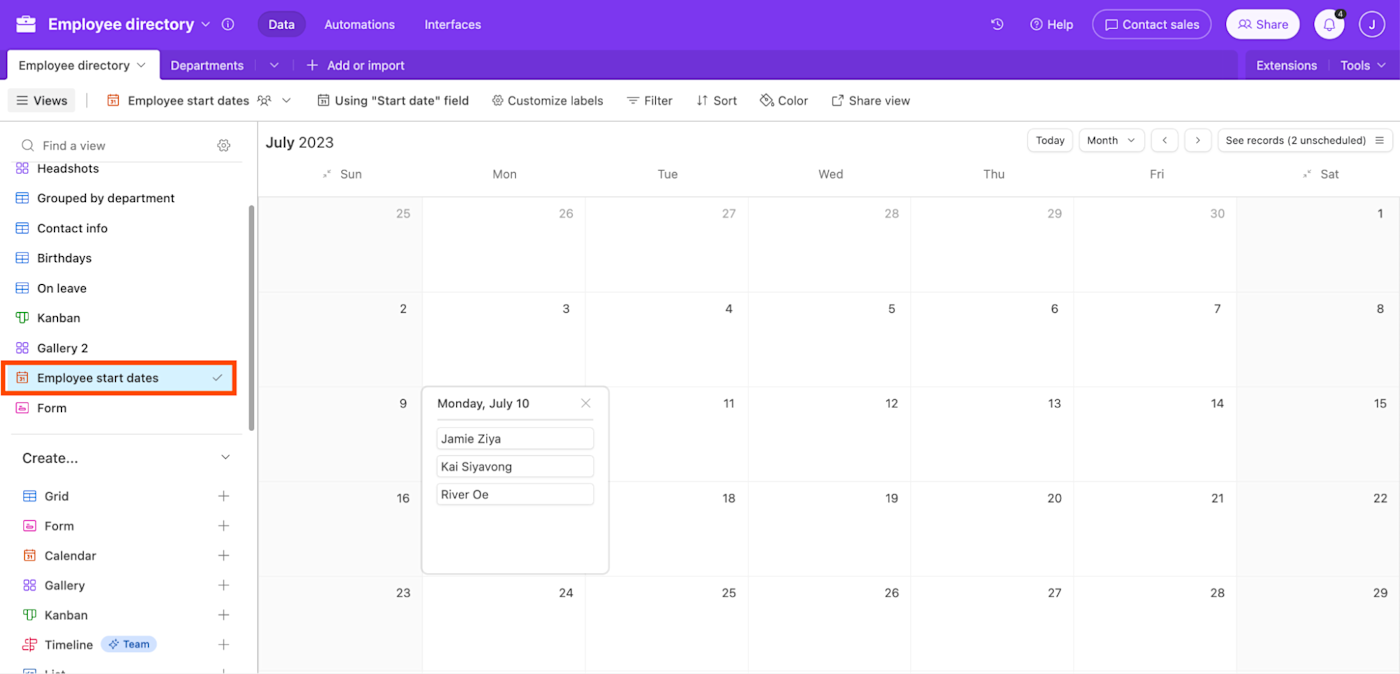
To create a custom view of your data, click your desired view in the Create section. Enter a view name, and then click Create new view. Depending on the type of view you created, Airtable may prompt you to customize a few more fields.
Here are a couple of other useful views you can use in Airtable.
A Gallery view displays your records as large cards. This view is particularly useful for highlighting attachments to your records, like employee headshots and performance reports.
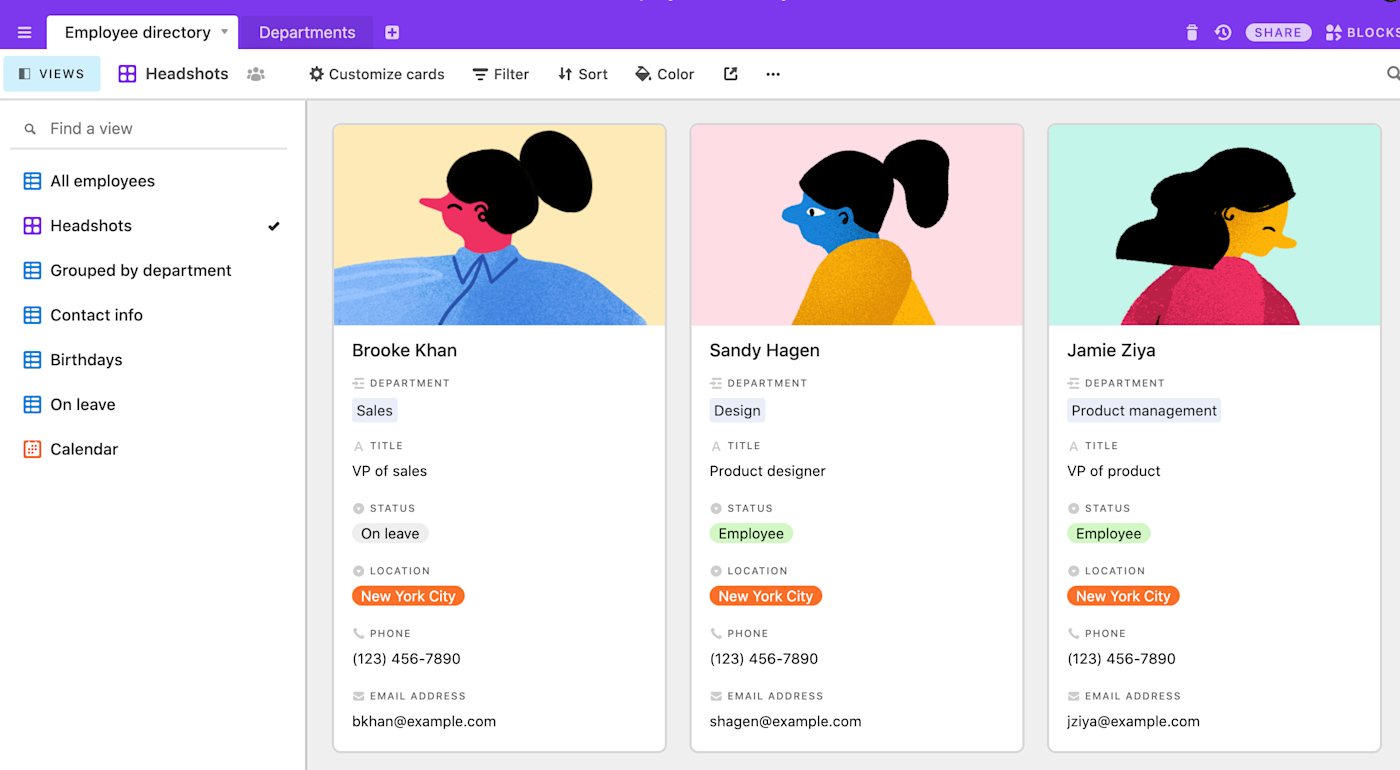
A Kanban view gives you another way to visualize your records on a board of stacked cards. You can click and drag to move cards between different stacks or reorder them within a stack—a great way to make a workflow for your projects or show what stage different projects are in.

What is Airtable used for?
This article would get unwieldy if I listed all of Airtable's use cases—not to mention that what you'll use it for will depend on your role. To give you an idea of the app's versatility, though, here are some examples of what you can do with Airtable:
Manage a CRM: With Airtable's ability to link related records, you can track and share notes about interactions with prospects, customers, partners, and anyone else you work with across an organization. Airtable's not limited to businesses, either—you can also use it as a personal CRM.
Track projects: Among the best project management apps on the market today, Airtable offers the most customization. This makes it ideal for collaborating on projects because each team member can tailor the database to suit their needs. For example, a project manager can create a timeline view to get a high-level overview of a product launch, while a designer can quickly sort their tasks by due date. And you don't have to create a database from scratch: use Airtable's project tracker template to kick things off.
Plan content: For marketing teams, Airtable is a great option for mapping out your content schedule (this is what we use to manage our blog content at Zapier).
Import content to Airtable from other apps
If you want to transfer data from an existing app into Airtable, it's really straightforward to do.
In the side panel of your Airtable homepage, click Import. Then select which source you want to import your data from. You can upload a CSV file or sync data from Google Sheets or Microsoft Excel. You can even pull your data from popular apps like Trello, Facebook, and Coda.
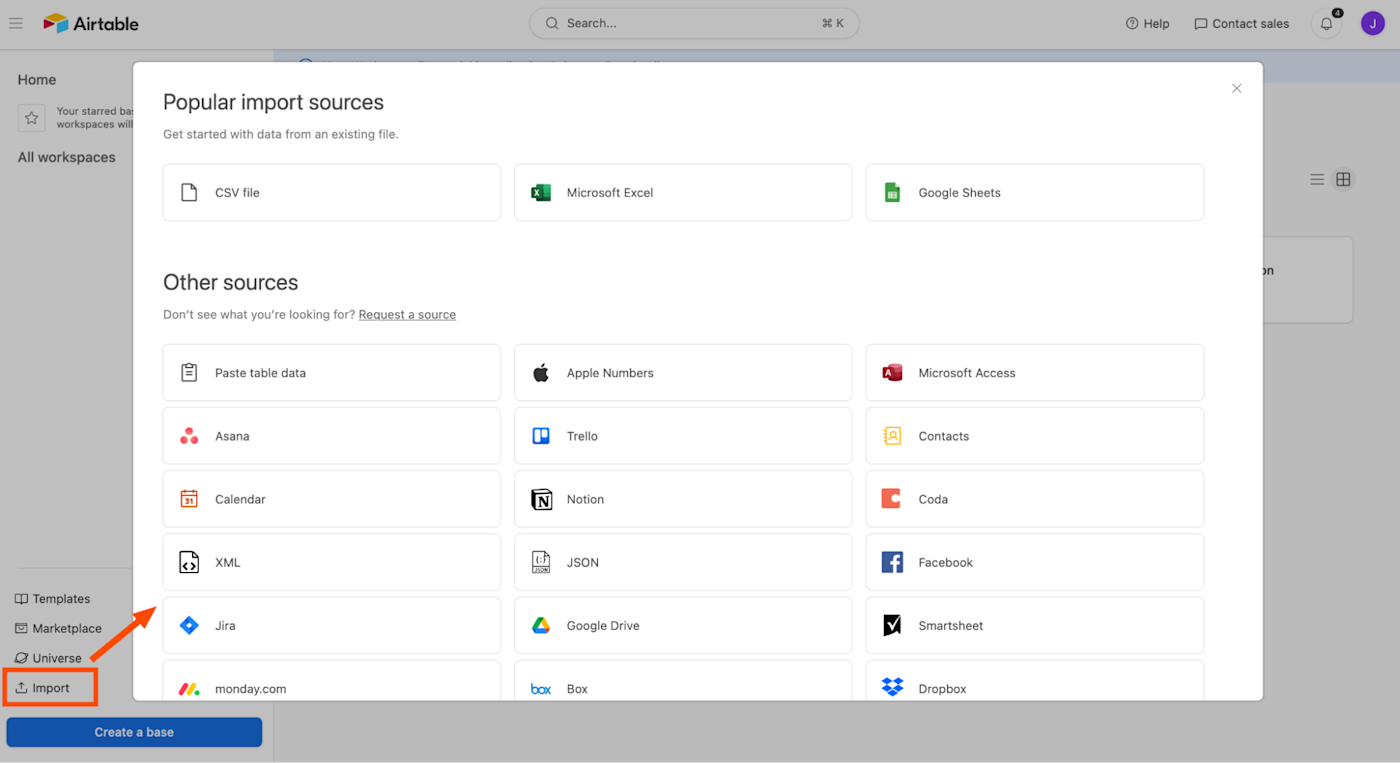
Let's say you upload data from an existing spreadsheet. Airtable will give you a preview of your data. You can also edit your fields at this stage. Then click Import.
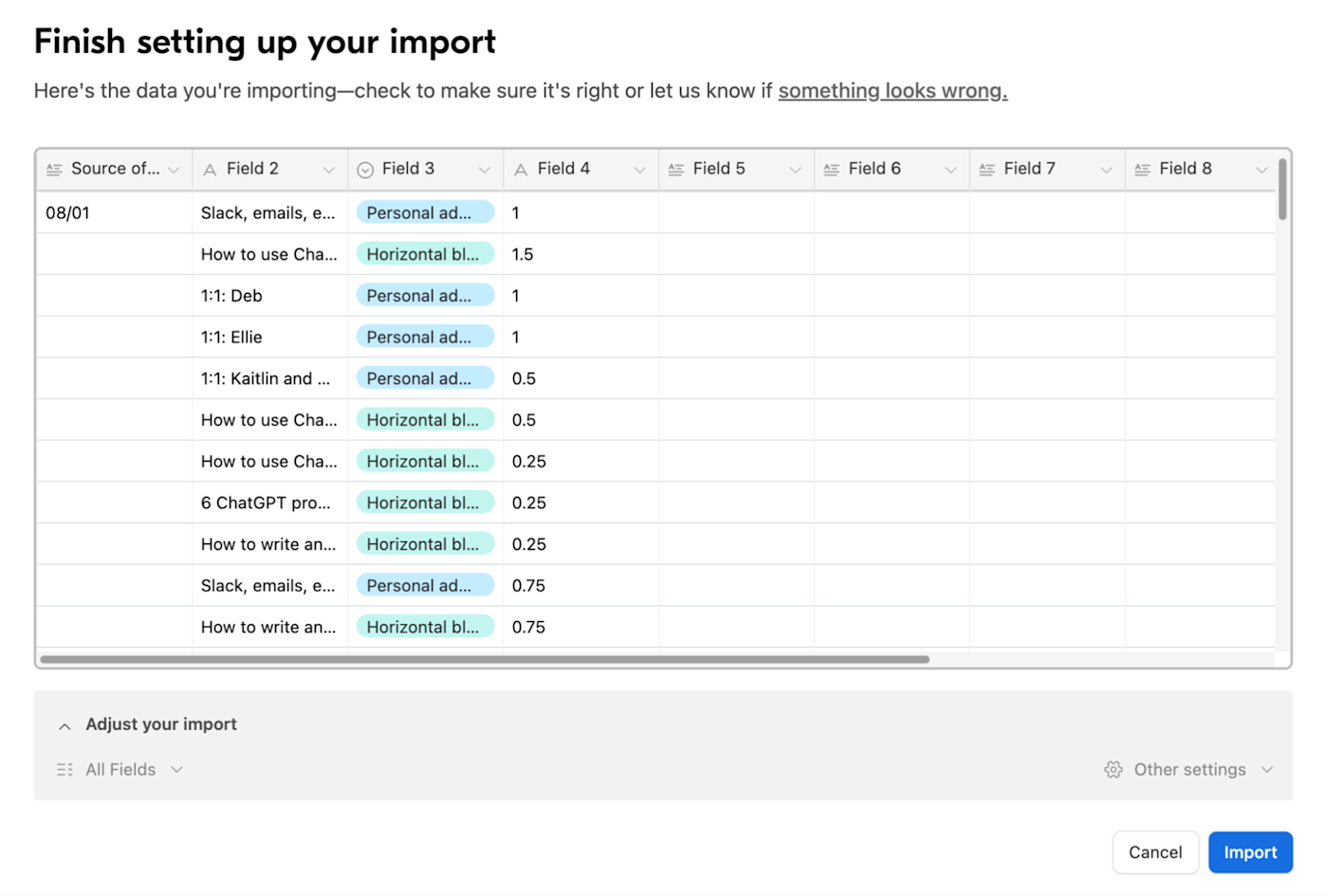
By default, Airtable will populate your data into a grid view. If this isn't how you want to visualize your data, create a new view.
Advanced Airtable features
Once you've created a few bases and you're comfortable navigating your way around Airtable, use these advanced Airtable features to get even more out of your database.
Note: This provides a high-level overview of each feature. Click on a feature for an in-depth guide on how to use it.
Airtable Automations enable you to create up to 50 automated workflows directly within an Airtable base. For example, you can build a workflow to automatically notify your team in Slack when the project status on an Airtable record changes to "complete."
Airtable Extensions let you add extra functionality to your bases. For example, with a chart extension, you can visualize your data as a bar, line, or donut graph directly from your base.
Airtable insights help teams understand how everyone is interacting with their shared bases, and suggest ways they can optimize them. You can get insights on everything from how to fix a broken Airtable automation to high-level data on user activity.
Interface Designer. If your base contains a lot of data, it can be overwhelming for other collaborators to navigate. Sure, you can filter the data using different views, but even combing through different views can be a dizzying task. Airtable's Interface Designer lets you create custom dashboards containing only information you want collaborators to see. It's a useful way to get others to do things like approve requests or provide status updates—without getting bogged down by other details.
Record templates allow you to build templates for your most repeated records. Let's say you use Airtable to manage projects that often involve the same set of tasks and milestones. Instead of manually creating the same record, you can use record templates to quickly populate a fully fleshed-out base for each new project.
Automate Airtable
Airtable Automations give you a taste of simple, hands-free data management. With Zapier, you can integrate Airtable to thousands of your other go-to apps to take your automations to a whole new level. Once connected, you can automatically do things like copy records from one base to another and add form entries to Airtable as new records.
Learn more about how to automate Airtable, or get started with one of these workflows.
To get started with a Zap template—what we call our pre-made workflows—just click on the button. It only takes a few minutes to set up. You can read more about setting up Zaps here.
Copy new Airtable records in views from one base to another
Create Airtable records from new Google Forms responses
What is Airtable: FAQs
If you're still wondering why you should use Airtable over your tried-and-true spreadsheet app, or how you can access the app, we've got you covered. Here are answers to commonly asked questions about Airtable.
Is Airtable a spreadsheet or database?
Although the default view in Airtable makes it look a lot like a spreadsheet, Airtable is a relational database. This means it does more than just store data (the main function of a spreadsheet)—it stores relationships between that data. Learn more about the differences between a database and a spreadsheet.
And if what you're really wondering is, "Should I store my data in Google Sheets or Airtable?", this article will answer that for you: Airtable vs. Google Sheets: Which should you use?
Is Airtable free?
Airtable offers a free plan, which includes unlimited bases, up to 1,000 records per base, six view options, and up to five users. To unlock significantly more records per base (up to 50,000), 20GB of attachments, and more view options, you can upgrade to a Team plan for $20/user/month.
Does Airtable have a desktop app?
It does. In addition to using Airtable for the web, you can use the macOS or Windows desktop app.
Related reading:
This article was originally published in January 2017 by Kim Kadiyala and has also had contributions from Justin Pot. The most recent update was in February 2024.