New for Google Sheets: Use Zaps to Create Spreadsheet Rows with Line Item Support
Now you can use Zapier to automatically add line items from your accounting or eCommerce tools to Google Sheets in an organized way. Instead of squeezing those line items into a single Google Sheets row, Zapier will now create multiple rows for those line items. That way, you can sort and analyze your items in Google Sheets without manually manipulating any data.
What's New with Google Sheets
New Actions
- Create Spreadsheet Row(s) with Line Item Support: Use Zaps to create one or more spreadsheet rows with line item support.
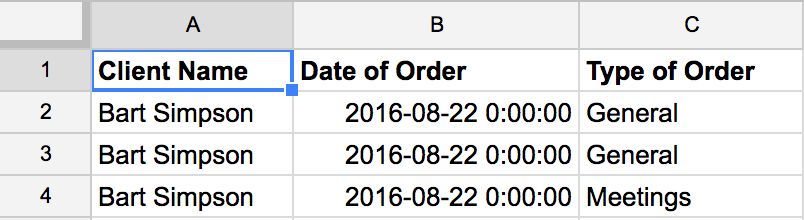
You should use this Action only if your Zap's Trigger provides line items. If your Zap's Trigger doesn't provide line items, don't use this Action (use "Create Spreadsheet Row" instead.)
How to Automate Google Sheets with Zapier
-
Make sure you have a Zapier account and a Google account
-
Try some pre-made Google Sheets integrations and learn more about how Google Sheets works with Zapier
-
Check out our Google Sheets help documentation for details on connecting your account and setting up your first Zap
-
Or login to build a custom workflow with Google Sheets and Zapier