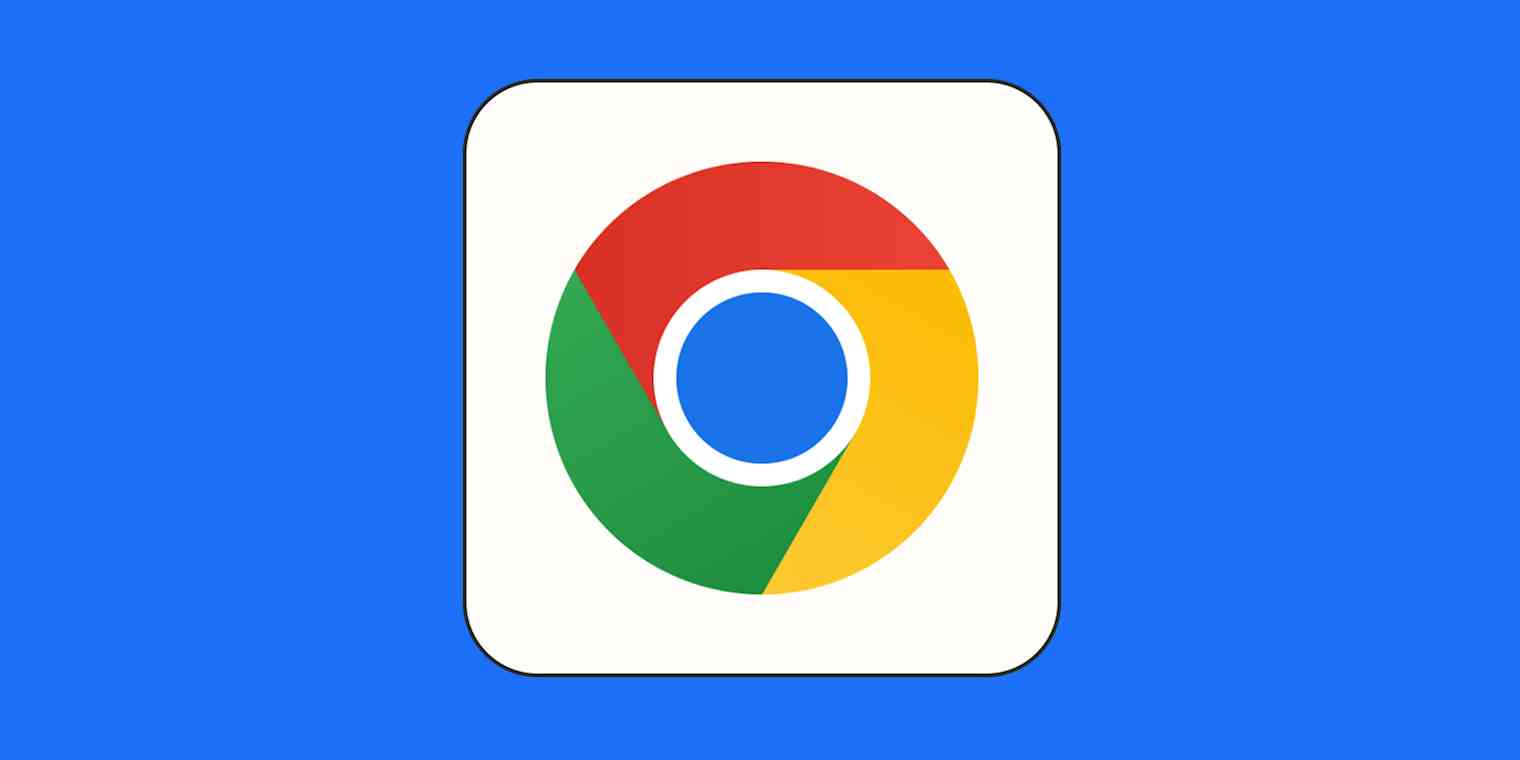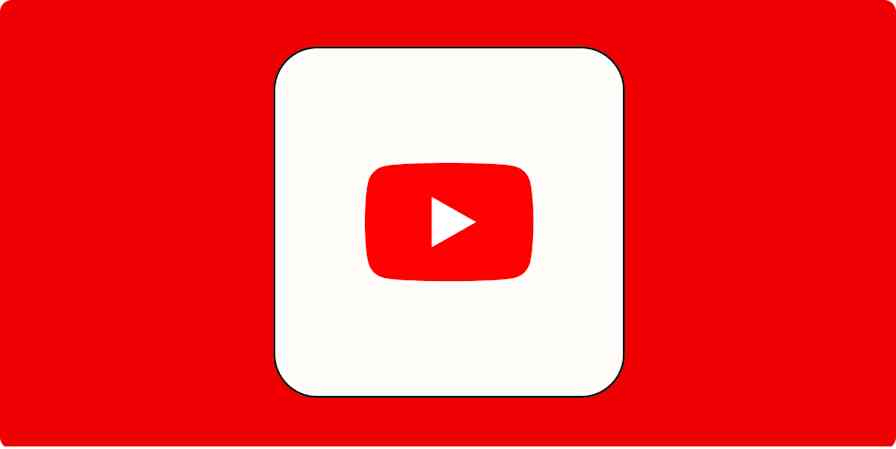I close tabs on Chrome. Like, all the time.
Apparently this is some sort of cardinal sin, and I'm supposed to use tab groups to keep things tidy, but I prefer to just make whatever I'm not working on go away. Google's creepy memory of every site I've ever visited makes it much quicker to just type a word related to the tab I want to open than to look through a bunch of open tabs to find the one I want.
BUT: sometimes I close a tab when I don't mean to. I panicked when I thought Chrome took this feature away, but it turns out they just hid it. Here's how to restore tabs on Chrome.
How to restore Chrome tabs
To restore a Chrome tab:
Right-click the gray area all the way to the right of your open tabs. (It might be tiny if you have a lot of tabs open.)
Select Reopen Closed Tab.
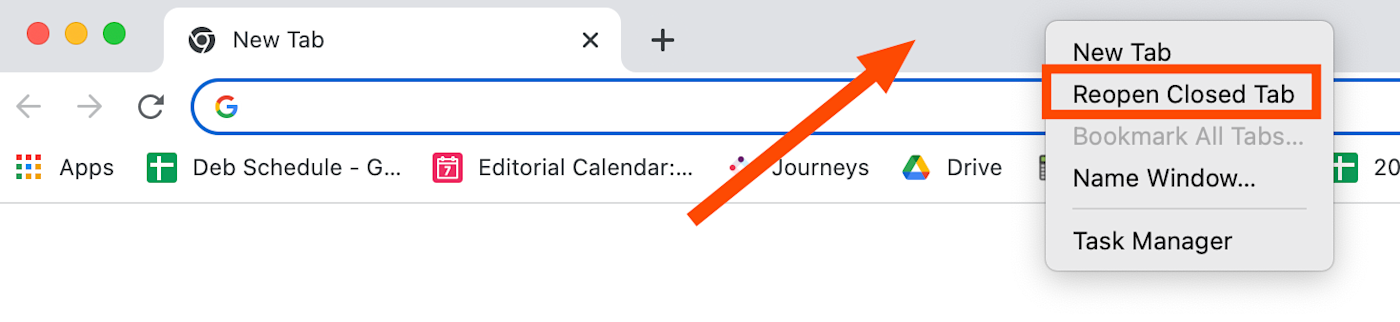
You can keep doing this as many times as you want, and it'll keep reopening old tabs (even if they were open in a separate window). I can't say it's infinite, but I've definitely gone at least a dozen deep, and it's worked.
Bonus feature: if you close out of Chrome completely and then realize you want all your tabs from your previous session, you can do the same right-click action, and the option will now be Reopen Closed Window. All your tabs from your previous session will reappear.
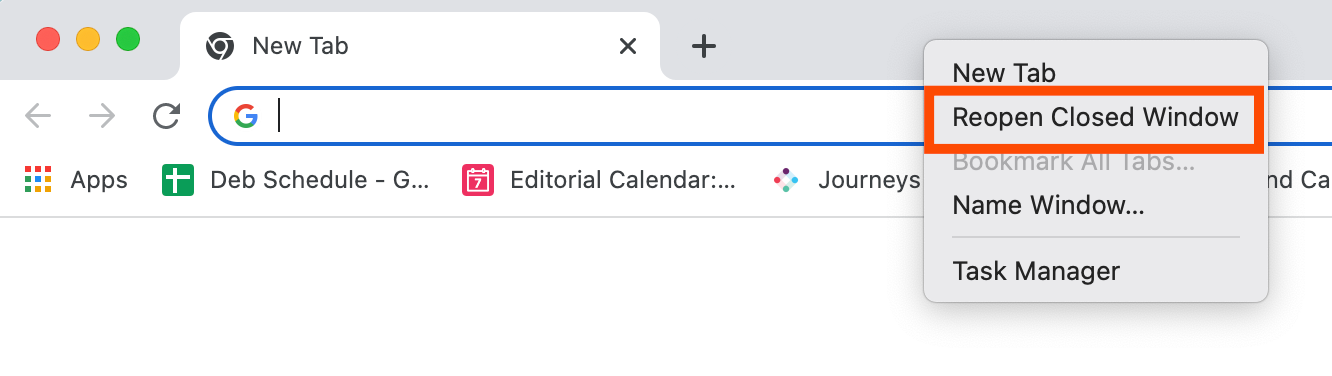
Please close your tabs
It's a neat feature, and it gives you more confidence to close tabs, so you don't end up with this.

(I had to ask a coworker for a screenshot because I would never…)
Related reading: