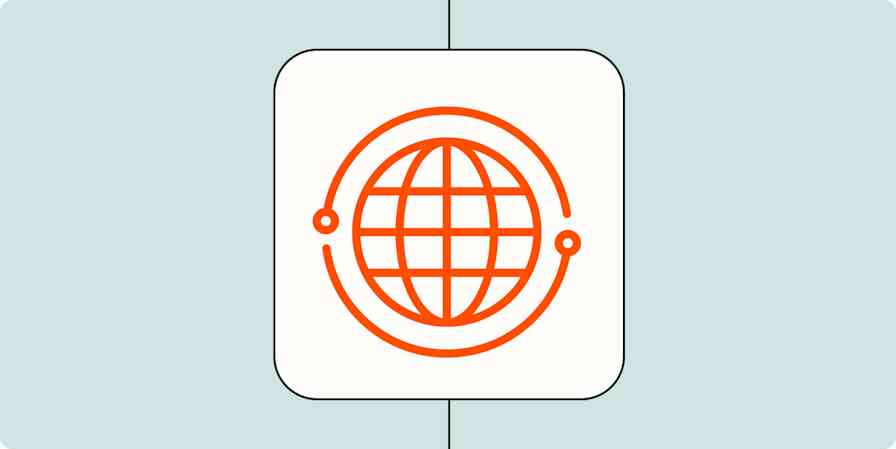I'm pretty busy these days, and I simply don't have time to be moving information from emails to spreadsheets, creating calendar events from email invites, or adding reminders from emails to my task management system. Zapier solves these pain points for me, saving me countless hours.
The Zaps I have set up do this work seamlessly in the background and give me more time and energy to focus on other things. Zapier's become my new personal assistant.
Zapier is workflow automation software that empowers anyone to create complete, customized, automated solutions. Combine user interfaces, data tables, and logic with 6,000+ apps to build and automate anything you can imagine. Check out this page to learn how Zapier works.
There are three main ways I use Zapier:
To create calendar events for invites sent via email.
To add information from a specific email label into a Google Sheet.
To add information from my Google Sheet to Trello (task management system).
Connecting email and Google Calendar
I receive a lot of email invites for various events. They include church events and responsibilities, volunteer responsibilities, work meetings, and other miscellaneous events. In the past, one or two events each month would slip through the cracks. With Zapier, I am able to be more organized and on top of my responsibilities.
It's embarrassing when something slips through the cracks, or if you commit to something and forget to mark it on your calendar. This is a problem that Zapier solves. When I get an email with an invitation, the Zap I created automatically creates an event on my Google Calendar.
The Zap is set up so that Google parses the subject and body of the email to create an event with all the info I need, including the type of event (for example, volunteer training), where it's happening (on Zoom) and the time and date (like 7 p.m. on 11/01/2020).
It's amazing! I don't have to lie awake at night wondering what I could be missing.
You can use this as a starting point. To replicate Christopher's workflow, you'd want to add an email parser step between Gmail and Google Calendar, to ensure all the information you need in your event is present.
Create Google Calendar events from new Gmail emails
Connecting email and Google Sheets
I organize one or two events a month. One of those events is a 16-hour event, and I have people sign up for one-hour time blocks during that duration. Multiple people can sign up for the same time slot. In months when more people are invited, keeping up with the emails takes a lot of time and slows down efficiency.
The Zap automatically transfers information from the emails to a new row on the Google Sheet. The trigger happens when a new email enters the specific mailbox I created. The sender's name, the sender's email, and the specific time-slot (body plain text) is sent into the worksheet. I can just look at the worksheet to see who has signed up for the event, and which times are still open.
Save new Gmail emails matching certain traits to a Google Spreadsheet
Connecting Google Sheets and Trello
Once the information hits the worksheet, I use this Zap to add a new card to my to-do list on Trello.
For the events that I put together, I have to reach out to the people who sign up to verify and clarify information. I can go to my Trello board and see who I need to reach out to next.
I have the Zap set up so that a new card is created on the specific board I created on Trello. Zapier adds the name of the person from the spreadsheet row so I can easily see which contacts I still need to make.
Create Trello cards from new rows on Google Sheets
A seamlessly efficient Tool
In the past, I spent way too much time doing administrative tasks, like creating those calendar events, transferring information from my email to the worksheet, and creating follow-up reminders in Trello. They are essential tasks, but doing them takes away from the time I could spend on things like planning the events.
It never feels good coming into something unprepared— and I don't handle that kind of situation very well. Zapier makes it so I can dig into my creative mind and focus on process and event improvements without worrying about whether my necessary prep work will get done.
These are the workflows that work best for my needs. Think about the tasks you perform regularly and whether there are any that might be good candidates for automation with Zapier.
If you are like me, you might be intrigued and excited at the thought of automating these tasks, but also a little nervous.
My advice is to try it. You might find yourself with a new personal assistant, just like I did.
Related content:
This was a guest post from Christopher Ragland, a participant at Discover Praxis. Want to see your work on the Zapier blog? Check out our guidelines and get in touch.