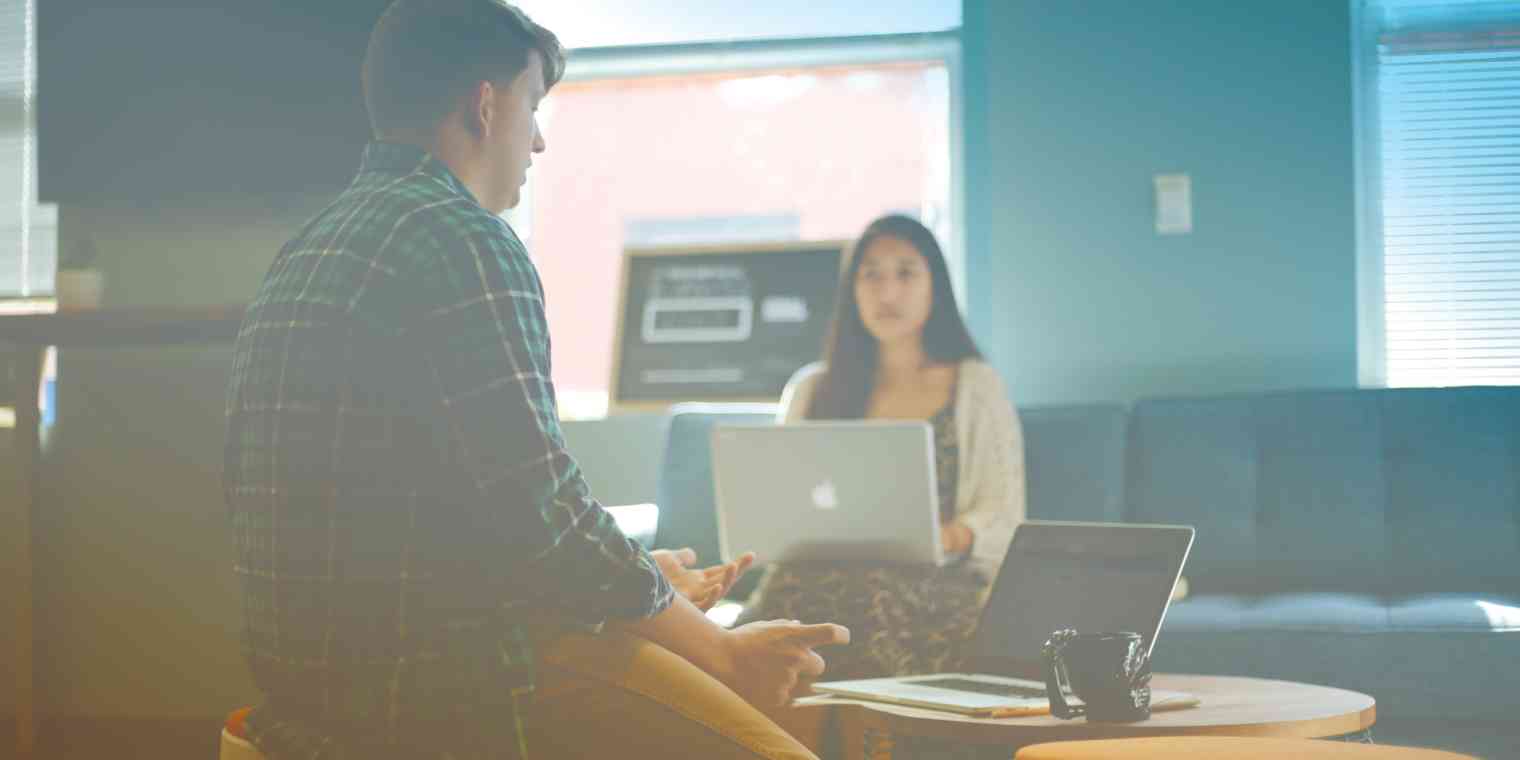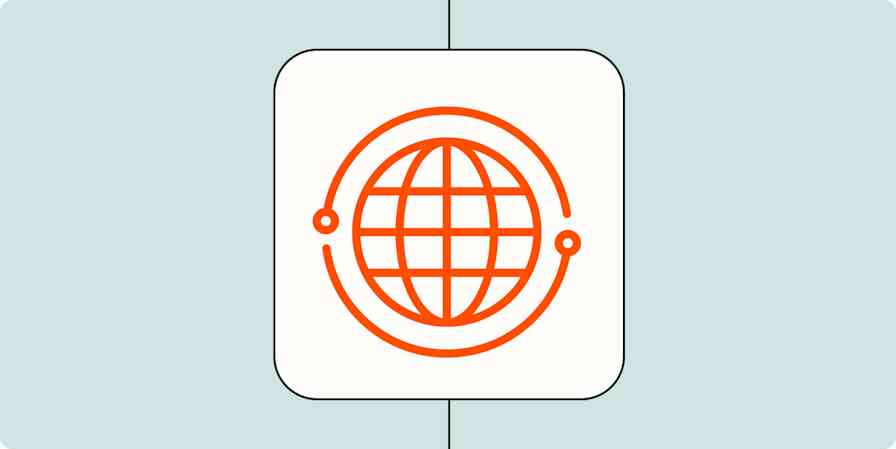Many SMBs can't take advantage of every component of every ad platform—they lack the development resources of their bigger competitors.
As a Senior Analyst on Workshop Digital's paid advertising team, I've worked with mom-and-pop shops and enterprise clients. When lead generation is a priority, I always try to implement lead ads, but this can be hard for small businesses.
We help our SMB clients develop custom Zapier workflows to help them run online ad campaigns they couldn't otherwise run—like digital lead ads. Zapier overcomes technical barriers regardless of which CRM you use, if you use one at all.
Table of contents
What are lead ads and why should you use them?
Lead ads are a type of ad format or extension that allows users to fill out a form directly in the Google results page, or their Facebook, Instagram, or LinkedIn feed—without ever visiting your website.
The ads pre-populate the response fields with whatever the given platform already knows about the user (like name, email, etc.) and can mimic existing forms on the site, like "contact us" requests, webinar registrations, content downloads, and newsletter signups.
Users can open the form, verify their information, and click submit, then immediately go back to scrolling their newsfeed. The ease, speed, and non-intrusiveness of these ads make them very effective.
Our clients usually see a significant improvement in conversion rates when we introduce these to their accounts. But setting them up can be tricky.
The default data collection option does not work for all small businesses
The default data collection setting for lead ads is typically something like, "Yeah, we're capturing your leads, but you have to log in and download them manually."
The disadvantages are obvious—even if you're doing this every day, it's not as quick as getting the lead info immediately (like you do when a form is filled out directly on your website). And timing is vital if, for example, your call-to-action promises a quick follow-up from a sales rep.
The second disadvantage is that you have to manually enter the data into your CRM. Business managers already have too many things to do, and if you're outsourcing that task to an agency rep, your paid hours are better spent elsewhere.
Built-in data collection solutions do not work for all small businesses
The solution to the manual download/upload issue is to link the ad platform with your CRM. That way, the moment a form is submitted, a new entry is created in the CRM.
Some ad platforms have direct, built-in integrations, allowing the platform's software to do the heavy lifting. But not all businesses use a CRM with a direct integration. Additionally, some ad platforms don't even offer a direct integration.
An alternative is a custom webhook. You create a webhook URL and key to enter into the ad platform. The webhook URL is the delivery path. After a person submits their information in a lead form, an "HTTP POST" request is sent to the configured URL, allowing the leads to go directly to the CRM. The webhook key validates the leads sent.
The issue is that many small businesses lack some combination of the time, technical know-how, or personnel to create and manage custom webhooks to integrate with each ad platform.
So, both the direct integration and webhook options may not work for every business, and the ad platforms are inconsistent about which options they offer:
Facebook and Instagram have direct and custom integration options
LinkedIn has only direct
Google has only custom
However, there is something they have in common—Zapier works with all of them. And lead form Zaps are fast, simple, and scalable.
How to set up a lead form Zap in Zapier
Before getting started, you'll want to have created your account and campaigns in your lead form platform, and have created your Zapier account. Then, head to Zapier and click any of the Create Zap buttons or use the workflow dropdowns at the top of your dashboard.
When you create a Zap, the first thing you need to do is choose your trigger app and event—in this case, that will be your lead form app and an event that's something like a new lead coming in or a new form submission.
Once the trigger is set up, follow it with an action to drop the leads into your CRM, a spreadsheet, or wherever you track your leads.
To do this, you'll also need to tell Zapier what information from your lead ad to use as it creates your new record, contact, or spreadsheet row.
You can also try one of these pre-built Zaps to get started. They come with some of the input fields already mapped, so you only have to connect your accounts to see the fields flow through.
For each app you connect, Zapier will ask for a general set of permissions which allows you to be flexible with your Zaps. The only actions Zapier takes on your app accounts are those a given Zap needs to accomplish what you've set up.
Google Ads
Update Mailchimp subscribers with new Google Ads leads
Add contacts in ActiveCampaign for new leads from Google Ads
Facebook Lead Ads
Add new leads in Facebook Lead Ads to Salesforce Essentials
Create or update contacts in Follow Up Boss from new Facebook Lead Ad leads
Create or update Keap Max Classic contacts from new Facebook Lead Ads leads
Subscribe new Facebook Lead Ad leads to a Mailchimp list
LinkedIn Lead Gen Forms
Add new LinkedIn Lead Gen Form submissions as HubSpot form submissions
Create or update contacts on HubSpot from new LinkedIn Ads leads
Subscribe new leads in LinkedIn Lead Gen Forms to Mailchimp
How a Zapier integration makes lead ads perform better for you
Zaps have allowed us to enable many clients to use digital lead ads who otherwise could not or would not have attempted them.
In many cases, the Zapier-driven result was better than what they could've created with a direct or custom integration. Why? Because of the endless ways to customize the workflow. Zapier workflows can also help with organization, prioritization, efficiency.
Use automation to customize your notifications to minimize distractions and help you prioritize.
Save time with custom emails
For most of our small-business clients, we recommend a step that emails the sales manager to let them know that a new lead has been added to their CRM (use a send email event from your email provider, like Microsoft Outlook or Gmail, or through Email by Zapier), which allows them to follow up quickly. The email contains all the captured form field info, so they don't even need to reference the CRM before reaching out.
Alert your team in chat
You can also add an action that sends a message in Slack, Microsoft Teams, or Google Hangouts. This is helpful if you need someone to claim the lead or if everyone needs to know when something comes in.
Create a task
If a new lead means someone has a specific next step or kicks off a larger project, send it to your task or project management program, like Todoist, Trello, Basecamp, or Asana.
Customize notifications even further with Filters or Paths
Perhaps notifications are necessary only if the lead is in a certain industry. You can set up a filter to check if a form field matches a certain response, and continue with the next steps only if it does.
For example, after Zapier creates the record in the CRM—but before it emails the healthcare sales manager—you can add a Filter and then choose the event Only continue if… then choose something like "industry contains healthcare" (using the dropdowns for field, condition, and value).
You can also set up a Path rather than a Filter if you have different managers for different industries. To do that, you would choose Paths, then select the action event Conditionally run...
To add steps to an existing Zap, click the + (plus sign) between steps in your Zap.
But what if my small business doesn't use a CRM at all?
I've worked with small businesses that don't have a CRM and instead use Google Sheets to track lead information. There are no direct integrations from any ad platforms to Google Sheets, but Zapier makes it possible.
I use a Zap to populate a row in a spreadsheet with all the form field info each time a form is submitted. For one of these businesses, the sales manager gets an email as part of the Zap, then goes into the spreadsheet and assigns one of their two reps to the lead. The reps get notified in Slack—so they can see their newly assigned leads as soon as possible.
Here are the steps involved in that Zap:
Trigger: LinkedIn Lead Gen Forms new lead
Action: Create Spreadsheet row in Google Sheets
Action: Gmail send email
Action: Slack send channel message (use this in addition to or instead of the email step)
If you work with apps or software not included in this article, don't worry—Zapier works with thousands of apps. Head to our App Directory and search for the one you use, or browse to find the right solution for your needs. Plus, here are 5 things you can do in Zapier's App Directory.
Another client did have a CRM, but it wasn't organized in a way that they could easily see which leads came from our lead forms versus the website.
So, we added a step to the Zap to create a new row for leads in a Google Sheet as well. They then had that list to cross-reference with their sales, allowing them to compare close rates of our leads versus website leads.
Here are some ways to get started:
Add new Facebook Lead Ads leads to rows on Google Sheets
Add new leads in LinkedIn Ads to Google Sheets rows
Add new LinkedIn Lead Gen Form leads to Excel as rows
Create Google Sheets rows for new Google Ads leads
Add new Google Ads leads to rows in Microsoft Excel
SMBs don't always have the time or resources to compete on every level with larger businesses, especially when it comes to advertising. Thankfully, Zapier can help level the playing field, giving SMBs easy access to ad formats like lead ads.
On top of that, Zapier can add more value to those workflows than even a direct integration could. For me, those are two big wins—built around a genuinely fun process.
This was a guest post from Patrick Cusumano, a senior paid digital marketing analyst at Workshop Digital. Want to see your work on the Zapier blog? Check out our guidelines and get in touch.
Image credit: Workshop Digital