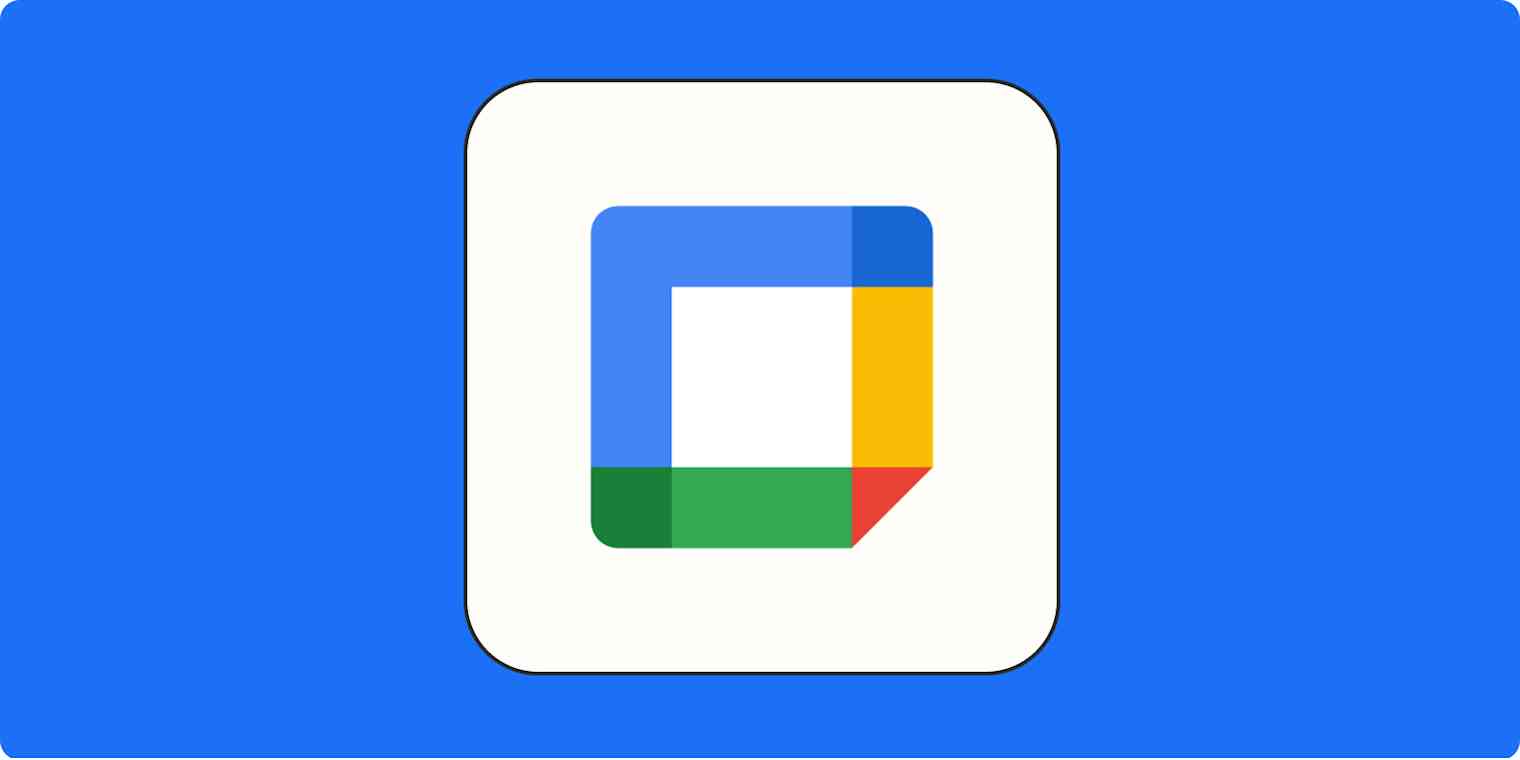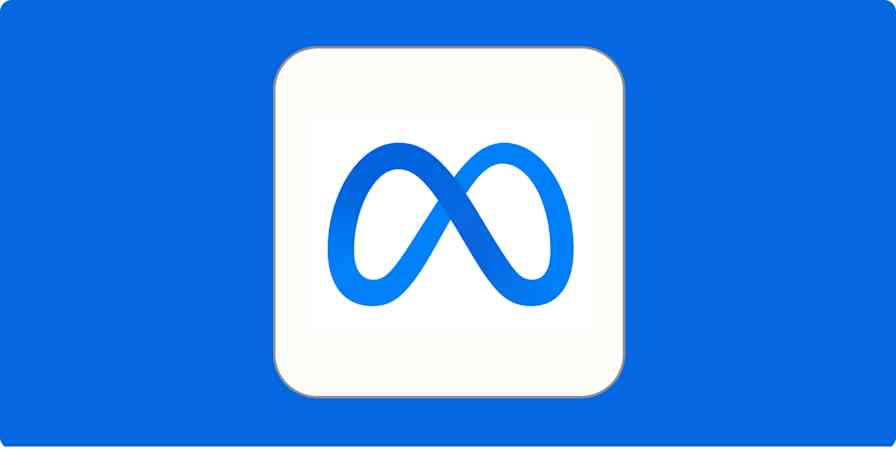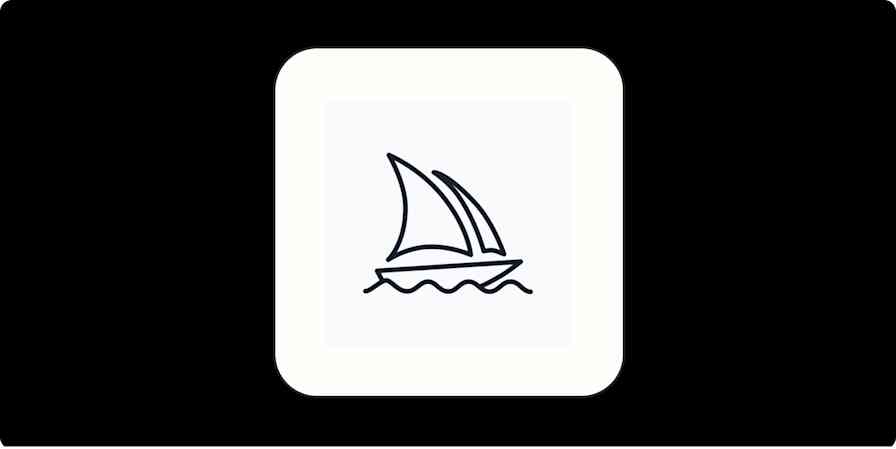Some people are already back to the office; some people don't plan to go back, ever. And a big chunk of the workforce is in between—working from home some days, heading into the office on others.
Google Calendar recently added a feature specifically with this in mind: work locations. You can now specify whether you're working from home, at the office, or somewhere else on any given day. This lets your coworkers know when you will or won't be available for in-person meetings, and just generally lets everyone keep track of who's where.
Note that this is a Google Workspace feature, meaning personal Google accounts won't have access to it. And Google is still rolling this feature out—you'll see a message like this when you get access:
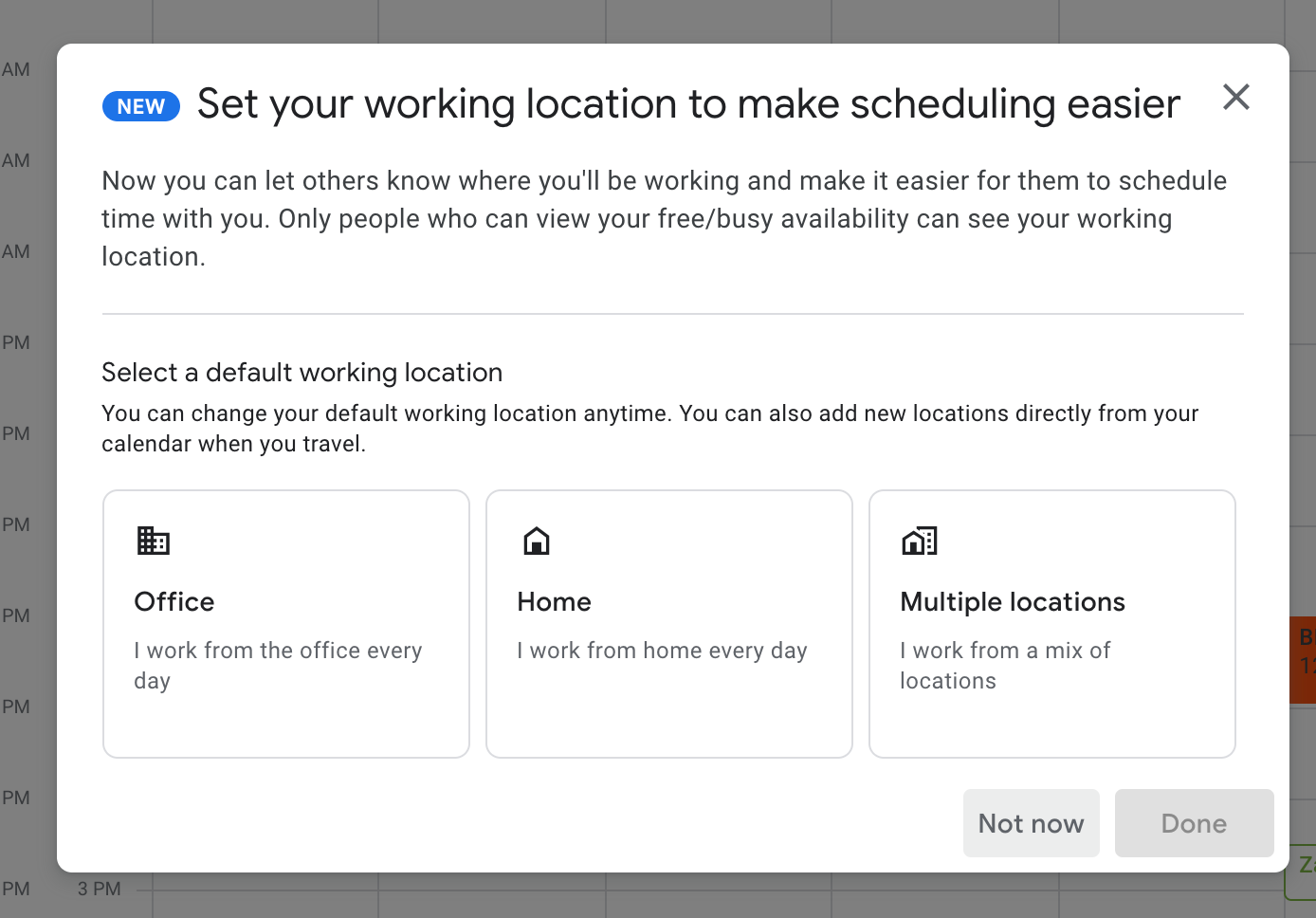
When you see that for the first time, click the option that describes you best (you can always customize it later).
How to change your work location in Google Calendar
Once you've enabled this feature, your default calendar will have a location for every day. For example, I work entirely from home, so my schedule looks like this:
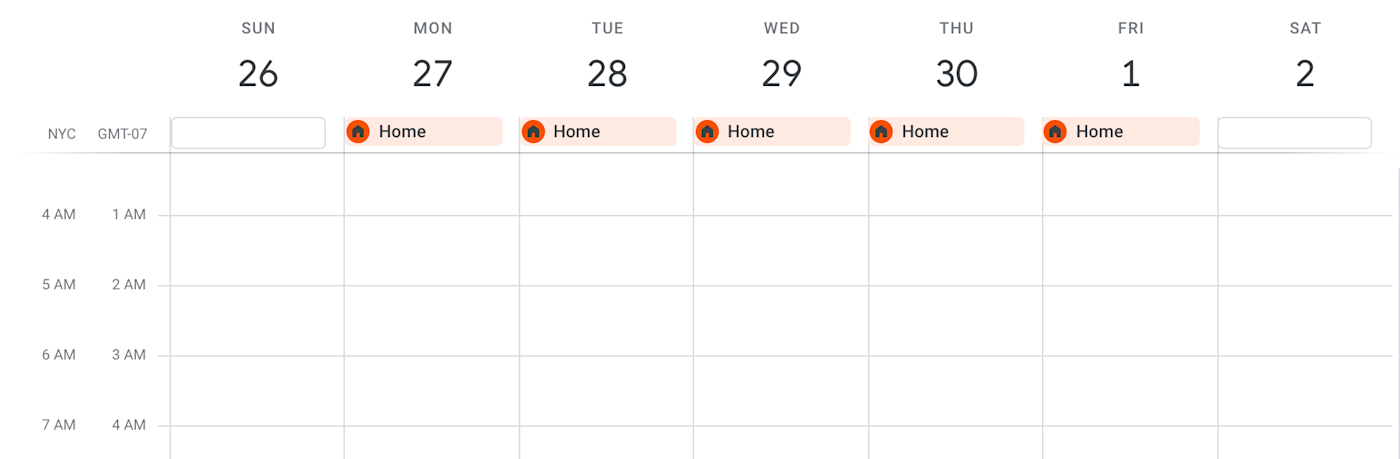
Zapier doesn't have an office, anywhere (we're entirely remote). But let's pretend we built an office, and I planned on working from there on Tuesday. All I have to do is click the location for that day and change it. Like this:
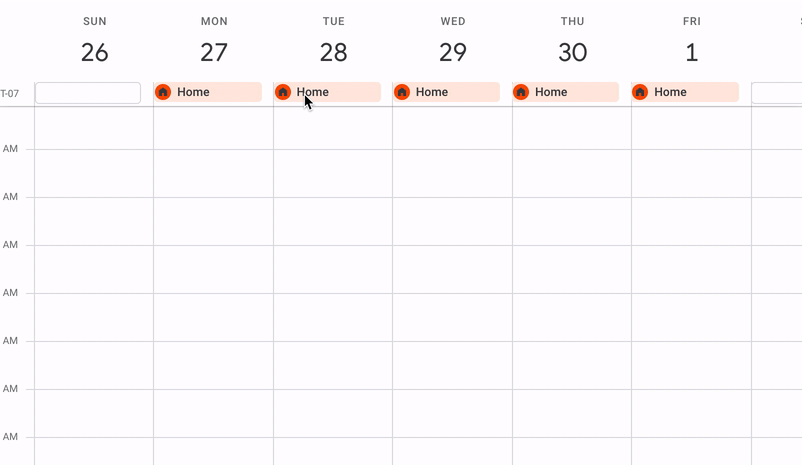
Or say I intended to work somewhere else entirely on Thursday. I could click the Somewhere else option.
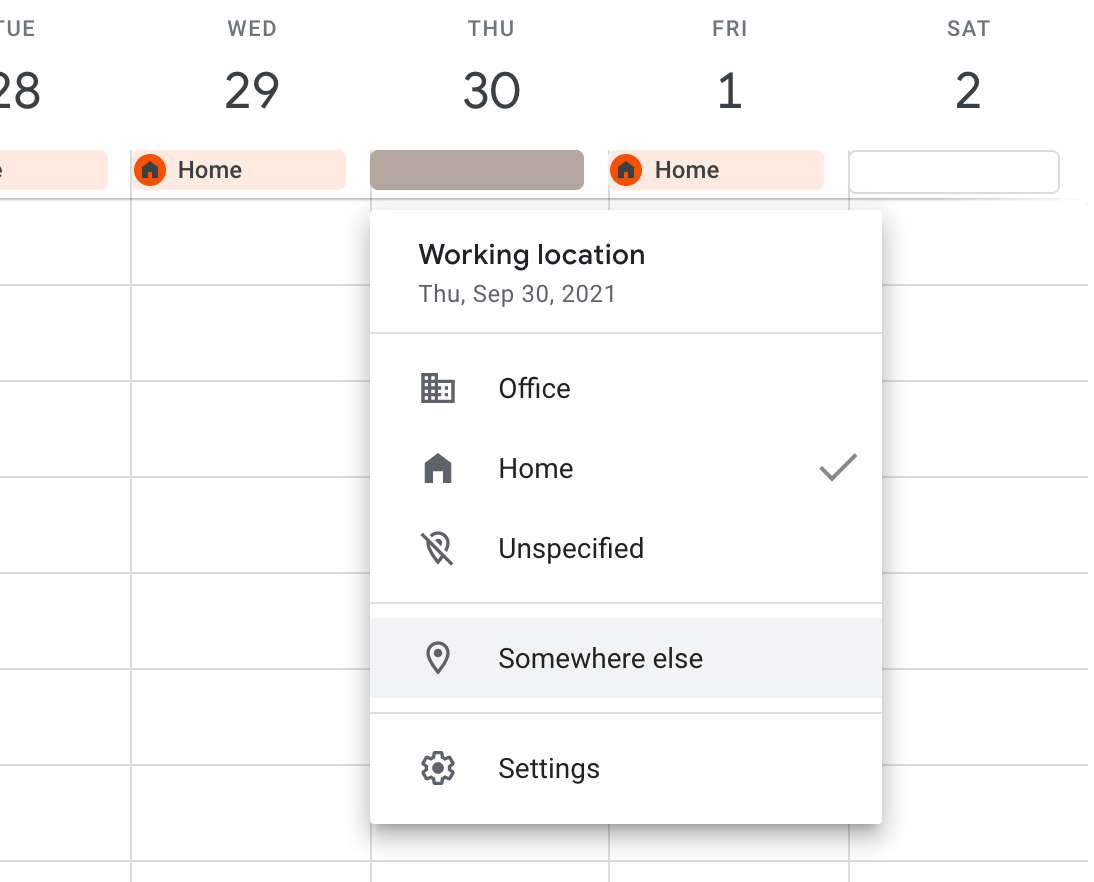
This lets me type out my precise location, so people will know where to find me.
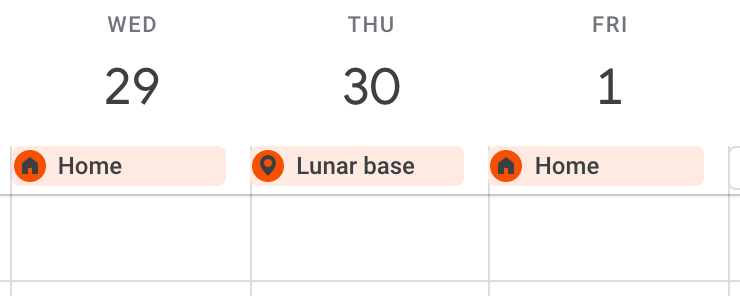
Anyone who goes to schedule a meeting with me will see my location. Here's how it looks for my colleague Alex:
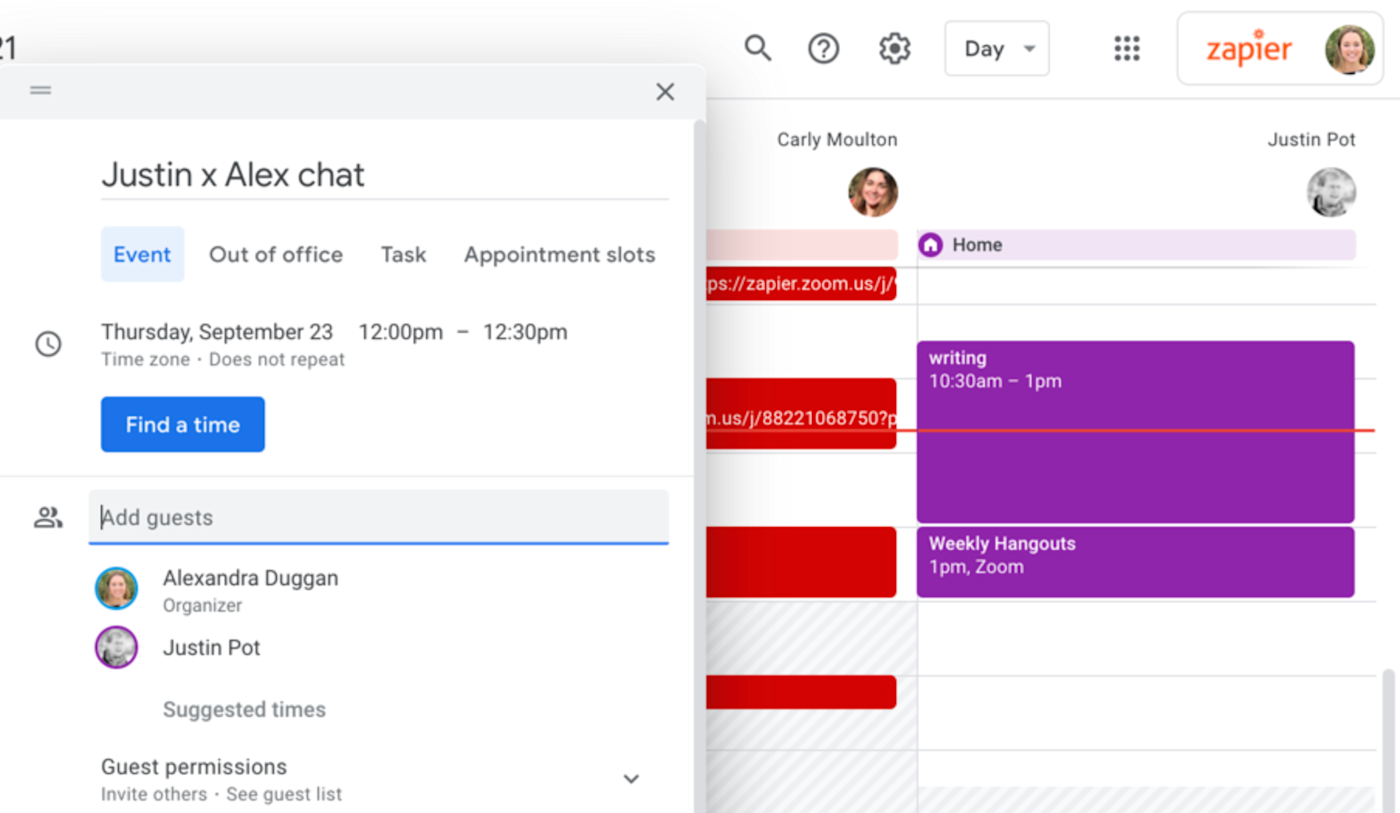
Set your working location in Google Calendar
If you typically head into the office on the same days, you can set that as a default.
1. Open the settings in Google Calendar, and scroll down to the Working hours & location section.
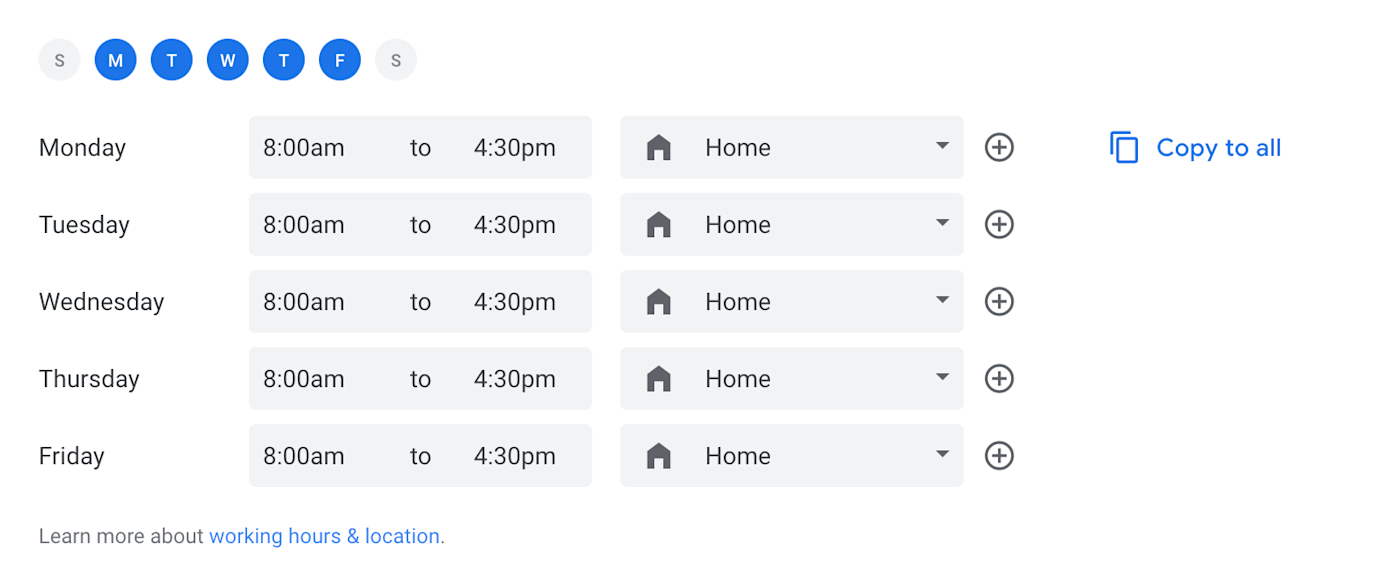
2. Choose the default location for each weekday, along with your working hours. For example, if I only went into the office on Tuesday, I could set it like this:
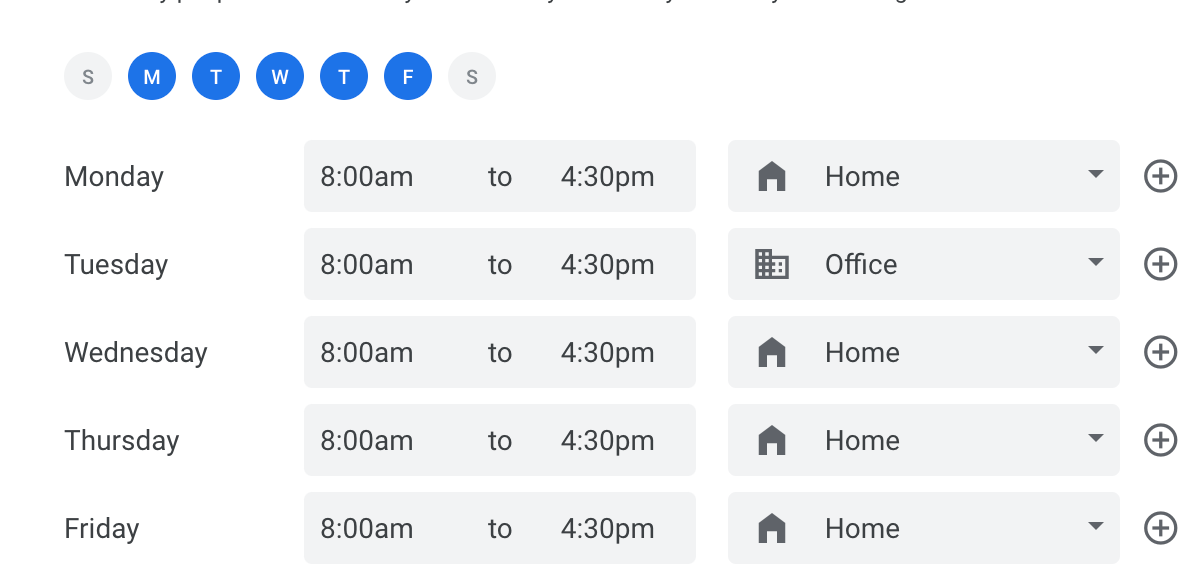
3. If you want to disable working hours and just use the location feature, there's a checkbox for that at the top of the section.
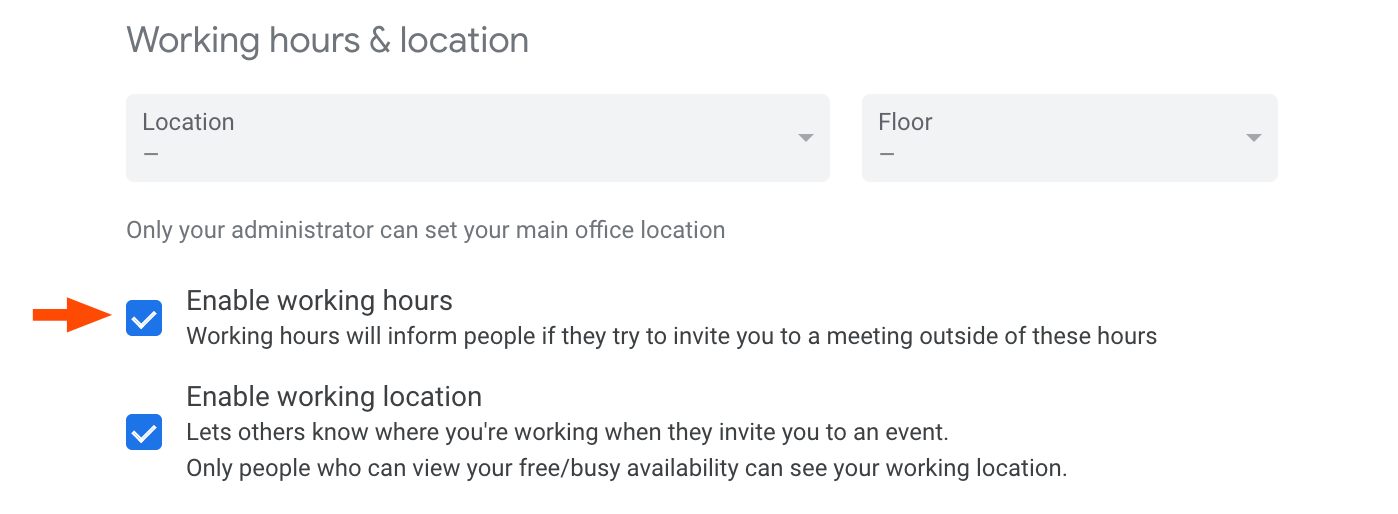
Uncheck it, and the feature won't be able to bother you anymore.
Want more tips like this? Have a look at the Google Calendar features you should start using right now, or learn how to automate everything with Google Calendar.