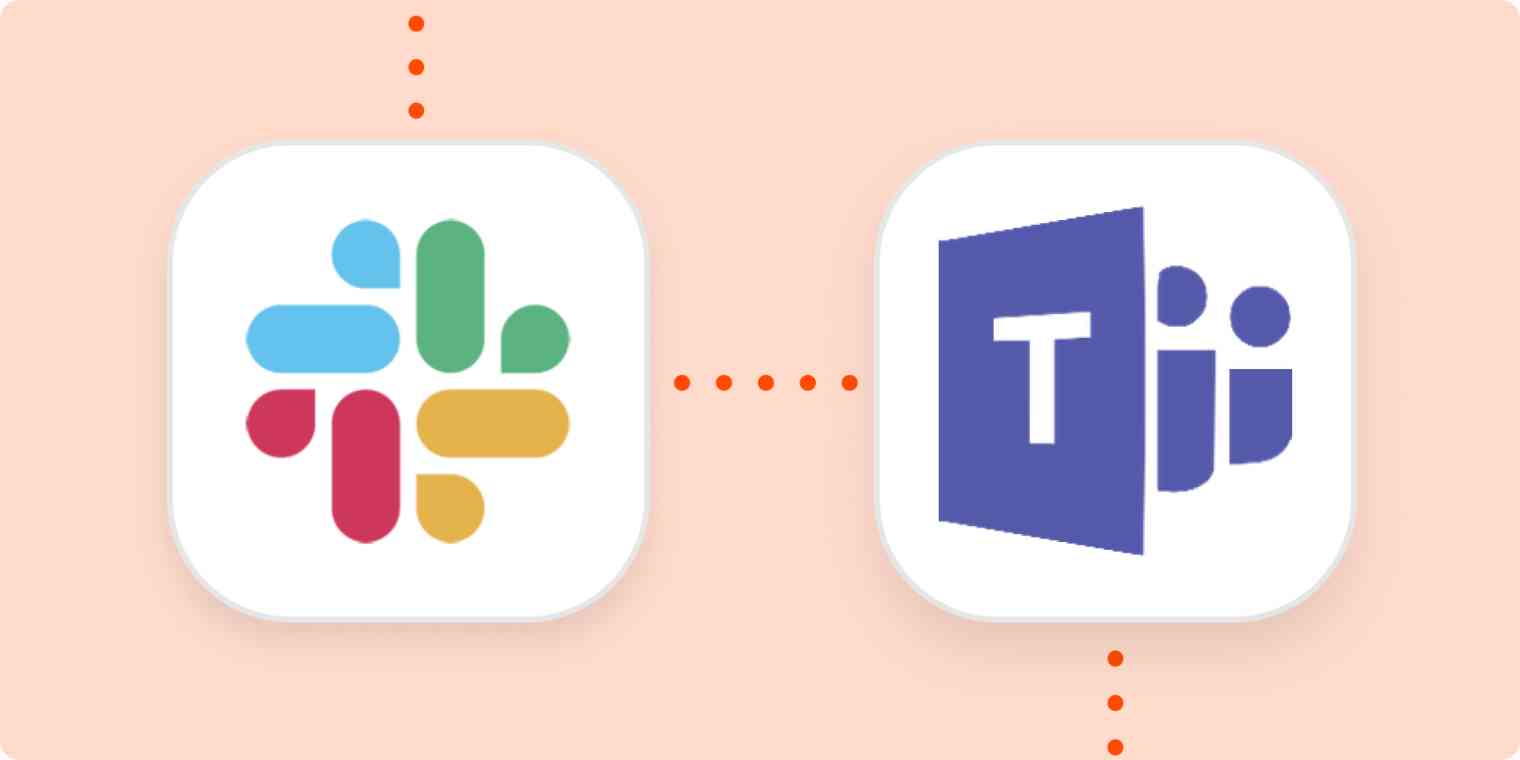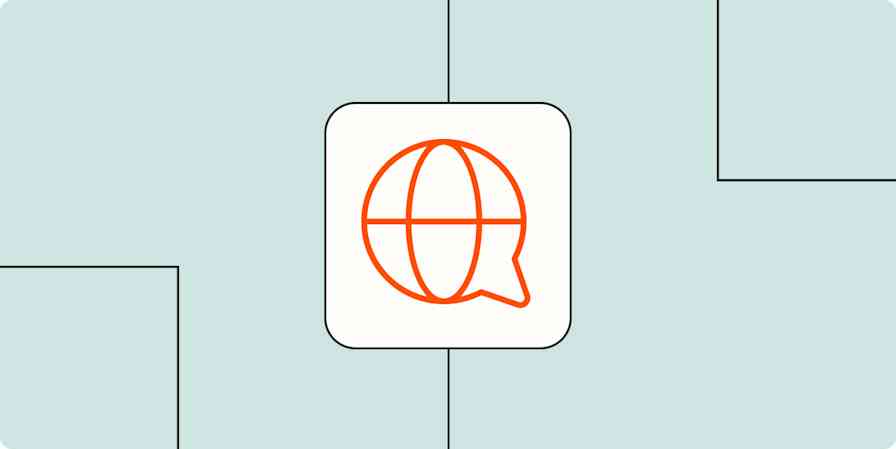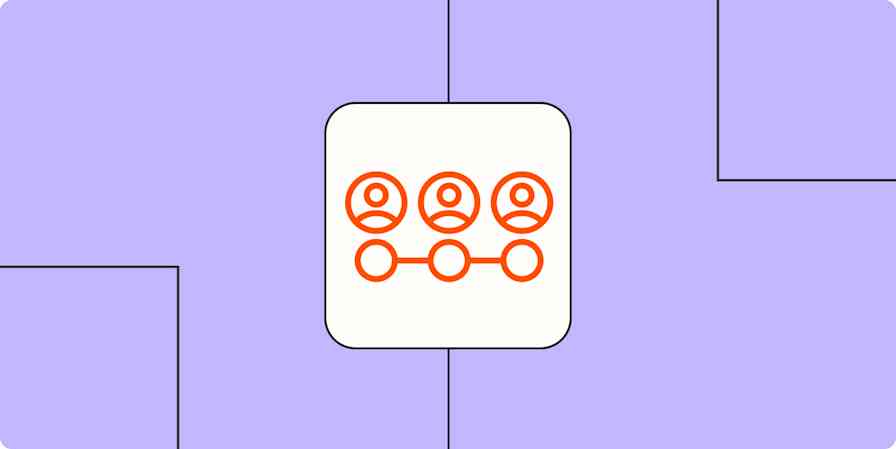Having worked in the team collaboration industry since even before the inception of Slack, it's fascinating to see customers, analysts, and journalists draw comparisons between Slack and Microsoft Teams and speculate over replacements and acquisitions.
But I think the better question is: how can we deal with the fact that different businesses—ones that need to talk to each other—use different tools for communication?
Why we shouldn't compare Slack and Teams
Slack and Microsoft Teams serve two different use cases: Slack has its roots as a persistent messenger app designed with the messaging experience in mind, and Teams has been designed to encompass the entire collaboration experience.
Slack arguably has a better messaging experience: think message threads, staying in Slack but using your other favorite apps via its integrations, and its extensive slash command library. Teams, on the other hand, integrates with the rest of the Microsoft suite. Things like document management, setting up and attending meetings, and hosting live events are better suited in Teams.
A blow-for-blow feature comparison is all the rage, and last year I created a comparison matrix doing exactly this. Here's a snippet of it.
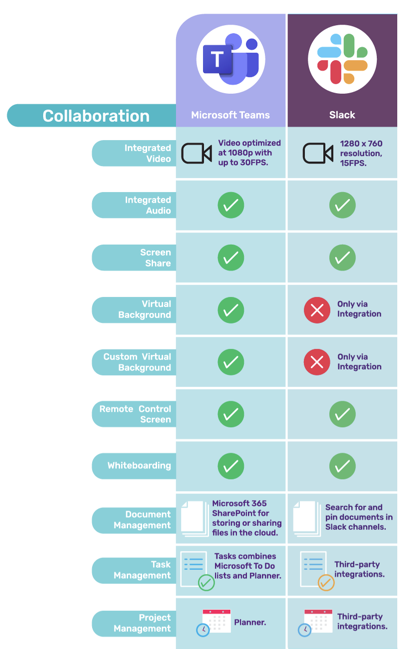
But you shouldn't really be choosing between the two tools. Migrating from Slack to Teams, for example, seems an extreme reaction for businesses without genuine cause. If your business uses apps like SharePoint or OneDrive all day, that's a decent reason, but you'll need to be sure it's right for your team before taking the plunge (in either direction).
Instead, you should be thinking about how to make whichever one you choose work with the other—because eventually you'll need to.
How can Microsoft Teams integrate with Slack?
If you run or work at any sort of business that communicates with external people, it's likely you've come up against the issue of using two different chat apps. That usually means one of two things: either you have accounts on both platforms and just use both consistently (no thank you), or you revert to email for all communication (also no).
But there are a few ways to integrate Microsoft Teams and Slack. Depending on your exact needs, one of the following options will get you what you need.
1. Create a Zap
Zapier is an automation tool that allows you to connect Microsoft Teams and Slack, meaning you could trigger a behavior in one app when you take an action in the other. Here are a few examples of pre-made workflows called Zaps.
Star new messages on Slack to send channel messages on Microsoft Teams
Send Slack notifications for new Microsoft Teams channel conversations
Send direct messages on Slack from new messages on Microsoft Teams
You can customize these Zaps to only filter for certain mentions or messages and, in a way, create the feeling that you're all working within one chat tool. For example, you might create a channel in Slack called #team-client. Anytime you send a message in it, it would automatically send that same message to your client's shared Teams channel.
Keep in mind, though, that you'll need to have an account in both tools to make this work. So you'd still need to join your client's Teams channel, for example—you just won't need to have the app open.
This solution is best if there's not a ton of back-and-forth (otherwise you risk Zap loops), and you're only sending messages across platforms every so often.
New to Zapier? It's workflow automation software that lets you focus on what matters. Combine user interfaces, data tables, and logic with 6,000+ apps to build and automate anything you can imagine. Sign up for free.
2. Use the Slack calling integration
Recognizing that Slack and Teams coexist in many companies, Slack actually lets you join a Teams call from a Slack channel or direct message.
Once you've installed the Teams app from the Slack App Directory, you can use the slash command /teams-calls to set up and join Teams meetings. All members of the channel or direct message will receive a prompt to join the Teams call. Here's what it looks like in action.

If your use case is joining calls without leaving Slack, this will work just fine. You can download the calling integration here.
3. Subscribe to message interoperability
Once you've sorted your notifications and calling, you'll want to start syncing your messages. You can do that through a tool like Mio.
In Mio, sending a cross-platform message is enabled by message interoperability: send a message from Slack, and it appears on the message recipient's Microsoft Teams account. It works both in channels and in direct messages.
You stay in Slack, and they stay in Teams—or vice versa. Any edits, deletions, threads, GIFs, or emoji are all carried over too.
I'm partial to it because I work there, but other folks find it helpful too. Here's an example: CodeStream, which sells code collaboration software to technology companies that use a variety of messaging applications, uses Mio's message interoperability to collaborate with its customers.
Their sales team uses Slack internally, and they loved it when customers also used Slack so they could communicate there—but they'd been using email to communicate with any customers that used Teams. Now they communicate with all their customers in real-time, regardless of which team collaboration app they use.
Collaborate better
The presence of multiple industry-leading chat apps could mean burnout and constant app switching, but in reality, there are several tools that can make the two work together.
Businesses are already using both platforms in tandem.
If we can do it, so can Slack and Microsoft.