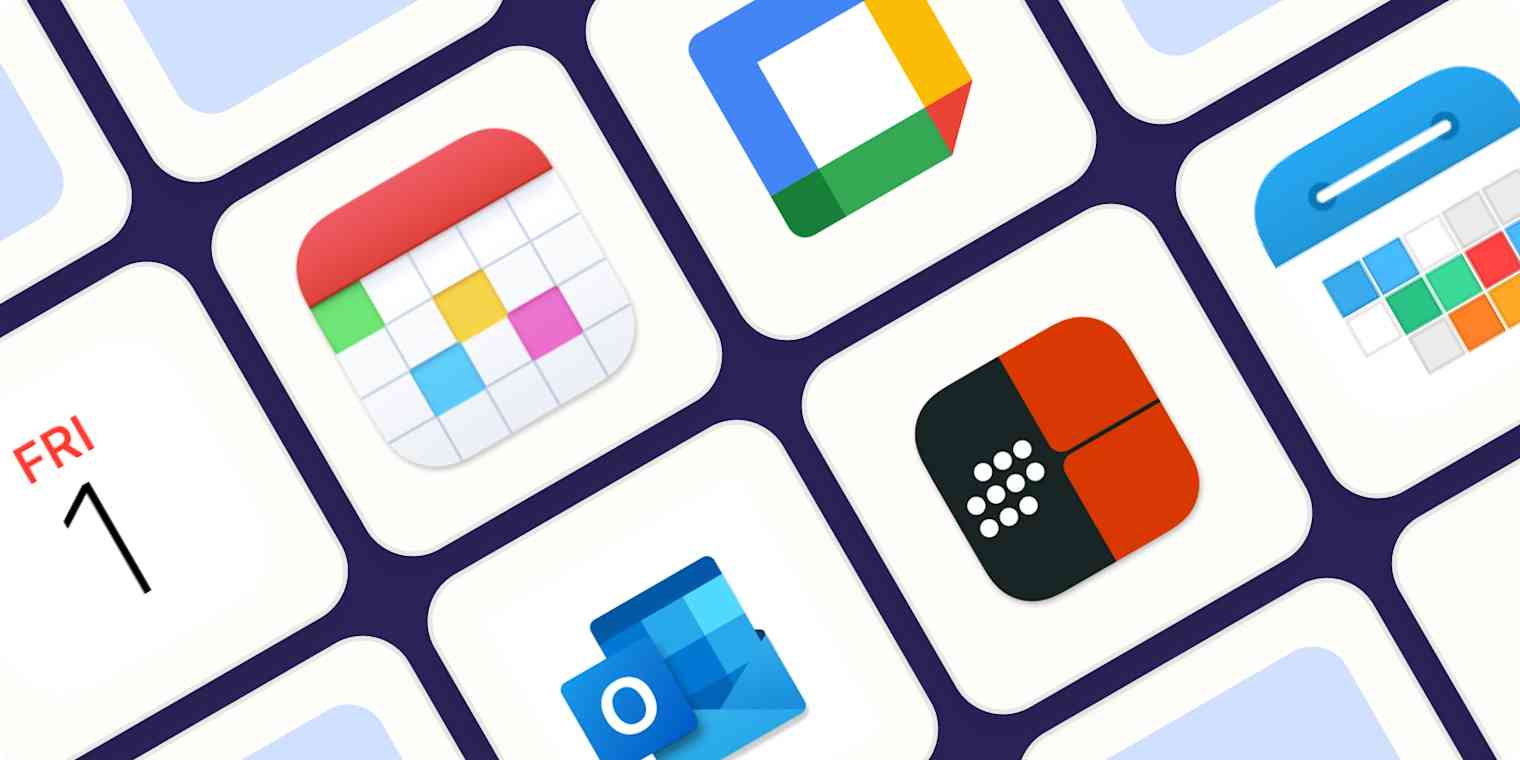Your calendar app houses your schedule, so you need it to be accessible wherever you are. That means finding an app that fits your iPhone like a glove.
Apple's pre-installed calendar might do the trick if you're looking for a simple, no-frills app. But if you need something more, there are plenty of other options to consider for your iPhone calendar app.
I've been updating this list every year for a few years. This year, to find the best iPhone calendars, I spent several days researching over 70 apps made for your iPhone and testing the top contenders. Here are the best of the best: the top calendar apps for iPhone users.
The best calendar apps for iPhone
Apple Calendar for a simple, free iPhone calendar
Fantastical for power users
Google Calendar for Gmail and Google users
Microsoft Outlook for keeping your work email and calendar together
Timepage for beautiful design and function
Calendars 5 for access across all your devices
What makes the best calendar app for iPhone?
How we evaluate and test apps
Our best apps roundups are written by humans who've spent much of their careers using, testing, and writing about software. Unless explicitly stated, we spend dozens of hours researching and testing apps, using each app as it's intended to be used and evaluating it against the criteria we set for the category. We're never paid for placement in our articles from any app or for links to any site—we value the trust readers put in us to offer authentic evaluations of the categories and apps we review. For more details on our process, read the full rundown of how we select apps to feature on the Zapier blog.
There are iPhone calendar apps designed for just about every niche need, but there are a few must-haves when it comes to the best ones:
Easy to use: No one wants to spend hours configuring their calendar or entering events and reminders. The best iOS calendar app should be intuitive, easy to learn, and effortless to maintain.
Customizable views and widgets: When it comes to something as personal and vital as your life's schedule, you should be able to manage it the way you want, tapping into the features you need and tailoring the look and feel to your taste.
Notifications and alerts: Unlike giant wall calendars of old, your iPhone calendar isn't always right in front of your face. That doesn't mean you can afford to forget about that meeting next Tuesday. Your calendar app should have customizable notifications and alerts, so you can stay on top of your schedule—not the other way around.
Integrations: iPhone calendar apps should work with the rest of your apps seamlessly—and that includes Siri, your go-to for all things iPhone, and Maps, to help you keep track of traffic and travel time.
Advanced features: I also looked for feature sets that really top the native Apple Calendar, going beyond just showing you your calendar. The best calendar app for iOS will have scheduling features, natural language event creation, recurring events, templates—things like that.
How I tested the calendar apps
After filtering the initial list by the criteria above, I tested each of the top contenders (nearly 30 of them) on my own phone, an iPhone 15 running iOS 17. For each iOS calendar app, I followed an in-depth testing workflow that included:
Walking through any guided onboarding
Syncing events from my existing Gmail and iCloud accounts and—when available—Reminders
Checking out view options and selecting the most streamlined and useful
Creating a new event—both manually and via natural language input, for those apps that offer it
Editing an existing event
Adding locations, invitees, video conferencing details, and more to events
Trying out any separate event types like tasks, to-dos, and reminders
Customizing settings like theme colors, defaults for event duration, which calendar new events get added to, and notifications
Getting a general feel for the app's design, UI, and any unique features
After this first round of testing, I was able to narrow the field by quite a bit. Then, I went back into the top 10ish—testing out more advanced features like recurring events, scheduling, and advanced alerts and looking at available widgets.
I also kept the apps on my phone for a week to see how notifications, widgets, and calendar syncing perform on an ongoing basis. The top calendar apps you see here are the best I found.
The best iPhone calendar apps at a glance
Best for | Standout feature | Pricing | |
|---|---|---|---|
A simple, free option | Syncs with all other calendars | Free | |
Power users | Excellent natural language event creation | Free; upgrade to Premium for $6.99/month or $57/year | |
Gmail users | Event illustrations | Free | |
Outlook email users | Integrates work email and calendar in one spot | Free | |
Beautiful design and function | Busyness heatmap | $2.49/month or $14.99/year | |
Access across all Apple devices | Dedicated apps for all Apple devices | Free; upgrade to Pro for $19.99/year |
Best simple iPhone calendar
Apple Calendar
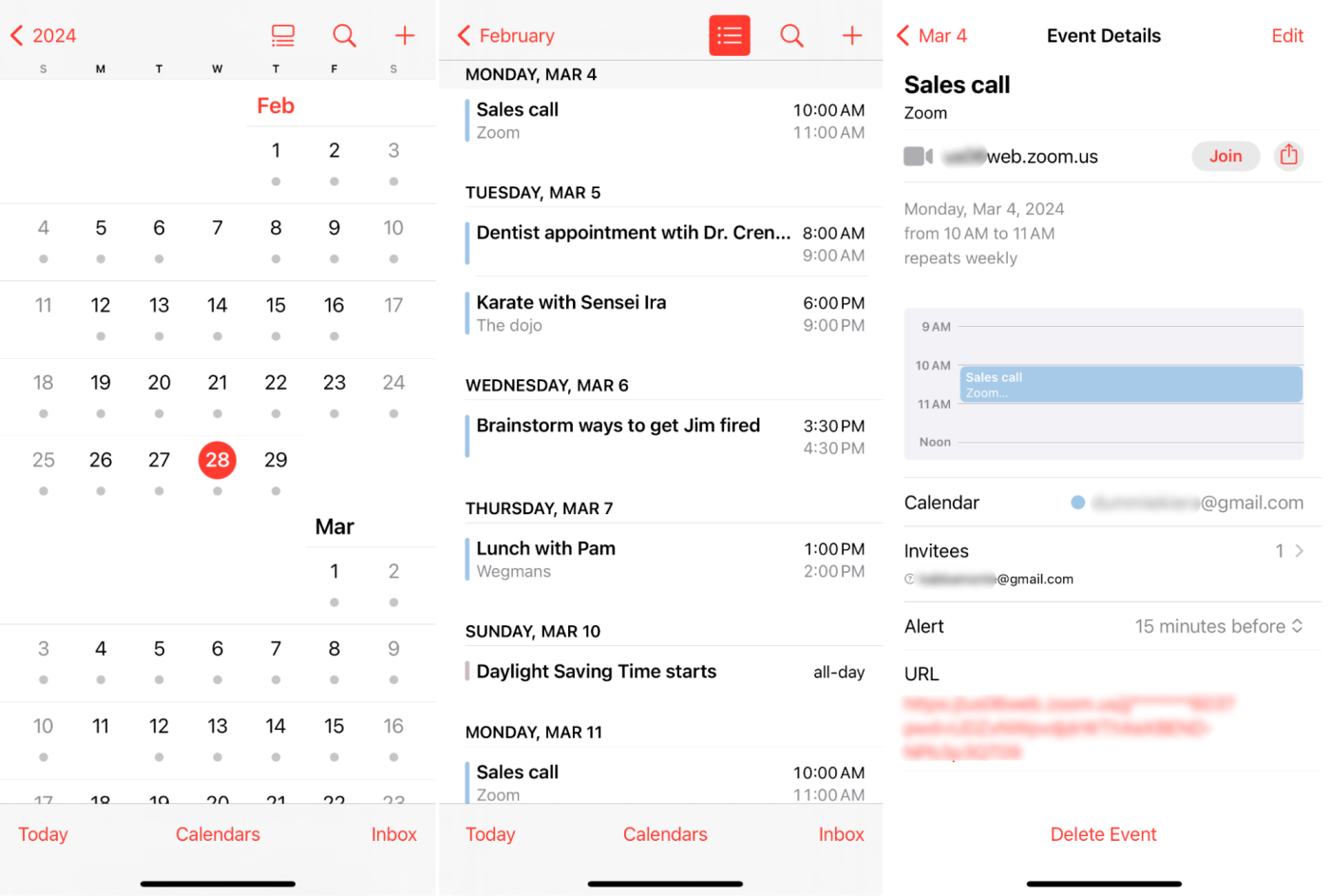
Apple Calendar pros:
Simple and easy to use
Syncs with all other calendars
Calendar delegation
Apple Calendar cons:
No advanced features
The pre-installed calendar app on your iPhone showcases all the simple views, ease of use, and design that Apple is known for. Tap the month or year in the top-left corner to zoom out from day to month to year. Tap Today in the bottom-left corner to return to today. It all makes sense.
It isn't designed to be pretty—it's designed to be seamless on iPhone, and it is. It's the perfect base calendar app with all the no-nonsense features you need and nothing you don't. Sync your other calendars to add and edit all your events, and create and share iCloud calendars with a few taps. Apple Calendar automatically syncs with Maps to offer you intelligent alerts that take travel time and current traffic into account and notify you when it's time to leave.
Apple Calendar syncs with other calendars like Google and Outlook, so you can bring work and home life together. Sync as many calendars as you need, and the native calendar app will show all your events. It's as easy as going into your settings, selecting Calendar > Accounts, and logging in to your email. Choose from six widget options for a bird's-eye view of your schedule on your home screen, lock screen, and Today view.
Plus, you can even delegate control of any of your calendars—to an assistant, for example—by tapping Calendars > Delegate Calendar and selecting the calendar you want to delegate.
And, of course, it's completely free. So if all you're looking for is a good calendar app for iPhone, no need to look further than the one that comes with your phone.
Apple Calendar price: Free
Best all-around iPhone calendar app for power users
Fantastical
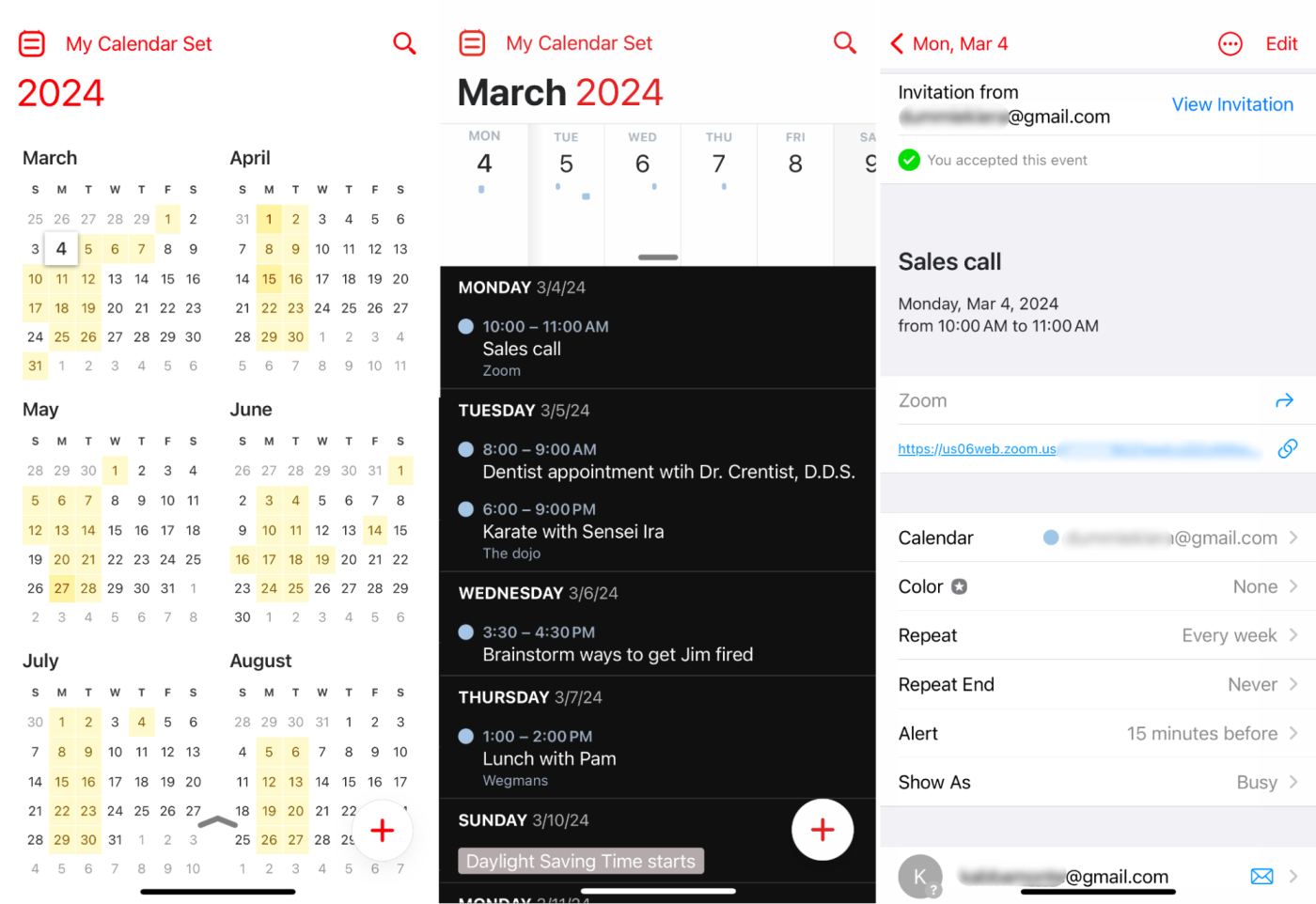
Fantastical pros:
Top-tier natural language processing
Clean, useful views
16 widget options
Fantastical cons:
Expensive
Fantastical is one of those apps that makes it onto almost every "best of" list—and it more than lives up to the hype. The Fantastical app marries attractive, intuitive design with the robust features power users need. It's all the simplicity of your native Apple Calendar, but with more advanced features, and it syncs across your iPhone, Mac, iPad, and Apple Watch.
The default DayTicker view is clean and succinct. Colorful bars along the top help you visualize multi-day and overlapping events and judge how busy a given day is with a glance. Colors show which calendar an event belongs to—in the screenshot, beige events are on my U.S. Holidays calendar and blue ones are on my work calendar. Pull down from the top to view the entire month.
Natural language event creation is where Fantastical really sets itself apart: as you type, the app shows how your words "fall" into the event details below, so you don't have to double-check the details after the fact like you do with other apps that have natural language capabilities.
On top of that, Fantastical offers a whopping 16 different widgets for your home screen and Today view.
You can do even more with Fantastical when you connect it with Zapier, so Fantastical can talk to all the other apps you use. Here are a few pre-made workflows to get you started.
Send Slack direct messages when new proposals are confirmed in Fantastical
Send emails in Gmail for new confirmed proposals in Fantastical
Create tasks in Todoist from confirmed appointments in Fantastical
Fantastical price: Free; upgrade to Premium for $6.99/month or $57/year to get additional productivity, scheduling, and collaboration features
Best iPhone calendar app for Gmail and Google users
Google Calendar

Google Calendar pros:
Works seamlessly across Google Workspace
Clean, useful view options
Supports events and tasks
Google Calendar cons:
Only 3 widgets
If you use the Google Calendar web app, you'll feel right at home in the iPhone app. It goes without saying that the calendar integrates seamlessly with the entire suite of Google products. Automatically add events—like flight reservations or out-of-office settings—from Gmail into your calendar. And when you start typing a location, the app will offer suggestions from Google Maps.
Tap the multicolored + in the bottom-right, and you can choose to create a new out of office, task, or (the default) event. Invite guests, add web conferencing details, or attach files from Google Drive right from the event creation screen.
One of my favorite features in Google Calendar on iPhone is event illustrations. Google uses info from the event details to come up with a visual for the event—like an image of food for events that include "dinner." If you look at the screenshots above, you'll see how the app featured an image of toothbrushes for the dentist appointment on my schedule, for example, and food for my lunch meeting. It's a fun (and helpful) way to see what's coming up on your schedule.
Google Calendar offers five different view options (schedule, day, three-day, week, and month), and switching between them is as simple as tapping the top-left menu and selecting the view you want to see. I'm partial to the schedule view (middle screenshot above), which is the right combo of detail and bird's-eye view. You can also enable and choose from three widgets to view upcoming events on your home screen and Today view.
Google Calendar also integrates with Zapier, which means you can automatically do things like adding new Google Calendar events to your to-do list app or syncing your to-do list app with your calendar.
Add new Google Calendar events to Todoist as tasks
Generate Google Calendar events from new Google Sheets rows
Create new Trello cards from new Google Calendar events
Google Calendar price: Free
Deciding between Google Calendar and Apple Calendar? Read our showdown: Google Calendar vs. Apple Calendar. Or, if you use both Google Workspace and Notion, Notion Calendar is worth a look. It doesn't quite warrant a spot on this list because its feature set is pretty basic compared to the others here—and it only integrates with Google Calendar accounts. That said, the app offers clean view options and integrates seamlessly with your Notion workspace to pull in everything from docs to project timelines. So if you live in Notion, it's worth a try.
Best iPhone calendar for keeping your work email and calendar in one place
Microsoft Outlook Calendar

Outlook pros:
Brings work email and calendar together
Simple, intuitive design
Outlook cons:
No advanced features
Microsoft Outlook is geared toward Windows users, but the company also offers a calendar app designed for iPhones. Once an app you'd only use if your company told you to, Microsoft has upped their design game—today's Outlook app is both simple and easy to use.
The design offers several view options (agenda, day, three-day, and month); at the top of your screen, tap the icon in the top-right to switch views. On agenda and day views, the default shows you a one-week block—pull down on that week to see and scroll through months.
Now, to be totally transparent, if this weren't a Microsoft product, I wouldn't have included it on this list. But if you're looking for a work-focused email and calendar combo app, and your company already uses Outlook anyway, it serves that use case better than most others. On top of that, you can sync other calendars you may use with Outlook, so it's easy to centralize your work and personal schedule in one app. Your Outlook calendar is automatically shared with those across your company, too.
Outlook comes with your choice of seven widgets for your home screen and Today view. Plus, thanks to Microsoft Bing, you can even subscribe to your pick of public calendars to add your favorite professional sports teams or TV schedules to your calendar. And you can connect Outlook with Zapier to automate tasks like adding new events to your to-do list or project management app. Here are a few examples.
Add new Microsoft Outlook events to Todoist as tasks
Copy Google Contacts contacts to Microsoft Outlook
Create Trello cards from new Microsoft Outlook events
Microsoft Outlook Calendar price: Free to use with existing Microsoft email and calendar accounts
Best iPhone calendar app for beautiful design and function
Timepage

Timepage pros:
Beautiful design
Busyness heatmap
Super customizable
Timepage cons:
Timeline can get busy if your schedule is
If you're a sucker for beautiful design (like I am), Timepage is a strong contender for your iPhone calendar. The app is objectively gorgeous and includes a number of ways to customize, including by choosing from one of 70 (!) color themes and setting the number of days that appear on screen in timeline view.
The app offers four view options (year, month, timeline, and day), all of which are well-designed and useful. You'll use intuitive, swipe-based controls to quickly move between these views—it may take a minute to figure out but really speeds things up once you do.
One of my favorite features is the heatmap included in the month view (find this by swiping all the way to the left). It shades each day based on how busy your schedule is—the darker the bubble around a day, the more events/tasks you have on your plate—making it easy to get a bird's-eye view of how busy you are.
Speaking of tasks, if you also use Timepage's sister app, Actions, you can seamlessly integrate tasks into your Timepage calendar, too.
In years past, I noted that the main timeline view can get pretty crowded and unusable when you have a lot going on. Thankfully, Timepage now lets you set the number of days that appear on screen at once—you can lower from the default 7 days (pictured in the middle screenshot above) to 5 or even 3 days to give some breathing room to busy days.
Timepage price: $2.49/month or $14.99/year for Timepage; or try the Moleskine Studio Bundle for $24.99/year to get access to Timepage along with sister apps Actions and Flow.
Best iPhone calendar app for access across all your Apple devices
Calendars 5
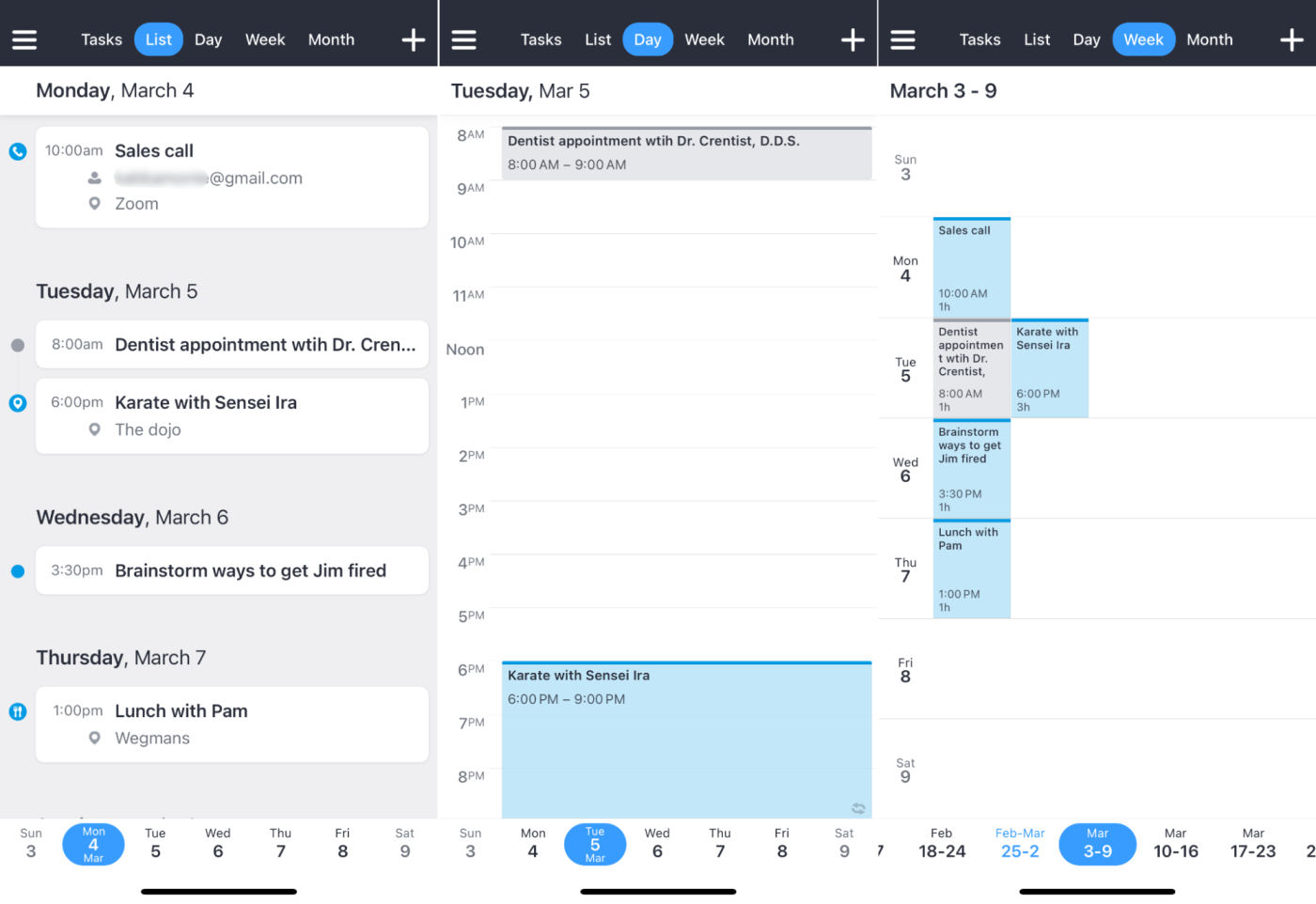
Calendars 5 pros:
Dedicated apps for every Apple device
14 iPhone widgets
Exceptionally useful week view
Calendar 5 cons:
Limited free plan
With dedicated apps for iPhone, Mac, iPad, and even Apple Watch, Calendars 5 ensures your schedule and tasks are always at your fingertips, syncing seamlessly in real-time across all your Apple devices.
The iPhone app offers the standard view options you expect, along with 14 widgets for your home and Today screens. Calendars 5 offers the most useful week view by far: unlike most calendar apps that squish seven vertical columns onto your screen, each day is a horizontal row, with events lined up to the right (check out the right-most screenshot above). It's clean, legible, and you can even drag and drop each block to change the date or time of an event or task.
As a whole, Calendars offers a clean, intuitive design, and the workflow for creating a new event is no exception. The event creation screen prioritizes the basics, so you can add events quickly—or one-tap to add more details like alerts, location, attendees, video conferencing info, and more. The app also offers top-tier natural language processing that I found rivals the best apps in the category.
The one drawback here is that the free plan is pretty limited: you'll have to upgrade if you want to connect multiple calendar/email accounts, add tasks, and take advantage of Pro features like natural language input and smart notifications. That said, native integrations with Siri, Reminders, GoTo Meeting, and Zoom make Calendars 5 a worthwhile productivity app.
Calendars price: Free; upgrade to Pro for $19.99/year to add multiple accounts, access natural language input, add tasks, and more
Calendar 366 is another option that works seamlessly across all your Apple devices. The Mac app made Zapier's list of the best calendar apps for Mac, but the iPhone app didn't wow me. That said, it's still a capable alternative to Calendars 5 if your main concern is using the app across devices. It offers a number of different views and natural language processing (though I ran into some hiccups testing this feature).
What's the best calendar for iPhone?
Your calendar should work for you, which means you need to pick one that feels easy. All of these apps offer the basics, so focus on things like aesthetic appeal, intuitive (for you) interface, and special features that make you say "ooh!" There's no shame in picking Google Calendar because you like the images it adds or Dawn because you like the pretty color gradient. Whatever works for you.
If all you need is a simple, free calendar app for iPhone, go with Apple Calendar. Otherwise, take your pick from the rest.
Related reading:
This article was originally published in February 2019, and the most recent update was in March 2024.