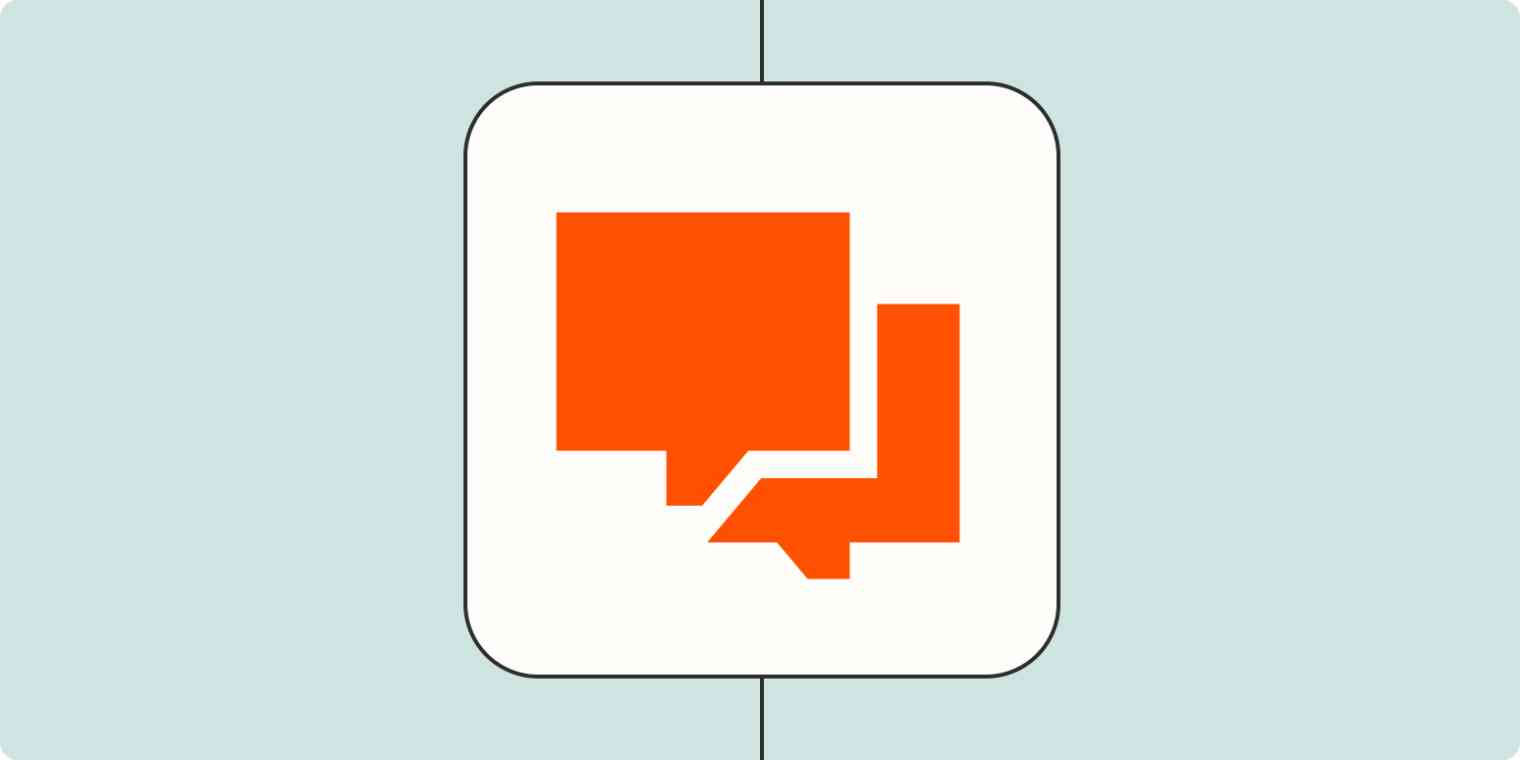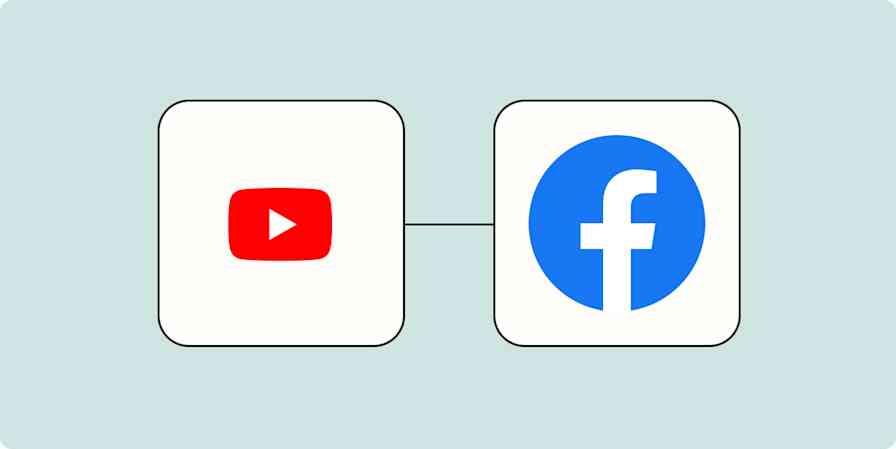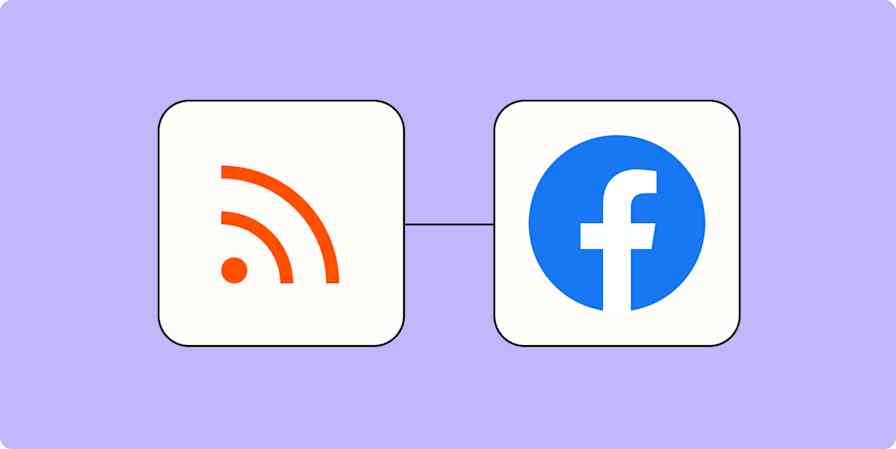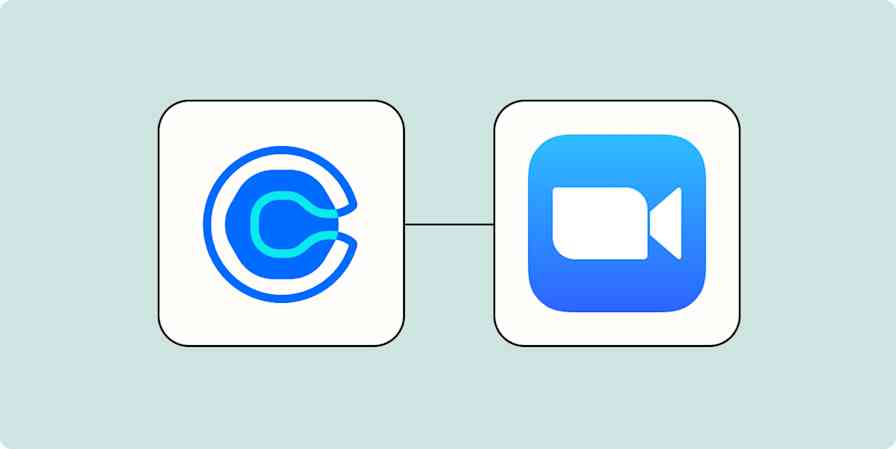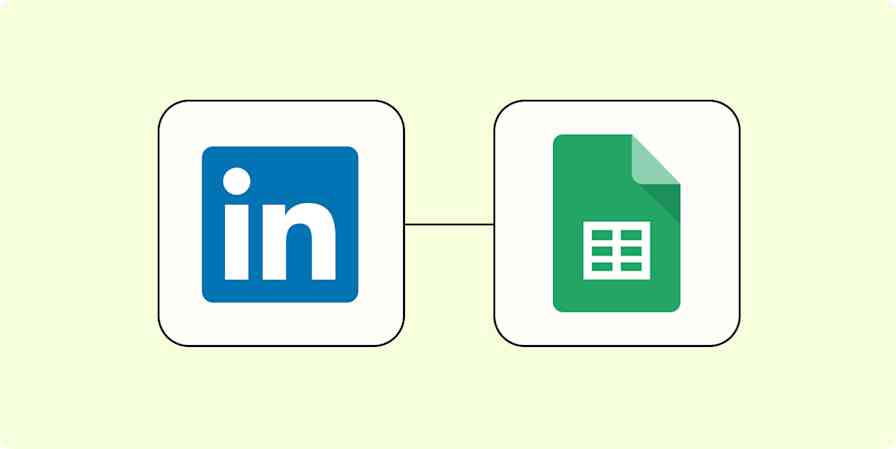When you're responsible for following up with a new contact, customer, or lead, every second truly does count. A fast response is an easy way to show your new prospect you care about their needs and are ready to work with them right away. But when you work on a big team or manage a lot of different moving parts, it's easy to lose new contacts through the cracks of your different tech platforms or your overflowing email inbox.
Keep track of it all by getting special, customized notifications when a new contact gets in touch with you. You can use Zapier to get a notification on your team chat app when someone fills out a form on your website—or even when someone emails you with a certain phrase in the subject line!
Nobody can possibly keep track of all the information coming into your organization every day, so a little automation can help you stay on top of your work and give your new contacts a great experience with your team.
You can use Zapier's pre-built get in touch template to collect contact details and follow up to increase speed-to-lead time.
Get notified when a new lead fills out a form or sends an email
With Zapier, you can automate recurring tasks—giving you back valuable time to focus on higher priority items. The workflows you build in Zapier—we call them Zaps—can automate many common tasks, such as getting alerts when new leads fill out your forms.
Every Zap follows the same structure: When this happens, do that.
A Zap always consists of two parts:
The trigger: an event that starts a Zap, like when a new lead fills out a form on your website or sends you an email.
The action: an event a Zap performs after it's triggered, like sending a message in your team chat app letting everyone know that contact sent in their information.
To help you get started, we collected a few popular Zaps that send notifications to you or your team when new leads fill out your form or sends you an email. Just click on one below to get started.
You'll need a Zapier account to use the workflows in this piece. If you don't have an account yet, it's free to get started.
Get chat notifications from email
Send Slack notifications for new emails matching Gmail search queries
Send Slack messages from new Microsoft Outlook emails
Send messages in Microsoft Teams from new labeled emails in Gmail [Business Gmail Accounts Only]
Send channel messages in Discord with new Microsoft Outlook emails
Get chat notifications from forms
Send Discord channel messages for new Typeform entries
Send Discord messages with new Google Forms responses
Send messages to Microsoft Teams channels for new Typeform entries
If you want to create a custom notification between platforms, but want to use different apps or add additional steps, you can create your own by following these steps:
Create a new Zap in your Zapier account. From your dashboard, click the Create Zap button.
Select the platform you use for forms (like Typeform or Jotform) or where you receive email as your trigger app. Then, choose the trigger event that corresponds with a new form submission or email received. Look for phrases like "new submission," "new entry," or "new email matching search."
Select your team chat platform (like Discord or Slack) and choose the action event that matches what you'd like Zapier to do for you in your app. Look for phrases like "send channel message" or "send notification."
At this point, you'll need to complete the action set-up, mapping information from your form or email into the notification you'll send. You can use these fields to tell Zapier what information to send where. You can also type in information, which might be how you designate a specific channel or person to alert in your chat program. (If you'd like to add more actions, click the plus sign (+) and repeat steps 3-4 as needed.)
Test your Zap, and if all looks good, turn it on and never miss an incoming lead again (unless you're in vacation mode, of course).
Note: When you test or begin using your Zap, it will send new form submissions to your team chat platform, so we recommend letting your team know you'll be setting this up in case they get notified a few times while you're testing the Zap. You might also want to create a private channel for testing to keep noise out of your main channel.
Need help with more complex automation? Zapier Experts are certified consultants, freelancers, and agencies that can help you do more with automation. Visit our Experts directory to help you find the right Expert to work with.
Automation makes for easy notifications and fast follow-up
Stay on top of incoming leads with timely notifications on the chat apps you use most so you can get in touch with new contacts quickly while coordinating with your whole team. You'll make the most of every incoming interaction when you're in control of how you get alerted, and the people getting in touch with you will appreciate your quick response time.
New to Zapier? It's workflow automation software that lets you focus on what matters. Combine user interfaces, data tables, and logic with 6,000+ apps to build and automate anything you can imagine. Sign up for free.
Related reading:
This article was originally published in September 2021 and was lightly updated in November 2023.