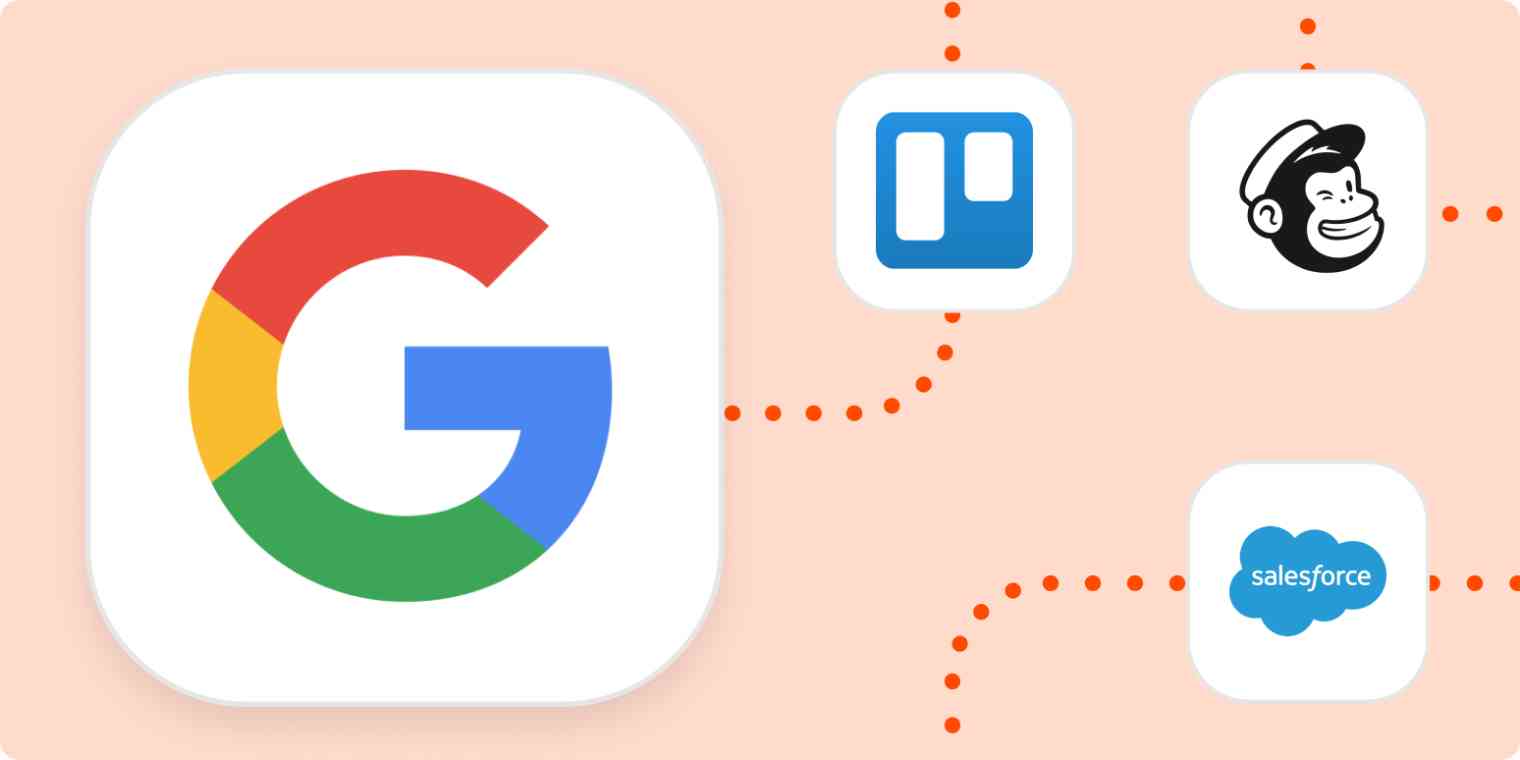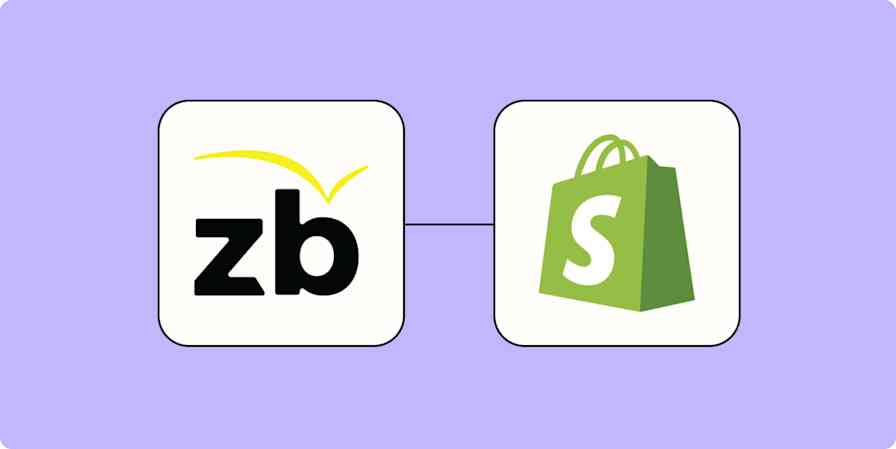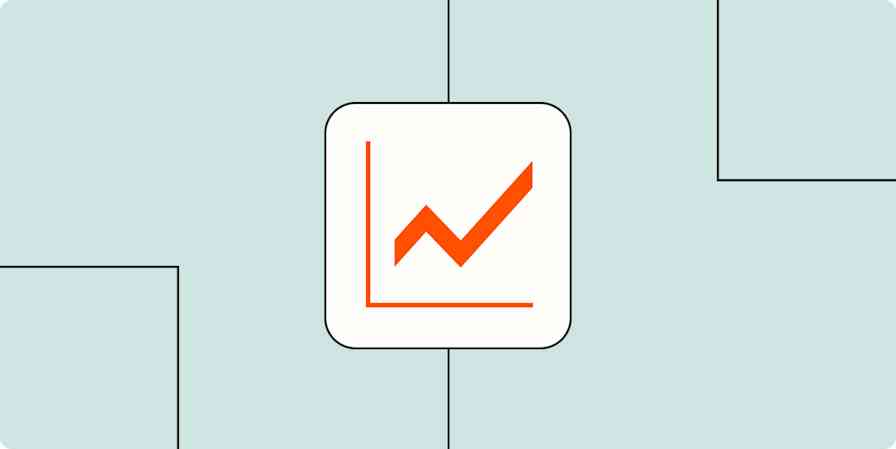If Google Ads are a part of your digital marketing mix, you might have noticed that your mobile conversion rates tend to lag behind your desktop rates.
According to stats from Monetate, mobile users account for 56.2% of retailers' web traffic, compared to 34.5% for desktop users. However, this mobile traffic converts at less than half the desktop traffic rate—2.25% compared to 4.81% for desktop. Even tablet traffic fares better, converting at 4.06% on average.
Fortunately, Google is aware of this issue and has come up with a solution. Rather than directing ad visitors to a business' website, Google developed an ad extension, called a Google lead form extension, that allows companies to collect information from potential customers right from their search ads.
Zapier is the leader in workflow automation—integrating with 6,000+ apps from partners like Google, Salesforce, and Microsoft. Use interfaces, data tables, and logic to build secure, automated systems for your business-critical workflows across your organization's technology stack. Learn more.
What are Google lead form extensions?
Google lead form extensions show beneath a search ad on mobile and tablet devices and allow users to provide contact information directly through your ad on the search engine result page. With this extension, a user doesn’t need to visit your mobile site to convert. If the searcher is signed into their Google account, they’ll reach a Google-hosted form already pre-populated with their contact details and can immediately convert with one click.
By reducing the number of steps a user needs to take to convert, this extension can boost your Google Ad mobile conversion rates and drive more leads into your marketing funnel.
How do lead form extensions work?
Creating a lead form extension is pretty simple. When you open Google Ads, look for the Ads and Extensions tab on the left side of your screen. From there, click on the Extensions tab on the top bar. This action will reveal a drop-down menu where you can click on the Lead form extension offer.
To design your lead form extension, you’ll need to select a call to action (such as "get a quote" or "sign up") and craft a short message (up to 30 characters long) that will appear below your call to action.
After you complete these steps, you'll need to add your business name, a headline, and a description to provide more context about your offer. You’ll also need to provide a link to your company's privacy policy to be compliant with Google. You can also choose what information you want to collect from search through this form, such as your prospect's name, email address, or phone number.
Looking for more on how to use Google lead form extensions? Read our guide to setting up lead form extensions so you can see an increase in your conversion rate.
Using Zapier with Google lead form extensions
So you've set up your Google lead form extension and collected a bunch of data from potential customers. Now what?
Google gives you two options to reach out to the prospects who have submitted their information.
1. Download your leads as a CSV
Beneath your lead form extension in Google Ads, you'll see a blue link to "download leads," which will allow you to download the contact information from each lead form extension. This is a handy method to collect your lead data if you're not very tech-savvy, but Google will only store leads for 30 days, so you'll need to download these leads often.
2. Set up a webhook integration for your Google lead form extension
This option will allow you to send your leads directly to your CRM automatically. This is a much more efficient option than the first one, but it can be a little complicated to set up. You'll need to add a webhook URL and key to your lead form extension, and you may need to do some configuration within your CRM system to generate the URL and key. Once you integrate everything, you can send test data to your CRM to make sure it’s working.
However, Zapier offers a third option that's the best of both worlds.
With Zapier's Google Ads integration, you can automatically send leads collected through your Google ads to your other apps. This option eliminates the task of manually downloading your leads and uploading your list to your other apps, and you don't have to deal with setting up a complex webhook integration.
How to get the most out of Zapier’s Google Ads integration
Track lead information
Keeping a record of your leads can help you monitor success, analyze performance, and manage work. Use Zapier to send new leads to a spreadsheet or database, or to your project management system.
Create spreadsheets on Google Sheets for new Google Ads leads
Update your CRM
Adding your Google leads to your CRM would be the first step for most marketers. With this Zap, you can manage this automatically.
Create Salesforce records for new Google Ads leads
Create Pipedrive deals for new leads in Google Ads
Create persons in Pipedrive with new leads in Google Ads
Add new leads to email and marketing automation platforms
Email marketing is one of the best ways to engage with your prime prospects directly. This integration will instantly send your new Google leads to the email platform of your choosing so you can keep in touch with them over time.
Update Mailchimp subscribers with new Google Ads leads
Create contacts in HubSpot for new leads from Google Ads
Add contacts in ActiveCampaign for new leads from Google Ads
Have lead information anywhere you need it
Google lead forms speed up and simplify the lead generation process for both you and your customers. From their initial Google search to form submission, it only takes a few seconds for prospects to connect with your business, and creating the lead form extension is just as quick and painless.
Plus, with Zapier, you can bypass the manual data entry and complicated coded webhook integration options and create a streamlined lead capture process. In just a few steps, you can automatically send your Google form data to whatever app you choose, saving you time and effort all around.