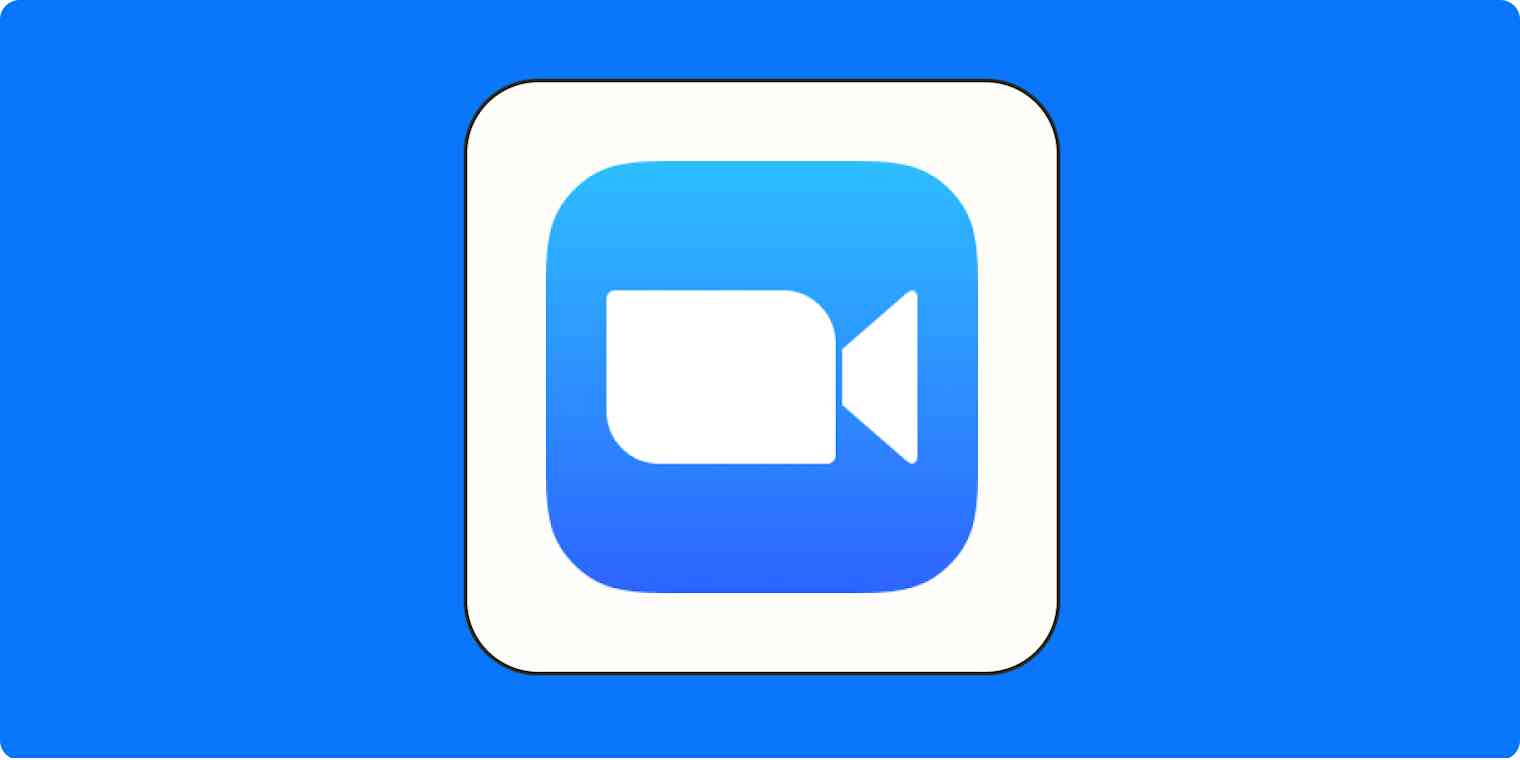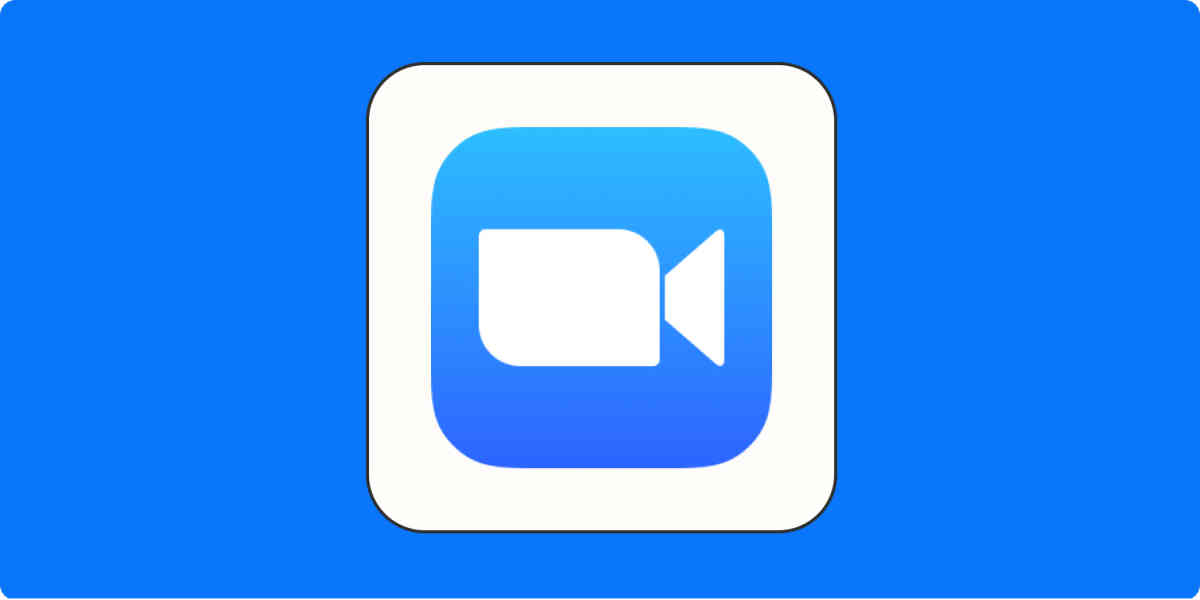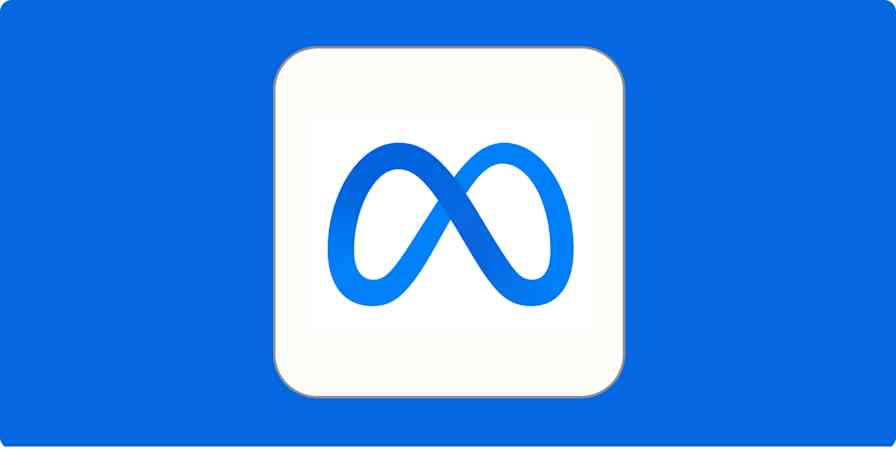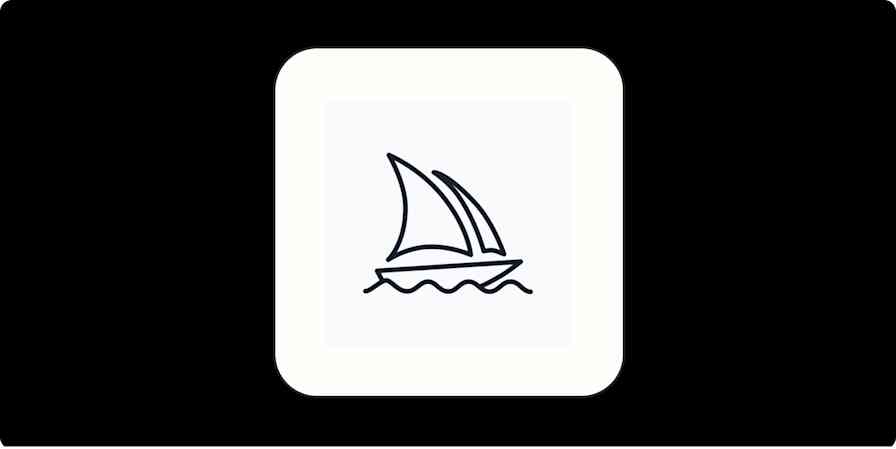Zoom recently added easier pronoun sharing, but the setting isn't easy to find. Here's how to use the official pronoun feature, along with a workaround if your organization decides not to enable it.
Before we start, a few things you need to know, because this is all way more complicated than it needs to be.
The feature is disabled by default for company accounts. This doesn't affect individual free users or individuals who bought their own Zoom account. If your Zoom account is connected to the company you work for, though, you will need to ask an administrator to turn the feature on before you can use it. (Keep reading for a workaround if they won't help you.)
You need to be using version 5.7.0 or later of Zoom in order for your pronouns to show up, so check for an update if the feature doesn't work.
You'll also need to make sure you're signed in to the same account in both the Zoom app for your device and your web browser in order for these tips to work. This confused me a couple times, so I figured I'd mention it.
How to use the official pronoun feature in Zoom
1. Log in to Zoom in your browser and head to your Zoom profile. The Pronouns option should be right under your Display Name.
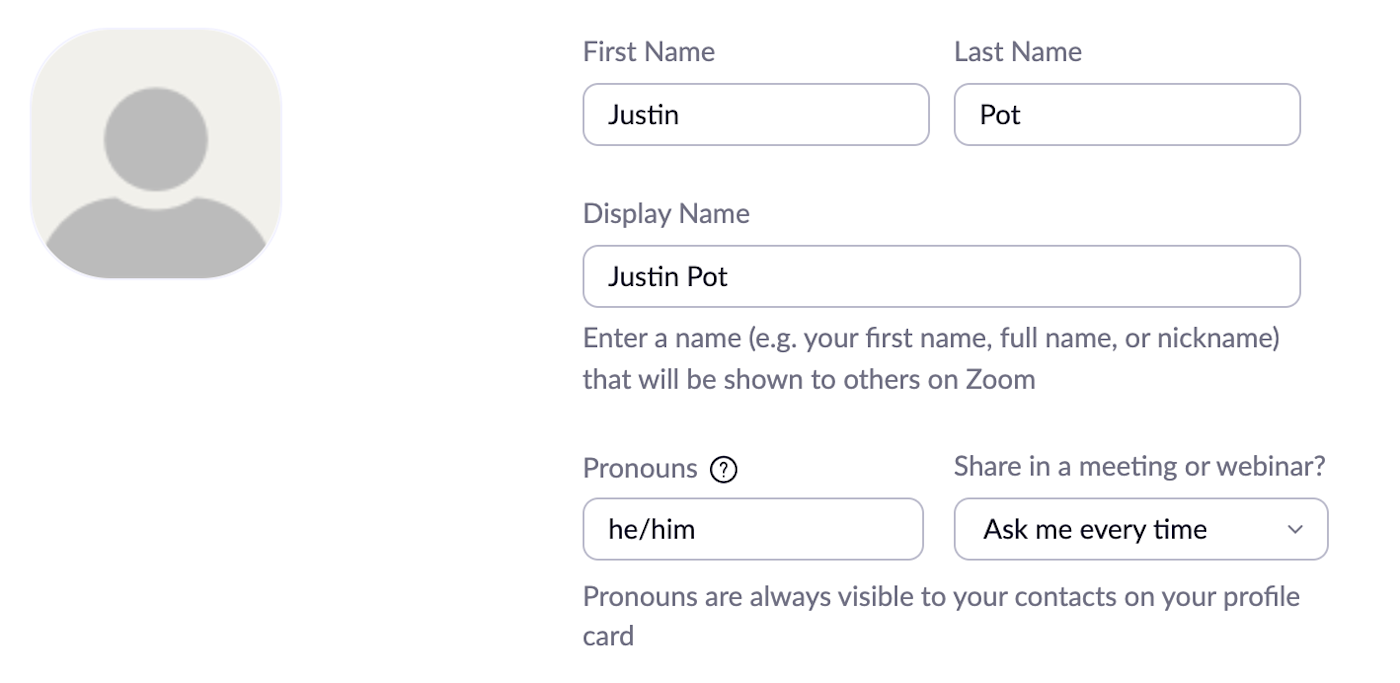
2. Enter your pronouns, then decide when you want them to be visible.
The default is to be asked every time. Here's what that looks like when you join a meeting:
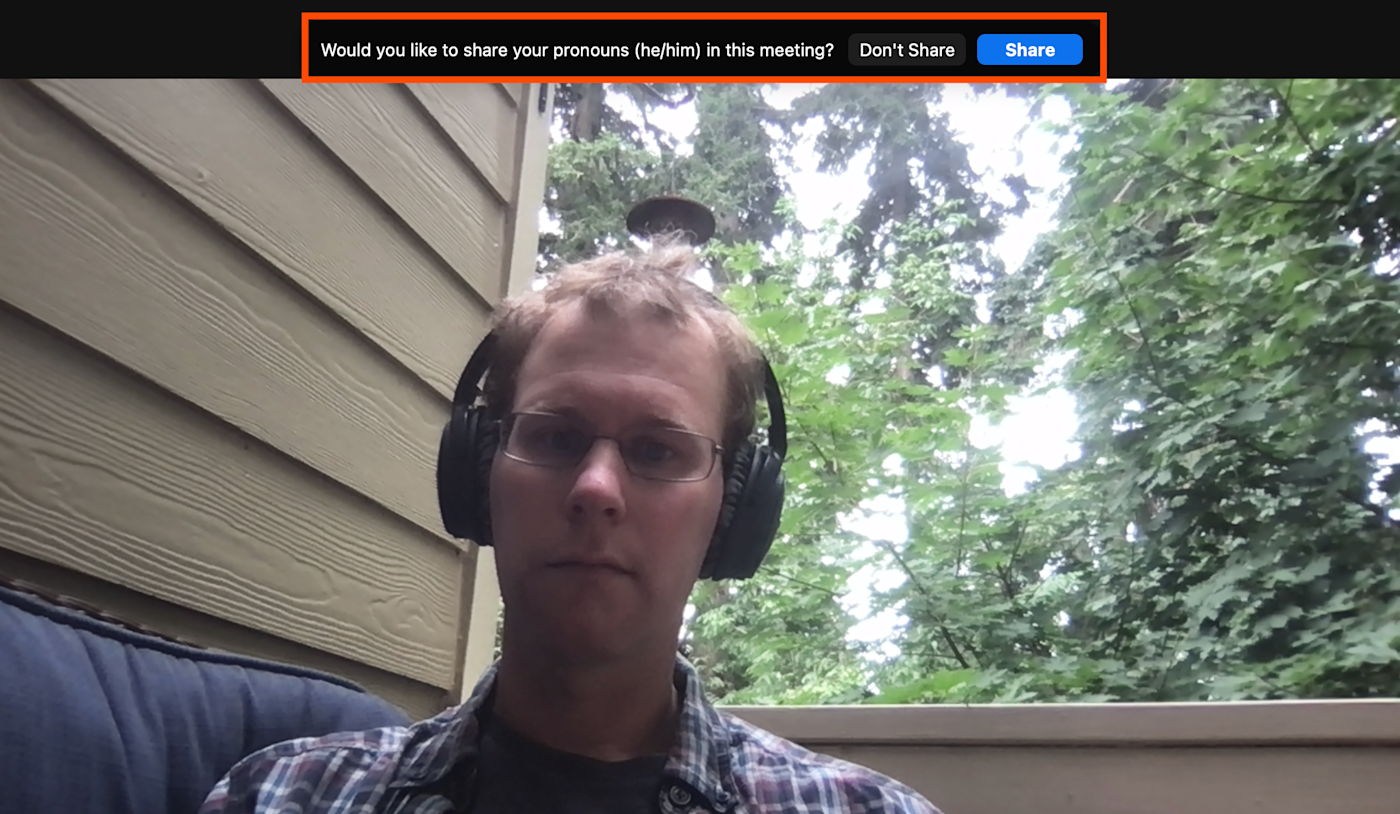
3. Click the Share button, and your pronouns will show up. Like this:
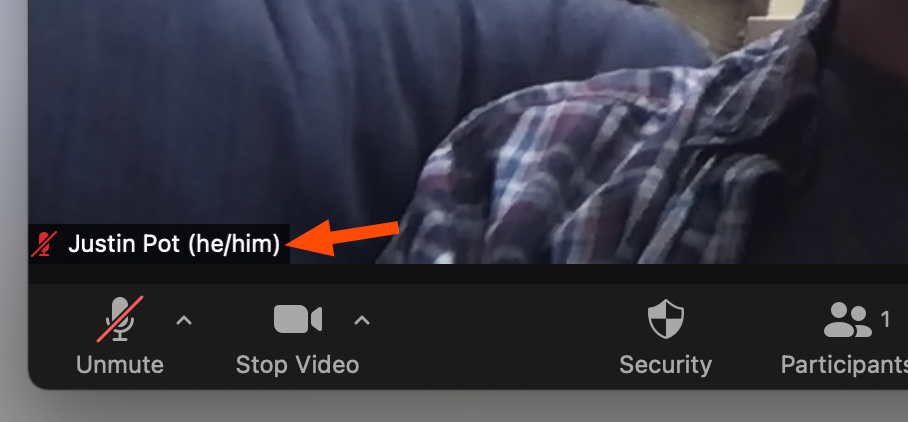
How to add your pronouns in Zoom if your organization didn't enable the official feature
Don't see the option to enable your pronouns? It's probably because your organization didn't enable the feature. But there's a workaround: simply edit your Zoom profile, and add your pronouns to the end of your display name.
Your pronouns will show up, just as if you were using the official feature. The only downside: you can't decide when to share and not share them using the fancy pop-up. So it's not as versatile as the official feature, but if your organization won't enable the pronouns, it's your best option. Using pronouns can be a powerful tool for inclusivity, so I recommend you go ahead and add them regardless.
Read more: How to change your profile picture in Zoom